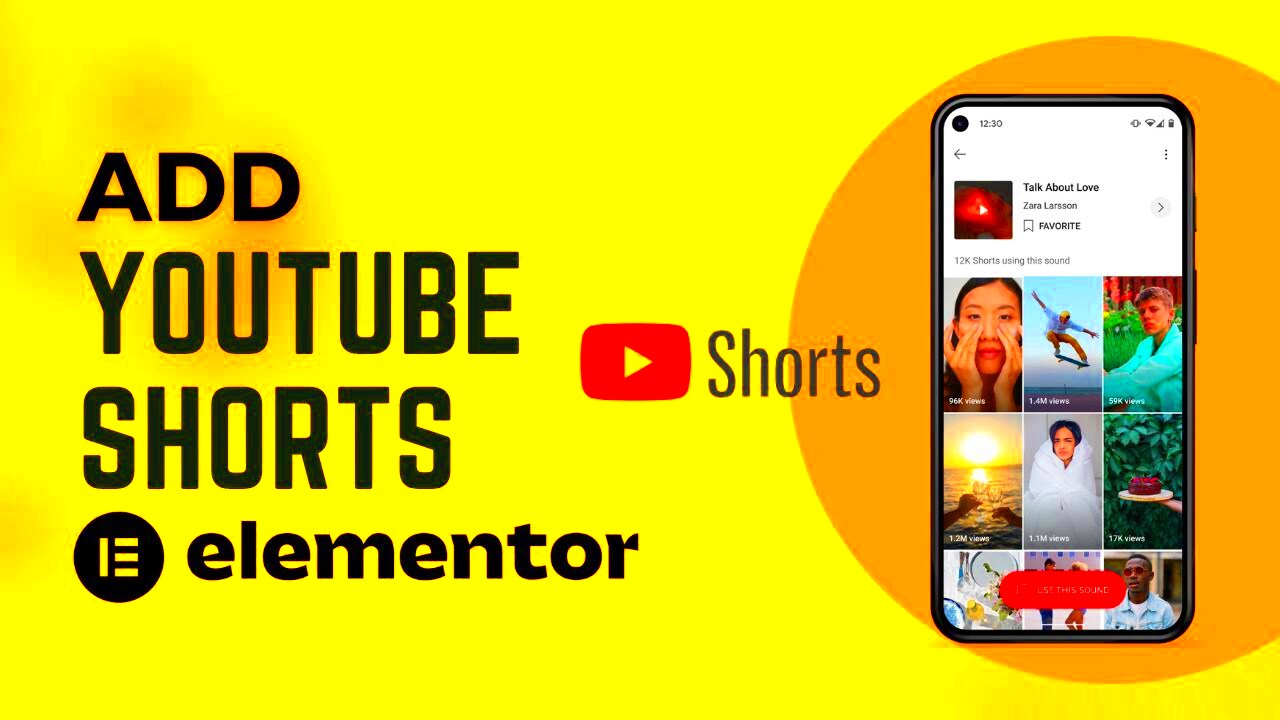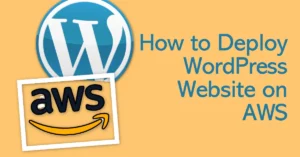YouTube Shorts has taken the digital world by storm, offering quick, engaging, and creative content that users can easily consume. If you’re running a WordPress site, adding a YouTube Shorts widget can be a game-changer. This feature lets you display YouTube Shorts directly on your website, making it easier for your visitors to watch, engage, and even share content. The good news is, it’s simple to add this widget to your site, and it can enhance user engagement in no time. Let’s explore why you should consider adding it to your WordPress site.
Why You Should Add YouTube Shorts to Your WordPress Site
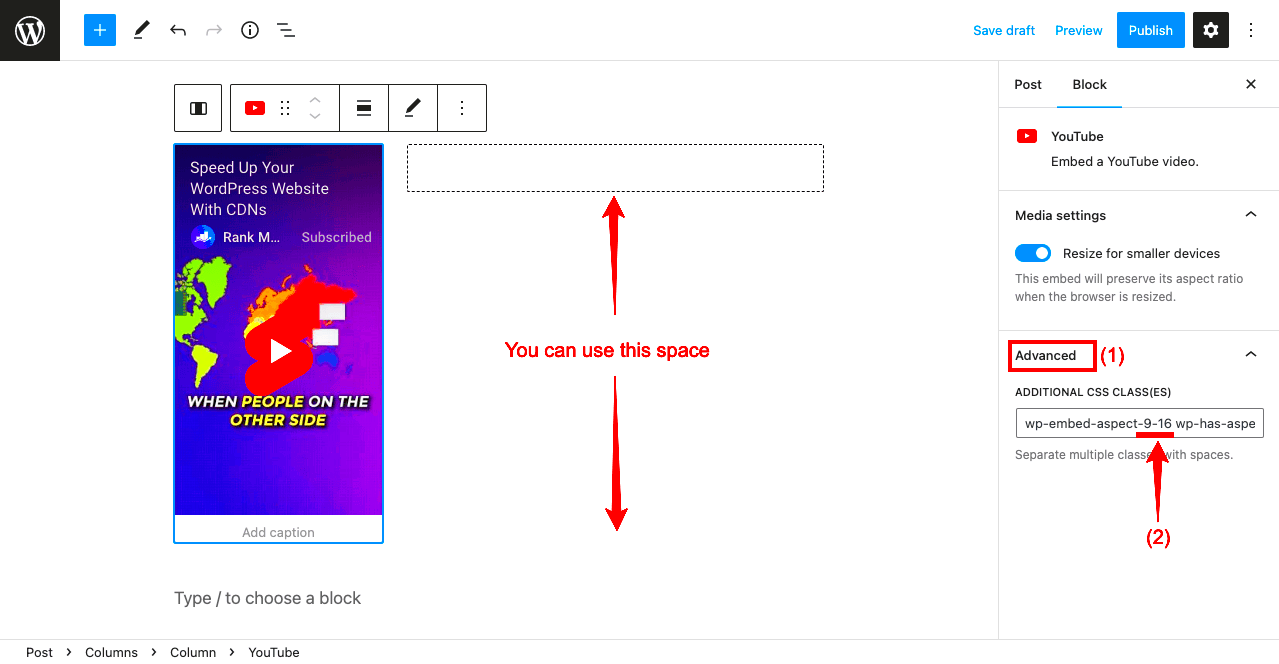
Incorporating YouTube Shorts into your WordPress site offers numerous benefits that can enhance user experience and drive traffic. Here’s why it’s worth considering:
- Increased Engagement: Visitors love short-form content, and YouTube Shorts offer just that. The quick, bite-sized nature of these videos keeps users engaged for longer.
- Improved User Experience: By displaying YouTube Shorts on your site, you provide visitors with relevant and entertaining content, keeping them on your page longer.
- Boosted SEO: Embedding YouTube Shorts can improve your site’s SEO. Google and other search engines favor sites with multimedia content, which helps your page rank higher.
- Easy Integration: Adding YouTube Shorts is easy with the right tools or plugins, so you don’t need to be a coding expert to get it up and running.
Incorporating YouTube Shorts isn’t just a trend—it’s a way to keep your content fresh and your audience engaged. It can also give your website a modern and dynamic feel, which is something visitors appreciate.
Steps to Add YouTube Shorts Widget to WordPress
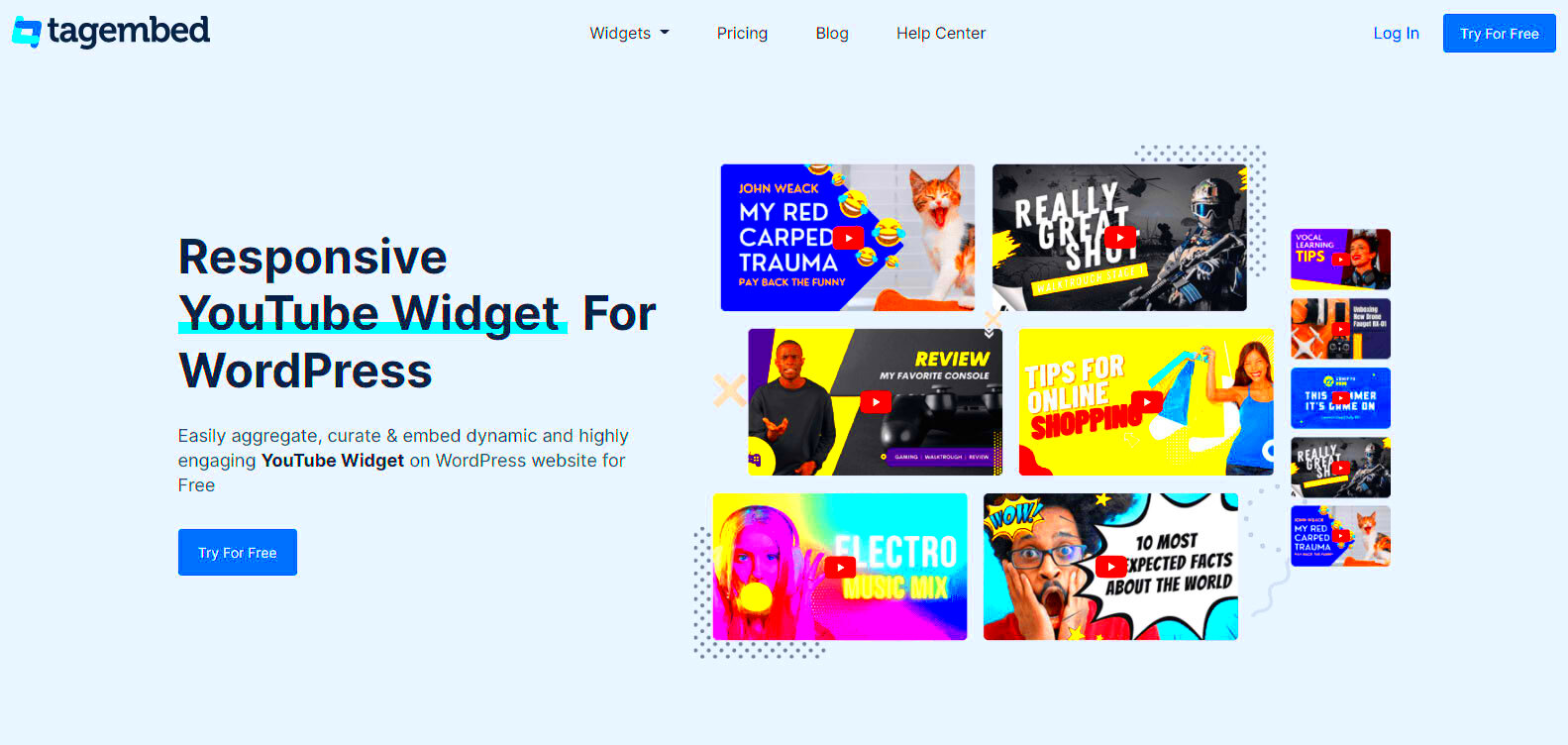
Adding a YouTube Shorts widget to your WordPress site is straightforward. Follow these simple steps:
- Choose a YouTube Plugin: First, you’ll need a YouTube plugin that supports embedding Shorts. Plugins like YouTube Embed Plus or Smash Balloon YouTube Feed are popular options.
- Install the Plugin: Go to your WordPress dashboard, click on “Plugins” and select “Add New.” Search for the plugin you’ve chosen and click “Install Now.” Once installed, activate the plugin.
- Configure Plugin Settings: After activation, go to the plugin’s settings page. Customize the settings to ensure that the YouTube Shorts widget appears as you want it on your site. This includes selecting which videos or playlists to display.
- Get the Embed Code for Shorts: Go to YouTube, find the Shorts you want to embed, and copy the embed code from the share options. Make sure you’re copying the correct code for the Shorts format.
- Embed the Widget: In your WordPress editor, paste the embed code where you want the widget to appear. If using a plugin, follow the plugin’s instructions to add the widget to your sidebar, footer, or any other area of your site.
Once you’ve followed these steps, your YouTube Shorts widget will be live on your WordPress site, bringing fresh, engaging content to your visitors instantly.
Customizing the YouTube Shorts Widget for Better User Engagement
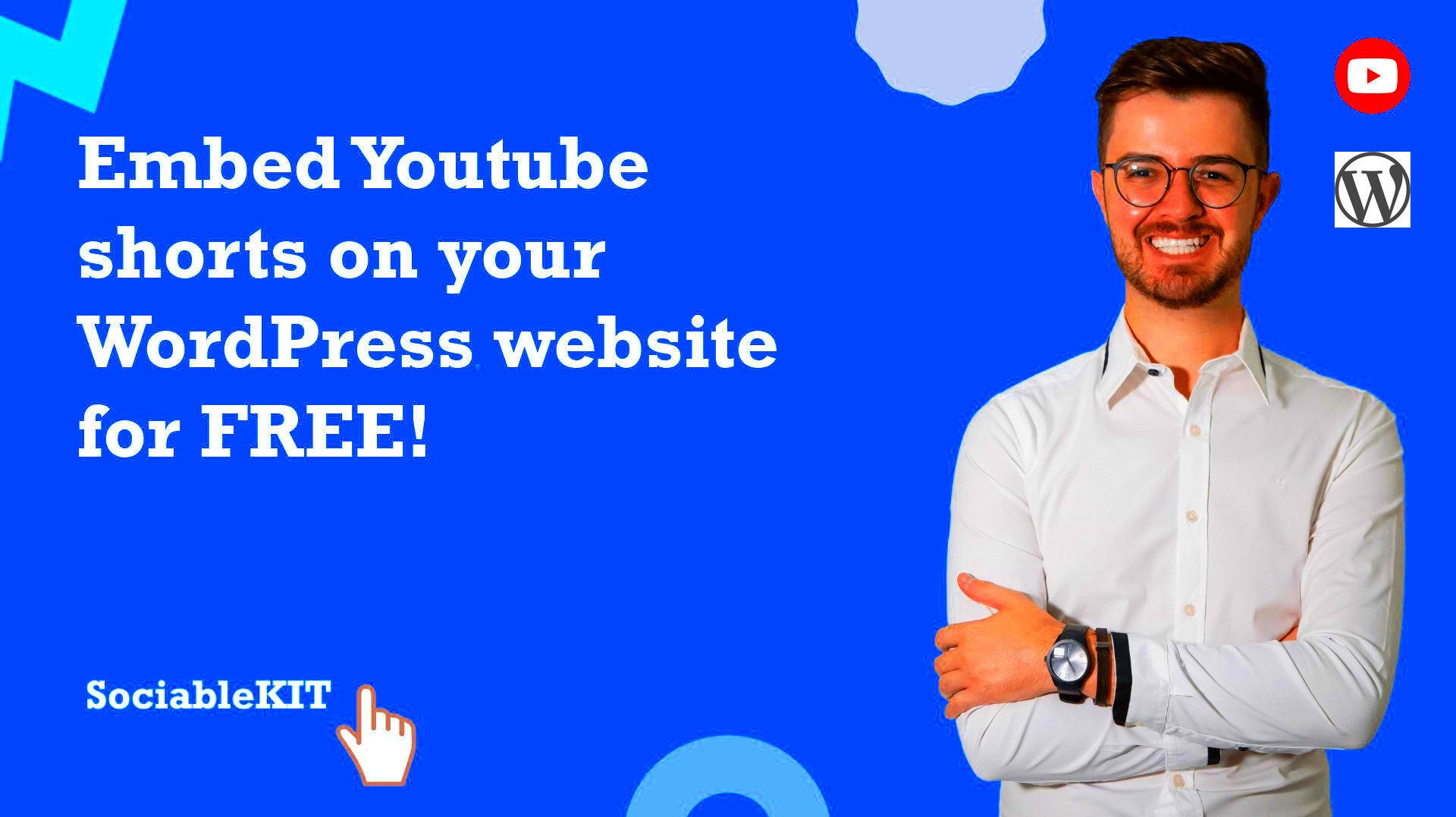
Customizing your YouTube Shorts widget is crucial for maximizing its impact on user engagement. The right tweaks can make your widget more appealing and improve how your visitors interact with it. Here’s how you can make the most out of this feature:
- Design & Layout: Customize the size and appearance of the widget to match your site’s design. You can adjust the width, height, and overall style to blend seamlessly with your theme.
- Video Selection: Choose which Shorts appear in the widget. You can display content from specific channels, playlists, or even create a dynamic feed that updates regularly with new Shorts. Tailoring the content to your audience’s interests will keep them engaged.
- Display Options: Many YouTube plugins allow you to select different display modes such as grid, list, or carousel. A carousel layout can be particularly engaging, allowing users to scroll through multiple videos easily.
- Call to Action: Adding a clear call to action (CTA) encourages users to interact further. Whether it’s a prompt to subscribe, visit your YouTube channel, or watch more videos, a CTA can direct your audience’s attention and improve overall engagement.
Customization helps your widget stand out and can also increase the chances of visitors watching more videos. Make sure you match the widget to the style of your site, and keep the user experience in mind when adjusting the settings.
Optimizing YouTube Shorts for Better Performance
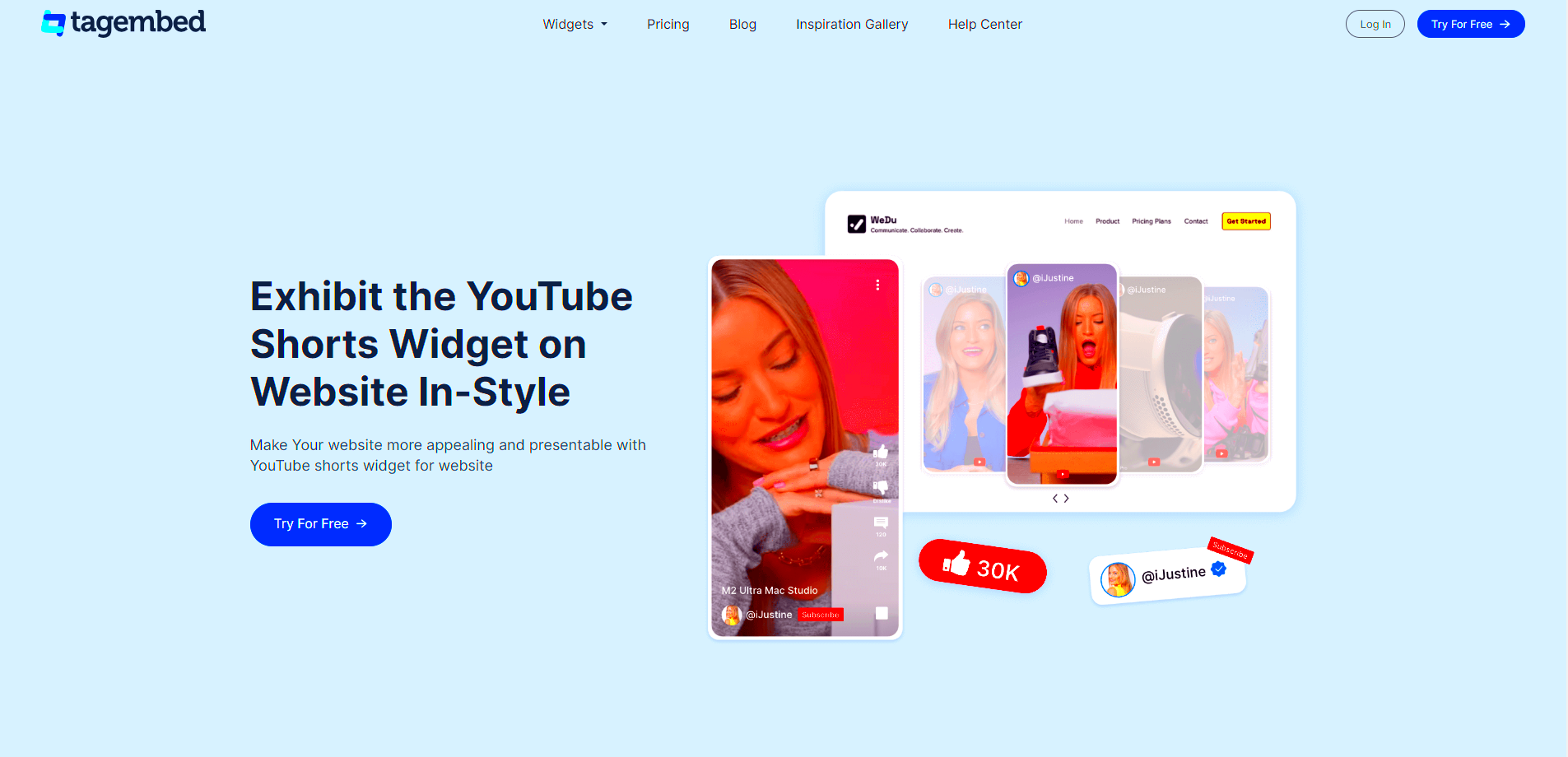
Just adding YouTube Shorts to your WordPress site isn’t enough. To really get the most out of this feature, you’ll need to optimize your videos and widget for better performance. Here are some essential optimization tips:
- Video Quality: Ensure that the videos you are embedding are of high quality. Blurry or low-resolution Shorts can drive users away and hurt the overall appeal of your site.
- Speed: Fast load times are essential for user experience. Large videos can slow down your website, so compress and optimize them without compromising quality.
- Responsive Design: Make sure the YouTube Shorts widget is mobile-friendly. A large portion of users access websites through mobile devices, so having a responsive design is crucial for keeping them engaged.
- SEO Optimization: Properly tagging your YouTube Shorts can help with discoverability. Use relevant keywords in your video titles and descriptions to improve search rankings on YouTube and Google.
- Analytics Tracking: Implement tools like Google Analytics to track how well your Shorts are performing. Keep an eye on metrics like video views, bounce rates, and engagement to measure success and adjust accordingly.
Optimizing your YouTube Shorts widget for performance doesn’t just improve loading times, it also ensures that users are getting the best experience possible, keeping them engaged and coming back for more.
Common Issues and Troubleshooting Tips
While adding and customizing a YouTube Shorts widget is generally easy, issues can occasionally arise. If you encounter any problems, here are some common issues and troubleshooting tips to help you resolve them:
- Widget Not Displaying: If the widget isn’t showing up on your site, check the plugin settings to ensure you’ve correctly entered the embed code. You might also want to clear your browser cache or check for conflicts with other plugins.
- Slow Loading Time: A slow widget might be due to large video files. Compress the videos or switch to a lighter embed option. You can also try enabling lazy loading for videos to improve site speed.
- Widget Not Responsive: If the widget doesn’t adjust well on mobile devices, check that your WordPress theme is mobile-friendly. Consider using a responsive YouTube plugin or adjust the settings within your current plugin to ensure better compatibility.
- Content Not Updating: Sometimes, the widget might not update with new Shorts. In this case, check the plugin’s settings for refresh intervals and make sure the plugin is connected to the correct YouTube channel or playlist.
- Broken Embed Code: If the embed code doesn’t work or shows an error, make sure you copied it correctly from YouTube. Double-check that you’re using the correct code for YouTube Shorts specifically.
By following these troubleshooting tips, you can quickly resolve common issues and keep your YouTube Shorts widget running smoothly on your WordPress site.
FAQ
Here are some frequently asked questions about adding and customizing the YouTube Shorts widget on WordPress sites:
- Can I add YouTube Shorts without a plugin?
Yes, you can manually embed YouTube Shorts by copying the embed code from YouTube and pasting it into your WordPress editor. However, using a plugin can simplify the process and offer more customization options.
- Will adding YouTube Shorts slow down my website?
If not properly optimized, embedding videos can impact your website’s load time. To prevent this, use compressed videos and enable lazy loading for media files. A responsive YouTube plugin can also improve speed by loading content only when needed.
- How do I update the Shorts widget with new content?
Most YouTube plugin options will automatically update the widget with new videos if linked to a YouTube channel or playlist. If not, check the settings for refresh intervals and ensure your YouTube account is properly connected.
- Can I display YouTube Shorts on specific pages or posts only?
Yes, depending on the plugin, you can configure the widget to appear only on specific pages or posts. Look for display settings in your plugin’s customization options.
- Is it possible to display multiple YouTube Shorts widgets on my site?
Yes, many plugins allow you to display multiple YouTube Shorts widgets on different sections of your website. You can customize each widget according to the content it will display.
Conclusion
Adding a YouTube Shorts widget to your WordPress site can significantly enhance user engagement and make your content more dynamic. By customizing the widget, optimizing for performance, and addressing any potential issues, you’ll ensure a seamless and enjoyable experience for your visitors. Whether you’re looking to boost SEO, keep visitors engaged, or display fresh content, the YouTube Shorts widget is a great tool to implement on your site.