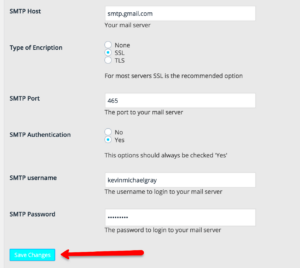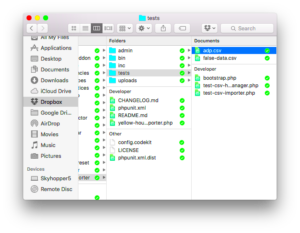If you’ve ever wondered how WordPress manages tasks in the background without you lifting a finger, you’re in for a treat. WordPress Cron Jobs are like little helpers that allow your site to perform scheduled tasks automatically. Whether it’s publishing scheduled posts, checking for updates, or executing backups, Cron Jobs are vital for keeping everything running smoothly. In this blog post, we’ll dive deeper into what these cron jobs are all about and how they can make your life easier when it comes to site maintenance and repairs.
Understanding the Importance of Cron Jobs for Maintenance
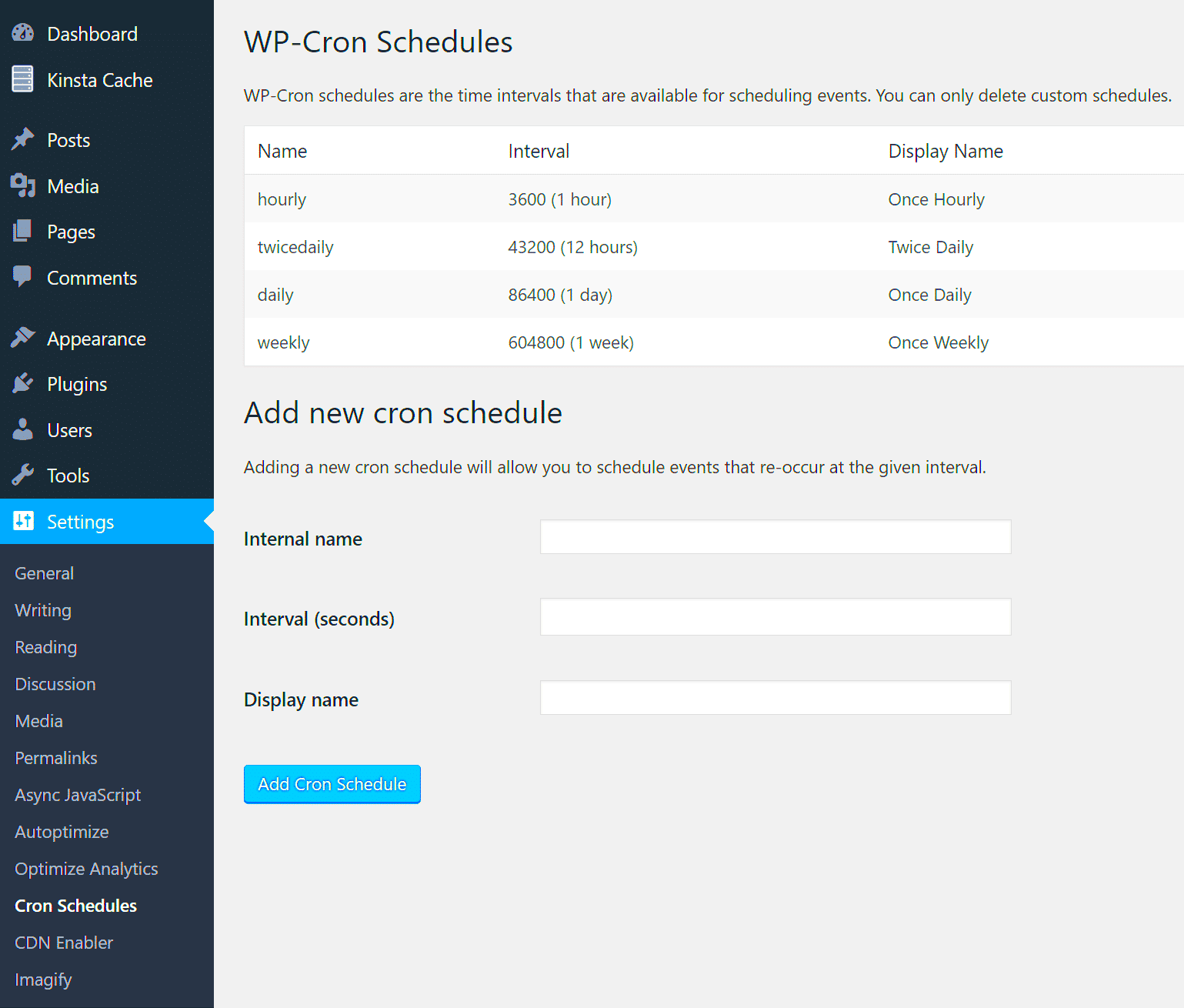
Cron Jobs are essential for the overall health of your WordPress site. They help automate recurrent tasks, freeing you up to focus on more creative aspects of your website. But why is this so important? Let’s break it down:
- Automated Backups: Setting up a cron job ensures that your site is backed up regularly, reducing the risk of losing data.
- Scheduled Updates: WordPress regularly pushes updates for themes, plugins, and core files. Cron jobs can manage these updates without manual intervention.
- Performance Optimization: Automating tasks like database optimization can help maintain your site’s speed and reduce bloat.
- Content Scheduling: Whether it’s posts, pages, or other types of content, cron jobs automate their publication at the right time.
In essence, here’s why you should care about WordPress Cron Jobs:
| Benefits | Description |
|---|---|
| Time-Saving | Let WordPress handle routine tasks so you can focus on creating content and growing your audience. |
| Risk Reduction | Automated backups and updates minimize the risk of data loss and security vulnerabilities. |
| Efficiency | Keep your site running smoothly with regular maintenance, thus improving user experience. |
In summary, utilizing WordPress Cron Jobs isn’t just a nifty feature; it’s a necessity for anyone serious about maintaining a healthy website. They not only enhance productivity but also contribute to a seamless user experience.
How WordPress Handles Cron Jobs
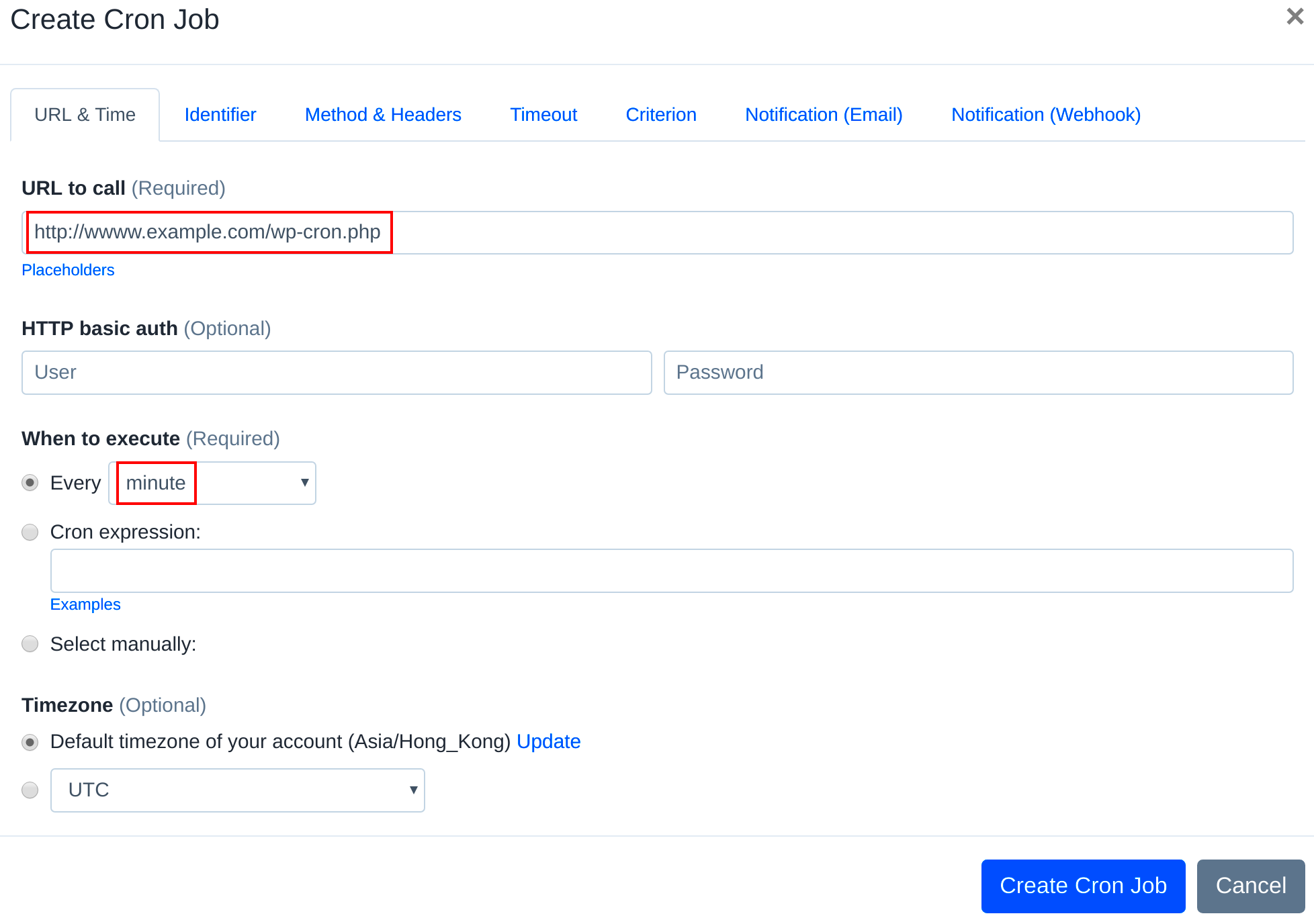
WordPress utilizes a built-in system known as “WP-Cron” to manage scheduled tasks and scheduled events. This system operates differently than traditional Unix cron jobs. While Unix cron jobs rely on the server’s time to execute tasks at set intervals, WP-Cron is triggered whenever a visitor loads a page on your site. This means that if your website has low traffic, your scheduled jobs may not run precisely when you want them to.
Here’s a quick overview of how WP-Cron works:
- Event Scheduling: When you create a scheduled task, like publishing a post or running a backup, WordPress registers this event in the database.
- Trigger on Page Load: Each time a user visits your site, WordPress checks if there are any scheduled tasks that need to be executed.
- Task Execution: If there are pending tasks, WP-Cron processes them. This includes running backups, sending emails, or updating plugins.
This system is incredibly convenient, but it does come with downsides. The reliance on user traffic means that certain tasks may experience delays. That’s where running your own cron jobs through the server can add efficiency. You can set intervals, regardless of traffic, ensuring tasks are performed precisely on time. Additionally, using a cron job plugin can help with monitoring and troubleshooting your scheduled tasks, making maintenance easier.
Setting Up Your First WordPress Cron Job
Ready to dive into the world of WordPress Cron Jobs? Setting up your first one can be quite straightforward! Before you start, ensure you have a specific task in mind. Here’s a detailed, step-by-step guide on how to set up your first cron job:
- Access Your WordPress Dashboard: Log in to your WordPress admin area.
- Install a Cron Job Plugin: Go to Plugins > Add New, and search for a popular cron job plugin like “WP Crontrol”. Install and activate it.
- Add a Custom Cron Event: Navigate to Tools > Cron Events. Click on Add Cron Event and fill out the details:
- Create the Callback Function: In your theme’s functions.php file or custom plugin, create the function that performs the task:
- Verify It’s Working: After creating your cron event and function, it’s time to test it! Check the Cron Events list to see if your task is running as scheduled.
| Field | Description |
|---|---|
| Hook Name | Unique name for your task (e.g., my_custom_cron_task). |
| Schedule | Select how frequently you want the event to run (e.g., hourly, twice daily). |
| Arguments | Optional parameters your task may need. |
function my_custom_cron_task() { // Your code goes here (e.g., sending an email).}add_action('my_custom_cron_task', 'my_custom_cron_task');And there you have it! Your first WordPress Cron Job is set up and running. This can help in scheduled backups, updating posts, or even cleaning up your database, giving you peace of mind knowing that maintenance is handled efficiently!
Common Maintenance Tasks Suitable for Cron Jobs
When it comes to keeping your WordPress site running smoothly, setting up a cron job for routine tasks can be a game-changer. Automating these maintenance activities not only saves you time but also ensures that your website remains in tip-top shape. Here are some common maintenance tasks you might consider scheduling with cron jobs:
- Database Optimization: Over time, your WordPress database can become bloated with unnecessary data such as spam comments, post revisions, and more. A cron job can regularly run optimization scripts to clean up your database and improve site performance.
- Updates for Themes and Plugins: Keeping your themes and plugins updated is crucial for security and functionality. A cron job can help automate the update process, ensuring you’re always running the latest versions of your favorite tools.
- Backup Creation: Regular backups are essential for protecting your website from data loss. Setting up a cron job to create scheduled backups allows you to restore your site quickly in case of any disasters.
- Cache Clearing: If you’re using a caching plugin, having a cron job to clear the cache at regular intervals can significantly enhance your site’s performance by serving fresh content.
- Monitoring Site Health: Automated scripts can periodically check your site’s speed and uptime, alerting you if anything seems off.
By setting up cron jobs for these tasks, you free up your schedule and let your site handle maintenance like a pro!
Plugins for Managing WordPress Cron Jobs
Managing cron jobs might sound daunting, but luckily, there are several plugins designed specifically for WordPress users that make this process a breeze. Here are some popular ones that you can consider:
| Plugin Name | Features | Use Cases |
|---|---|---|
| WP Crontrol | View and control all cron events, add new jobs, and edit existing ones. | Great for users who want complete oversight and customization of their cron jobs. |
| Advanced Cron Manager | Provides a comprehensive interface for managing and monitoring cron jobs. | Ideal for advanced users who need detailed insights into their scheduled tasks. |
| WP Scheduled Posts | Automatically schedules and manages your blog posts. | Perfect for bloggers looking to streamline their posting schedule. |
| BackupBuddy | Automates backups and uses cron jobs for scheduled tasks. | Excellent for those focused on securing their site’s data with minimal fuss. |
These plugins not only simplify the management of your cron jobs but also empower you to take control of your website’s upkeep with ease. Embracing these tools can turn what was once a tedious process into a seamless experience!
7. Scheduling Regular Backups with Cron Jobs
Backing up your WordPress site is a crucial part of maintaining its integrity and security. You wouldn’t want to lose all your hard work due to a hack, server failure, or human error, right? That’s where Cron Jobs come into play! With WordPress Cron Jobs, you can automate your backup process, ensuring that your site is regularly saved without requiring manual intervention.
To schedule regular backups using Cron Jobs, follow these steps:
- Choose a Backup Plugin: Consider plugins like UpdraftPlus, BackupBuddy, or BackWPup. These allow you to create and restore backups effortlessly.
- Set Up the Backup Frequency: Decide how often you want your backups. Options may include hourly, daily, weekly, or monthly backups, depending on your site’s activity level.
- Configure the Plugin Settings: In your chosen backup plugin, navigate to its settings and configure backup schedules. Most plugins will let you set a Cron job for automated backups here.
- Add a Cron Job: If you’re using a web host that supports it, you can create a new Cron job in your cPanel or hosting dashboard to run the backup command regularly.
Here’s an example of what the Cron job command might look like:
*/30 * * * * /usr/bin/php /path/to/your/wp-content/plugins/your-backup-plugin/backup-script.php
By setting this up, you ensure that your WordPress site is backed up at the specified intervals without you needing to lift a finger!
8. Monitoring and Troubleshooting Cron Jobs
With great power comes great responsibility, right? And while Cron jobs can significantly ease your WordPress maintenance routine, you still need to monitor them closely. Sometimes, things don’t go as planned, and you’ll need to troubleshoot issues to keep your site running smoothly.
Here are some handy tips for monitoring and troubleshooting your Cron jobs:
- Check Cron Job Logs: Most hosting providers maintain logs that help you track the execution of Cron jobs. Look for error messages or failures in these logs, as they can provide insight into what’s going wrong.
- Use WP Crontrol: This is a handy WordPress plugin that allows you to view, manage, and even run your Cron events manually. It’s a great tool for troubleshooting if you notice your scheduled tasks aren’t firing.
- Test Your Cron Jobs: Sometimes, it helps to manually trigger a Cron job to see if it functions as intended. If it works, the issue could be the schedule rather than the job itself.
- Check Your Server Time: Ensure your server time is correct. If there’s a mismatch between your server time and your local time, it could lead to Cron jobs running at unexpected times or not at all.
Remember, keeping track of your Cron jobs is essential for effective maintenance of your WordPress site. By monitoring and troubleshooting regularly, you can ensure that everything keeps running like a well-oiled machine!
Best Practices for Using Cron Jobs in WordPress
Using cron jobs effectively in WordPress can make a world of difference in site maintenance and performance. However, to get the most out of them, following a few best practices is essential. Here’s a straightforward guide to help you navigate the process:
- Understand Default WordPress Cron: WordPress has its own built-in cron system called WP-Cron. Familiarize yourself with how it works and how it differs from traditional cron jobs. This knowledge will aid in your troubleshooting and optimization efforts.
- Choose the Right Frequency: Not every task needs to run every minute. Assess what works best for each task and set your cron job frequencies accordingly. For instance, tasks like backups could run daily, while cache clear might only need to run once a week.
- Avoid Overloading Your Server: Too many cron jobs running simultaneously can bog down your server. Use a tool like Query Monitor to check what’s happening behind the scenes and adjust your jobs to ensure efficiency.
- Log Your Cron Jobs: It’s a great practice to log the execution of cron jobs. This way, you can see what’s working, when it ran, and if there are any issues. Tools like WP Crontrol can help you manage and log these tasks.
- Clean Up Unused Jobs: Over time, your site may accumulate expired or unused cron jobs. Regularly check and clean these out to prevent clutter and improve performance. Again, WP Crontrol is handy for this!
- Consider External Cron Solutions: Depending on your hosting environment, using server-level cron jobs instead of WP-Cron can lead to better performance. If your website receives low traffic, consider this approach for reliable scheduling.
Conclusion: Streamlining Maintenance with Cron Jobs
In today’s fast-paced digital world, keeping your WordPress site in top shape is non-negotiable. Cron jobs can be a powerful ally in this endeavor, automating routine tasks so you can focus on what truly matters—creating great content and engaging with your audience.
By implementing the best practices outlined above, you’ll not only save time but also boost your website’s efficiency. Imagine experiencing:
| Benefits | Description |
|---|---|
| Reduced Manual Work | Cron jobs automate repetitive tasks such as backups and updates, minimizing time spent on maintenance. |
| Improved Site Performance | Scheduled tasks can enhance your site’s speed and responsiveness by managing tasks efficiently. |
| Consistency | Cron jobs ensure tasks are performed regularly, maintaining the integrity and reliability of your site. |
So, why wait? Start exploring cron jobs today to make your WordPress maintenance hassle-free. Embrace the technology, streamline your processes, and watch your website flourish!