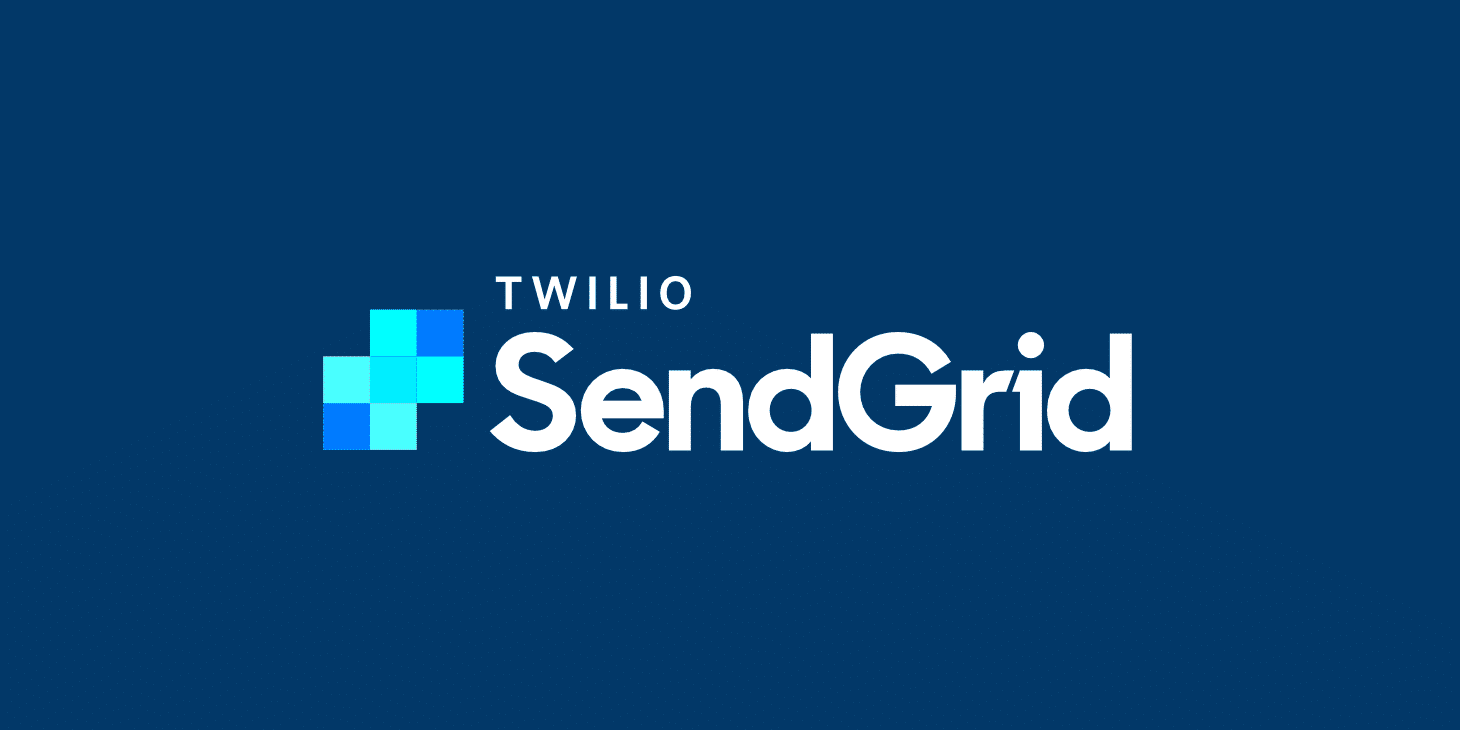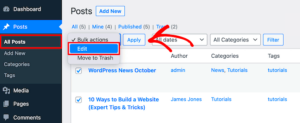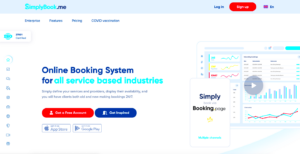SendGrid is a cloud-based email delivery service that helps businesses manage their email communications effectively. With its robust API and user-friendly interface, it allows you to send transactional and marketing emails without the headaches of managing your own email server. Founded in 2009, it’s become a go-to solution for companies looking to streamline their email processes and ensure high deliverability rates. This is particularly beneficial for online businesses using platforms like WooCommerce and WordPress, where timely email communication is crucial for customer satisfaction.
Benefits of Using SendGrid with WooCommerce and WordPress

Integrating SendGrid with WooCommerce and WordPress offers numerous advantages that can enhance your email marketing and transactional communication:
- Reliable Email Delivery: SendGrid ensures that your emails reach your customers’ inboxes, minimizing the chance of them ending up in spam.
- Scalability: As your business grows, SendGrid can easily scale with you, accommodating increased email volume without sacrificing performance.
- Analytics and Insights: With real-time analytics, you can track open rates, click rates, and engagement, allowing you to optimize your email strategy.
- Easy Integration: The setup process is straightforward, with plugins available for seamless integration with your WooCommerce and WordPress sites.
- Automation Features: Streamline your email campaigns with automation features, such as welcome emails, order confirmations, and abandoned cart reminders.
In summary, using SendGrid with WooCommerce and WordPress not only boosts your email deliverability but also provides advanced tools to enhance customer interactions and improve your overall marketing efforts.
Setting Up Your SendGrid Account

Getting started with SendGrid is a breeze, and it’s an essential step for enhancing your email marketing strategy through WooCommerce and WordPress. To set up your SendGrid account, follow these simple steps:
- Sign Up: Visit the SendGrid website. You have the option to choose from various pricing plans, including a free tier that offers basic functionalities, which is perfect for small businesses or new users. Click on “Start For Free” to create an account.
- Verify Your Email: After signing up, you’ll receive a confirmation email. Click on the verification link provided to activate your account.
- Choose Your Plan: If you’re just starting, the free plan allows you to send a limited number of emails monthly. However, for businesses expecting high volume, consider upgrading to a paid plan.
- Complete Your Profile: Once your account is active, log in and fill out your profile. This includes adding your business information and preferences, which helps SendGrid tailor its services to your needs.
- Set Up Domain Authentication: This step is critical for ensuring that your emails land in your customers’ inboxes rather than their spam folders. In your SendGrid dashboard, navigate to “Settings,” then “Sender Authentication” to follow the guided steps.
By following these steps, you’ll have your SendGrid account set up in no time, ready to work seamlessly with your WooCommerce store and WordPress site!
Integrating SendGrid with WooCommerce

Now that you’ve set up your SendGrid account, it’s time to connect it with your WooCommerce store. This integration will enable you to manage your transactional emails more effectively, ensuring your customers receive timely notifications about their orders, shipping, and more. Here’s how to integrate SendGrid with WooCommerce:
- Install and Activate a Plugin: First, you need a reliable plugin to bridge WooCommerce and SendGrid. Popular choices include “WP Mail SMTP” or “SendGrid Email Delivery.” You can find these plugins in the WordPress plugin repository.
- Configure the Plugin Settings: After activating the plugin, navigate to its settings page. You’ll need to provide your SendGrid API key, which you can find in your SendGrid dashboard under “Settings” and then “API Keys.”
- Select SendGrid as Your Mailer: In the plugin settings, choose SendGrid as your mailer option. This tells WordPress to use SendGrid to send all outgoing emails, such as order confirmations and password resets.
- Set Up Email Notifications: Customize your email notifications to engage your customers. You can create templates in SendGrid that match your brand’s voice and style, making your communications more appealing.
- Test Your Integration: Before going live, it’s crucial to test the integration. Place a test order in your WooCommerce store and ensure that the confirmation email is sent via SendGrid. Check both the inbox and the spam folder to ensure delivery.
Integrating SendGrid with WooCommerce not only streamlines your email process but also significantly improves your customer communication. With tailored emails that align with your brand, you’ll surely enhance customer satisfaction!
Configuring SendGrid Settings in WordPress

Getting SendGrid up and running in your WordPress setup is pretty straightforward, but it does require a few steps. Let’s break it down so you can get started without any hiccups.
First, you need to install the SendGrid plugin. You can do this by:
- Go to your WordPress dashboard.
- Navigate to Plugins > Add New.
- Search for “SendGrid” in the plugin repository.
- Click Install Now and then Activate the plugin.
Next, you’ll want to enter your SendGrid API key. To generate one:
- Log in to your SendGrid account.
- Go to Settings > API Keys.
- Create a new API key with the appropriate permissions.
- Copy the API key – you’ll need it soon!
Now, let’s get those settings configured.
- Return to your WordPress dashboard.
- Navigate to Settings > SendGrid.
- Paste your API Key into the designated field.
- You can also configure other options like From Name and From Email.
Finally, save your changes. You might want to send a test email to ensure everything is set up correctly. This way, you can verify that your WordPress emails go out as expected!
Optimizing Email Deliverability with SendGrid
Email deliverability is crucial for any online business, especially if you’re using WordPress and WooCommerce to connect with your customers. Even with a reliable service like SendGrid, there are a few best practices to improve your chances of landing in the inbox, not the spam folder. Let’s dive into some effective strategies!
1. Authenticate Your Domain:
Setting up domain authentication is your first line of defense against spam filters. By authenticating your domain, you let email providers know that your emails are legitimate. This involves configuring DKIM and SPF records in your domain’s DNS settings. Follow SendGrid’s documentation for detailed instructions.
2. Clean Your Email List Regularly:
Continuously nurturing your email list is essential. Remove bounced email addresses and inactive users to maintain a healthy sender reputation.
3. Monitor Engagement Metrics:
Keep an eye on open rates, click rates, and unsubscribe rates. High engagement indicates that your emails are valued, which in turn helps improve deliverability.
4. Use Segmentation:
Tailoring your email campaigns to specific customer segments can increase engagement. Tools like SendGrid allow you to create lists based on user behavior.
5. Follow Best Practices for Content:
Avoid spammy words in your subject lines and body content. Ensure that your templates are mobile-friendly and load quickly.
| Best Practice | Description |
|---|---|
| Domain Authentication | Configure DKIM and SPF records. |
| Clean Email List | Regularly remove inactive subscribers and bounces. |
| Monitor Engagement | Track opens, clicks, and unsubscribes. |
| Segmentation | Target specific customer groups with tailored emails. |
| Content Best Practices | Avoid spammy language and keep templates clean. |
By taking these steps, you’re not just enhancing deliverability; you’re also fostering a solid relationship with your audience. And that’s the ultimate goal of any email marketing campaign!
Testing Email Deliverability
When it comes to using SendGrid for your WooCommerce and WordPress integration, one of the most crucial steps is testing email deliverability. Email deliverability is all about ensuring that the emails you send actually reach your customers’ inboxes and don’t end up in the dreaded spam folder. Let’s break down the process of testing deliverability effectively.
Firstly, understanding deliverability involves a bit of detective work. Here’s a quick checklist you can use:
- Send Test Emails: Before you go live, always send test emails to various email providers like Gmail, Yahoo, and Outlook. This helps you gauge how your emails are being received across platforms.
- Check Spam/Junk Folders: After sending, always check if your test emails landed in the spam folder. This is a clear indicator that something may be amiss.
- Monitor Engagement: Tools within SendGrid allow you to track open rates, click rates, and bounce rates. Monitoring these metrics helps you understand engagement levels.
- Use Email Testing Tools: There are several online tools like Mail Tester or Litmus that can provide insights on whether your emails are likely to land in inboxes or spam folders.
Additionally, make sure you configure SPF, DKIM, and DMARC records for your domain to enhance your email reputation. These technical settings might sound complex, but they play a significant role in determining whether your emails are trusted or flagged. Taking the time to test your email deliverability can dramatically impact the success of your communication strategy.
Common Issues and Troubleshooting
Even the best systems may encounter bumps along the way, and SendGrid for WooCommerce and WordPress is no different. Understanding common issues and knowing how to troubleshoot them can save you a lot of time and frustration. Let’s dive into some frequent problems users face and how to tackle them.
Here are a few common issues you might run into:
- Email Not Sending: If emails are not going out, check your SMTP settings. Ensure that your SendGrid API key is correctly configured and that the plugin is properly integrated.
- Emails Going to Spam: As we discussed earlier, test your emails and adjust your SPF/DKIM settings. Sometimes, simply changing your email content or subject line can help, too.
- Bounced Emails: If you notice a high bounce rate, it might indicate that the email addresses in your WooCommerce customer list are outdated or invalid. Clean up your email list regularly.
- Low Open Rates: If users aren’t opening your emails, consider tweaking your subject lines and improving the content quality. Also, test send times as timing can impact open rates.
In case of persistent issues, don’t hesitate to reach out to SendGrid’s support. They offer comprehensive assistance and resources to tackle any challenges you face. Remember, troubleshooting can sometimes feel overwhelming, but a systematic approach often leads to quick resolutions. Keeping your communications running smoothly is critical for maintaining customer satisfaction, so keep at it!
SendGrid for WooCommerce and WordPress Integration
Integrating SendGrid with WooCommerce and WordPress is a robust solution for enhancing the email communication strategy of your e-commerce business. SendGrid, a cloud-based email delivery service, offers powerful SMTP and API capabilities that facilitate seamless email communication. When paired with WooCommerce and WordPress, it transforms your transactional and marketing emails, ensuring they reach your customers’ inboxes effectively.
Some key benefits of using SendGrid for WooCommerce include:
- Reliable Delivery: SendGrid is known for its high deliverability rates. This means your transactional emails, such as order confirmations and shipping updates, are less likely to land in spam folders, ensuring your customers receive essential information promptly.
- Scalability: Whether you are a small startup or a large enterprise, SendGrid scales with your email needs, allowing you to send millions of emails without compromising on quality.
- Email Tracking: With SendGrid’s analytics features, you can track open rates, click-through rates, and other metrics to gauge the effectiveness of your email campaigns.
- Personalization: Customize your emails based on user behavior and preferences to enhance customer engagement and conversion rates.
To implement SendGrid with WooCommerce and WordPress, consider the following steps:
| Step | Description |
|---|---|
| 1 | Create a SendGrid account and set up your API key. |
| 2 | Install the SendGrid plugin for WordPress. |
| 3 | Configure the plugin settings with your API key. |
| 4 | Test email sending functionality to ensure everything is working correctly. |
In conclusion, integrating SendGrid with WooCommerce and WordPress can significantly enhance your e-commerce communication, offering reliable email delivery alongside valuable analytics and personalized user engagement. This combination is vital for boosting your customer relations and maximizing conversion rates.