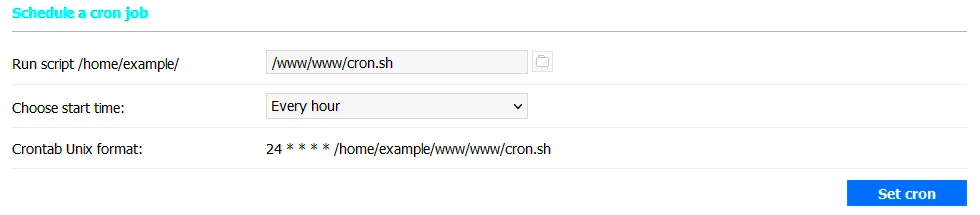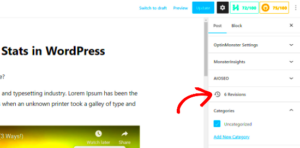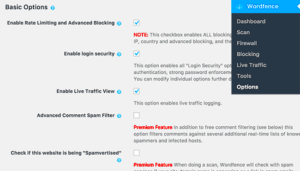WordPress Cron Jobs are essential elements that keep your website running smoothly without you having to lift a finger. They are the behind-the-scenes workers that handle scheduled tasks automatically, ensuring everything from publishing posts to backing up your database happens seamlessly. In this post, we’ll dive deep into understanding WordPress Cron Jobs—what they are, how they function, and how to troubleshoot common issues you might encounter. This knowledge will empower you to keep your site in tip-top shape!
Understanding How WordPress Cron Jobs Work

So, what exactly are WordPress Cron Jobs, and how do they operate? Let’s break it down. Simply put, a cron job is a scheduled task set to run at specific intervals. In WordPress, it manages tasks that you set in the background. The way it works is quite different from traditional cron jobs in Unix-based systems, relying instead on user traffic to trigger scheduled events.
Here’s a simplified view of how WordPress Cron Jobs function:
- Scheduled Events: WordPress uses an inbuilt system called WP-Cron to schedule tasks. Tasks like publishing drafts, checking for updates, or running plugin-based tasks are all scheduled here.
- User Trigger: Instead of running at fixed intervals like conventional cron jobs, WP-Cron checks for scheduled tasks each time a user visits your website. If it finds any due tasks, it executes them.
- Event Hooks: Every task is associated with a hook (an action or filter) that allows it to be executed when the time comes. This is what makes plugins and themes capable of adding their own schedules.
- Database Interaction: Cron jobs can interact with your WordPress database, which lets them perform a range of tasks, like cleaning up old drafts or sending scheduled emails.
Notably, because WP-Cron depends on site traffic, it can sometimes lead to tasks being delayed on low-traffic sites. Understanding this is key to troubleshooting any related issues you may face!
Common Issues with WordPress Cron Jobs
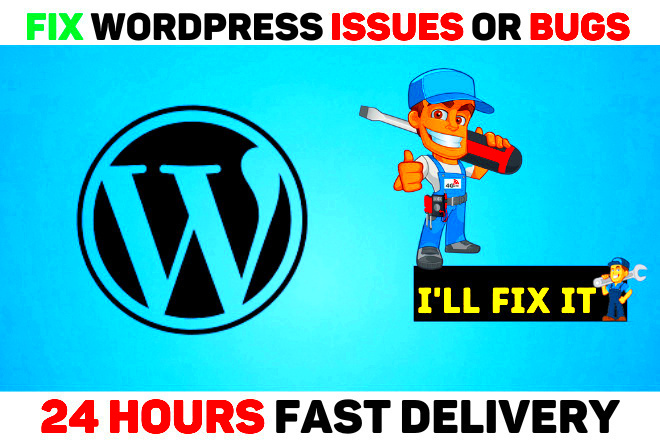
WordPress cron jobs are fantastic for automating tasks like publishing scheduled posts, sending email notifications, and running regular backups. However, these cron jobs can sometimes hit a bump in the road. Let’s explore some common issues that users often encounter.
- Missed Schedule: It’s one of the most popular complaints among WordPress users. A cron job might be created, but if it’s not triggered at the expected time, you might miss important updates or posts. This usually happens due to low traffic on your site, especially if you run a new or small site.
- Server Time Mismatches: Different server configurations can lead to discrepancies in time settings. If your server is not set to the correct timezone, your cron jobs might be scheduled to run at odd hours or not at all.
- Overlapping Jobs: If you have too many cron jobs scheduled at the same time, they can overlap and cause performance issues. This can slow down your site or cause some tasks to fail entirely.
- Plugin Conflicts: Sometimes, plugins can interfere with how cron jobs run. It could be due to conflicting scripts or resources being exhausted by one of your other active plugins.
- Disabled Cron: In some cases, users disable the WordPress cron for performance reasons, either deliberately or accidentally. When this happens, the scheduled tasks won’t run at all.
Diagnosing Cron Job Problems
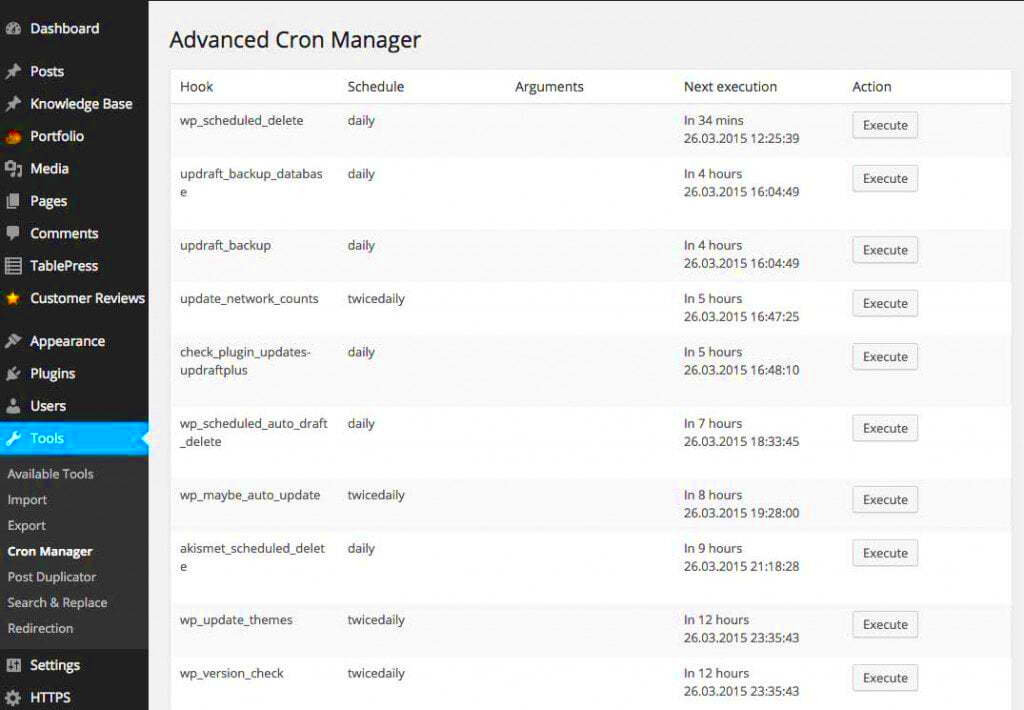
So, you’ve noticed that something’s off with your WordPress cron jobs but aren’t quite sure where to start? Diagnosing cron job issues can be a little tricky, but fear not! Here’s how you can systematically find out what’s happening.
- Check the WordPress Cron Schedule: Use plugins like WP Crontrol to view all scheduled cron events. This tool lets you see what’s scheduled, when it will run, and whether it has run in the past. Pay close attention to any missed events.
- Monitor Server Logs: Sometimes, server logs can provide clues to what’s going wrong. Check the error logs for any messages related to cron jobs, which can indicate overloading or script errors.
- Verify Time Settings: Ensure that the time settings in your WordPress and server are correctly configured. You can check the time zone in Settings > General and confirm the server’s time using a simple PHP script.
- Testing Cron Jobs: Manually trigger your cron events to see if they work when executed that way. You can also look for malfunctioning plugins by temporarily deactivating them.
- Review Plugin Conflicts: If you suspect a specific plugin may be causing issues, try disabling plugins one at a time and checking if the cron jobs run correctly afterward.
By following these steps, you can effectively pinpoint what’s going wrong with your WordPress cron jobs and work on the necessary fixes.
Fixing Cron Job Issues
When it comes to WordPress, cron jobs are essential for scheduling tasks automatically, but they sometimes don’t run as expected. If you’re facing issues with your cron jobs, don’t panic! There are a few common problems and straightforward solutions to get everything back on track.
Here are the typical cron job issues you might encounter:
- Cron Jobs Not Running: This is one of the most common issues. If your scheduled tasks are not executing, it might be due to site traffic. WordPress relies on site visits to trigger cron jobs.
- Unforeseen Errors: Sometimes, errors in your site code or plugins can halt cron jobs. These failures can prevent scheduled tasks from running altogether.
- Outdated Plugins or Themes: Outdated software can cause compatibility issues with cron jobs. Always ensure your plugins and themes are up-to-date.
To address these issues, follow these steps:
- Check Your WPL Cron Status: Install a plugin like WP Crontrol to view and manage your cron jobs. This tool will help you see if jobs are scheduled correctly.
- Increase Traffic: If your site isn’t getting enough visitors, you might want to use a workaround. Use a service like EasyCron to hit your site at set intervals.
- Debugging: Enable debugging in your wp-config.php file to see what’s going wrong. Adding
define('WP_DEBUG', true);can help troubleshoot issues.
Fixing cron job issues can be as simple as a little investigation and a few adjustments. Stay proactive, and soon your site will be running on autopilot again!
Preventing Future Cron Job Problems
Once you’ve tackled your cron job issues, the next step is to ensure they don’t come back. Prevention is key, and with a few best practices, you can maintain a smoothly operating WordPress site.
Here are some effective strategies to prevent future cron job problems:
- Regular Backups: Always keep a backup of your WordPress site. Use plugins like UpdraftPlus or BackupBuddy, which can save you from losing data when things go wrong.
- Keep Everything Updated: Regularly update your WordPress core, themes, and plugins. New versions often fix bugs and compatibility issues that could affect cron jobs.
- Optimize Your Database: A cluttered database can lead to performance issues. Use plugins like WP-Optimize to clean and optimize your database regularly.
- Monitor Your Site’s Performance: Use monitoring tools like Google Analytics and uptime checkers. This way, you can quickly identify any traffic drops or performance slowdowns.
Additionally, conducting routine checks on your scheduled tasks ensures they’re running correctly. Use tools like WP Crontrol periodically to audit your cron jobs. If they’re not operating as intended, you can nip any problems in the bud before they escalate.
By implementing these strategies, you’ll not only keep your cron jobs functioning seamlessly but also enhance the overall health and efficiency of your WordPress site. And remember, always stay proactive and attentive!
Using Plugins to Manage Cron Jobs
When it comes to managing cron jobs in WordPress, you might find that relying solely on the system’s built-in features can sometimes fall short, especially if you are not particularly tech-savvy. This is where plugins come into play! By utilizing specialized plugins, you can easily monitor, schedule, and even debug cron jobs without getting bogged down in technical details.
Here’s why using plugins to manage cron jobs can be a game-changer:
- User-Friendly Interface: Most plugins come with intuitive dashboards that allow you to see what cron jobs are running, their schedules, and their outcomes, all in one convenient place.
- Debugging Tools: Some plugins, like WP Crontrol, provide debugging features that help you identify which jobs are failing and why. This makes troubleshooting much easier.
- Custom Schedules: With the right plugin, you can create custom cron schedules that may not be available through WordPress’ default settings.
- Monitoring and Notifications: Certain plugins can send you alerts if a cron job fails or doesn’t execute, allowing you to take immediate action.
Here are a few popular plugins you might consider:
| Plugin Name | Key Features |
|---|---|
| WP Crontrol | View and control cron jobs directly from your dashboard, with options to edit and delete. |
| Advanced Cron Manager | Visual management and enhanced scheduling options for cron jobs. |
| WP Scheduled Posts | Manage content schedules alongside your cron jobs for better planning. |
So, if you’re running into issues with your WordPress cron jobs, consider using a plugin to take the reins. It’s a straightforward solution that can significantly reduce the hassle of managing your site’s scheduled tasks.
Conclusion
Managing cron jobs in WordPress may seem daunting at first, but with the right strategies and tools, you can streamline the process and avoid common pitfalls. Remember, cron jobs are vital for automating tasks like publishing posts and sending out emails, so ensuring they run smoothly is crucial for your website’s performance.
Here’s a quick recap of what we’ve discussed:
- Understanding Cron Jobs: Knowing how cron jobs function in WordPress is the foundation for troubleshooting.
- Common Issues: Identifying issues like misconfigurations or server-related problems can help you address them more effectively.
- Using Plugins: Employing plugins can simplify management and provide helpful features for monitoring and debugging.
Ultimately, whether you choose to delve into the technical details or opt for a plugin, the key is to consistently monitor your cron jobs and troubleshoot any issues as they arise. This proactive approach will not only keep your WordPress site functioning smoothly but also save you time and stress in the long run.
So, roll up your sleeves, take charge of those cron jobs, and ensure your WordPress site stays on track!