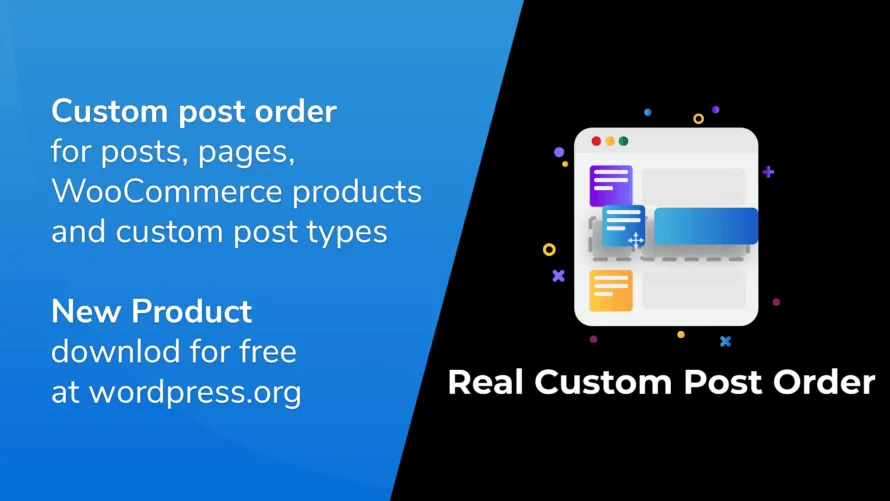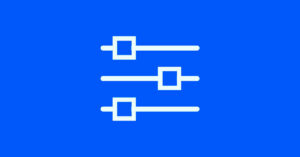Custom post types (CPTs) in WordPress allow you to organize your content more effectively, beyond the default posts and pages. However, sometimes the order in which these CPTs appear on your site may not be ideal. You might want to change the sequence of your portfolio items, products, or any other custom content type. While many opt for plugins, it’s entirely possible to reorder custom post types manually, which can provide more control and avoid unnecessary plugin overhead. In this post, we’ll explore how to reorder custom post types without using plugins.
Why Reorder Custom Post Types Without Plugins
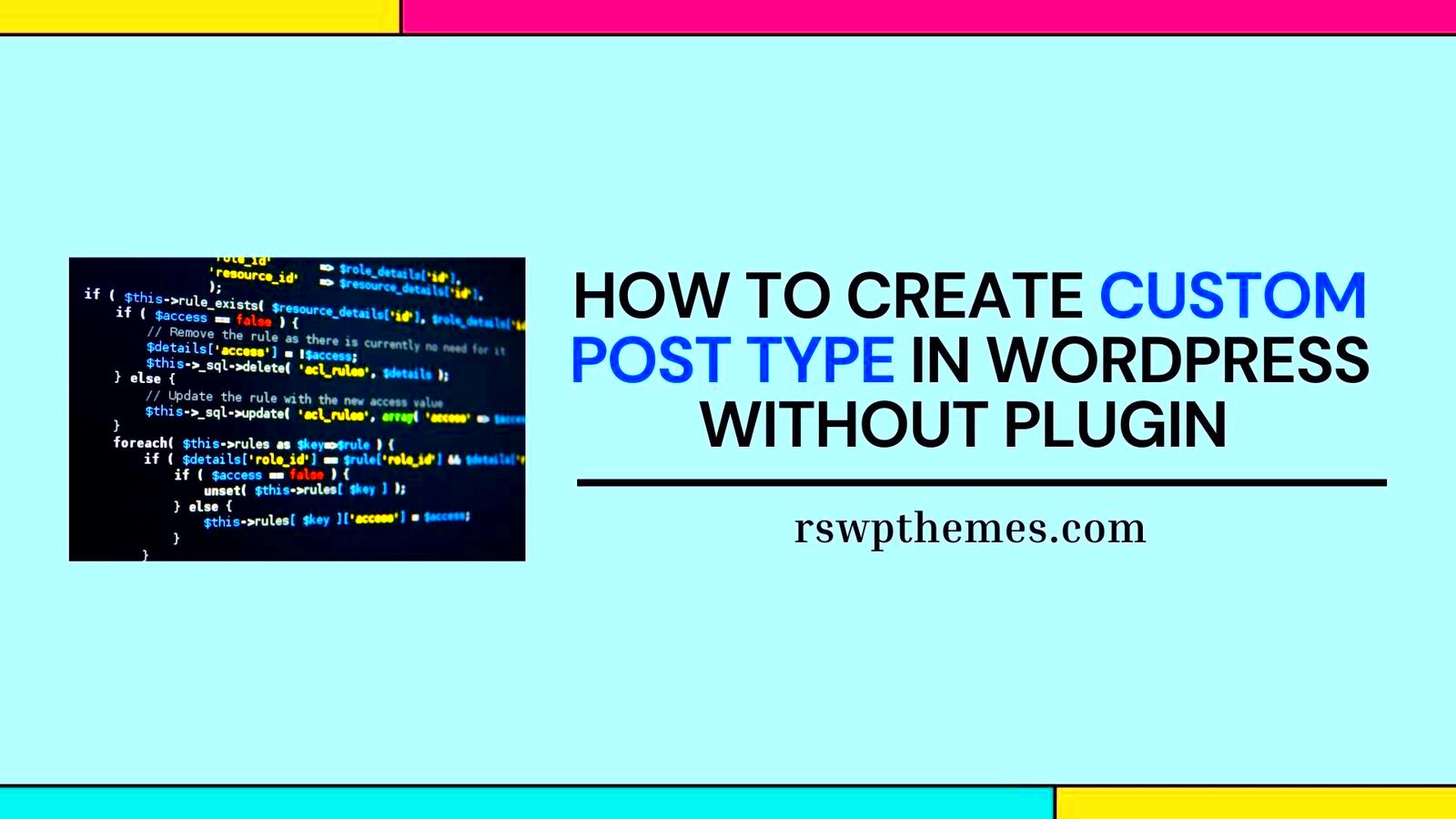
There are a few reasons why you might want to reorder your custom post types manually instead of relying on plugins:
- Performance: Every plugin adds additional code to your WordPress installation, which can slow down your site. Reordering without plugins helps to keep your site light and fast.
- Customization: By reordering CPTs manually, you gain full control over the order and can fine-tune the functionality to suit your needs.
- Security: Plugins can sometimes introduce vulnerabilities, especially if they are not regularly updated. By using native WordPress functionality, you reduce this risk.
- Cleaner Code: Avoid unnecessary plugins for a cleaner codebase, which makes it easier to manage and troubleshoot your website.
By reordering custom post types manually, you can also ensure that your WordPress site is optimized for both speed and security. Now, let’s look at how you can do this effectively.
Methods for Reordering Custom Post Types in WordPress
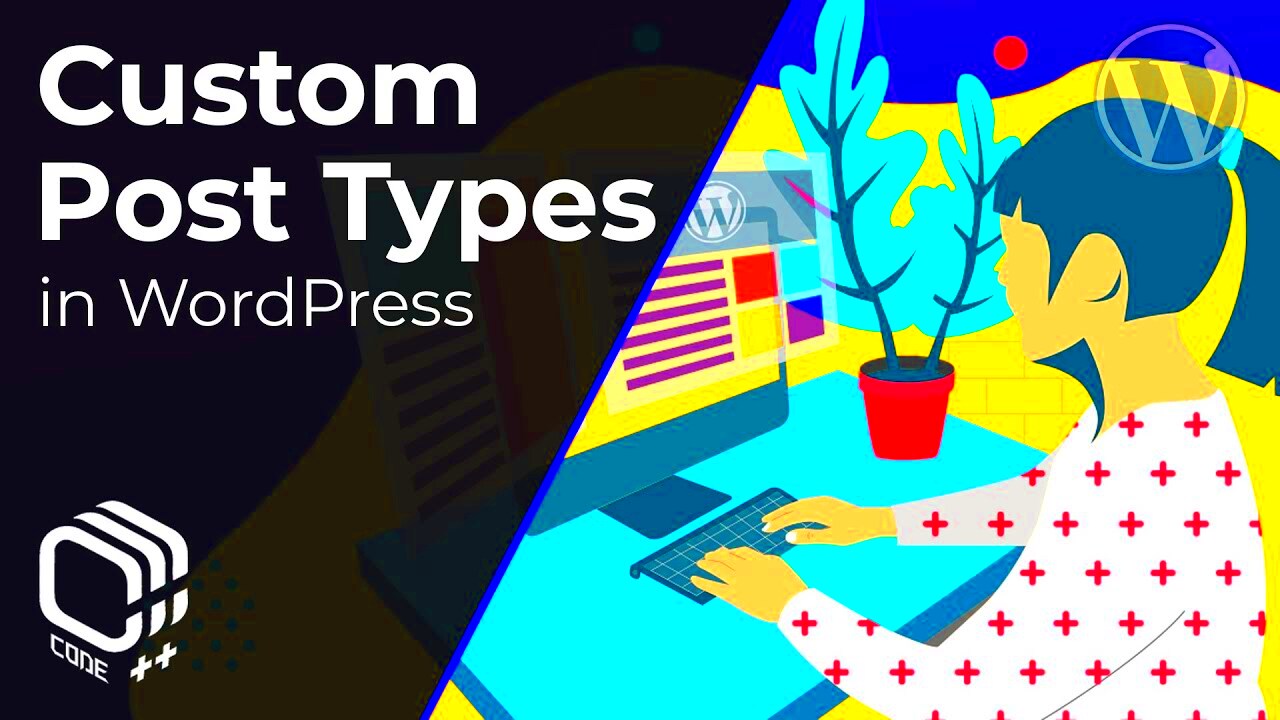
There are several methods to reorder your custom post types without using plugins. Let’s go through some of the most effective techniques:
1. Using the WordPress Admin Panel
One of the simplest ways to reorder your custom post types is through the WordPress admin panel. Here’s how you can do it:
- Go to the custom post type’s section in the WordPress admin (e.g., “Portfolio” or “Products”).
- Ensure that the “Order” column is visible in the post list table. If it’s not, you can modify the screen options to show it.
- Click the quick edit option for each post and manually adjust the order number.
- Click “Update” to save the changes.
This method is easy and doesn’t require any coding, but it’s manual and might be tedious for larger sites.
2. Modifying the Query Using Functions.php
If you want more control over the order of your custom post types on the frontend, you can modify the WordPress query using your theme’s functions.php file. Here’s a basic example:
function custom_post_type_order($query) {
if (!is_admin() && $que
Using Functions.php to Reorder Custom Post Types
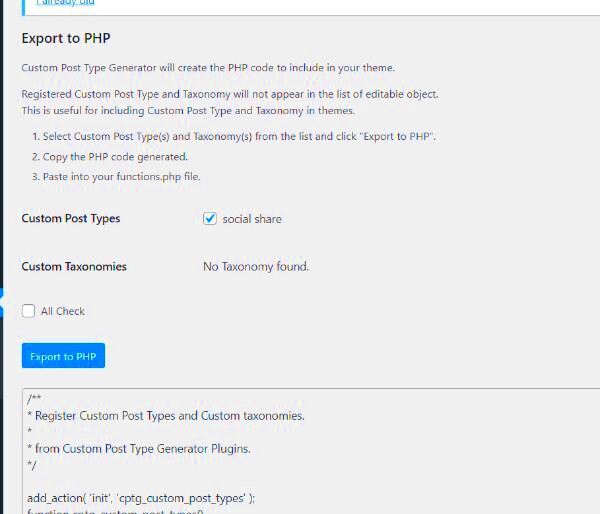
One of the most powerful methods for reordering custom post types in WordPress is by modifying the functions.php file of your theme. This approach allows you to control the order of your posts through WordPress queries without needing any external tools. By adding custom code to your functions.php file, you can modify the default query behavior and set specific order rules for your custom post types.
Here’s how you can reorder custom posts using functions.php:
- First, open your theme’s
functions.phpfile, located in your theme’s directory. - Add a custom function that hooks into the
pre_get_postsaction, which is used to modify the main WordPress query before it’s executed. - Specify the custom post type and set your desired ordering criteria (such as by date, title, or custom fields).
Here’s an example code snippet to reorder your custom post type by title in ascending order:
function reorder_custom_post_type($query) {
if (!is_admin() && $query->is_main_query()) {
if (is_post_type_archive('portfolio')) {
$query->set('orderby', 'title');
$query->set('order', 'ASC');
}
}
}
add_action('pre_get_posts', 'reorder_custom_post_type');
This code will automatically reorder all portfolio items alphabetically by title. You can adjust the orderby parameter to other fields like date, menu_order, etc., depending on your needs. This method gives you a lot of flexibility while keeping your website efficient.
Modifying the Post Query for Custom Post Type Order
Another method for reordering custom post types in WordPress is by directly modifying the post query. This is useful when you want to manipulate how custom posts are retrieved and displayed on both the admin and frontend sides of your site. By modifying the query, you can reorder posts based on specific fields, categories, or even custom taxonomy terms.
Here’s how you can modify the post query for custom post types:
- Use the
WP_Que
Customizing the Display Order of Custom Post Types on the Frontend
- Using the Custom Query: You can create a custom WP_Query to fetch posts from your custom post type and reorder them based on any criteria you like (e.g., date, title, custom fields).
- Altering the Default Query: By using the
pre_get_postshook, you can alter the main query on the frontend to reorder posts without needing a custom loop. - Using Shortcodes: Many themes and plugins provide shortcodes that allow you to display posts in a particular order directly from the page editor. These shortcodes usually accept attributes such as order, category, or number of posts to display.
$args = array( 'post_type' => 'portfolio', 'orderby' => 'meta_value_num', 'meta_key' => 'portfolio_rating', 'order' => 'DESC', ); $custom_query = new WP_Query($args); if ($custom_query->have_posts()) { while ($custom_query->have_posts()) { $custom_query->the_post(); // Output custom post type content here } }Frequently Asked Questions
- Can I reorder custom post types in WordPress without using code?
Yes, you can reorder custom post types directly through the WordPress admin panel, especially if your custom post type supports hierarchical structures. You can use the “Quick Edit” option to adjust the “Order” field for posts. - How do I reorder custom post types by a custom field?
You can use theWP_Queryclass to order custom post types based on custom fields. This can be done by modifying the query parameters and using themeta_keyto specify the custom field. - Is it possible to change the order dynamically?
Yes, you can reorder posts dynamically by modifying the query with code or using plugins that allow real-time changes to post order based on user input or other conditions. - Can I make the custom post order permanent?
Yes, you can save the order by using methods likemenu_orderor by modifying the database directly, depending on the method you use for reordering. - Will changing the order of custom posts affect SEO?
The order of your posts won’t directly affect SEO rankings, but presenting the most important content first could improve user experience, potentially leading to better engagement and lower bounce rates.
Conclusion
functions.phpfile or WP_Query, WordPress offers plenty of flexibility to control how content is displayed. By customizing the order of your posts, you can improve the user experience, highlight key content, and ensure that your site reflects your content’s priorities.