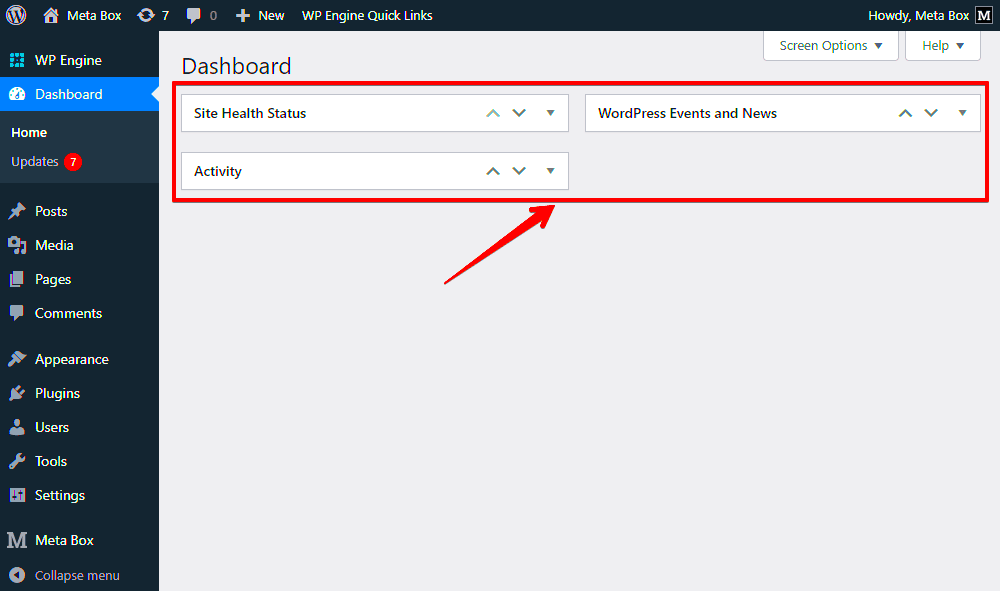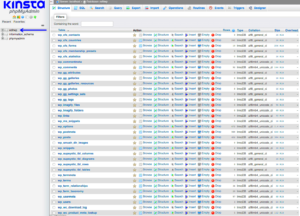Are you looking to streamline your WordPress editing experience? You might have noticed that the default hidden meta boxes can feel cluttered and overwhelming. In this post, we’re diving into the world of WordPress meta boxes, specifically focusing on how to remove unwanted divs from the default hidden list. Let’s simplify your editing dashboard and make it more user-friendly!
Understanding Default Meta Boxes in WordPress
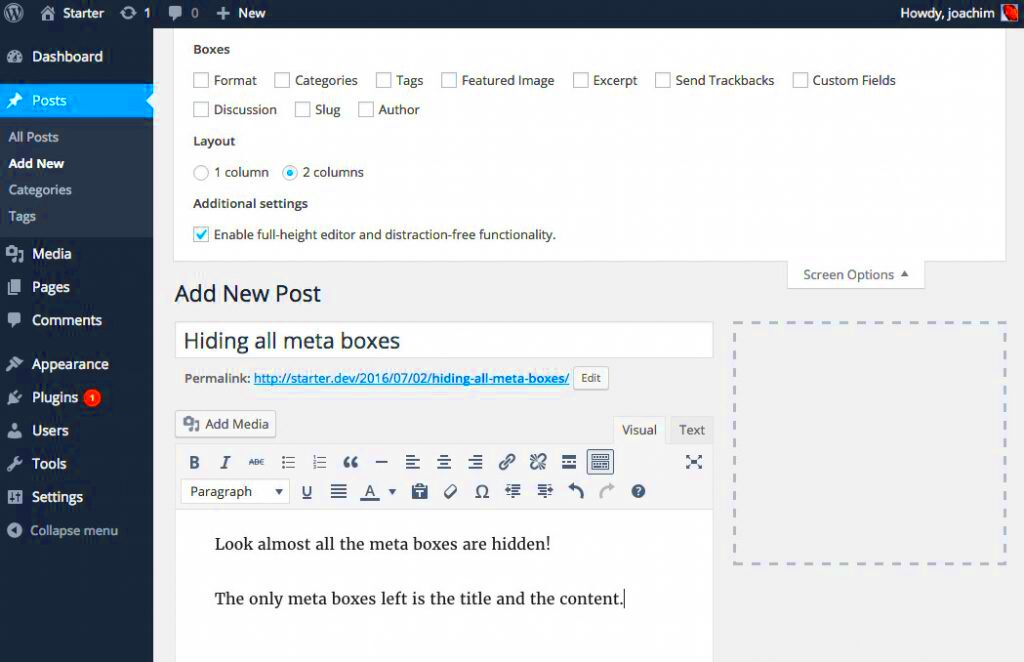
Meta boxes are like little windows on your WordPress editor that let you edit additional settings for your posts, pages, and custom post types. They provide a way to manage data that isn’t part of the main content editor. But, with great functionality comes a bit of confusion, especially when dealing with default hidden meta boxes.
To really grasp what we’re dealing with, let’s break it down:
- What Are Meta Boxes? – Meta boxes are containers that can hold different types of information or settings, like categories, tags, and custom fields.
- Default Meta Boxes: By default, WordPress has several meta boxes that are included with installations, some of which may not be relevant to your specific needs.
- Hidden Meta Boxes: These are the meta boxes that you don’t usually see but are programmed into WordPress. They can often create a cluttered interface and hinder your workflow.
Now, why would you want to remove them? Here are a couple of compelling reasons:
| Reason | Description |
|---|---|
| Clarity | Fewer distractions can make it easier to focus on the important aspects of your content creation. |
| Efficiency | Simplifying the interface can speed up your editing process by allowing you to concentrate on what matters most. |
In the upcoming sections, we’ll explore how to customize these meta boxes effectively and remove the ones you don’t need. With a cleaner workspace, you’ll find it much easier to create and manage your content!
Reasons for Removing Meta Boxes
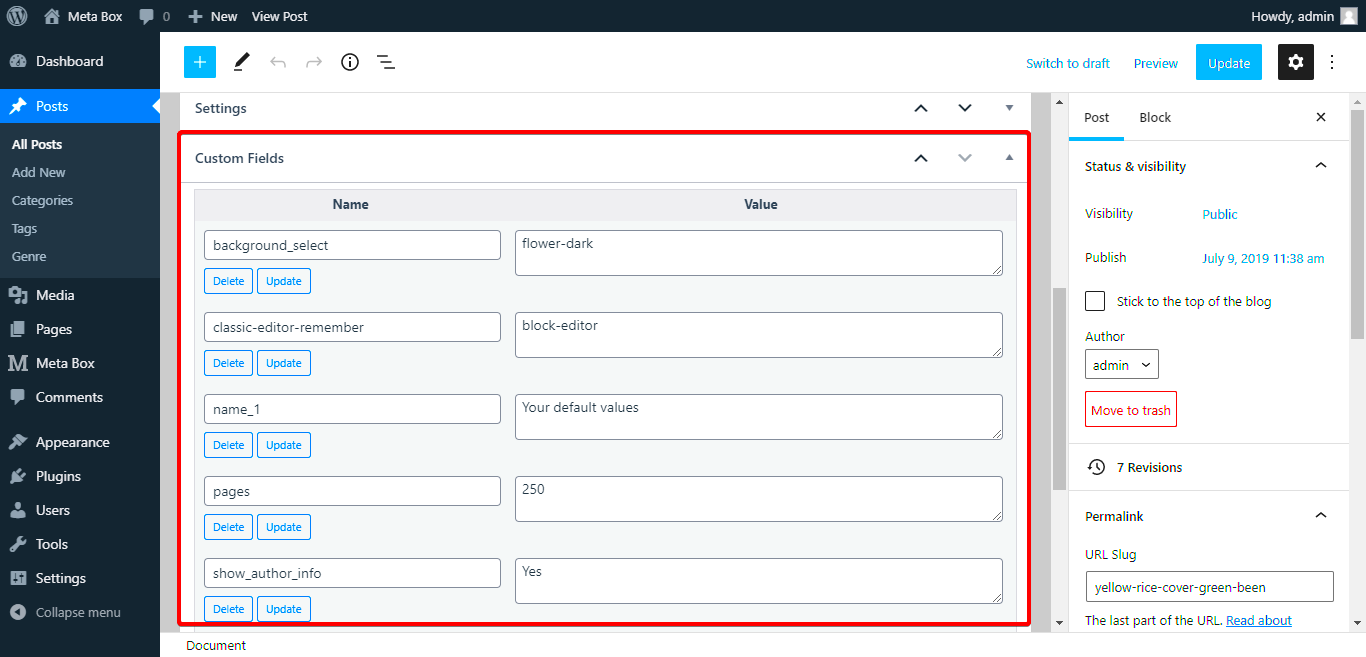
When it comes to WordPress development, managing your admin interface is as important as creating great content. One key aspect is the meta boxes that appear on your post and page editing screens. While these boxes can be useful, there are several compelling reasons you might consider removing them.
1. Clutter Reduction: One of the most obvious reasons is to declutter your editing screen. If your workspace is filled with meta boxes that you don’t use or find irrelevant, it can feel overwhelming. You want your content creation process to be seamless and the fewer distractions, the better!
2. Improved Focus: By removing unnecessary meta boxes, you can create a focused environment for writing and editing. When you’re not bombarded with information or options you don’t need, it’s easier to concentrate on producing high-quality content.
3. Customized Experience: Every user interacts with WordPress differently. Some might need specific functionalities, while others might not. Eliminating unwanted meta boxes allows each user to tailor their experience to fit their unique workflow.
4. Enhanced Performance: Although it may seem minor, having fewer active elements on your admin screens can enhance performance. This could lead to faster loading times and a smoother experience when navigating the backend of your site.
5. User Role Considerations: If you have multiple users with different roles in your WordPress site, some meta boxes might only be relevant to certain roles. By reducing visibility, you can ensure that users only see the tools pertinent to them, improving usability and efficiency.
How to Identify the Divs to Be Removed
Identifying which meta boxes to remove might seem daunting at first, especially if you’re new to customizing WordPress. However, with a little guidance, you can streamline your process effectively. Here’s how you can identify the divs that need to go:
1. Evaluate Necessity: Start by taking a good look at your editing interface. Which meta boxes do you use regularly? Which ones have become a nuisance? Make a list of the boxes you find essential and those you can live without.
2. Check User Roles: Remember that not all users need the same features. If you are managing a multi-author blog, check what each user role requires. Use the following checklist to ensure the right features are visible:
- Admin: Full control and access to all meta boxes
- Editors: May require fewer options
- Authors: Often only need basic formatting tools
- Contributors: Might only need the essential editing features
3. Use Developer Tools: If you’re comfortable with some coding, open your browser’s developer tools to inspect the HTML structure of your admin page. Look for divs corresponding to meta boxes that you’d prefer to hide. They often contain unique IDs or classes that you can target for removal.
4. Utilize Plugins: There are several WordPress plugins available that can help you hide meta boxes without touching any code. Tools like “Adminimize” allow you to easily toggle visibility options for meta boxes based on user roles.
5. Document Your Changes: Once you’ve identified the meta boxes you want to remove, document your findings. Not only will this ensure you remember your choices, but it also provides a safety net to revert changes if necessary.
Steps to Remove Divs from the Hidden Meta Boxes List
Removing divs from the default hidden meta boxes in WordPress can seem daunting at first, but with a little guidance, you’ll be able to streamline your editing interface in no time. Here’s how to go about it:
- Log into Your WordPress Dashboard: Start by accessing your WordPress admin panel. This is where all the magic happens!
- Access the Theme or Plugin Editor: Depending on where the meta boxes are coming from, you may need to modify your theme’s `functions.php` file or the specific plugin file included in your WordPress setup. Go to Appearance > Theme Editor or Plugins > Plugin Editor.
- Locate the Meta Box Registration: Search for the function that actually registers the meta boxes. Typically, this would be a function like
add_meta_box(). You might have to do a little digging if multiple files are involved. - Modify the Code: You’ll be looking to alter the meta box arguments. To hide specific divs, you can use the argument
'style'with value'display:none;'in theadd_meta_box()function. Example:
add_meta_box('my_meta_box', 'My Meta Box Title', 'my_callback_function', 'post', 'side', 'default', array('style' => 'display:none;'));
By following these steps, you’ll effectively remove the divs from the default hidden meta boxes list in WordPress. Always remember to back up your files before making any significant changes!
Testing Changes on Your WordPress Site
After making your modifications, it’s important to test your changes to ensure everything is working smoothly. Here’s how you can effectively test the changes on your WordPress site:
- Clear Cache: Before diving into testing, if you’re using a caching plugin, make sure to clear your cache. This helps in ensuring the most recent changes display correctly.
- Check the Meta Box Display: Go to the post or page editor where you expect the changes to take effect. Make sure to check both the ‘Add New’ and ‘Edit’ screens to see if the hidden meta boxes behave as intended.
- Inspect for Errors: While viewing the updated editor, right-click anywhere on the page and select Inspect or use Ctrl + Shift + I (Windows) or Cmd + Option + I (Mac). This opens the developer console, where you can check for any JavaScript or CSS errors.
- Compatibility Check: If you have other plugins or custom code, ensure that they work harmoniously with your changes. Sometimes, updating one part of your site can unintentionally affect another.
- User Feedback: If you work with a team, ask for their input. They might notice things that you missed, and it can help create a more user-friendly interface.
By thoroughly testing changes, you’ll not only confirm that your edits were successful but also enhance the overall functionality of your WordPress site. Happy WordPressing!
Common Issues and Troubleshooting
When you’re diving into the world of WordPress and tweaking those hidden meta boxes, you might run into a few bumps along the way. No need to fret, though! Let’s break down some common issues and how you can troubleshoot them effectively.
- Meta Box Not Appearing: If your custom meta box isn’t showing up after you’ve removed it from the default hidden list, check to ensure the code has been implemented correctly. It’s a good idea to revisit the
add_meta_boxfunction; ensure thepost_typeparameter matches the type of post you’re working with. - Cache Problems: Sometimes, changes may not reflect due to caching issues. Clear your browser cache or use a different browser to check if the changes have taken effect. You can also disable any caching plugins you have temporarily.
- Plugin Conflicts: If other plugins are involved and they’re potentially overriding your settings, you might want to deactivate them one by one to diagnose the problem. A good approach is to disable all plugins and then reactivate them, checking your meta boxes after each one.
- Theme Issues: Your active theme may have functions that directly alter how meta boxes are displayed. Switch to a default theme, like Twenty Twenty-One, to see if the issue persists. If it resolves, your theme may require adjustments.
- Permissions and User Roles: If certain user roles can’t see the meta box, check the permissions set in your theme or plugins. Ensure the current user role has the appropriate capabilities to view and interact with the meta box.
By keeping these troubleshooting tips in mind, you’ll likely come across solutions for your meta box headaches. Remember, sometimes the solutions are just a simple tweak away!
Conclusion
Removing divs from the default hidden meta boxes list in WordPress can greatly enhance your editing experience. It allows you to streamline your dashboard and customize the back-end interface tailored to your needs. Having a cleaner workspace can increase productivity, making it easier to focus on what truly matters—creating fantastic content!
As we’ve explored in this guide, the process involves a mix of coding, understanding WordPress functions, and ensuring compatibility with themes and plugins. However, it’s a rewarding journey! By applying the techniques provided, you can easily manage which meta boxes are visible and hidden in your admin interface.
Don’t forget to periodically revisit your changes. As your site evolves, the needs may shift, requiring new adjustments to your meta box settings. Staying proactive will help you maintain an optimized WordPress environment.
If you encounter challenges along the way, remember the troubleshooting tips we discussed. In the ever-evolving world of WordPress, flexibility and adaptability are key in mastering your website management.
So, go ahead and experiment! Each change you implement will not only enhance your website but also sharpen your WordPress skills for future projects. Happy editing!
Additional Resources
When working with WordPress, particularly when customizing or modifying the user interface, it’s essential to have access to reliable resources. These can aid in understanding how to remove divs from the default hidden meta boxes list effectively. Here are some valuable resources to consider:
- WordPress Codex: A comprehensive resource for WordPress developers, detailing functions, classes, and best practices.
- WordPress Developer Resources: The official WordPress site offers extensive documentation on themes, plugins, and core functions.
- Stack Overflow: A community-driven Q&A platform where developers discuss common challenges, including manipulating meta boxes.
- Envato Tuts+: Offers tutorials on WordPress development, focusing on customization techniques.
- WPBeginner: A beginner-friendly site that offers a wealth of tutorials on WordPress topics, helping to demystify advanced concepts.
For deeper insights, consider following influential WordPress developers and contributors on platforms like GitHub and Twitter to keep up with the latest trends and best practices.
Recommended Blogs and Books
| Resource Type | Title | Link |
|---|---|---|
| Blog | Post Status | Visit |
| Book | WordPress for Dummies | Purchase |
| Blog | WPExplorer | Visit |
These resources can provide practical knowledge and tools necessary to streamline the process of removing divs from meta boxes in WordPress, ultimately enhancing your web development skills.