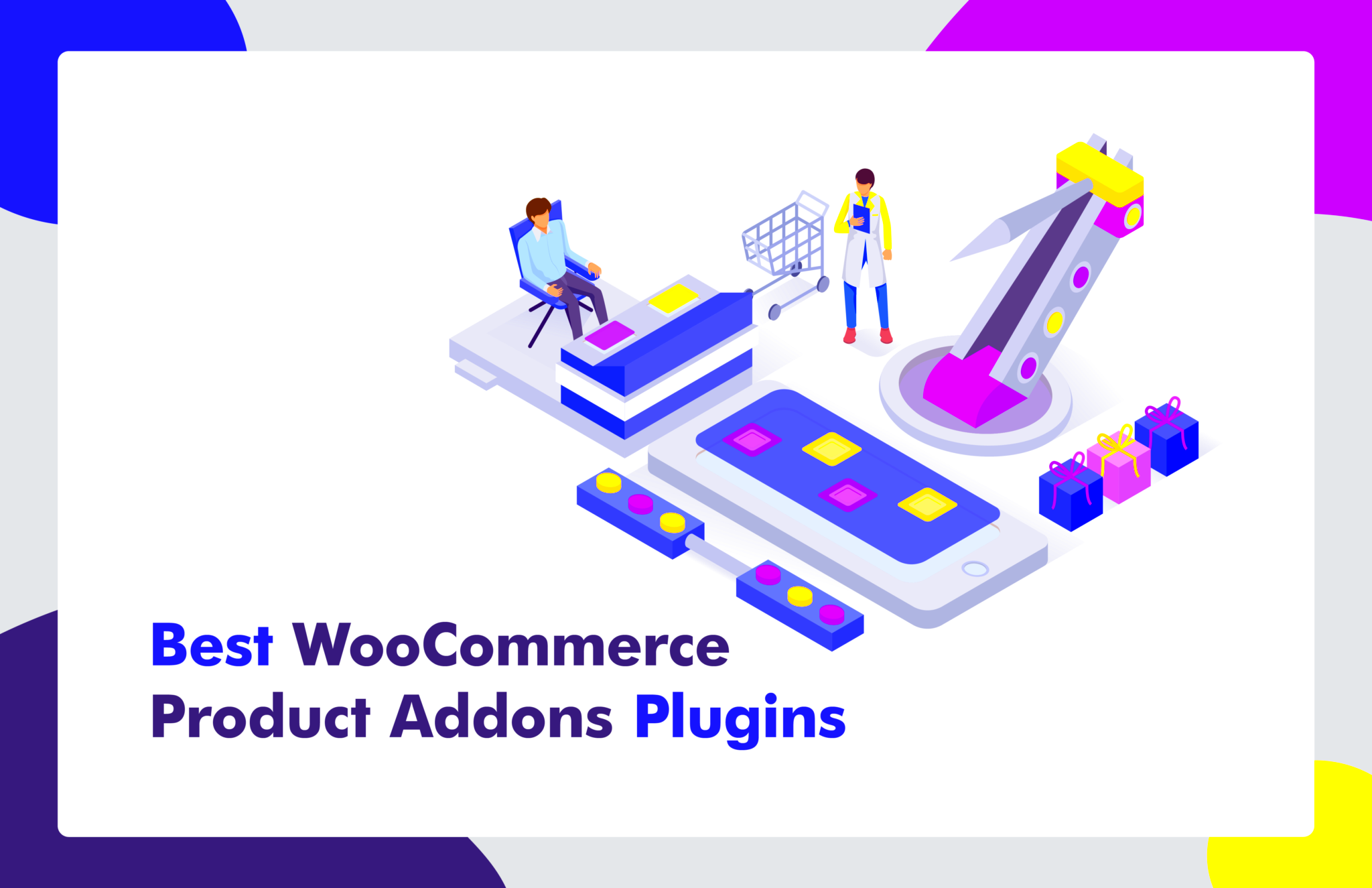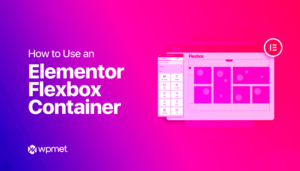Are you looking to enhance your WooCommerce store’s customer experience? Product Add-Ons might be just the trick! These features allow you to offer personalized options for your products, creating a more tailored shopping experience. By adding customizable fields like checkboxes, text areas, or dropdowns, you provide your customers with the ability to make their purchases uniquely theirs. Let’s dive into what Product Add-Ons are and how they can transform your online store.
Benefits of Using Product Add-Ons
Utilizing Product Add-Ons in your WooCommerce store comes with a plethora of benefits that can significantly improve your sales and customer satisfaction. Here’s a breakdown of some of the key advantages:
- Customization: Product Add-Ons allow customers to tailor their purchases. Whether it’s choosing a gift wrap option or personalizing a message, customization adds a personal touch.
- Increased Sales: By offering additional options, you can boost the average order value. Customers may be willing to spend more for extra features or services.
- Customer Engagement: Engaging customers in the selection process can lead to a closer connection with your brand. When they feel invested in their purchase, they’re likely to return.
- Simple Integration: WooCommerce makes adding these features straightforward. With just a few clicks, you can set up different types of add-ons without needing technical expertise.
- Improved User Experience: Well-implemented add-ons can simplify the decision-making process for customers, leading to a smoother and more enjoyable shopping experience.
With these benefits in mind, it’s clear that Product Add-Ons are not just a frill – they’re a necessity for any serious WooCommerce store looking to elevate the customer experience and maximize sales.
Installing the WooCommerce Product Add-Ons Plugin
Installing the WooCommerce Product Add-Ons plugin is a breeze, even for those who aren’t tech-savvy. If you’re ready to enhance your products and offer more customization to your customers, follow these simple steps:
- Access Your WordPress Dashboard: First things first, log into your WordPress dashboard. This is your control center where you’ll manage everything about your online store.
- Navigate to Add New Plugin: On the left sidebar, hover over the “Plugins” option and click on “Add New.” This will take you to the plugins marketplace.
- Search for the Plugin: In the search bar, type “WooCommerce Product Add-Ons.” A list of plugins will appear, and you should see the official version developed by WooCommerce.
- Install the Plugin: Once you locate the plugin, click on the “Install Now” button. This will download the plugin to your WordPress site.
- Activate the Plugin: After installation, the button will change to “Activate.” Click that to enable the plugin on your store.
- Verify Installation: To ensure the installation was successful, you should find “Product Add-Ons” listed under the WooCommerce menu in your dashboard.
And voilà! You’ve got the WooCommerce Product Add-Ons plugin installed and ready to go. In just a few minutes, you’re one step closer to offering customizable products that will delight your customers.
Setting Up Product Add-Ons
Now that you have the WooCommerce Product Add-Ons plugin installed, it’s time to set it up. This step is where the magic happens, allowing you to create add-ons that enhance your customers’ shopping experience. Let’s break it down:
- Select Your Product: Go to the “Products” section in your WooCommerce dashboard and choose the product you want to add custom options to. Click on “Edit” to open product settings.
- Locate the Product Data Section: Scroll down to the “Product Data” panel. Here, you’ll see various tabs such as “General,” “Inventory,” and “Shipping.”
- Click on the Add-Ons Tab: You’ll notice a tab labeled “Add-Ons.” Select this tab to get started with your custom options.
- Add New Add-On: Click “Add Field” to create your first add-on. You can choose from various types of fields such as checkboxes, text fields, or select boxes. Examples include:
- Checkboxes: Great for adding small options, like a gift wrapping service.
- Text Fields: Perfect for personalized messages or custom names.
- File Upload Fields: Use this when you want customers to upload images or documents.
That’s all there is to it! With just a few steps, you’ve enhanced your product with customizable options that cater to your customers’ unique needs. Now sit back and enjoy the increased engagement and satisfaction from your customers!
5. Types of Product Add-Ons
When it comes to enhancing your WooCommerce store, understanding the different types of product add-ons is essential. These add-ons not only help in boosting your sales but also improve customer satisfaction by offering more tailored choices. Let’s dive into some popular types of product add-ons that you can consider:
- Checkboxes: Ideal for allowing customers to pick one or more options. For instance, a customer purchasing a pizza might want to add extra toppings like pepperoni or olives. The Checkbox option makes it simple for them to customize their order.
- Select Boxes: Similar to checkboxes, but with a dropdown menu. This is perfect when you want to limit the choices to just one option. For example, selecting a size for clothing – small, medium, or large – can easily be managed with a select box.
- Text Fields: Great for when you want customers to provide specific details. Think of personalized gifts where the customer needs to input a custom message. A text field allows for that creativity while also engaging the customer.
- File Upload: This feature lets customers upload files directly related to the product. This is particularly useful in scenarios like buying custom art prints where the customer may want to upload their own images for printing purposes.
- Color Swatches: For businesses in fashion or decor, displaying color swatches as add-ons makes the shopping experience visually appealing. Customers can quickly see what colors are available and select their preferred option seamlessly.
In summary, choosing the right type of product add-on can greatly influence how your customers interact with your products. These options not only improve the customer experience but can also lead to higher conversion rates.
6. Customizing Add-On Options
One of the most enticing aspects of WooCommerce add-ons is the ability to customize them to fit your brand’s needs. Customization doesn’t just make your store look good; it also enhances the user experience. So, how can you effectively customize your add-on options? Let’s break it down:
- Styling Customization: You can modify your add-ons to match your store’s aesthetic. This could include changing colors, button styles, and typography. A cohesive design helps reinforce brand identity and can make the shopping experience more enjoyable.
- Conditional Logic: This feature allows you to show or hide certain options based on previous selections. For example, if a customer chooses ‘Custom Engraving,’ you can then reveal a text field only for that specific option. This keeps the interface clean and minimizes confusion.
- Pricing Adjustments: You can assign different price points to various add-ons. For instance, if customers want additional features or customizations, you can automatically adjust the price based on their selections. This transparent pricing model builds trust with your customers.
- Tooltips and Help Text: Providing additional information can guide customers as they make their choices. You can include short descriptions or tooltips for complex options, which can help alleviate any confusion and reduce cart abandonment rates.
- Preview Options: Allowing customers to see a preview of their choices can further enhance their experience. If you sell customized items, showing a mockup of the selected options helps customers feel more confident in their purchase.
Incorporating these customization techniques not only helps in creating a pleasing aesthetic but also promotes user engagement and improves overall satisfaction. A tailored approach to add-ons can transform your product offerings, making your WooCommerce store stand out from the competition.
Best Practices for Using Product Add-Ons
When it comes to enhancing your WooCommerce store with product add-ons, keeping a few best practices in mind can make a world of difference. These add-ons can transform the shopping experience, captivating your customers and driving sales. Here’s how to make the most of them:
- Understand Your Audience: Before adding any product add-ons, take the time to research and understand what your customers want. Survey them, analyze purchase patterns, and figure out if there are any common gaps that add-ons can fill.
- Limit Choices: Too many options can overwhelm customers. Stick to a manageable number of add-ons that genuinely enhance the product without creating confusion.
- Clear Descriptions: Each add-on should have a clear and concise description. Use bullet points to outline what customers are getting, including any specific features or benefits.
- Price Transparency: Be upfront about any additional costs. Ensure your pricing for add-ons is clear to avoid confusion at checkout.
- Mobile Optimization: Don’t forget to check how your add-ons look on mobile devices. A significant portion of users shop via their smartphones, so everything should be user-friendly.
- Utilize Visuals: Adding images or videos to showcase your add-ons can help customers visualize their choices, making them more likely to purchase.
- Test and Iterate: Monitor how your add-ons are performing. Are they driving sales? Are some underperforming? Don’t hesitate to make adjustments based on customer feedback and behavior.
Common Issues and Troubleshooting
Using product add-ons is a fantastic way to provide more value to your customers, but like any system, it’s not without its quirks. Here are some common issues you might encounter and how to troubleshoot them:
| Issue | Possible Solution |
|---|---|
| Add-Ons Not Showing on Product Page | Check if the add-ons are enabled for that specific product. Ensure that you have configured them properly in the product settings. |
| Incorrect Pricing Calculation | Double-check the pricing rules set for each add-on. Sometimes a simple oversight in configuration can lead to these discrepancies. |
| Add-Ons Causing Conflicts with Other Plugins | Temporarily disable other plugins to identify conflicts. Once you pinpoint the issue, consult the plugin developers for compatibility solutions. |
| Not Mobile-Friendly | Check the responsive design settings. Make sure your add-ons are visible and functional on smaller screens. |
| Customer Confusion During Checkout | Ensure that your add-on descriptions are clear. You may also want to test the checkout process yourself to spot potential pain points. |
If you encounter any other issues that aren’t addressed here, don’t hesitate to reach out to WooCommerce customer support or consult detailed documentation. Product add-ons can significantly enhance the shopping experience when done right, so it’s worth investing the time to troubleshoot any bumps you might encounter.
Conclusion
In conclusion, WooCommerce Product Add-Ons provide an invaluable tool for enhancing the customer shopping experience and increasing the potential for sales. By allowing you to customize your product offerings, you gain a competitive edge that can attract a broader range of customers. Here’s a quick recap of the key benefits and how to effectively implement Product Add-Ons:
- Customization Options: Add-ons allow you to offer personalized choices, enhancing customer satisfaction.
- Upselling Opportunities: Additional options can encourage customers to spend more as they enhance their base purchase.
- Improved User Experience: A streamlined process for selecting options leads to a more pleasant shopping experience.
- Easy to Integrate: WooCommerce makes it simple to set up and manage add-ons within your existing store framework.
Keep in mind that carefully choosing the types of add-ons relevant to your products is essential for maximizing sales. Consider using a mix of:
| Type of Add-On | Use Case |
|---|---|
| Checkbox | For optional extras like gifts or additional features. |
| Select Box | For choosing from a set of predefined options, such as sizes or colors. |
| Text Field | For personalized messages or custom requests. |
| File Upload | For products that require customer-provided images or documents. |
By strategically leveraging Product Add-Ons, you can significantly enhance the value of your store while catering to the unique needs of your customers.