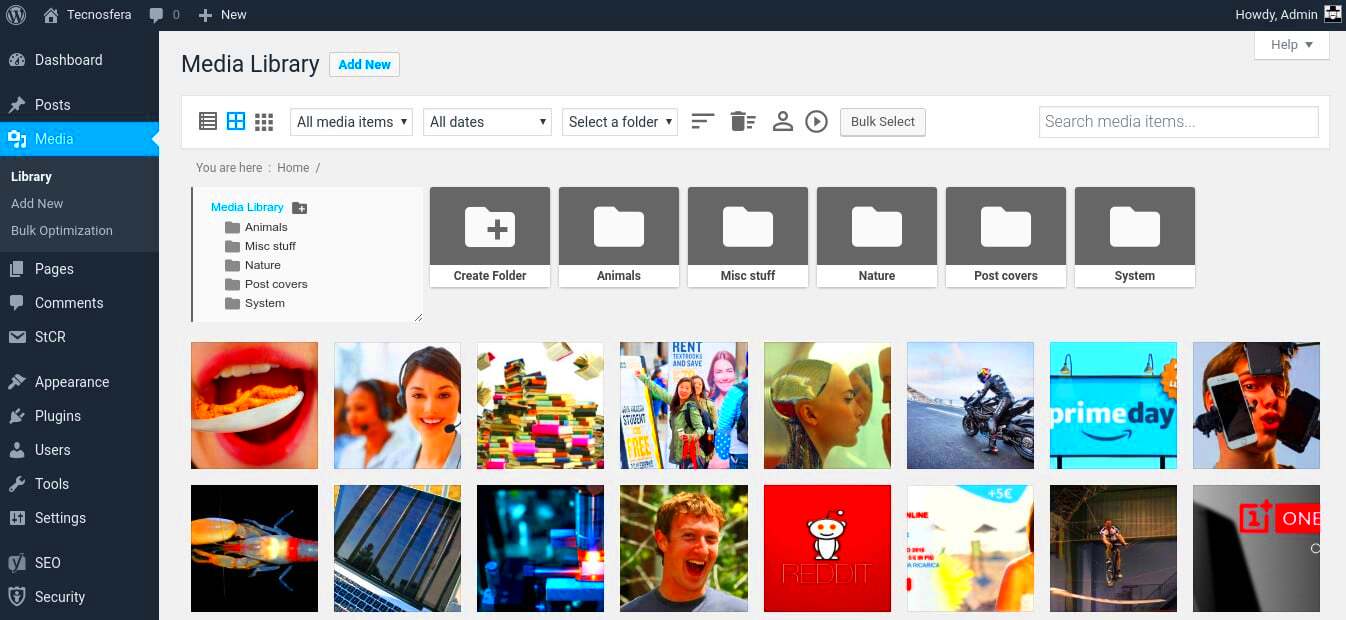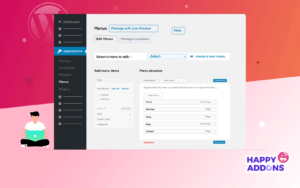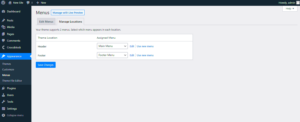As your WordPress website grows, so does your media library. It can quickly become chaotic, with hundreds or even thousands of images, videos, and documents stored in one place. Keeping your media organized is crucial for maintaining a smooth workflow. Without a proper system, finding the right media can become a time-consuming and frustrating task. In this post, we’ll explore the importance of organizing your WordPress Media Library and how you can use folder-based views to stay organized and save time.
Why It’s Important to Organize Your Media Files
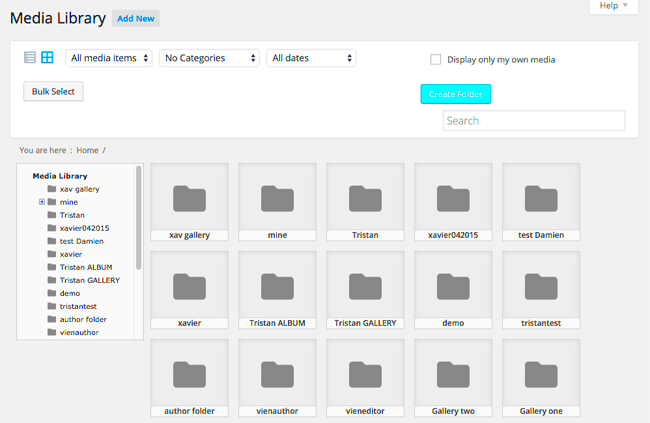
Organizing your media files in WordPress isn’t just about tidying up—it has real, practical benefits that can improve your site’s performance, workflow, and even user experience. Here’s why it’s important:
- Time Savings: When files are organized, it’s easier to find what you need quickly, reducing the time spent searching for media assets.
- Improved Workflow: A well-structured media library enables better collaboration among teams, as everyone can quickly access the files they need.
- Faster Website: An organized media library can reduce the likelihood of having redundant or improperly sized images that can slow down your site.
- Better User Experience: By ensuring that media is well-organized and easy to find, visitors will have a smoother experience on your site.
Without proper organization, your media library can become overwhelming and difficult to manage. Implementing a structured system helps keep things running efficiently and ensures you’re always working with the right assets.
How to Use Folder-Based Views for Better Media Management
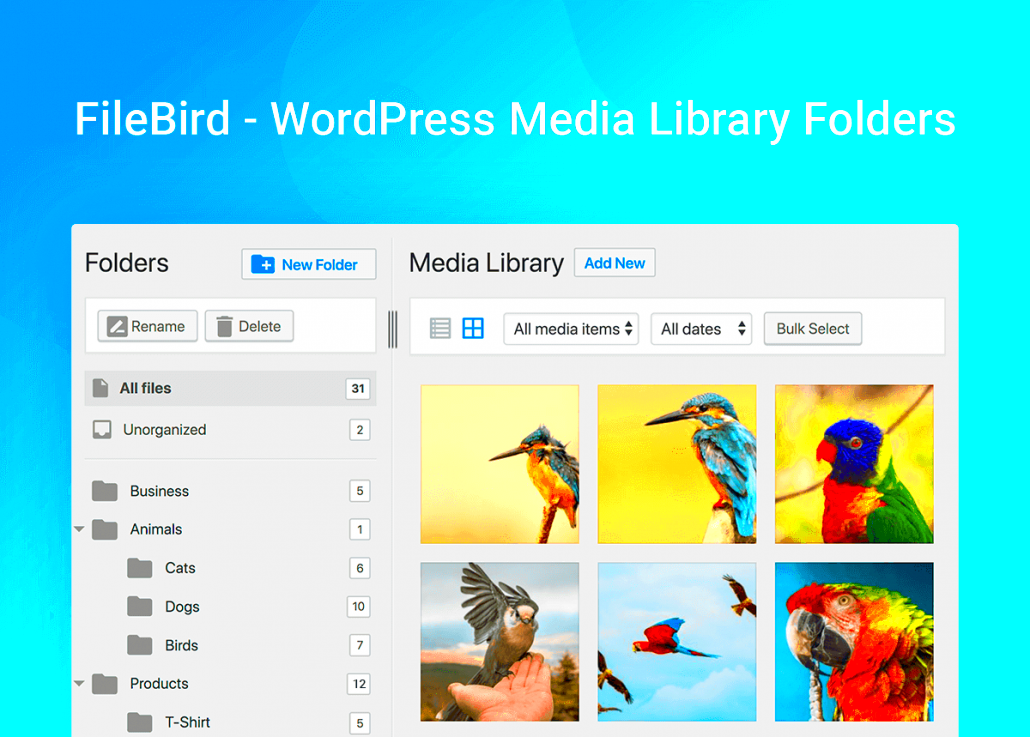
Folder-based views offer an easy way to organize your WordPress media library into logical sections. This feature allows you to create folders within the media library, making it easier to categorize your images, documents, videos, and other files. Here’s how you can use folder-based views to stay on top of your media management:
- Create Folders for Different Categories: Group your media by type—images, videos, PDFs, etc.—or by project, campaign, or other relevant categories.
- Use Descriptive Folder Names: Clear, descriptive folder names make it easy to understand what’s inside without opening them. For example, “Blog Post Images,” “Product Photos,” or “Event Flyers.”
- Drag and Drop to Organize: Most folder-based media library plugins allow you to simply drag and drop files into the appropriate folders, making the process simple and intuitive.
- Search and Filter by Folder: With folder-based views, you can search for media by folder, making it much easier to locate specific files when you need them.
Implementing this system allows you to quickly categorize and locate your files, saving time and reducing the frustration of sifting through a massive, disorganized media library. It also makes it easier to manage large numbers of files as your website grows.
Benefits of Using Folder-Based Views in the WordPress Media Library
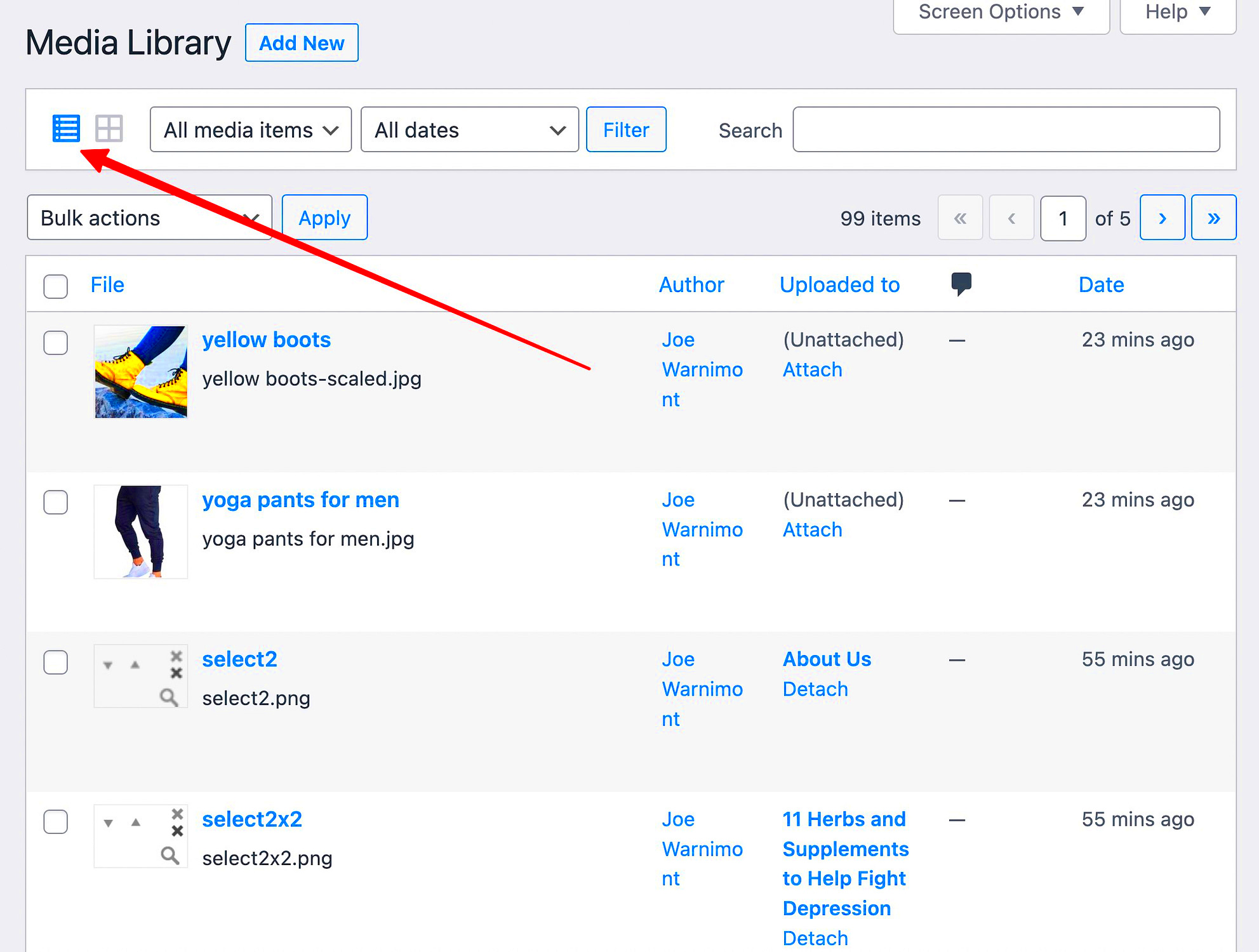
Using folder-based views in your WordPress media library can bring a range of benefits that make managing your files easier and more efficient. By categorizing your media files into folders, you can stay organized, save time, and improve your overall workflow. Let’s dive into the key benefits:
- Improved Organization: Folders allow you to logically group your media assets, making it much easier to locate specific files when needed. For instance, you can create separate folders for images, documents, and videos.
- Faster Access: With an organized structure, you can find media files more quickly without having to sift through pages of unorganized files. This is especially useful when managing large websites with hundreds or thousands of files.
- Better Collaboration: When working with a team, folder-based views make it easier for everyone to find and manage files. It reduces the chances of duplicated efforts and confusion.
- Cleaner User Interface: Folders can help keep your media library clean and free of clutter, which enhances the overall user experience, especially for users managing multiple sites or large media collections.
- More Control Over Your Media: By organizing your files into specific folders, you gain better control over which files are used and how they’re displayed across your site. This helps avoid the problem of orphaned or outdated media.
In summary, folder-based views allow you to streamline your media management, giving you better control, efficiency, and clarity as your website grows.
Step-by-Step Guide to Organizing Your Media Library
Organizing your WordPress media library might sound daunting, but with a simple step-by-step approach, it becomes manageable. Here’s how you can get started:
- Step 1 – Install a Media Library Management Plugin: While WordPress doesn’t offer built-in folder-based views by default, there are plugins like WP Media Folder or FileBird that enable this feature. Install and activate one of these plugins.
- Step 2 – Create Folders: Once the plugin is activated, you can begin creating folders. Think about how you use your media—whether by type (images, videos) or by category (blog posts, product images). Name your folders clearly and concisely.
- Step 3 – Organize Existing Media: Start moving your existing media files into the appropriate folders. This might take some time if you have a lot of files, but it’s a one-time task that will pay off in the long run.
- Step 4 – Set Up Folder Permissions: Some plugins allow you to set folder permissions. This can be especially useful if multiple users or editors are managing media. Ensure the right people have access to the right folders.
- Step 5 – Regularly Maintain Your Library: As you upload new media, ensure that you place it in the correct folder immediately. This helps avoid disorganization in the future.
With these simple steps, you can quickly organize your media library, making it easier to manage files and maintain a clean structure on your WordPress site.
Common Challenges When Organizing the Media Library
Although organizing your WordPress media library is beneficial, it does come with its own set of challenges. Understanding these common hurdles can help you prepare and make the process smoother:
- Large Volume of Files: If you’ve been using WordPress for a long time, chances are your media library contains a large number of files. Sorting through hundreds or thousands of files can feel overwhelming, especially without a proper system in place.
- Time-Consuming Organization Process: Organizing your files initially takes time. You’ll need to go through and categorize all your existing media, which can be a tedious process depending on the number of files you have.
- Lack of Built-In Folder Management: WordPress doesn’t have a native way of organizing media into folders, so you’ll need to rely on plugins. This can sometimes complicate the process if you’re unfamiliar with plugin management.
- File Duplication: Without a clear organization system, it’s easy to upload the same files more than once. Duplicate media files can quickly clutter your library and consume unnecessary storage space.
- Inconsistent Naming Conventions: Inconsistent file naming can make it difficult to identify and sort files. If your files don’t follow a clear naming structure, it can create confusion when organizing them into folders.
While these challenges can seem daunting, with the right tools and a bit of patience, they can be overcome. The key is to stay consistent with your organization system and make it a habit to regularly maintain your library.
How to Maintain an Organized Media Library Over Time
Once you’ve successfully organized your WordPress media library, the next step is maintaining it. Keeping your media files in order as your website grows ensures that you don’t fall back into chaos. Let’s explore some strategies for maintaining an organized library over time:
- Stay Consistent with Folder Naming: When adding new files, always name your folders and media consistently. Stick to a clear naming convention (e.g., “Blog Images,” “Product Photos,” “Videos”) so it’s easy to find and manage your files.
- Review Your Media Regularly: Set aside time each month or quarter to review your media library. Remove outdated, unused, or duplicate files that no longer serve a purpose. This keeps your library lean and ensures that only the relevant files remain.
- Upload Files to Correct Folders: Always make it a habit to upload new media to the appropriate folder. This small habit will prevent your media from becoming scattered and disorganized in the future.
- Use Tags and Descriptions: If possible, add tags or descriptions to your media files. This makes searching for specific files easier and ensures that even if something is misplaced, you can find it by its description.
- Set Up Folder Permissions: For larger teams, setting up permissions can help ensure that only authorized users can upload or delete files. This keeps your library secure and free of unnecessary changes.
Maintaining your media library takes discipline, but the benefits far outweigh the effort. By sticking to a consistent system and periodically reviewing your files, you can avoid clutter and keep everything organized for the long run.
Frequently Asked Questions
Here are some common questions about organizing and maintaining a WordPress media library, along with their answers:
- Q: Do I need a plugin to organize my media library into folders?
- Q: How do I prevent media duplication in the library?
- Q: Can I organize media by type (images, videos, PDFs)?
- Q: Is it possible to bulk edit media files in WordPress?
- Q: How do I keep my media library optimized as my website grows?
A: While WordPress doesn’t offer built-in folder organization, you can easily achieve this with plugins like WP Media Folder, FileBird, or Media Library Organizer. These plugins add folder-based views to the media library.
A: To prevent duplication, always check the media library before uploading files. Additionally, using a plugin like Media Deduper can help identify and remove duplicate files automatically.
A: Yes, folder-based views allow you to group files by type, making it easier to find images, videos, and documents separately. You can create specific folders like “Images,” “Videos,” or “Documents” to keep things organized.
A: Yes, plugins like Media Library Organizer allow you to bulk edit files, move them to different folders, and even rename multiple files at once.
A: Regularly audit and clean your media library by removing unused files and organizing new ones as they’re uploaded. You can also use image optimization plugins to keep your media files from affecting your site’s speed.
Conclusion
Organizing your WordPress media library is a key step in maintaining a smooth, efficient website. With a clear system in place—using folders, descriptive file names, and regular maintenance—you can save time, reduce clutter, and improve your workflow. Whether you’re managing a personal blog or a large business site, an organized media library enhances productivity and user experience. So, don’t wait for chaos to take over; start organizing your media library today and enjoy the long-term benefits of a tidy, eff