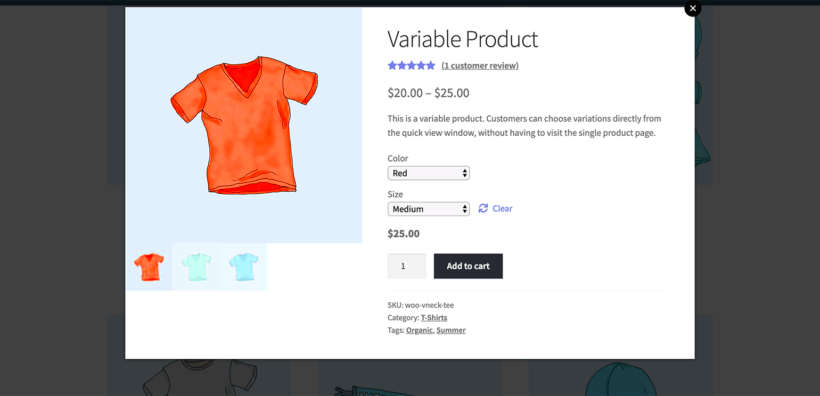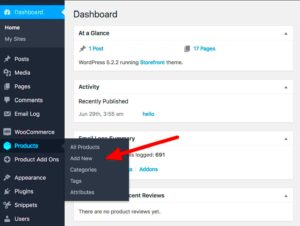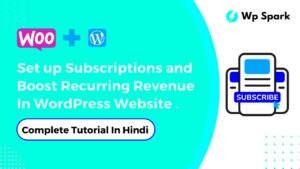If you’ve ever shopped online, you know how crucial product variations are. Imagine buying a shirt that only comes in one size or color—frustrating, right? In WooCommerce, product variations allow store owners to offer multiple options for products, enhancing customer experience and increasing sales. In this post, we’ll explore how to effectively manage and order product variations in WooCommerce, ensuring a seamless shopping experience for your customers. Let’s dive into the essentials!
Understanding the Importance of Product Variation Order
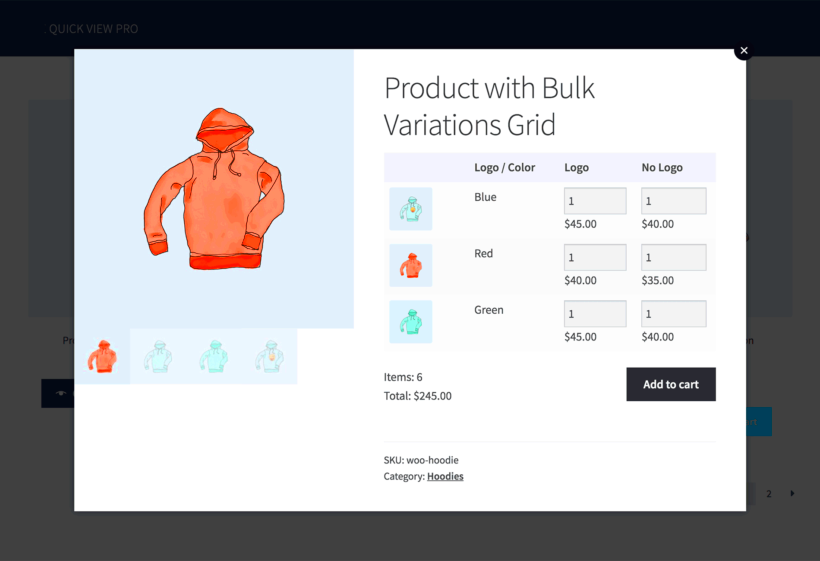
Ordering product variations correctly in WooCommerce is more than just aesthetics—it’s about improving usability and driving sales. Here’s why it matters:
- Enhanced User Experience: When customers can easily find the size, color, or style they want, they’re more likely to make a purchase. An organized variation order simplifies the selection process.
- Streamlined Inventory Management: Properly ordered variations allow for easier tracking of stock levels. You can quickly see which variations are selling well and which ones may need a boost.
- Reduced Cart Abandonment: A chaotic product variation setup can confuse shoppers, leading them to abandon their carts. When variations are logically ordered, customers feel more confident and less frustrated.
- Improved SEO: Properly structuring product variations can also benefit your store’s SEO. Clear and concise ordering helps search engines understand your products better, potentially increasing your visibility online.
To illustrate the importance, consider this simple table:
| Variation Type | Potential Issues with Poor Order | Benefits of a Good Order |
|---|---|---|
| Color | Confusion leading to missed selections | Easy visual comparison for customers |
| Size | Inability to find the right size quickly | Simplified decision-making process |
| Style | Overwhelming choices without a logical sequence | Clear hierarchy leading to faster purchases |
In essence, ordering product variations effectively is a win-win for both you and your customers. It enhances their shopping journey while driving growth for your business.
How to Access Product Variations in WooCommerce
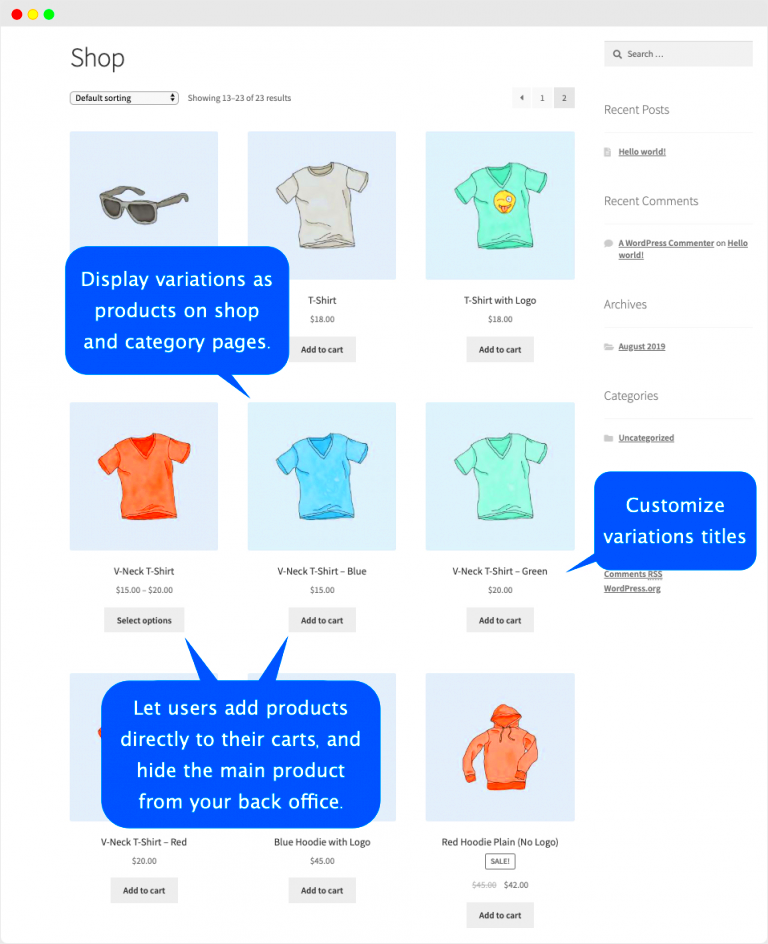
Accessing product variations in WooCommerce is a straightforward process once you know where to look. Let’s break it down into simple steps that anyone can follow. Once you log in to your WordPress dashboard, the first thing you’ll want to do is navigate to the Products section. Here’s how to get there:
- From your WordPress admin panel, click on Products in the left sidebar.
- This will take you to a list of all your products. Find the product that contains variations you wish to access.
- Hover over that particular product and click Edit.
- Once you are in the product editing page, scroll down to the Product Data section.
- In this section, select Variable product from the Product Type dropdown menu.
Now that you’ve set your product type to ‘Variable’, you’ll see an additional tab called Attributes. Here, you can define your variations based on attributes like size, color, or material. Once you’ve added your attributes, switch to the Variations tab, where you can see all existing variations listed out. You can edit or add new variations from here!
So, accessing product variations is all about navigating to the right sections of your product editor. It’s really that simple! Once you get the hang of it, managing product variations will become second nature.
Step-by-Step Guide to Reordering Product Variations
Reordering product variations in WooCommerce is crucial when you want to showcase your items differently or prioritize certain variations over others. Thankfully, the process is quite user-friendly! Let’s walk through the steps together:
- First, access your WooCommerce products by navigating to Products and selecting the item with variations you want to reorder.
- Once you’re in the product editing page, scroll down to the Product Data section and click on the Variations tab.
- You’ll see a list of your current variations. To reorder them, simply hover over the variation you wish to move and look for the drag-and-drop handle (a series of dots or lines usually located on the left of the variation name).
Now comes the fun part:
- Click and hold the handle to drag the variation up or down to your desired position.
- Release the mouse button to drop it into place.
Once you’re satisfied with the new order, make sure to update the product by clicking the Update button on the right side of the screen. Your variations are now reordered and will display in the new sequence on your product page.
Reordering product variations really is that simple! By following these steps, you can easily arrange your variations according to your preferences, making it easier for customers to find what they’re looking for.
Using Plugins to Enhance Product Variation Management
Managing product variations in WooCommerce can be a breeze or a hassle, depending on how you tackle it. If you’re looking to streamline and enhance your product variation management, utilizing plugins can be a game-changer. There are several powerful plugins available that can simplify this process and provide additional features you might not find in the default WooCommerce setup.
Here are some popular plugins that can help:
- WooCommerce Variations Swatches – Instead of traditional dropdown menus for variations, this plugin allows you to present color and image swatches, making the shopping experience more visual and engaging for your customers.
- Product Add-Ons – This plugin lets you offer customers additional choices, like gift wrapping or custom messages, alongside existing variations. It’s perfect for stores that want to upsell or provide personalized options.
- Bulk Variations Manager – If you have hundreds of variations, this plugin enables bulk editing, allowing you to update prices, stock, and other attributes in one go, saving you tons of time.
- WooCommerce Custom Product Designer – Ideal for businesses that deal with custom orders, this plugin offers a design tool for users to create personalized products right on your site.
Notably, each of these plugins interacts with the WooCommerce framework seamlessly, enhancing functionality without compromising performance. Remember to check user reviews and compatibility with your current version of WooCommerce, and you’ll be set for a smoother product variation management experience!
Common Issues and Troubleshooting Tips
While WooCommerce is a robust platform, it’s not immune to hiccups. When managing product variations, you may encounter a few common issues. Fortunately, most of these can be resolved with a bit of troubleshooting!
Here are some frequent problems and helpful tips to get you back on track:
| Issue | Solution |
|---|---|
| Variations Not Showing | Ensure that the variations are properly set up in your product settings. Sometimes, a small oversight (like missing attributes) can cause variations to go AWOL. |
| Inconsistent Pricing | If prices vary but aren’t displaying correctly, double-check your variation pricing settings. You may need to adjust or re-save your product settings. |
| Stock Issues | Variations can sometimes show as out of stock due to incorrect stock settings. Verify that you’ve defined stock quantities for each variation and enabled stock management. |
| Slow Loading Times | If your site is sluggish, consider optimizing images and reducing the number of active plugins. Speed is crucial for maintaining customer engagement. |
Overall, don’t shy away from diving into the WooCommerce documentation or asking for help in forums. Most issues have been faced by others, and solutions are often just a click away. Happy selling!
7. Best Practices for Managing Product Variations
Managing product variations in WooCommerce can seem daunting at first. However, with a few best practices up your sleeve, you can streamline the entire process, making it efficient for both you and your customers. Here are some tips to help you manage product variations like a pro:
- Keep it simple: Don’t overload your products with too many variations. Stick to the essential options that your customers want. This will keep your site clean and easier to navigate.
- Use clear naming conventions: When naming your variations, use terms that are easy to understand. For instance, instead of “Color 1,” use “Red” or “Blue.” Clarity breeds confidence.
- Optimize your inventory: Regularly update and check your inventory settings. This ensures you don’t oversell items that aren’t available, which can lead to unhappy customers.
- Leverage visuals: Include high-quality images that represent each variation. A picture speaks a thousand words, and having visuals helps customers make quicker decisions.
- Test usability: Regularly test your product pages from a user’s perspective. Check for any possible confusion in the selection process and modify accordingly.
- Utilize plugins: Consider using WooCommerce plugins designed to enhance the variations functionality. Tools like “WooCommerce Product Add-Ons” can help you customize options further.
By adhering to these best practices, you’ll not only present your product variations in a more appealing way but also ensure a smoother shopping experience for your customers.
8. Conclusion: Streamlining Your WooCommerce Store
As we wrap up our discussion on managing product variations in WooCommerce, it’s crucial to recognize how an organized approach can significantly enhance your store’s functionality and customer satisfaction. Streamlining your product variations not only improves inventory management but also contributes to an efficient shopping experience.
Here are a few key points to remember:
- Stay organized: Keep variations clearly categorized to avoid customer confusion.
- Monitor performance: Use analytics to track how customers interact with different variations. This data can help refine your offerings.
- Embrace customer feedback: Take notes on your customers’ preferences and complaints regarding product variations, then adjust accordingly.
- Enhance your marketing strategies: Use promotions that focus on specific variations to draw in more business.
By investing time and effort into effectively managing product variations, you’re not just optimizing your WooCommerce store—you’re ultimately creating a better shopping experience for your customers. So dive in, implement these practices, and watch your store transform into a well-oiled machine that brings in both sales and happy customers.