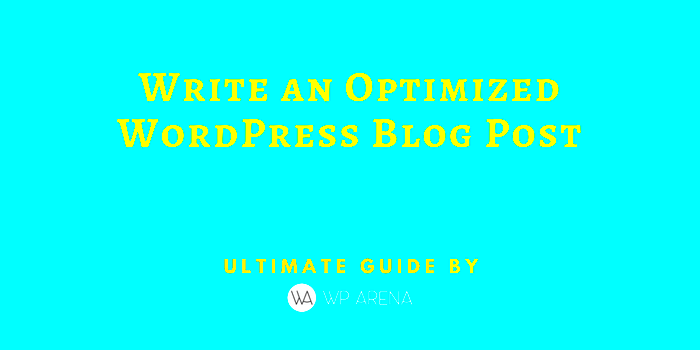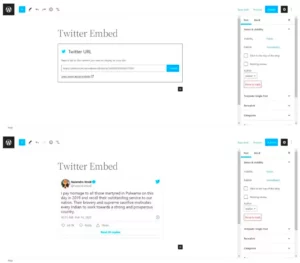When it comes to managing a WordPress blog, trying to enhance user engagement is always a top priority. One feature many bloggers implement is the “Similar Posts” section that suggests articles based on the reader’s current selection. While this can help readers discover more content, there are moments when you might feel it’s more of a hindrance than a help. Let’s take a closer look at what Similar Posts are and why some bloggers choose to disable this feature.
Understanding the Impact of Similar Posts on User Experience
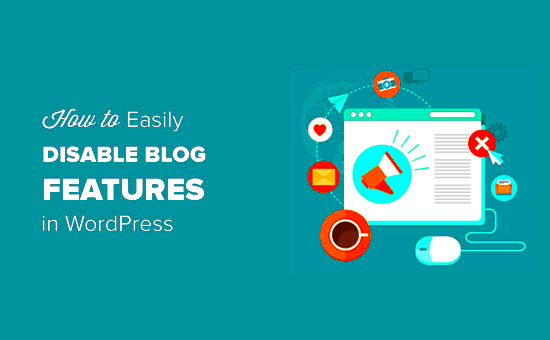
Ah, the user experience! It can make or break your blog. When it comes to Similar Posts, they can have both positive and negative effects. Let’s dive into the details.
On the positive side, Similar Posts can:
- Increase Engagement: By suggesting related topics, you’re encouraging readers to stick around longer and explore your content.
- Boost Page Views: More clicks mean more page views, which can help improve your SEO rankings and even lead to more ad impressions.
However, there are some pitfalls to consider:
- Information Overload: Too many suggestions can overwhelm readers, making it difficult for them to focus on the main article.
- Distraction from Primary Content: If users are drawn to similar posts excessively, they may not engage with your valuable content as deeply.
- Irrelevant Suggestions: If the algorithm suggests posts that aren’t relevant to the reader’s interests, it can create frustration and lead to higher bounce rates.
In conclusion, while Similar Posts can be beneficial, they can also detract from the intended user experience. Depending on your blog’s audience and goals, disabling this feature might just be the right move!
Reasons to Disable Similar Posts
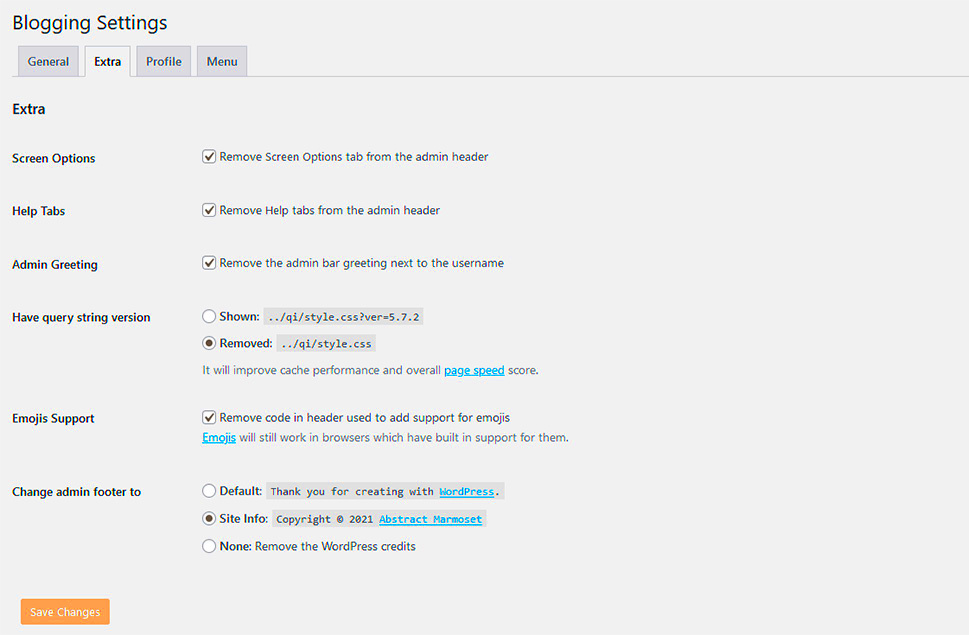
When you’re writing a WordPress blog, the focus is often on delivering fresh, engaging, and original content. However, one feature that can sometimes get in the way of this goal is the “Similar Posts” section. Here are a few compelling reasons to consider disabling similar posts on your blog:
- Reduced Clutter: A clutter-free blog enhances user experience. Too many suggestions for similar posts can overwhelm readers, making it harder for them to focus on the main content.
- Improve SEO: Excessive internal linking can confuse search engines regarding which posts are most important. By disabling similar posts, you can streamline your internal linking strategy, helping boost your SEO rankings.
- Control Over Content Display: Disabling similar posts gives you more control over what your audience sees. It allows you to curate related content specifically, directing readers to the pieces you want them to check out.
- Decrease Bounce Rate: When similar posts aren’t displayed, readers might stay on the page longer, reading through the content instead of jumping to another article. This can ultimately help lower your bounce rate.
- Encourages Focus on Quality: Without similar posts distracting readers, they’re more likely to engage deeply with the article at hand. This promotes higher-quality interactions with your content.
Ultimately, while similar posts can be useful, it’s essential to weigh these benefits against your blog’s goals and consider whether they are right for your audience.
Methods to Disable Similar Posts in WordPress
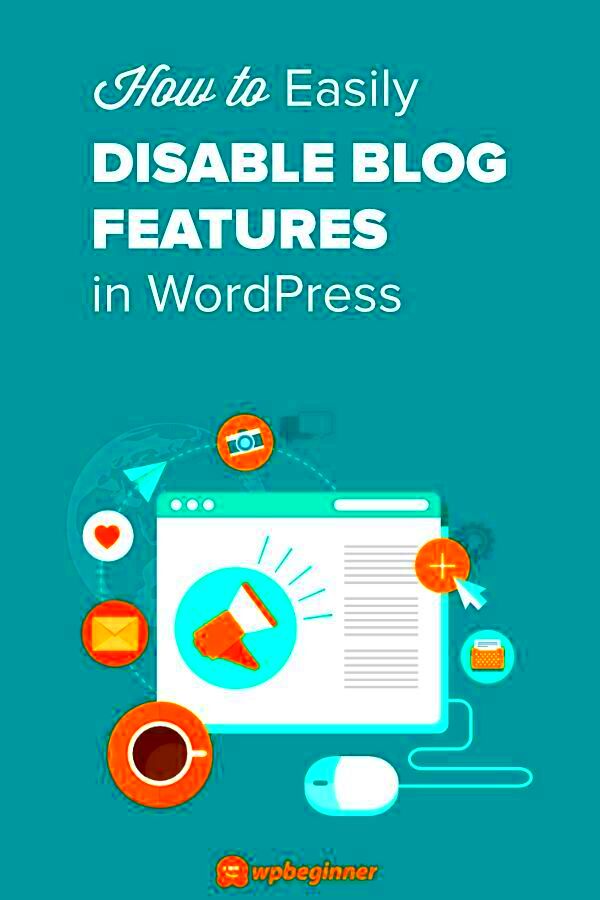
If you’ve decided that disabling similar posts is the way to go for your WordPress blog, you’re in luck! There are several straightforward methods you can use, and I’ll break them down for you:
- Using a Plugin:
One of the easiest ways to disable similar posts is by using a plugin. Just follow these steps:
- Go to your WordPress dashboard.
- Click on “Plugins” and then “Add New.”
- Search for plugins like “Similar Posts Disable” or “WP Remove Similar Posts.”
- Install and activate your chosen plugin.
- Editing Your Theme’s Code:
If you’re comfortable with code, you can do it directly in your theme files:
- Go to “Appearance” > “Theme Editor.”
- Select the template file where the similar posts section is coded (usually single.php).
- Locate the function that outputs similar posts and comment it out or remove it.
- Utilizing Built-in Theme Settings:
Some themes offer built-in options to disable this feature. Check the customizer:
- Go to “Appearance” > “Customize.”
- Look for sections like “Post Settings” or “Single Post” where you can toggle similar posts on or off.
By using any of these methods, you can easily disable similar posts and customize your blog to suit your readers better!
Using Plugins to Manage Similar Posts

Managing similar posts on your WordPress blog can be a breeze, especially when you have the right plugins at your fingertips. These tools are designed to enhance user experience while allowing you to control which content appears next to your posts. Not only do they help in promoting your content, but they also provide you the flexibility to disable similar posts entirely, should you choose to do so.
Here are some popular plugins that can help:
- Related Posts Thumbnails: This plugin allows you to customize the related posts section and gives you the option to completely remove it. It’s simple and user-friendly.
- Contextual Related Posts: A powerful tool that lets you display related posts based on content and even hides similar posts when you want to.
- Jetpack by WordPress.com: Though it comes stocked with many features, Jetpack allows you to control similar posts as part of its related content options.
Using plugins means you don’t have to dive deep into code, which can intimidate many users. Most plugins offer intuitive interfaces, and you can easily toggle options on and off. Ideally, look for a plugin that suits your blog’s needs, ensuring a smooth integration without compromising performance.
In a nutshell, utilizing plugins to manage similar posts gives you the ability to fine-tune your blog layout and maintain a clean aesthetic. It allows for flexibility and can streamline your content engagement strategies. So, whether you want to display, modify, or completely disable the similar posts section, there’s a plugin that can help you achieve your blogging goals!
Manual Code Adjustments to Disable Similar Posts
If you’re feeling a bit more adventurous and want to take control of your WordPress site without relying on plugins, manual code adjustments can be a great way to disable similar posts. This approach often requires basic knowledge of HTML, CSS, and possibly a bit of PHP, but don’t let that intimidate you! It can actually be quite satisfying to customize your blog in this way.
Here’s how you can manually disable similar posts by editing your theme’s code:
- Access Your Theme Files: Go to your WordPress Dashboard, navigate to Appearance > Theme Editor.
- Locate the Template File: Look for
single.phporcontent.php, depending on how your theme is structured. - Find the Similar Posts Section: Search for the code that generates the similar posts. Look for functions like
related_posts()or similar code snippets. - Comment or Remove the Code: Either comment out the section of code by wrapping it in
<?php // Your code here ?>or delete it entirely if you’re sure you won’t need it.
Always remember to create a backup of your theme files before making any changes. This way, if anything goes awry, you can restore your site to its previous state without any hassle.
In summary, manual code adjustments can be a powerful way to tailor your WordPress blog to your specific needs. While it requires a bit more effort and technical skill, the satisfaction that comes with it can make it well worth your while. Plus, it gives you an opportunity to learn more about how your theme works under the hood!
7. Testing the Changes: Ensuring Similar Posts are Disabled
Once you’ve taken the steps to disable the similar posts feature on your WordPress blog, it’s crucial to test and confirm that your changes have been successfully implemented. You want to ensure that your readers aren’t distracted by similar posts, which can hinder their experience and keep them from focusing on your valuable content.
Here’s how you can systematically test the changes:
- Clear Cache: If you’re using a caching plugin, make sure to clear the cache. This ensures that any changes you’ve made are reflected immediately.
- Check Individual Posts: Navigate to some individual posts on your site. Are the similar posts still appearing? If they aren’t, that’s a great sign!
- Use Incognito Mode: Open your blog in an incognito or private window to view the posts as a new visitor would. This can help you confirm whether the similar posts are no longer visible.
- Ask a Friend: Sometimes, an outsider’s perspective helps. Have someone else check your blog and provide feedback from their experience.
- Review Analytics: After disabling similar posts, it can be helpful to monitor your website analytics tools over the few weeks. Look for changes in user engagement, such as average time on page and bounce rates.
By following these steps, you can confidently ensure that your blog is optimized to provide the best experience for your readers. Remember, it’s all about keeping your audience engaged with the content you’ve worked so hard to create!
8. Best Practices for Optimizing Your Blog Post Design
Design plays a vital role in how your blog is perceived and interacted with. Optimizing your blog post design isn’t just about aesthetics but also about functionality and user experience. Here are some best practices to consider:
- Responsive Design: Ensure your blog is mobile-friendly. A responsive design means your content looks great on any device, whether a smartphone, tablet, or desktop.
- Consistent Layout: Use a consistent layout throughout your blog posts. Headings, font sizes, and colors should be uniform, making it easier for readers to navigate.
- Readable Fonts: Select easy-to-read fonts in a size that suits your audience. Generally, a sans-serif font at size 16 or larger is considered best for web readability.
- Whitespace Matters: Don’t crowd your text. Adequate whitespace enhances readability and allows your readers to digest the information more comfortably.
- Visual Elements: Incorporate images, graphics, and videos to break up text and provide visual interest. Just make sure they’re relevant to the content!
- Use Call-to-Actions (CTAs): Encourage reader engagement by incorporating effective CTAs at appropriate spots in your blog posts, inviting readers to comment, share, or explore more content.
- Optimize Loading Speed: A fast-loading blog is crucial for user retention. Compress images, use optimized code, and consider a reliable hosting service to keep your blog efficient.
Incorporating these best practices can significantly enhance the appeal and effectiveness of your blog. Remember, an optimized design encourages readers to stay longer and interact more with your content, transforming casual visitors into loyal followers!
Conclusion: Enhancing Your WordPress Blog Experience
In today’s digital landscape, optimizing your WordPress blog is crucial for providing a better user experience and improving your site’s performance. One common feature that can affect this experience is the “Similar Posts” section. While these suggestions may seem helpful, they can sometimes distract readers or even lead to a higher bounce rate.
By disabling similar posts, you can streamline your blog’s layout and focus your readers’ attention on the content that matters most. Here are some effective strategies for managing and optimizing your WordPress blog:
- Customize Your Theme: Many WordPress themes offer options to disable similar posts within their customization settings.
- Use Plugins: Plugins like “Ultimate Post List” or “Jetpack” allow you to manage related content features easily.
- Edit Template Files: If you’re comfortable with coding, you can edit your theme’s template files by removing the related posts code.
- Adjust Your Settings: Disable any built-in related post features from your theme or WordPress settings.
Here is a quick comparison table of methods to disable similar posts:
| Method | Difficulty | Impact on Blog |
|---|---|---|
| Customize Theme Settings | Easy | Immediate |
| Use Plugins | Moderate | Varies |
| Edit Template Files | Difficult | Deep Customization |
Ultimately, the best approach depends on your unique blogging goals and the user experience you wish to create. Take the time to evaluate these options and choose the one that aligns best with your vision.