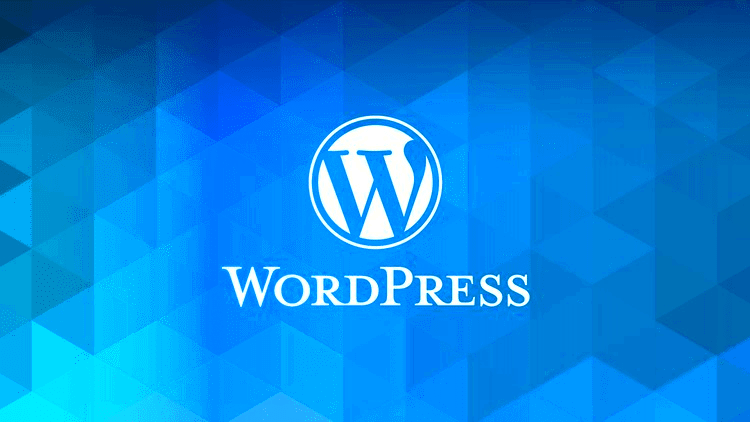When it comes to building a website on WordPress, understanding how to manage scripts and styles is essential. One important concept that every WordPress developer should grasp is enqueuing scripts. This process helps ensure that your website loads efficiently and functions properly. In this guide, we’ll delve into what enqueuing scripts means, why it’s important, and how to add custom attributes to enhance your scripts. Buckle up as we simplify this often misunderstood area of
Understanding the Importance of Enqueuing Scripts
Enqueuing scripts in WordPress is a technique that allows you to add JavaScript and CSS files to your site in a structured and efficient way. Here’s why it matters:
- Preventing Conflicts: When multiple plugins or themes attempt to load the same script, it can lead to conflicts or unexpected behavior. By enqueuing scripts, you avoid these clashes by managing dependencies correctly.
- Efficient Loading: Enqueuing allows WordPress to load scripts only when necessary, reducing server load and improving page speed. Say goodbye to bloated pages!
- Maintainability: By using WordPress’s built-in functions, your code becomes easier to read and maintain. This is especially crucial if you’re working with other developers.
- Version Control: When you enqueue scripts, you can easily specify their version. This means that users will always load the latest version, reducing potential bugs from outdated files.
- Custom Attributes: Enqueuing scripts gives you the ability to add custom attributes, which can help with performance and functionality. Custom attributes, like `async` or `defer`, can control how scripts are loaded, improving the overall user experience.
In summary, enqueuing scripts isn’t just a trendy buzzword. It’s a core practice that every WordPress developer should adopt to ensure efficient, conflict-free, and maintainable coding. Ready to dive deeper into the specifics? Let’s continue!
3. Basic WordPress Script Enqueuing
Enqueuing scripts in WordPress is a crucial part of web development because it helps manage the loading of JavaScript and CSS files efficiently. This not only improves your site’s performance but also ensures that scripts do not clash with each other. The heart of this process lies in using the wp_enqueue_script() function to include your scripts safely in WordPress themes and plugins.
Here’s a simple breakdown of how enqueuing works:
- Use the Right Hooks: WordPress offers hooks that allow you to enqueue scripts at the right moment. Typically, you’ll use the
wp_enqueue_scriptsaction hook. - Function Structure: You’ll create a custom function where you define your script. For example:
- Dependencies: The third parameter in
wp_enqueue_script()allows you to specify script dependencies. For instance, if your script relies on jQuery, include it here:array('jquery'). - Version Control: The fourth parameter helps you set the version number. If you leave it as
null, it defaults to the script’s access version. - Footer Loading: The last parameter determines whether to load the script in the footer or the header. Setting this to
trueis generally a good idea for performance.
function custom_enqueue_script() { wp_enqueue_script('my-script-handle', get_template_directory_uri() . '/js/my-script.js', array('jquery'), null, true);}add_action('wp_enqueue_scripts', 'custom_enqueue_script');
This method ensures that your scripts load only when needed, improving site performance and reducing conflicts. Mastering script enqueuing lays the foundation for more advanced functionalities on your WordPress site!
4. Custom Attributes Explained
Custom attributes in WordPress refer to additional properties you can add to your scripts or stylesheets to modify their behavior or enhance their functionality. They provide a way to pass information without altering the core code, making your scripts more flexible and powerful.
One of the most common custom attributes you might want to use is the async or defer attribute. Here’s what they mean:
- Async: This attribute allows scripts to load asynchronously. That means the script will be fetched in the background and executed as soon as it’s downloaded, without blocking the rendering of the page.
- Defer: This attribute ensures that scripts are executed only after the HTML document has been fully parsed. This is really helpful for keeping your website responsive and reducing the load time.
To add custom attributes while enqueuing a script, you can use the wp_script_add_data() function like so:
function custom_enqueue_script() { wp_enqueue_script('my-script', get_template_directory_uri() . '/js/my-script.js', array(), null, true); wp_script_add_data('my-script', 'async', true);}add_action('wp_enqueue_scripts', 'custom_enqueue_script');
Using custom attributes does more than just enhance your scripts; it allows for greater control over how and when they load, ultimately leading to a smoother experience for your site’s visitors. Embracing these practices is a vital step toward optimizing your WordPress site!
How to Add Custom Attributes When Enqueuing Scripts
Enqueuing scripts in WordPress is a fundamental skill for any developer. But what if you want to enhance your enqueued scripts further? That’s where custom attributes come into play. Custom attributes allow you to attach extra information to your scripts, enabling better performance, dependency management, and security. Let’s break down how to do this.
To add custom attributes to your enqueued scripts, you need to utilize the wp_enqueue_script() function in combination with a filter hook named script_loader_tag. This hook allows you to modify the “ tag output before it is sent to the browser.
Here’s a simple step-by-step guide:
- Enqueue Your Script: First, you’ll need to enqueue your script using the
wp_enqueue_script()function. Make sure to define the necessary parameters like script handle, source URL, dependencies, version, and whether it should appear in the footer. - Add Custom Attributes: Use the
script_loader_tagfilter to modify the output of your script tag. You can add attributes likeasync,defer, or any custom attribute specific to your needs. - Implement the Filter: In your theme’s functions.php file or a custom plugin, implement the filter to appends your custom attributes when the script is loaded.
Here’s a quick snippet for clarity:
function my_custom_script_loader_tag($tag, $handle) { if ('my-custom-script' === $handle) { $tag = str_replace('src=', 'async src=', $tag); } return $tag;}add_filter('script_loader_tag', 'my_custom_script_loader_tag', 10, 2);With these steps, you can successfully add custom attributes to your enqueued scripts, making your website even more optimized!
Example: Enqueuing a Script with Custom Attributes
Let’s dive into a practical example. Assume we want to enqueue a JavaScript file and add both async and a custom attribute called data-custom. This can be particularly handy for analytics or other scripts that require specific handling. Here’s how this might look in code.
First, we enqueue the script like this:
function my_enqueue_scripts() { wp_enqueue_script('my-example-script', get_template_directory_uri() . '/js/example.js', array(), '1.0.0', true);}add_action('wp_enqueue_scripts', 'my_enqueue_scripts');Now, we want to add the custom attributes. We’ll make use of the script_loader_tag filter:
function add_custom_attributes($tag, $handle) { if ('my-example-script' === $handle) { $tag = str_replace('src=', 'async data-custom="myValue" src=', $tag); } return $tag;}add_filter('script_loader_tag', 'add_custom_attributes', 10, 2);Here’s a breakdown of what’s happening:
- Handle: We use the handle
my-example-scriptto specifically target our script. - Custom Attributes: In the filter function, we modify the script tag by adding
asyncanddata-custom="myValue"attributes.
This results in an HTML output like this:
<script async data-custom="myValue" src="http://example.com/wp-content/themes/your-theme/js/example.js"></script>And there you have it! You’ve successfully enqueued a script with custom attributes, enhancing your website’s performance and giving yourself more control over your resources. Experiment with different attributes to suit your needs!
Debugging and Testing Your Enqueued Scripts
So, you’ve gone ahead and enqueued your scripts in WordPress, which is great! But how do you know everything is working as it should? Debugging and testing are critical steps in ensuring your scripts function properly without causing conflicts or errors on your site.
Start by using the browser’s Developer Tools. Here’s how to go about it:
- Inspect the Console: Open the Developer Tools by right-clicking on your page and selecting “Inspect” or pressing F12. Navigate to the ‘Console’ tab to check for any error messages related to your scripts.
- Network Monitoring: In the ‘Network’ tab, you can filter by ‘JS’. This shows you if your scripts are being successfully loaded. Look for 404 errors or any unexpected status codes.
- Breakpoints: You can set breakpoints in your scripts using the ‘Sources’ tab. This lets you pause the execution and inspect the state of your variables, allowing you to identify where things might be going wrong.
Additionally, consider using debugging plugins like Query Monitor or Debug Bar. They offer in-depth insights into your enqueued scripts, including load order and any potential conflicts.
Lastly, always test your scripts across different browsers (like Chrome, Firefox, and Safari) and devices to ensure compatibility. Different environments can lead to different behaviors, so it’s critical to cover these bases!
Best Practices for Script Management in WordPress
Managing scripts in WordPress doesn’t have to be a daunting task. By following a few best practices, you can keep your site optimized and functional.
Here are some tips to keep in mind:
- Load Scripts in the Footer: Unless absolutely necessary, enqueue your scripts in the footer. This practice helps improve your site’s load time by ensuring that content loads before JavaScript.
- Use Version Control: When enqueuing scripts, always include a version number. This helps you manage updates and cache effectively. You can use
wp_enqueue_script('your-script-handle', 'path/to/script.js', array(), '1.0.0', true); - Check for Dependencies: Make sure to enqueue scripts only when necessary and declare any dependencies. For example, if your script relies on jQuery, specify it in the dependency array to avoid breaking your functionality.
- Conditional Loading: Use conditional statements to load scripts only on specific pages or post types. This practice helps in reducing the number of HTTP requests and enhances performance.
Lastly, consider keeping a consistent versioning system for your scripts and documenting your changes. This not only aids in personal organization but can also help if other developers ever take over your WordPress project. Following these best practices will help ensure your scripts work efficiently and effectively, ultimately leading to a better experience for your site visitors!
Conclusion
In this post, we explored the process of queueing scripts in WordPress by utilizing custom attributes. This practice not only enhances the loading performance of your website but also ensures that scripts are executed in the right order, facilitating better user experience and functionality. Understanding the WordPress enqueue method is critical for developers and site admins alike. Below, we’ve summarized the key points covered in this article.
- Importance of Enqueueing: Properly enqueueing scripts prevents issues such as script conflicts and loading errors.
- Using Custom Attributes: You can add custom attributes to enqueue methods, which helps in better management and organization of your scripts.
- Performance Optimization: Efficient script loading can significantly reduce your site’s loading time, which is crucial for SEO and user retention.
- Best Practices: Always use version control and local file paths when loading scripts, ensuring that you keep your site secure and manageable.
| Script Purpose | Enqueue Method | Custom Attributes |
|---|---|---|
| jQuery | wp_enqueue_script(‘jquery’); | defer, async |
| Custom JS | wp_enqueue_script(‘my-custom-script’, get_template_directory_uri() . ‘/js/custom.js’, array(‘jquery’), ‘1.0’, true); | defer |
Utilizing the techniques outlined in this article will ultimately refine your WordPress development strategy, enabling smoother integration of scripts and improved site performance.