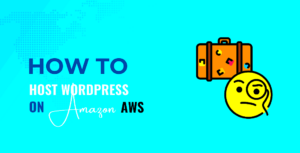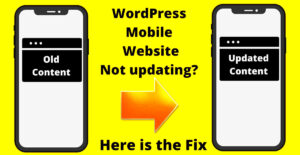When you decide to take your WordPress site to the next level, migrating it from WordPress.com to a self-hosted solution like WP Engine can be an excellent choice.
Why Migrate From WordPress.com to WP Engine
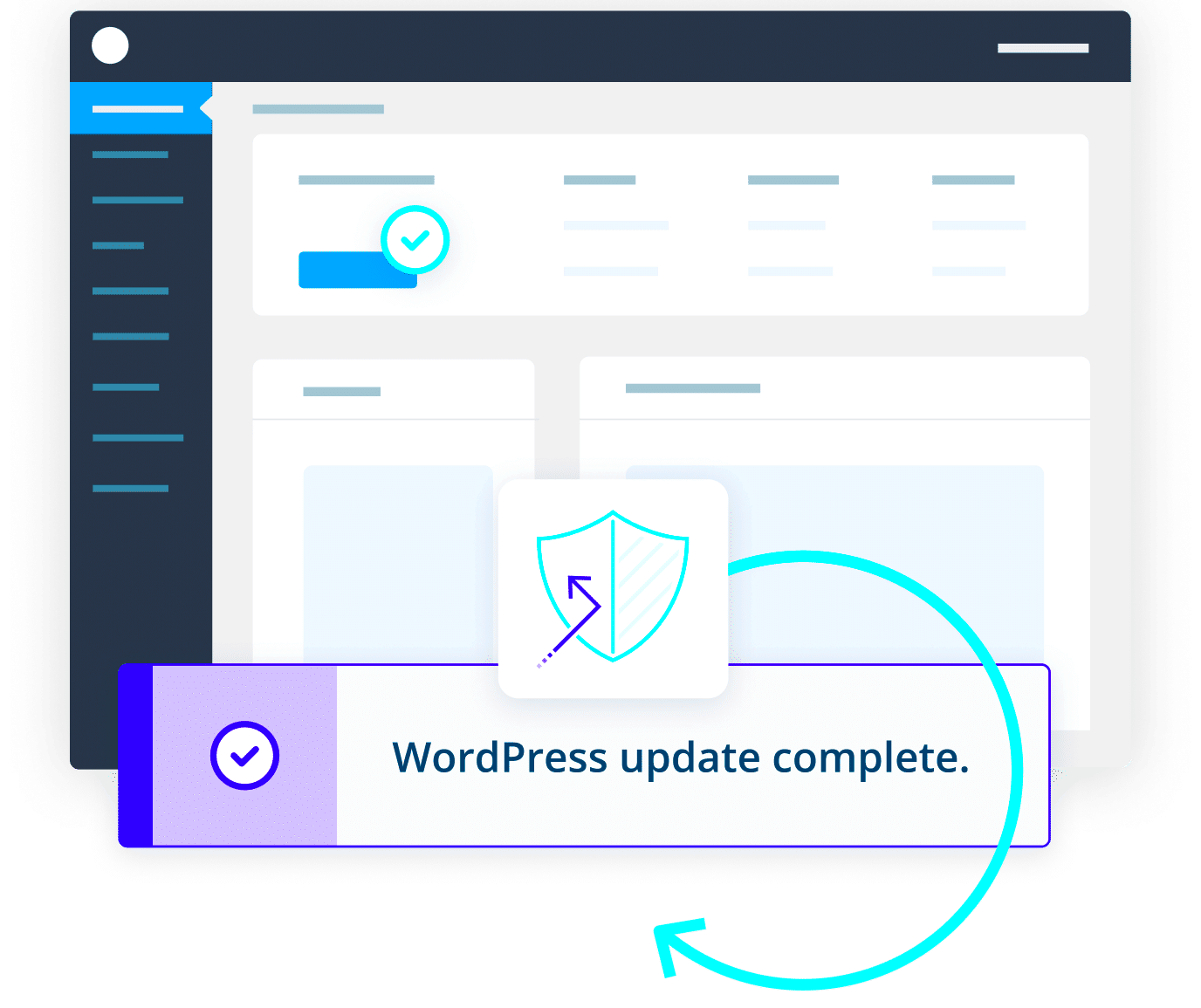
WordPress.com is a great platform for starting a blog or a basic website, but as your website’s needs evolve, it may not provide all the features and flexibility you need. Here are a few reasons why migrating to WP Engine might be the right decision:
- More Control: With WP Engine, you have full control over your site’s features, design, and functionality, unlike WordPress.com where some features are limited based on the plan you choose.
- Better Performance: WP Engine is known for its excellent website performance, with faster load times and reliable uptime, ensuring your site runs smoothly even with increased traffic.
- Advanced Features: WP Engine offers features like advanced caching, automated backups, staging environments, and more that WordPress.com does not provide at the same level.
- Greater Customization: With WP Engine, you have the freedom to install any plugin or theme, something that’s restricted on WordPress.com unless you opt for their higher-tier plans.
- Scalability: As your website grows, WP Engine offers resources and plans that scale with your site’s needs, ensuring you’re always equipped to handle more visitors and content.
Preparing for the Migration Process
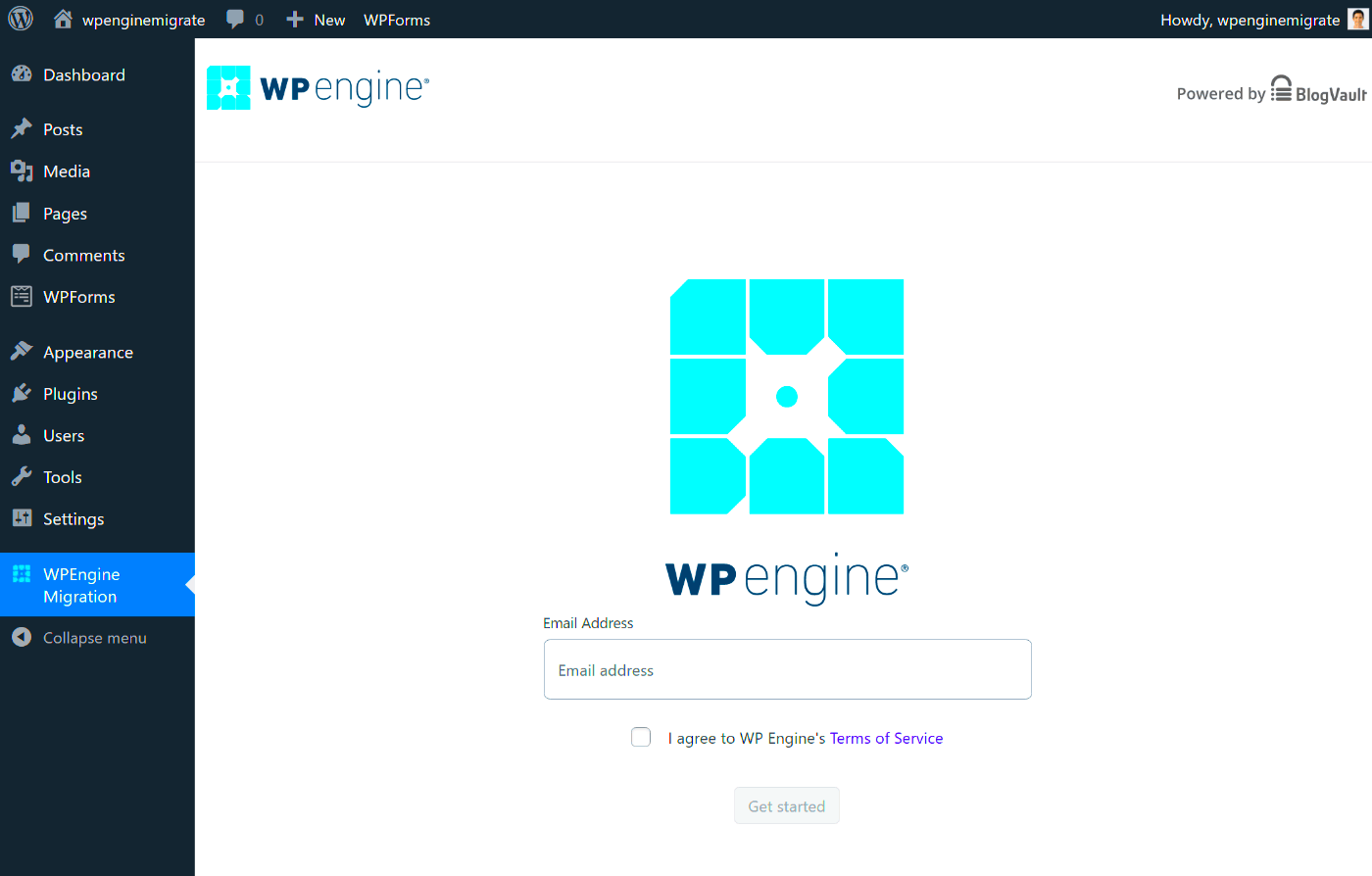
Before you dive into migrating your WordPress.com site to WP Engine, it’s essential to make a few preparations. A successful migration requires careful planning to minimize downtime and ensure a smooth transition. Here’s what you should do:
- Back Up Your Site: First and foremost, back up your WordPress.com site. You can use the built-in export tool in WordPress to create an XML file of your content, including posts, pages, comments, and custom fields. This is your safety net in case something goes wrong during the migration.
- Choose a WP Engine Plan: Before you start, you’ll need to decide on the right WP Engine hosting plan. Consider factors like the size of your site, expected traffic, and any special features you need. WP Engine offers several plans, so it’s important to select the one that matches your requirements.
- Prepare Your Domain: Ensure that your domain is ready for migration. If you’re using a custom domain, you’ll need to update the domain’s DNS settings to point to WP Engine’s servers. This step should be done after migrating your website to avoid downtime.
- Install WordPress on WP Engine: Set up a fresh WordPress installation on your WP Engine account. This will be where your site will live after the migration. WP Engine has one-click WordPress installations, making this process easy.
- Install a Migration Plugin: WP Engine offers its own migration plugin, or you can use third-party options like All-in-One WP Migration or UpdraftPlus. These plugins simplify the migration process, handling the transfer of your site’s files and database to your new host.
Step by Step Process to Migrate Your WordPress Site
Now that you’ve prepared for the migration, it’s time to walk through the process. The migration steps are fairly simple, and with the right tools, you can move your WordPress site to WP Engine without much hassle. Here’s a step-by-step guide:
- Install the WP Engine Migration Plugin: Start by installing the official WP Engine Automated Migration Plugin on your WordPress.com site. This plugin will help transfer your files, themes, and plugins seamlessly. If you’re using another plugin like All-in-One WP Migration, install that instead.
- Export Your WordPress.com Content: On WordPress.com, use the export tool to create an XML file that contains your content (posts, pages, comments, media, etc.). This step is necessary for transferring your site’s content into the new WP Engine environment.
- Set Up Your WP Engine Account: Log in to your WP Engine dashboard and create a new WordPress installation. WP Engine will provide you with all the details you need to configure your new site, including database settings and login credentials.
- Upload the Content to WP Engine: Using the WP Engine Migration Plugin, upload the content you exported from WordPress.com to the new site. The plugin handles the transfer of all your files, databases, and media so that your website appears exactly as it did on WordPress.com.
- Update Your Domain Settings: After migration, you’ll need to update your DNS settings. Point your domain to your new WP Engine server to ensure your website is accessible with the same domain name. This is typically done through your domain registrar’s control panel.
- Test the Site: Once the migration is complete, test your site thoroughly. Check if all content, links, and images have transferred correctly, and ensure that the site loads properly. This is crucial to ensure nothing went wrong during the migration process.
Post-Migration Setup and Configuration
Once your site is migrated to WP Engine, you need to complete some final setup steps to optimize its performance and ensure everything runs smoothly. These configurations ensure that your site is secure, optimized, and ready for visitors.
- Install SSL Certificate: WP Engine provides free SSL certificates for all sites hosted on their platform. Installing an SSL certificate ensures your website is secure, boosts SEO rankings, and provides a trust factor for visitors. You can enable SSL in the WP Engine dashboard.
- Update Permalinks: After migration, it’s a good idea to update your permalinks settings to ensure your URLs are structured properly. Go to the WordPress settings and update your permalink structure to your preferred format.
- Install Caching Plugins: WP Engine offers built-in caching, but you can install additional caching plugins for further optimization, especially if you have a content-heavy website. Caching improves load times and enhances user experience.
- Set Up Backups: WP Engine includes automatic daily backups, but it’s always a good idea to have your backup settings configured to meet your needs. You can also manually create backups before making major changes to your site.
- Check for Broken Links: Use tools like Broken Link Checker to scan your site for any broken links that may have resulted from the migration. Fixing these will improve SEO and user experience.
- Test Site Performance: After migration, use tools like GTmetrix or Google PageSpeed Insights to test your website’s load speed. WP Engine’s servers are optimized for speed, but additional tweaks might help your site perform even better.
Ensuring Your Website Functions Properly After Migration
After migration, it’s important to ensure that your website functions as expected. While the migration process usually goes smoothly, there are a few post-migration checks you should perform to confirm everything is in order:
- Check Your Content: Review your site’s pages, posts, media files, and comments to make sure everything is in the right place. Sometimes images or videos may need to be manually reassigned if the paths were changed during the migration.
- Test Website Functionality: Test all website features such as forms, contact pages, e-commerce elements, and any other interactive features. Make sure that plugins are working properly and that there are no issues with user interactions.
- Monitor Site Traffic and Performance: For the first few days after migration, keep an eye on your site’s traffic and performance metrics. If you notice any dips in traffic or slow load times, check your settings or consult WP Engine support for assistance.
- Check SEO Settings: Ensure that your SEO settings, including meta descriptions, title tags, and permalinks, are correctly configured. Use plugins like Yoast SEO to ensure that your site is optimized for search engines.
- Re-enable Tracking and Analytics: If you use tools like Google Analytics, Facebook Pixel, or any other tracking services, make sure these are re-enabled after migration. Sometimes the migration process can disrupt your tracking code.
- Test Mobile Responsiveness: Verify that your site looks and functions well on mobile devices. Since mobile traffic accounts for a large portion of web traffic, ensuring mobile optimization is crucial for user experience and SEO.
Common Challenges and How to Overcome Them
While migrating your WordPress site from WordPress.com to WP Engine can bring many benefits, it’s not without its challenges. Here are some common issues users face during the migration process, and how you can easily overcome them:
- Broken Links: After migration, some links might not work correctly due to changes in the site’s URL structure. To fix this, you can use plugins like Velvet Blues Update URLs or search and replace tools to update all internal links and image URLs.
- Missing Media Files: Sometimes, images or videos may not transfer properly during migration. This can happen if file paths or permissions were altered. To resolve this, you may need to manually upload media to your WP Engine server, or use a plugin like Media File Renamer to fix file paths.
- Permalink Structure Issues: If your permalinks were configured differently on WordPress.com, they may not work correctly after migration. To fix this, go to your WordPress settings, update the permalink structure, and ensure your URLs are SEO-friendly and functional.
- Plugin and Theme Compatibility: Some plugins or themes may not work seamlessly after migration due to different server environments. Before migrating, make sure that all your plugins and themes are compatible with WP Engine. After migration, check each one and update them if necessary.
- SEO and Redirects: If you don’t set up proper redirects, you could lose SEO rankings. Use 301 redirects to ensure that visitors and search engines are redirected to the correct pages. WP Engine offers a simple way to set up redirects within their control panel.
- Site Downtime: During the migration process, your site might experience some downtime, especially if DNS propagation takes longer. To minimize downtime, schedule the migration during off-peak hours and inform your audience beforehand to avoid frustration.
FAQ
Here are some frequently asked questions about migrating from WordPress.com to WP Engine:
- How long does the migration process take? The time it takes to migrate depends on the size of your website. Generally, it can take anywhere from a few hours to a couple of days. If you are migrating a large site with many media files, it might take longer.
- Do I need to back up my site before migrating? Yes, it’s always a good idea to back up your WordPress.com site before starting the migration. Even though the process is generally smooth, having a backup ensures that you can restore your site if anything goes wrong.
- Will I lose any data during the migration? If done correctly, you shouldn’t lose any data. However, make sure to back up all your content and media before starting. Any issues that arise can usually be fixed by restoring the backup or re-uploading files.
- Do I need technical knowledge to migrate my site? While you don’t need to be an expert, some basic technical knowledge is helpful, especially when dealing with DNS settings or file transfers. If you’re not comfortable with these tasks, WP Engine support can assist you throughout the process.
- Can I migrate my e-commerce site from WordPress.com to WP Engine? Yes, you can migrate e-commerce sites, but it requires additional steps. Ensure that your e-commerce plugins, such as WooCommerce, are properly set up and configured on WP Engine to handle payments, shipping, and taxes.
- Will my website be down during migration? There may be a short period of downtime while the DNS is updated and the content is moved. To minimize downtime, you can use a staging environment on WP Engine to prepare the site before going live.
Conclusion
Migration from WordPress.com to WP Engine can seem daunting at first, but with the right preparation and tools, it can be a smooth and rewarding process. By gaining more control over your site, improving performance, and unlocking additional features, WP Engine offers a better platform for growing your website. Whether you’re a blogger, business owner, or developer, the transition opens up new opportunities to enhance your site’s functionality and scalability. Just remember to back up your data, follow the steps carefully, and reach out for support if needed. With the right approach, your new WP Engine site will be up and running in no time, ready to take on the next phase of growth!