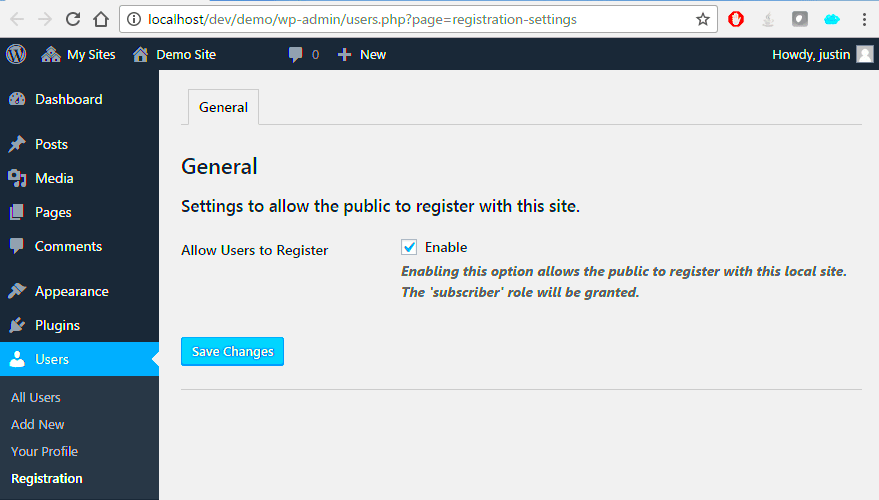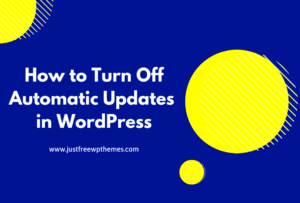Managing users in WordPress is essential, especially if multiple people access your site. WordPress has built-in features that let you assign specific roles and control access levels, helping keep your website organized and secure. With these tools, you can set permissions, manage profiles, and monitor activities effortlessly.
In this guide, we’ll explore the essentials of user management in WordPress, from assigning roles to protecting user data. Knowing these basics will help you run a smooth, secure, and efficient WordPress website.
Setting Up User Roles and Permissions
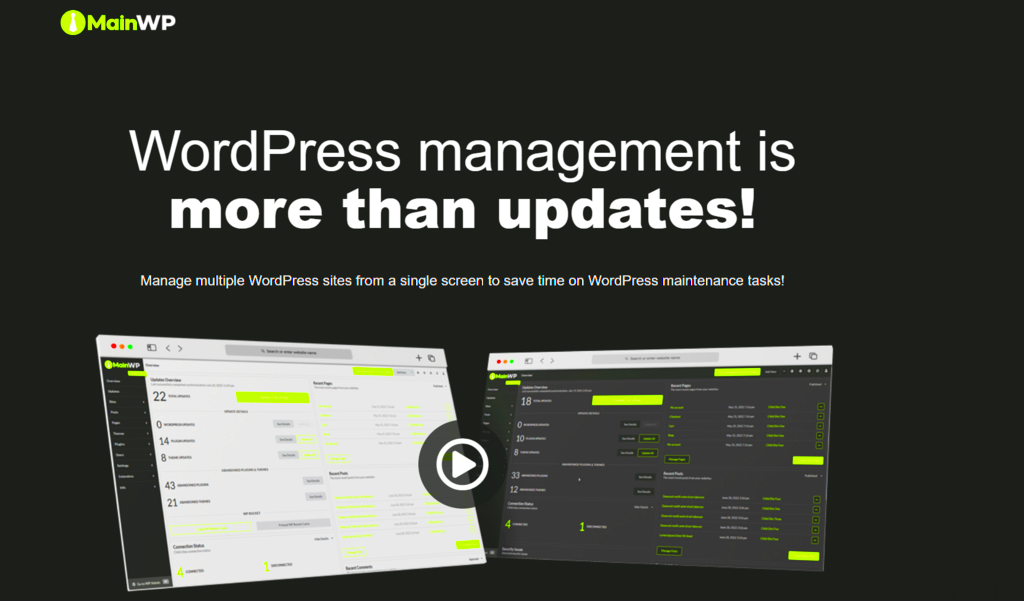
WordPress offers five default user roles, each with different permissions:
- Administrator: Has full access to all site settings, including plugins, themes, and user management.
- Editor: Manages content, including posts, pages, and comments, but lacks admin-level permissions.
- Author: Can publish and manage their posts, but cannot edit others’ content.
- Contributor: Can write and edit their posts but cannot publish them.
- Subscriber: Has minimal permissions, typically only able to read content and manage their profile.
When assigning roles, consider the level of access each user needs. Overloading a user with unnecessary permissions can risk your site’s security. It’s a good practice to assign only the essential permissions and update them as required.
Custom user roles are also available with plugins like Members or User Role Editor, allowing more tailored control.
Creating and Managing User Profiles
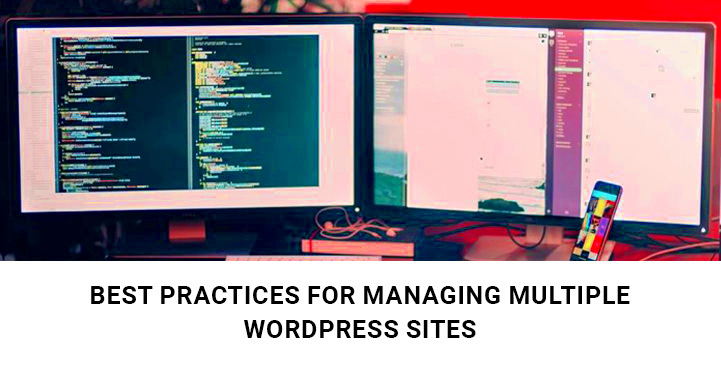
Once roles are set, the next step is creating and managing user profiles. In WordPress, each user has a profile that stores key information such as:
| Field | Purpose |
|---|---|
| Username | Unique identifier for login and site management. |
| Used for notifications and account recovery. | |
| Password | Secure login credential set by the user. |
| Display Name | Name visible on posts and comments. |
Maintaining user profiles ensures each user has a unique identity within your site. Encourage users to keep their information updated, especially email addresses for security reasons.
Additionally, using plugins like WP User Manager allows users to edit their profiles with ease and add fields that meet your site’s unique needs, such as profile pictures or social media links.
Securing User Data and Privacy in WordPress
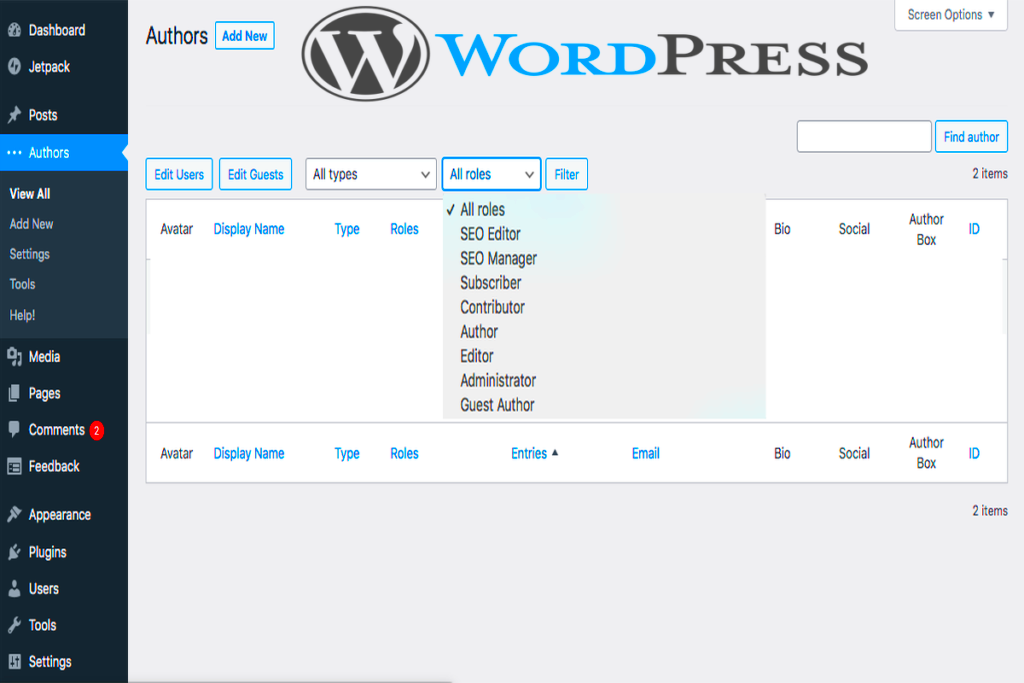
Protecting user data and maintaining privacy in WordPress is crucial, especially with increasing concerns around online security. User data may include sensitive information like email addresses, passwords, and other personal details. Keeping this information secure builds trust with your users and aligns with privacy regulations.
Here are some ways to enhance user data security in WordPress:
- Use Strong Passwords: Encourage users to create strong, unique passwords. Implement password strength requirements using plugins or settings.
- Enable Two-Factor Authentication (2FA): Adding an extra layer of security ensures only verified users can access their accounts. Plugins like Wordfence or Google Authenticator offer easy 2FA integration.
- Limit Login Attempts: Prevent brute force attacks by limiting the number of login attempts. Use plugins like Limit Login Attempts Reloaded to manage this easily.
- Secure Your Database: Protect user data stored in your database by setting strong database passwords and regularly updating your WordPress installation and plugins.
Maintaining user privacy also involves adhering to legal standards like GDPR if your site has users from the EU. Consider using plugins that provide consent notices, data access, and data deletion options to comply with privacy laws.
Using Plugins for Efficient User Management
WordPress plugins can simplify user management by offering extra features to organize, monitor, and secure user activities. These plugins make it easy to manage large numbers of users without needing extensive technical knowledge.
Popular plugins for user management include:
- MemberPress: Ideal for membership sites, it offers tools for managing subscriptions, roles, and restricted content access.
- User Role Editor: Allows you to customize user roles, giving more control over permissions and access levels.
- WP User Manager: This plugin enhances the user profile experience, allowing users to update their details and enabling you to track changes.
- Profile Builder: Great for adding custom fields to user profiles, Profile Builder is suitable for websites that require additional user information beyond the basics.
Plugins not only improve functionality but also save time and effort, helping you scale user management as your site grows. Choose plugins that meet your specific needs and regularly update them to ensure compatibility and security.
Best Practices for Managing User Access
Effectively managing user access in WordPress keeps your site secure and organized. Here are some best practices to ensure your users have the right level of access:
- Follow the Principle of Least Privilege: Assign users only the permissions necessary to perform their roles. Avoid assigning administrator rights to users who do not need them.
- Regularly Audit User Roles: Periodically review and adjust user roles. Remove access for inactive or irrelevant accounts to maintain security and reduce clutter.
- Use Role-Specific User Registration: If your site offers multiple roles, such as editor and subscriber, consider implementing role-based registration forms with plugins like WPForms.
- Monitor Login Activity: Track user activity to detect any unusual behavior. Plugins like Activity Log or Simple History allow you to monitor logins and changes made by each user.
- Regularly Update Security Settings: Ensure all security features, such as two-factor authentication and login restrictions, are enabled and updated as needed.
Following these best practices helps maintain a clean, secure user environment. It not only safeguards your website but also improves user experience by ensuring everyone has appropriate access and functionality.
Tracking and Analyzing User Activity
Tracking and analyzing user activity on your WordPress site is key to improving user experience, understanding how users interact with your content, and keeping your site secure. By monitoring activities, you can identify trends, spot potential issues, and refine your site to better serve your users.
Here are a few effective ways to track and analyze user activity:
- Install Activity Log Plugins: Plugins like WP Activity Log or Simple History keep a record of all user actions, such as login attempts, post updates, and permission changes. This helps track any suspicious behavior or unauthorized access.
- Google Analytics: You can set up Google Analytics to track user interactions, like page views, session duration, and user demographics. This provides insights into how visitors navigate your site and which content resonates most with them.
- Heatmap Tools: Tools like Hotjar or Crazy Egg allow you to visualize where users click, scroll, and spend the most time on your site, helping you optimize user flow and interface design.
- Track Form Submissions: If your site has forms (e.g., contact forms, registration forms), plugins like WPForms or Gravity Forms provide built-in tracking to show submission history, helping you understand user behavior and preferences.
By regularly analyzing user activity, you can make informed decisions to improve user experience and ensure your site runs smoothly. Always be mindful of privacy concerns and comply with data protection regulations like GDPR while tracking user data.
Tips for Maintaining a Clean User Database
A clean user database is vital for site performance, security, and ease of management. As your WordPress site grows, it can accumulate inactive users or outdated information, which can slow down your site and lead to security risks. Maintaining a clean database keeps everything running smoothly and organized.
Here are some practical tips for keeping your user database tidy:
- Delete Inactive Users: Regularly review user accounts and remove those who are inactive or no longer needed. This prevents unauthorized access and reduces database bloat.
- Update User Information: Encourage users to keep their profiles up to date, particularly their email addresses and other personal details. You can set up reminders for users to update their information periodically.
- Remove Unnecessary User Roles: If a user no longer needs certain permissions, adjust their role instead of creating duplicate or unnecessary accounts. This keeps user roles organized and secure.
- Optimize Your Database: Use plugins like WP-Optimize to clean up and optimize your database, removing unnecessary data like post revisions, trash, and unused metadata.
- Regular Backups: Always back up your database before making significant changes or deletions. This ensures you can restore lost data if something goes wrong.
By regularly cleaning and optimizing your user database, you ensure that your WordPress site operates efficiently and securely, providing a better experience for both admins and users.
FAQ on Managing User Information in WordPress
When managing user information in WordPress, several common questions often arise. Here are some frequently asked questions (FAQ) to help clarify some of the key points about user management:
- How do I change a user’s role in WordPress?
To change a user’s role, go to the “Users” section in your WordPress dashboard. Click “Edit” next to the user’s name, and under the “Role” dropdown, select the new role. Don’t forget to save the changes. - Can I create custom user roles in WordPress?
Yes, you can create custom user roles using plugins like User Role Editor or Members. These plugins allow you to define specific capabilities for custom roles. - How do I remove a user from my site?
To remove a user, go to the “Users” section, click “Delete” next to the user’s name, and choose whether to delete or attribute their content to another user. - What should I do if a user forgets their password?
If a user forgets their password, they can reset it by clicking the “Lost Password” link on the login page. WordPress will send them an email with instructions on how to create a new password. - How can I ensure user privacy?
To protect user privacy, implement strong security measures, such as enabling two-factor authentication, using SSL encryption, and complying with privacy laws like GDPR.
These FAQs cover some of the basic aspects of user management in WordPress. For more complex issues, consult WordPress documentation or seek support from the plugin developers for further assistance.
Conclusion with Key Takeaways
Managing user information effectively is a cornerstone of running a secure and organized WordPress site. From assigning the right roles and permissions to securing sensitive data, every aspect of user management plays a vital role in your site’s functionality and security.
Key takeaways from this guide include:
- Understanding User Roles and Permissions: Always assign roles based on necessity, adhering to the principle of least privilege. Limit access to sensitive data to prevent misuse.
- Securing User Data: Implement strong passwords, use two-factor authentication, and ensure regular updates to plugins and themes to protect your users’ personal information.
- Leveraging Plugins for User Management: Plugins can streamline the user management process, offering tools to track activity, manage profiles, and create custom roles to suit your needs.
- Maintaining a Clean User Database: Regularly review user accounts, remove inactive users, and optimize your database to improve performance and security.
- Tracking User Activity: Monitoring user behavior and login activities helps identify potential security risks and optimize the user experience based on their interactions.
By following these practices, you can ensure your WordPress site remains secure, efficient, and user-friendly. Whether you’re running a blog, e-commerce site, or membership platform, managing user data and access is key to providing a smooth and secure experience for everyone.