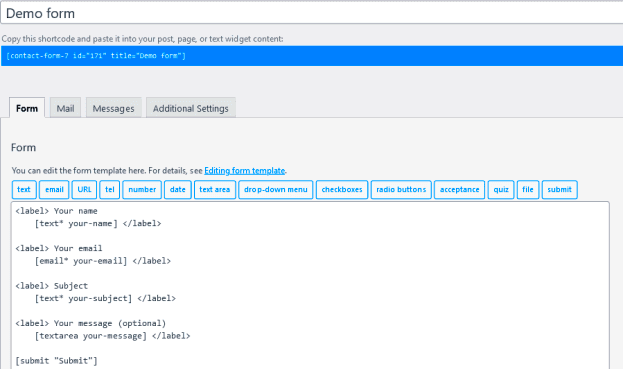Contact Form 7 is a popular plugin for WordPress that provides an easy way for website owners to create and manage contact forms. It’s user-friendly and highly customizable, making it a go-to choice for many. Whether you want to collect inquiries, feedback, or any other type of user input, Contact Form 7 empowers you to build forms without any coding knowledge.
This plugin supports various types of input fields, from simple text fields to complex dropdown menus. One of the standout features is its compatibility with multiple plugins, allowing for enhanced functionality. Using Contact Form 7, you can effortlessly manage your form submissions and customize notifications sent to users upon submission.
Overall, Contact Form 7 is an excellent choice for anyone looking to add functional forms to their WordPress site without getting bogged down by technicalities. It’s designed to be straightforward yet powerful, letting you focus on your content while ensuring your users can reach out easily. Now, let’s dive deeper into the more technical aspects, particularly with the implementation of API calls.
What are API Calls?
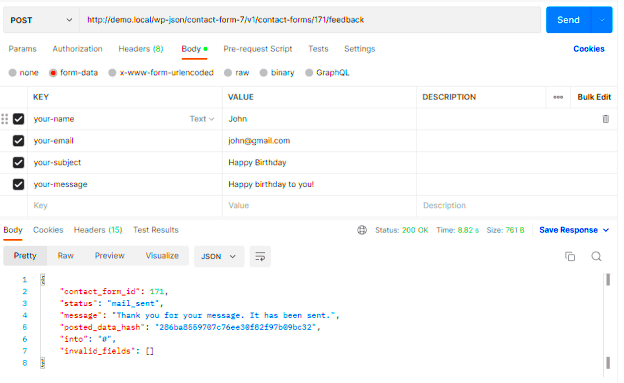
API calls are the backbone of modern web applications, acting as a way for different software programs to communicate with each other. But what exactly does that mean? Let’s break it down.
API stands for Application Programming Interface. It’s a set of rules and protocols that allows different software components to interact. When you make an API call, you’re requesting data or executing a function from an external system. It’s kind of like placing an order at a restaurant; you request what you want, and the kitchen (the API) prepares it for you.
Here’s a clearer view of how API calls work:
- Request: You send a request to the API endpoint, specifying what data you need or action you want to perform.
- Processing: The server receiving the request processes it and fetches the required data or executes the action requested.
- Response: The server sends back a response in a structured format (usually JSON or XML) with the required information or confirmation of the action performed.
Types of API Calls:
| Type of API Call | Description |
|---|---|
| GET | Retrieve data from the server. |
| POST | Send data to the server to create a new resource. |
| PUT | Update existing resources on the server. |
| DELETE | Remove a resource from the server. |
In summary, API calls are essential for enabling dynamic interactions between your website and various external services. This functionality allows you to significantly enhance the capabilities of your Contact Form 7 setup for WordPress.
Setting Up Contact Form 7 in WordPress
If you’re looking to add a contact form to your WordPress site, Contact Form 7 is one of the best options out there. It’s user-friendly, highly flexible, and incredibly powerful once you get to know its features. Let’s dive into how to set it up step by step.
First things first, you’ll need to install the plugin. Here’s how:
- Go to your WordPress dashboard.
- Navigate to Plugins > Add New.
- In the search bar, type Contact Form 7.
- Once it appears, click Install Now, and then Activate it.
With the plugin activated, you’re ready to create your first form. Follow these steps:
- Go to Contact in the left sidebar of the dashboard.
- Click on Add New to create a new form.
- You’ll see default fields like Name, Email, and Message. Feel free to customize these fields to fit your needs.
- Once you’re satisfied with your form, save it.
Finally, you need to embed the form into a page or post:
- Copy the shortcode provided at the top of the form settings page.
- Navigate to the page or post where you want the form to appear.
- Paste the shortcode into the content area.
And there you go! You now have a fully functional contact form on your WordPress site using Contact Form 7.
Understanding the API Integration Process
API integration with Contact Form 7 can greatly enhance its functionalities, allowing you to send form data to other services or applications. Understanding how this process works is crucial for developers and site administrators alike.
Here’s a simple breakdown of how API integration usually unfolds:
- Define Your Goals: Before you jump into the integration, outline what you want to achieve. Do you want to send form submissions to a CRM? Or perhaps trigger automated emails? Knowing your goals can guide your implementation.
- Choose Your API: Depending on your goals, select the specific API you want to integrate with. It could be a service like Mailchimp, HubSpot, or even a custom-built API.
- Access Your API Keys: Most APIs require authentication, which usually comes in the form of API keys. Make sure to sign up for the service and generate these keys.
- Custom Code the Integration: You’ll likely need to write some custom JavaScript or PHP to handle the communication between Contact Form 7 and your external API. Utilize hooks like
wpcf7_before_send_mailto tap into the submission process.
Once your code is set up, make sure to test thoroughly. Use tools like Postman to ensure data is being sent properly to the API. Don’t forget to handle responses from the API, too! For example, what happens if the API returns an error?
Understanding this process at a deeper level not only benefits your own projects but also equips you with the knowledge to streamline more complex functionalities in the future. Happy coding!
Creating a Custom API Function
Creating a custom API function in WordPress is an essential step if you want to extend the functionality of your site and make it more dynamic. It’s not as complex as it sounds! Just like baking a cake, you need the right ingredients and steps to follow for that perfect outcome.
First off, you’ll want to hook your function into WordPress. You can do this using the `add_action` function, which allows you to register your custom API endpoint. Here’s a simple example to get you started:
add_action('rest_api_init', function () { register_rest_route('myplugin/v1', '/submit/', array( 'methods' => 'POST', 'callback' => 'my_custom_function', ));});In this code snippet, `myplugin/v1` is your custom namespace, and `/submit/` is the endpoint where the API function will be accessed. The callback is where you define the function that will process requests sent to this endpoint.
Next, you’ll want to define the function that processes the request:
function my_custom_function(WP_REST_Request $request) { // Your code to handle the data here return new WP_REST_Response('Success', 200);}In this function, you can validate inputs, interact with your database, or manipulate data as needed. Always remember to validate the data to ensure security! Once you’ve processed the request, return appropriate responses to keep users informed.
Making API Calls in Contact Form 7
Contact Form 7 is a powerful plugin for creating forms in WordPress, but did you know you can enhance its functionality by making API calls? This can open up a world of possibilities, from sending form data to third-party services to retrieving information dynamically.
To start, you’ll need to utilize JavaScript to capture the form submission and trigger the API call. Here’s a straightforward approach:
document.addEventListener('wpcf7submit', function(event) { var formData = new FormData(event.target); fetch('YOUR_API_ENDPOINT', { method: 'POST', body: formData }) .then(response => response.json()) .then(data => { console.log('Success:', data); }) .catch((error) => { console.error('Error:', error); });}, false);In the code above, replace `YOUR_API_ENDPOINT` with the custom API endpoint you created earlier. What this does is listen for the `wpcf7submit` event, which is triggered when your form is successfully submitted.
Now, when a user submits their information, the data captured by the form is sent to your API endpoint using a POST method. You can handle the response and display success messages or errors accordingly.
Overall, integrating API calls with Contact Form 7 allows you to leverage your WordPress site’s capabilities further. You can connect with various services to enhance user experience and add more features without much hassle!
Handling API Responses
When you integrate APIs into your Contact Form 7 setup, the next logical step is to handle the responses effectively. An API sends back information in various formats, the most common being JSON (JavaScript Object Notation). Hence, knowing how to process that data will make your application robust and user-friendly. Here’s how you can go about it:
First, you’ll need to decode the JSON response. In JavaScript, you can use the `JSON.parse()` method. Once decoded, you’ll have access to the data returned by the API, allowing you to display it appropriately based on your requirements. For instance:
fetch('YOUR_API_ENDPOINT') .then(response => response.json()) .then(data => { console.log(data); // Handle the data here }) .catch(error => console.error('Error:', error));Next, you want to provide feedback to the user based on the API response. For example, if the user submits a form, you might want to display a success message if the API call was successful. On the flip side, if there’s an error, it’s important to inform the user as well. Here’s a simple approach:
- Success Scenario: Inform the user they have successfully submitted their info.
- Error Handling: Parse the error message and present it clearly to the user.
Finally, consider using AJAX to manage the API response without a full page reload. This will create a smoother user experience, allowing your website to feel more dynamic and responsive.
Testing Your Implementation
Now that you’ve set up your API integration with Contact Form 7, it’s crucial to ensure that everything works as intended. Proper testing can save you from headaches down the road, so let’s dive into some effective testing strategies you can employ.
One of the first steps in testing is to simulate form submissions. You can manually fill out the form and verify if the data is being sent to the API correctly. Be sure to check:
- Endpoint Validity: Ensure that the API endpoint you are targeting is live and reachable.
- Data Format: Confirm that the data you send matches what the API documentation specifies.
- Response Handling: As discussed earlier, validate that your front-end is responding correctly to the API’s reply.
Next, consider utilizing testing tools like Postman or Insomnia to perform API calls directly. This allows you to isolate the API logic from your Contact Form and closely observe the responses without interference from the form.
| Testing Element | Details |
|---|---|
| API Response Time | Check how long it takes for the API to respond. |
| Error Scenarios | Test how your form handles various error responses. |
| Successful Response | Ensure that the success message displays when the response is positive. |
Ultimately, thorough testing ensures that your users enjoy a seamless experience and that your application remains reliable. Happy testing!
Common Issues and Troubleshooting
When working with API calls in Contact Form 7, it’s important to anticipate potential issues that may arise during implementation. Understanding these common problems can save you time and frustration when things don’t work as expected. Here, we highlight some frequent issues and their solutions.
- Authentication Errors: If your API requires authentication, ensure that you provide valid API keys or tokens. Double-check that they are not expired and that they have the necessary permissions.
- Connection Timeouts: Sometimes, API servers may be unresponsive or take too long to respond. To troubleshoot, check your internet connection and try accessing the API endpoint directly through your browser or a tool like Postman.
- Incorrect Request Methods: Ensure you are using the correct HTTP method (GET, POST, PUT, DELETE, etc.) for your API call. Using the wrong method can lead to unexpected results or errors.
- Malformed Responses: If your API returns errors, make sure you’re properly handling the response in your JavaScript code. Log the response to see if it provides any hints about what went wrong.
- Plugin Conflicts: Sometimes, other plugins can interfere with the functionality of Contact Form 7. If you suspect this, try deactivating other plugins one by one to identify any conflicts.
- Debugging with Console Logs: Utilizing browser DevTools can be incredibly helpful. Use console.log() statements to track where your code may be faltering during the API call process.
By keeping these common issues in mind and following troubleshooting steps, you’ll be better equipped to tackle any problems that pop up during your API integration with Contact Form 7. Remember, persistence is key!
Conclusion
Integrating API calls with Contact Form 7 can greatly enhance your WordPress site’s functionality, enabling features like real-time data submission, user notifications, or custom workflows. While the process might seem daunting at first, breaking it down into manageable steps makes it much easier.
To recap, here are some key takeaways:
- Understand your API: It’s crucial to familiarize yourself with the API documentation before starting.
- Utilize hooks and JavaScript: Contact Form 7 provides powerful hooks and customization options to facilitate API integration.
- Troubleshoot effectively: Stay calm and systematically address any issues you encounter, as discussed above.
- Test thoroughly: Always conduct rigorous testing to ensure your API calls work seamlessly in different scenarios.
As you venture into integrating API calls with Contact Form 7, don’t hesitate to experiment and learn from your experiences. Each project will deepen your understanding and hone your skills. Happy coding!