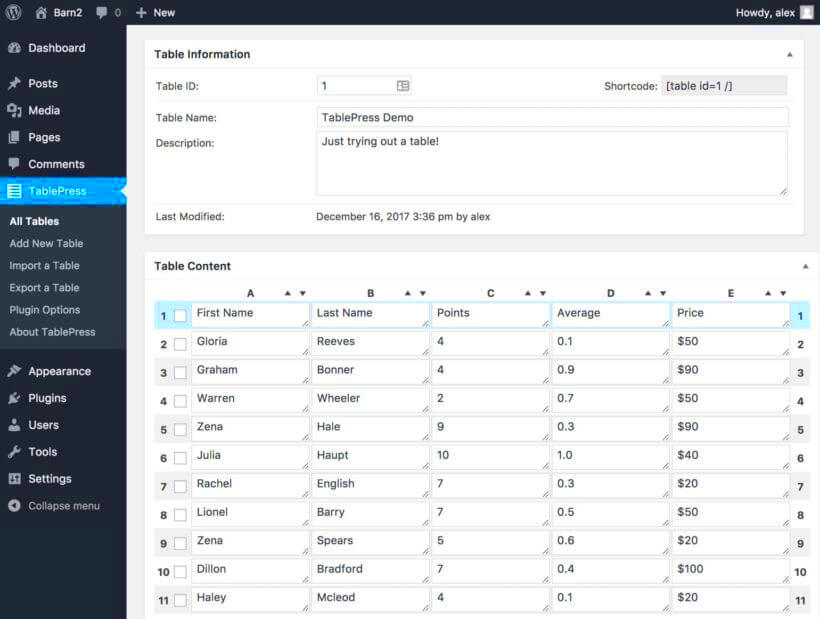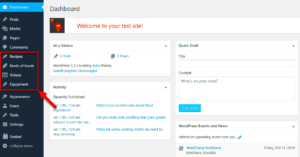When you set up a WordPress site, it’s fascinating to see the underlying structure that supports all of its powerful features. One of the most crucial components are the default tables in the WordPress database. These tables store diverse types of information, from posts and pages to user data and settings. Understanding these tables is key to managing your content effectively and optimizing your site. In this guide, we’ll dive into the main types of default tables in
1. wp_posts Table
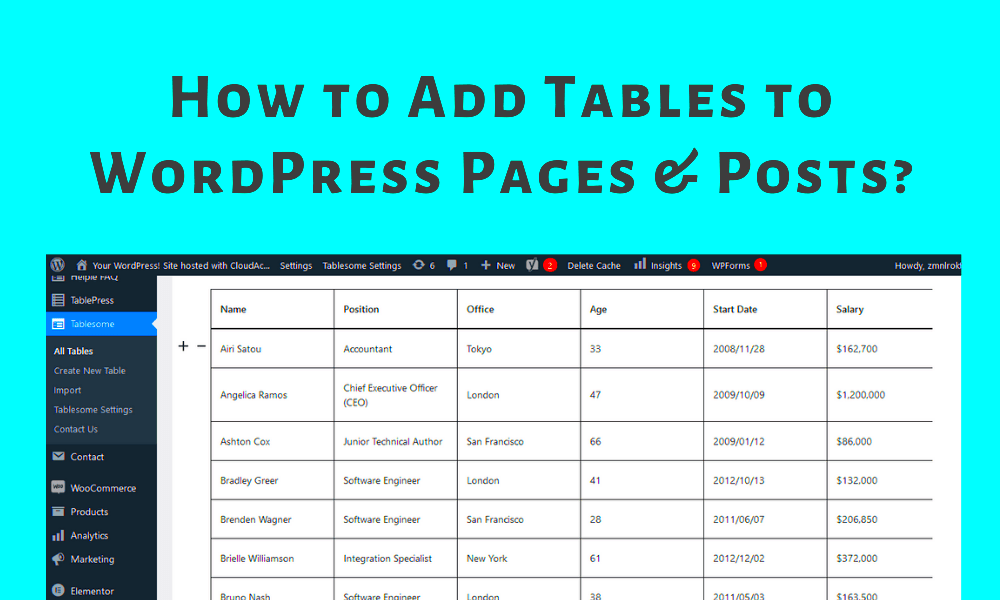
The wp_posts table is perhaps the heart of any WordPress installation. It holds all the content for your website, whether it’s blog posts, pages, or custom post types like products and portfolios. Each entry in this table represents a single piece of content, making it vital for your WordPress site’s functionality.
Here’s a closer look at what the wp_posts table includes:
| Column Name | Description |
|---|---|
| ID | The unique identifier for each post or page. |
| post_author | The ID of the user who created the post. |
| post_date | The date and time when the post was created. |
| post_content | The main content of the post or page. |
| post_title | The title of the post or page. |
| post_status | The status of the post (e.g., published, draft, pending). |
| post_type | The type of content (e.g., post, page, attachment). |
To sum it up, the wp_posts table is crucial for content management in WordPress. Understanding its structure and the data it holds can help you fine-tune your website, improve SEO strategies, and make it easier to troubleshoot any content-related issues. Stay tuned as we explore more default tables in WordPress!
wp_postmeta Table
The wp_postmeta table is a crucial component of a WordPress installation. It serves as a companion to the wp_posts table, where all the basic information about posts, pages, and custom post types is stored. Essentially, the wp_postmeta table holds extra metadata related to each post or page in the WordPress database. This additional data can be anything from custom fields, post settings, or options defined by plugins and themes.
Let’s break it down a bit more. Each entry in the wp_postmeta table relates to a specific post using a post_id that links it back to the corresponding record in the wp_posts table. Here’s a simple representation of what the table might look like:
| meta_id | post_id | meta_key | meta_value |
|---|---|---|---|
| 1 | 10 | _thumbnail_id | 25 |
| 2 | 10 | _yoast_wpseo_metadesc | Example description |
In this example, the meta_key field represents the name of the metadata, while meta_value holds the corresponding value. Notably, the use of meta_key allows for flexibility and extensibility in terms of how data is structured and utilized by various themes and plugins. Plugins, for instance, often add their own custom key-value pairs to the wp_postmeta table to enable additional functionalities.
wp_users Table
The wp_users table is the cornerstone of user management in a WordPress site. This table contains all the registered users of the WordPress installation, along with vital information about each user. Understanding how this table operates is essential for anyone looking to manage user roles and permissions effectively within the
Each row in the wp_users table corresponds to a single user account and includes several important fields. Here’s a quick look at what you might find in this table:
| ID | User Login | User Email | Display Name | User Registered |
|---|---|---|---|---|
| 1 | admin | [email protected] | Administrator | 2021-01-01 12:00:00 |
| 2 | john_doe | [email protected] | John Doe | 2021-02-01 12:00:00 |
In this example, the fields in the wp_users table include:
- ID: A unique identifier for each user.
- User Login: The username that the user will use to log in.
- User Email: The user’s email address, often used for sharing notifications and password resets.
- Display Name: How the user’s name appears publicly on the site.
- User Registered: The timestamp showing when the user account was created.
Additionally, user roles—like Administrator, Editor, Author, etc.—are handled through the wp_usermeta table, creating a powerful system for managing permissions and capabilities. This separation allows for cleaner and more efficient data management when it comes to user privileges and functionalities on your WordPress site.
4. wp_usermeta Table
The wp_usermeta table plays a critical role in managing user-related metadata in a WordPress installation. This table stores additional information about each user that isn’t included in the primary wp_users table. While the wp_users table contains essential fields like username, password, and email address, wp_usermeta dives deeper, allowing you to customize your user’s experience on your WordPress site.
In the wp_usermeta table, you’ll find two main columns: meta_key and meta_value. Each entry links a specific user (through their user ID) to a piece of metadata. This metadata can include anything from user preferences, notification settings, or capabilities, such as roles like “administrator” or “subscriber”.
Here are a few common uses of the wp_usermeta table:
- User Preferences: Store settings like language choice or dashboard layout.
- Permissions: Manage capabilities assigned to users, determining what they can or cannot do on the site.
- Profile Information: Include additional profile fields that can enhance user engagement.
- Custom Data: Developers can create unique metadata keys for more tailored functionality or features.
This table is essential for maintaining a personalized experience for users and plays a significant role in many plugins, especially those focused on membership or social features. Always remember to back up your data when making changes to this table, as it can affect user access and experience significantly.
5. wp_comments Table
The wp_comments table is one of the fundamental components of WordPress that facilitates user interaction through comments on posts and pages. When users express their thoughts on your content, this is where all that information gets stored. Essentially, it’s a treasure trove of user feedback and community interaction.
This table contains various fields that capture all sorts of comment-related information:
- comment_ID: A unique identifier for each comment.
- comment_post_ID: The ID of the post that the comment is associated with.
- comment_author: The name of the user who made the comment.
- comment_author_email: The email address of the commenter.
- comment_content: The actual content of the comment.
- comment_date: The date and time the comment was posted.
- comment_approved: A field that indicates whether the comment is approved, pending, or spam.
This structured data not only allows you to manage comments easily, but it also supports various functionalities like displaying the latest comments, moderating user feedback, and even integrating with anti-spam plugins. If you’re running a blog or a community-driven site, understanding how the wp_comments table works is vital for maintaining engagement and keeping your users happy.
Moreover, developers can tap into the comments system to create custom features, such as notification systems for new comments or advanced filtering options for both users and administrators. So, whether you’re a blogger, a business owner, or a developer, the wp_comments table is a central component in fostering interactivity on your WordPress site.
6. wp_commentmeta Table
The wp_commentmeta table is an integral component of your WordPress installation. It plays a crucial role in extending the functionality of comments within your site. Essentially, this table allows you to store meta-information about comments, which can be remarkably useful for various purposes.
Within the wp_commentmeta table, you’ll typically find the following key fields:
- meta_id: A unique identifier for each meta entry.
- comment_id: The ID of the comment associated with the meta data, linking it back to the wp_comments table.
- meta_key: The name of the metadata. This could be anything from an IP address to a specific rating score.
- meta_value: The actual value corresponding to the meta_key. This could contain JSON data, plain text, or even serialized arrays.
For instance, if you allow users to rate comments, the rating can be stored here with a suitable meta_key like ‘comment_rating’ and the actual rating as the meta_value. This flexibility is part of what makes WordPress so powerful and customizable.
In summary, the wp_commentmeta table enriches the comment functionality by allowing for custom data storage related to comments, thereby enabling smoother interactions on your blog or website.
7. wp_terms Table
The wp_terms table is fundamental in WordPress, as it stores all the terms that are used for categorizing and tagging your content. When you think of this table, consider how it keeps everything organized, from categories and tags to custom taxonomies that you might have created. This organization is what essentially helps users navigate your website more effectively.
The key fields found in the wp_terms table include:
- term_id: A unique identifier for each term.
- name: The actual name of the term, like ‘Travel’ or ‘Food’.
- slug: A URL-friendly version of the term name, often used in permalinks.
- term_group: This field groups similar terms together, thus improving taxonomy management.
To illustrate how this table works, let’s say you create a new category called “Travel”. The name ‘Travel’ would populate the name field, while a slug like ‘travel’ would be stored in the slug field. This structure allows WordPress to generate clean URLs and facilitates better SEO.
In essence, the wp_terms table is the backbone of content organization within WordPress, aiding in seamless navigation and improving user experience on your site.
9. wp_term_taxonomy Table
The wp_term_taxonomy table is a crucial part of WordPress’s database structure, particularly when it comes to managing categories, tags, and custom taxonomies. Every time you create a new term—be it a category for your blog or a custom taxonomy for your products—WordPress adds an entry into this table. It acts as a bridge to connect terms with their respective taxonomy types, allowing for a more organized data structure.
Here’s what you’ll typically find in the wp_term_taxonomy table:
- term_id: This is a unique identifier for each term, linking it to its corresponding entry in the wp_terms table.
- taxonomy: This defines the type of taxonomy. Common values include category, tag, or any custom taxonomy you might have created.
- description: A brief description of the term, providing more context and information.
- parent: If a term is hierarchical (like categories), this field identifies its parent term, allowing for a nested structure.
- count: This indicates how many posts are associated with this term, making it easy to gauge its usage.
In summary, the wp_term_taxonomy table is essential for structuring your content. It ensures that all your terms and taxonomies are organized in a way that makes sense to both you and your website’s visitors.
10. wp_term_relationships Table
The wp_term_relationships table plays a vital role in how WordPress organizes and links posts to their respective terms. This table effectively maintains the relationship between your posts and the terms stored in the wp_terms and wp_term_taxonomy tables. Without this table, it would be nearly impossible for WordPress to understand which terms belong to which posts, making it a fundamental component of your site’s taxonomy functionality.
Here are the key columns you’ll find in the wp_term_relationships table:
- object_id: This is the ID of the post (or object) that you want to link to a term.
- term_taxonomy_id: This ID links back to the wp_term_taxonomy table, connecting the post to the specific taxonomy term.
In essence, the wp_term_relationships table allows WordPress to connect terms with posts seamlessly. This means that users can easily navigate through your content based on categories or tags, improving the overall user experience on your website. So, whether you’re blogging or running an online store, understanding this table can help you manage your content more effectively and keep your site organized.
wp_options Table
The wp_options table is one of the most vital tables in your WordPress installation. It’s where WordPress stores various settings and configuration options that control how your website behaves. This table plays a crucial role in managing everything from site URLs to plugin settings, and it ensures that your website runs smoothly. Let’s dive into what you can find in this table and why it’s important.
In the wp_options table, each record consists of three main columns: option_name, option_value, and autoload. Let’s break these down:
- option_name: This is the identifier for the stored option. It tells WordPress what setting you are dealing with. For example, ‘home’, ‘siteurl’, and ‘blogname’ are some common keys found here.
- option_value: This column contains the actual value of the option, such as the URL of your website, the admin email address, or other configuration settings.
- autoload: This field indicates whether the option should be loaded automatically on every page request. If set to ‘yes’, these values are loaded on every page load, whereas ‘no’ means they’re loaded only when needed.
Some specific entries you might see in the wp_options table include:
| Option Name | Example Value |
|---|---|
| home | https://www.yourwebsite.com |
| siteurl | https://www.yourwebsite.com |
| blogname | Your Awesome Blog |
Understanding the wp_options table is essential for troubleshooting issues related to site configurations, modifying settings, and optimizing your WordPress site. So, the next time you find yourself needing to tweak your website’s settings, remember that this table is your best friend!
Conclusion
As we wrap up this journey through the main types of default tables in a WordPress installation, it’s clear that each table serves a unique purpose. From storing user data and managing posts to controlling settings and configurations, these tables work in harmony to power your WordPress site.
In particular, we highlighted the significance of the wp_options table. This table isn’t just a collection of settings; it’s the backbone of your site’s functionality. Whether you’re looking to change your site URL, troubleshoot plugin issues, or manage your site’s SEO settings, the wp_options table is often where you’ll find what you need.
Remember, understanding your WordPress database can empower you to make smarter decisions about your site. A thorough knowledge of these default tables allows you to keep your site running efficiently, avoid common pitfalls, and fully harness the features WordPress has to offer. So, don’t hesitate to dive into the database and explore! Your website’s performance and user experience could depend on it.
Happy WordPressing!