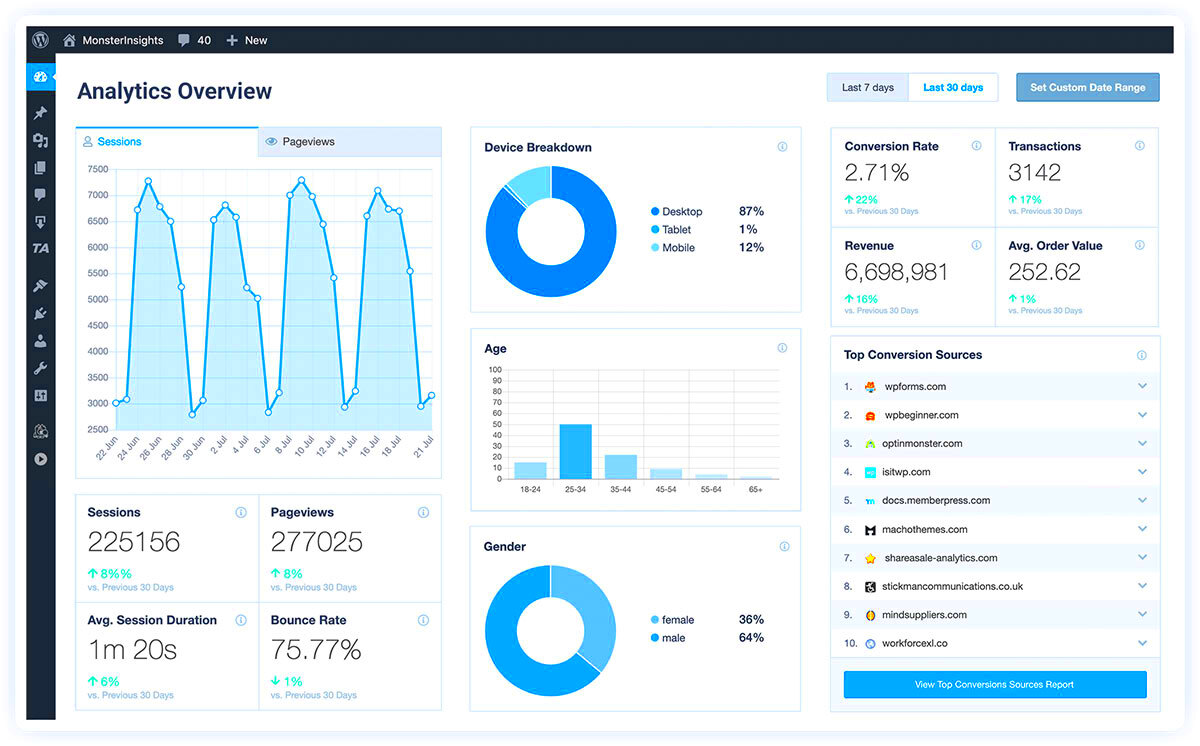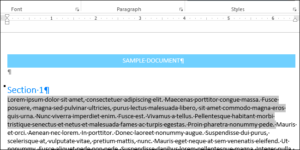Tracking visitor statistics is essential for any website, especially if you want to grow your online presence. Knowing how many people visit your site, where they come from, and what pages they interact with can help you make informed decisions. By understanding your audience, you can optimize your content, improve user experience, and ultimately drive more traffic.
For WordPress users, getting accurate visitor data can be challenging without the right tools. This is where a plugin like WP Counter comes into play. It provides an easy way to gather and analyze your website’s traffic, helping you to understand your audience better.
What is the WP Counter Plugin
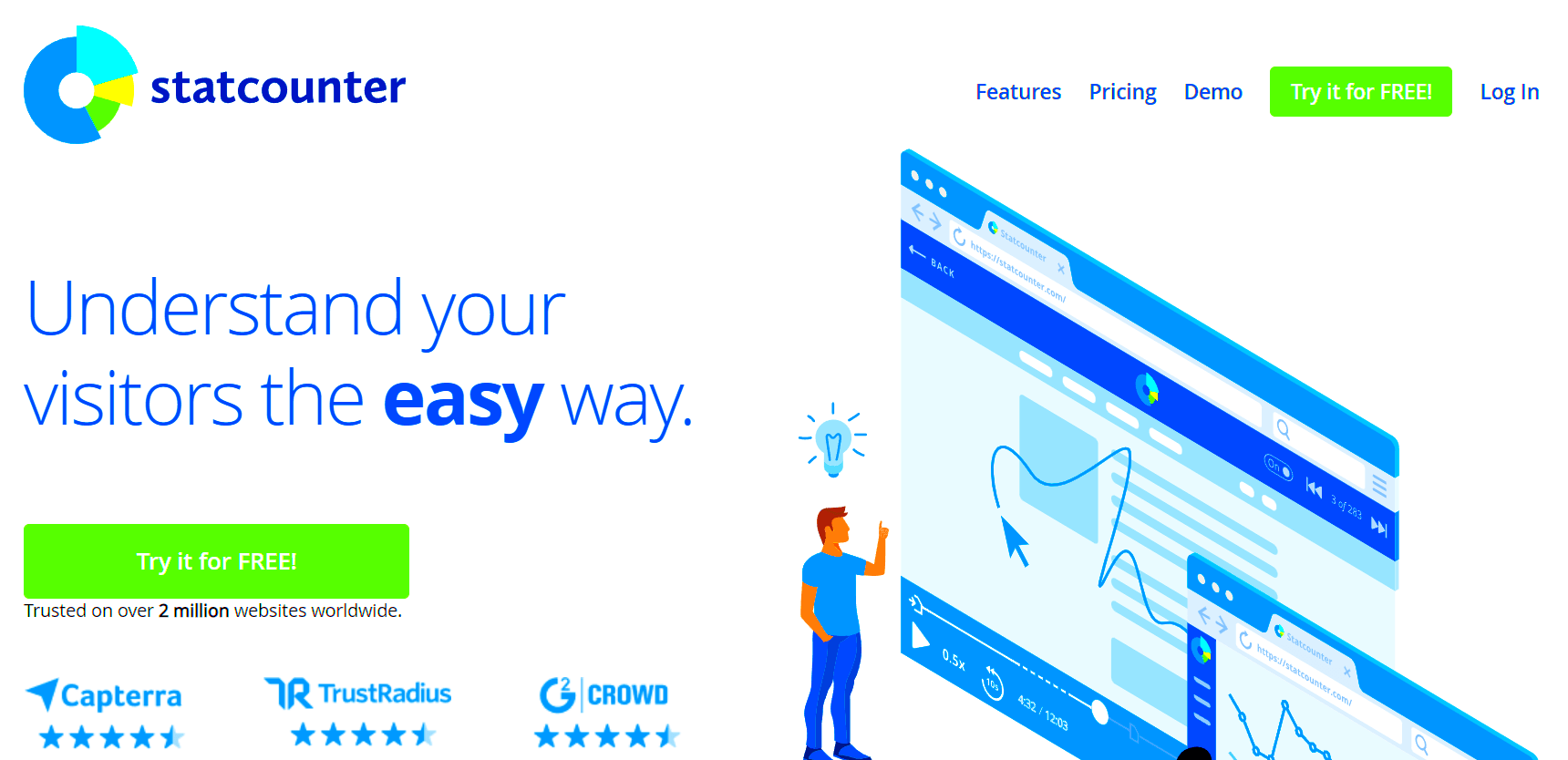
The WP Counter Plugin is a powerful tool designed to track and display detailed visitor statistics on your WordPress site. It simplifies the process of monitoring website traffic, giving you clear insights without needing advanced technical skills. Whether you’re running a blog, a business site, or an online store, this plugin helps you understand your audience’s behavior.
Unlike generic analytics tools, WP Counter focuses on ease of use and integration with WordPress. It provides real-time stats right from your WordPress dashboard, ensuring you have access to essential data whenever you need it. This makes it a great choice for beginners and seasoned website owners alike who want a straightforward way to keep track of their website’s performance.
Key Features of WP Counter Plugin

WP Counter Plugin comes packed with several features that make tracking visitor stats easy and effective. Here’s a closer look at what it offers:
- Real-Time Analytics: Get instant updates on visitor activity, including page views, sessions, and bounce rates, without delays.
- Geo-Location Tracking: Understand where your visitors are coming from by tracking their geographical locations.
- Device and Browser Insights: Know what devices and browsers your audience uses to access your site, helping you optimize for better performance.
- Customizable Reports: Generate detailed reports based on specific metrics, such as user engagement, top-performing pages, and more.
- GDPR Compliance: The plugin respects user privacy, offering options to anonymize data and comply with GDPR regulations.
- Easy Setup: No coding skills required; simply install the plugin, activate it, and start tracking visitor stats right away.
By leveraging these features, you can gain deeper insights into how visitors interact with your site, helping you to improve user engagement and achieve your website goals.
How to Install WP Counter Plugin on Your WordPress Site
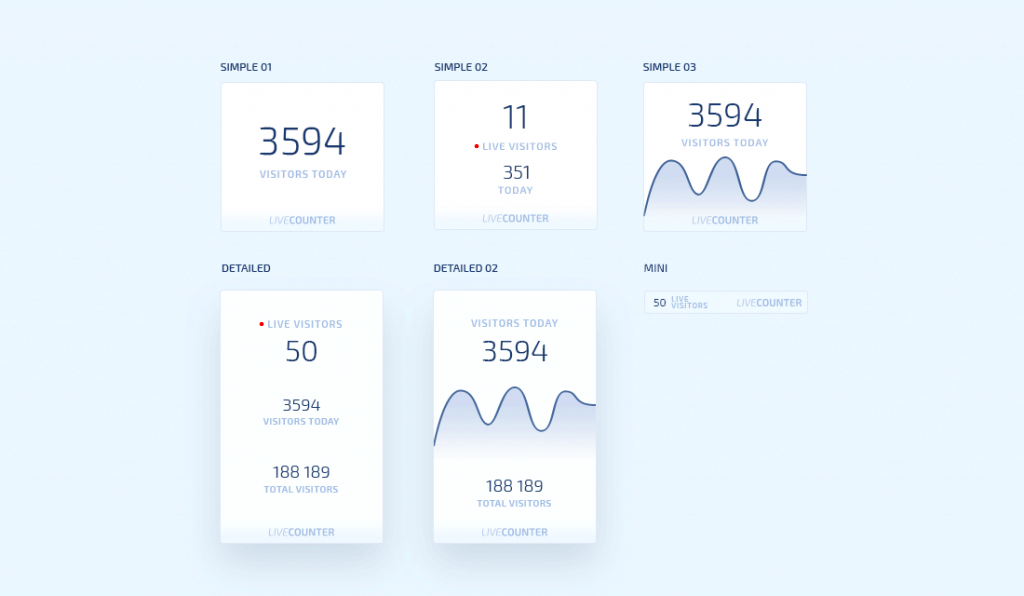
Installing the WP Counter Plugin is a straightforward process, even if you’re new to WordPress. Follow these simple steps to get started and begin tracking your visitor stats right away:
- Log in to Your WordPress Dashboard: Go to yourwebsite.com/wp-admin and enter your credentials to access the dashboard.
- Navigate to Plugins: On the left-hand menu, click on Plugins and then select Add New.
- Search for WP Counter: In the search bar, type WP Counter and press enter. Locate the plugin from the search results.
- Install and Activate: Click the Install Now button next to WP Counter, and once installed, click Activate to enable the plugin on your site.
- Access Plugin Settings: After activation, you’ll see a new menu item labeled WP Counter on your dashboard. Click on it to start configuring your settings.
That’s it! You’ve successfully installed the WP Counter Plugin. Now, you’re ready to configure it to start gathering accurate visitor statistics.
Setting Up WP Counter Plugin for Accurate Stats
After installing the WP Counter Plugin, it’s crucial to set it up correctly to ensure you get the most accurate visitor data. Here’s a step-by-step guide on how to do this:
- Go to WP Counter Settings: Click on the WP Counter menu in your dashboard, then select Settings.
- Enable Tracking: Make sure the Enable Visitor Tracking option is turned on to start recording visitor data.
- Configure Data Collection:
- Exclude Bots: Turn on the option to ignore bot traffic for more accurate human visitor counts.
- Set Tracking Frequency: Choose how often the plugin updates stats (real-time, hourly, or daily).
- Geo-Location Settings: Enable geo-tracking to see where your visitors are located globally.
- Customize Report Options: Select what metrics you want to see in your reports, such as unique visitors, page views, and traffic sources.
- Save Changes: Once you’ve adjusted all the settings, click Save Changes to apply them.
By following these steps, you’ll ensure that your WP Counter Plugin is set up to provide you with precise and meaningful visitor statistics, helping you make data-driven decisions for your site.
Benefits of Using WP Counter Plugin for Your WordPress Website
Utilizing the WP Counter Plugin offers several advantages that go beyond basic visitor tracking. Here are some key benefits of using this plugin on your WordPress website:
| Benefit | Details |
|---|---|
| Real-Time Data | Provides up-to-the-minute insights into your website’s traffic, helping you monitor performance instantly. |
| Actionable Insights | Gain a better understanding of your audience’s behavior, including which pages they visit most and how long they stay on your site. |
| Improved SEO Strategy | Identify high-traffic sources and optimize your content to increase visibility on search engines. |
| Enhanced User Experience | By analyzing visitor data, you can refine your site’s layout and content to boost engagement and reduce bounce rates. |
| Cost-Effective Solution | Unlike premium analytics tools, WP Counter offers comprehensive stats without any additional costs, making it budget-friendly. |
Overall, the WP Counter Plugin is an excellent tool for website owners who want to track their traffic efficiently and effectively. By leveraging its powerful features, you can boost your website’s performance and enhance your online presence.
Common Issues and Troubleshooting Tips
While the WP Counter Plugin is designed to be user-friendly, you might occasionally run into some issues. Don’t worry; most problems have simple solutions. Here are some common issues and tips to resolve them:
- Plugin Not Tracking Visitors
If you notice that the visitor count isn’t updating, make sure that the Enable Visitor Tracking option is turned on in the plugin settings. Also, check if your caching plugin is causing conflicts by clearing the cache.
- Incorrect Visitor Stats
Sometimes, bots can inflate your visitor statistics. To fix this, enable the Exclude Bots option in the settings. Additionally, ensure that your website’s timezone matches your WP Counter settings for accurate data.
- Dashboard Not Displaying Data
If the plugin’s dashboard appears blank, try refreshing the page. If that doesn’t work, deactivate and reactivate the plugin. Also, make sure that your WordPress version is up to date.
- Slow Website Performance
If you experience slower load times after installing the plugin, check your settings. Reducing the tracking frequency from real-time to hourly or daily can help improve performance.
- Conflict with Other Plugins
Sometimes, other plugins may conflict with WP Counter. Try disabling other plugins one by one to identify the issue. Once found, you can either find an alternative or report the conflict to the plugin’s support team.
If you encounter any issues not covered here, consider visiting the plugin’s support forum or contacting customer support for further assistance.
Frequently Asked Questions about WP Counter Plugin
Here are some of the most frequently asked questions about using the WP Counter Plugin:
- Is WP Counter Plugin free to use?
Yes, the basic version of WP Counter Plugin is completely free. However, there might be premium features available if you want more advanced analytics.
- Can I track visitors from specific countries?
Absolutely! The plugin includes geo-location tracking, which allows you to see where your visitors are coming from, down to the country level.
- Does it impact my website speed?
WP Counter is optimized for performance and should not noticeably slow down your website. If you experience any lag, consider adjusting the tracking frequency to reduce server load.
- Can I export the visitor data?
Yes, the plugin offers data export options, allowing you to download visitor statistics in CSV format for further analysis.
- Is the WP Counter Plugin GDPR compliant?
Yes, the plugin provides options to anonymize user data, helping you stay compliant with GDPR regulations.
These FAQs cover some of the basic questions users have. For more detailed inquiries, you can check the plugin documentation or reach out to their support team.
Final Thoughts on Improving Visitor Tracking with WP Counter Plugin
Visitor tracking is crucial for understanding how your audience interacts with your site, and the WP Counter Plugin makes this process effortless. By leveraging its real-time analytics, detailed reports, and user-friendly interface, you can gain valuable insights into your website’s performance. This helps you make informed decisions that can boost traffic, enhance user experience, and improve your overall online strategy.
Whether you’re a blogger, business owner, or an ecommerce store manager, tracking visitor data allows you to optimize your content and marketing efforts. With WP Counter, you get all the essential features needed to monitor your site’s performance without any hassle.
Incorporating this plugin into your WordPress toolkit is a smart move if you want to stay ahead in the digital landscape. So, if you haven’t installed WP Counter yet, give it a try and start exploring the benefits of accurate visitor tracking today!