StockSnap.io is a valuable resource for anyone looking to enhance their content with high-quality, royalty-free images. By integrating StockSnap.io images into your content management system (CMS), you can easily access a variety of beautiful images that can make your site visually appealing. This guide will help you understand the benefits of using StockSnap.io and provide you with steps to get started.
Understanding StockSnap.io and Its Benefits for Your Content
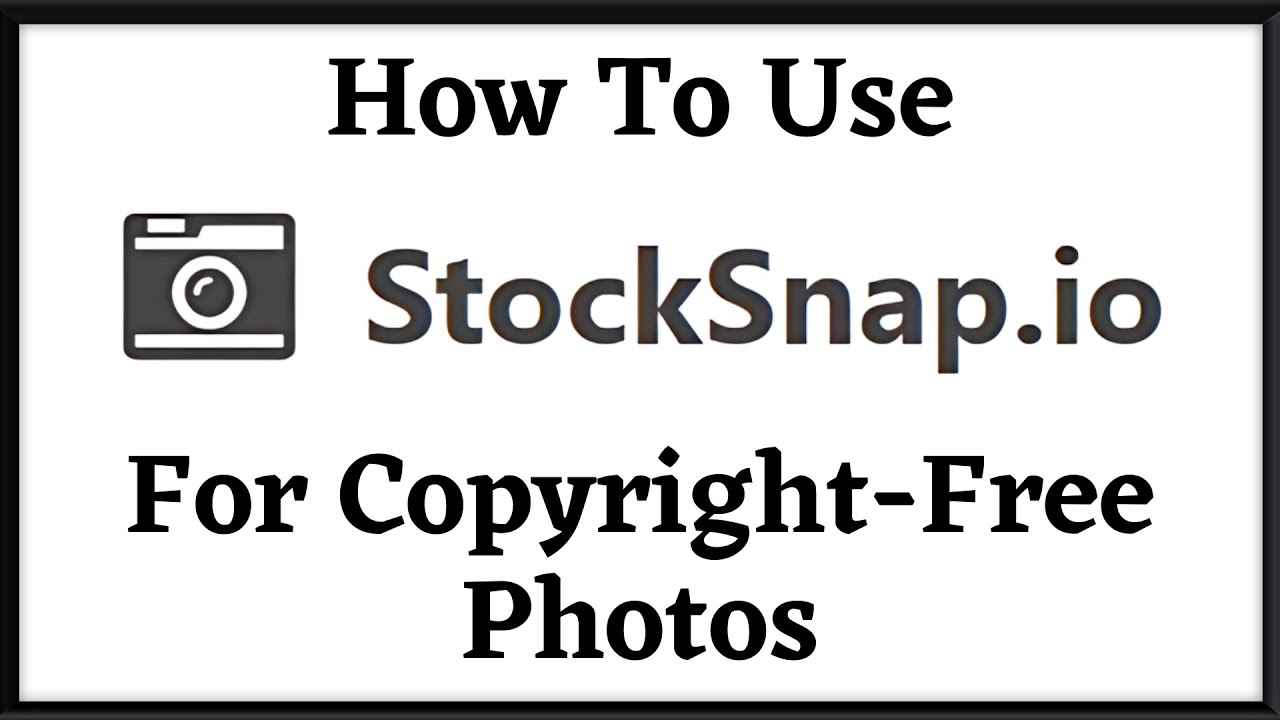 StockSnap.io is a platform that offers a vast collection of free high-resolution images, all published under the Creative Commons CC0 license. This means you can use the images for personal or commercial projects without the need for attribution. Some key benefits of using StockSnap.io for your content include:
StockSnap.io is a platform that offers a vast collection of free high-resolution images, all published under the Creative Commons CC0 license. This means you can use the images for personal or commercial projects without the need for attribution. Some key benefits of using StockSnap.io for your content include:
- Diverse Image Library: StockSnap.io provides a wide range of categories, from nature to business, ensuring that you can find the perfect image to match your content’s theme.
- High Resolution: The images are available in high resolution, making them ideal for both web and print uses without sacrificing quality.
- Easy Search Functionality: StockSnap.io offers a user-friendly search feature, allowing you to quickly find images based on keywords or categories.
- No Licensing Hassles: Since all images are free to use and do not require attribution, you can incorporate them into your projects without worrying about copyright issues.
Using StockSnap.io images can enhance the visual appeal of your content and improve user engagement, making it a valuable tool for bloggers, marketers, and businesses alike.
Getting Started with StockSnap.io
 To integrate StockSnap.io images into your content management system, follow these simple steps:
To integrate StockSnap.io images into your content management system, follow these simple steps:
- Visit StockSnap.io: Go to the StockSnap.io website to explore the available images.
- Search for Images: Use the search bar or browse through categories to find images that suit your content needs.
- Download Images: Click on the images you like, then select the download option to save them to your device.
- Upload to Your CMS: Access your content management system and upload the images where needed within your posts or pages.
- Optimize for Performance: Ensure your images are optimized for web usage to prevent slow loading times and enhance user experience.
By following these steps, you can easily access and incorporate stunning images from StockSnap.io, making your content more attractive and engaging.
Selecting the Right Images for Your Content
 When it comes to enhancing your content with visuals, the right image can make all the difference. StockSnap.io offers a plethora of stunning, high-quality images, but with so many options available, how do you choose the perfect one? Here are some tips to help you select images that resonate with your audience:
When it comes to enhancing your content with visuals, the right image can make all the difference. StockSnap.io offers a plethora of stunning, high-quality images, but with so many options available, how do you choose the perfect one? Here are some tips to help you select images that resonate with your audience:
- Match the Mood: Consider the tone of your content. Are you being informative, humorous, or inspirational? The image should reflect this mood. For example, a bright, cheerful image works well with upbeat articles, while a subdued, darker photo might suit serious topics.
- Consider Your Audience: Think about who will be reading your content. What types of images would appeal to them? For instance, if you’re targeting young professionals, images depicting modern workplaces or trendy settings may be more effective.
- Focus on Relevance: Choose images that relate directly to the content. A well-placed image can illustrate a point, evoke emotion, or provide context. For instance, if you’re writing about gardening tips, include images of vibrant flowers or lush gardens.
- Quality Over Quantity: Don’t cram your content with too many images. Instead, focus on a few high-quality selections that enhance your message. A stunning image can capture attention better than a collage of mediocre ones.
- Consistency is Key: Try to maintain a consistent style across your visuals. This includes color schemes, filters, and composition styles. Using similar images throughout your blog helps create a cohesive visual identity.
Ultimately, the goal is to create a harmonious balance between your text and images, allowing them to complement each other seamlessly.
Downloading Images from StockSnap.io
Once you’ve found the perfect images on StockSnap.io, downloading them is a breeze. Here’s a quick guide on how to do it:
- Search and Explore: Use the search bar to find images that suit your needs. You can browse through categories or utilize filters for orientation, color, or the latest uploads.
- Select Your Image: Click on the image you like to view it in detail. This page usually provides additional information like photo dimensions and the photographer’s name.
- Image Quality Options: Before downloading, check if there are different quality options available. If you’re planning to use the image for print or a large banner, opt for a higher resolution.
- Download Button: Click on the download button, which is usually prominently displayed. StockSnap.io typically offers images for free, but be sure to read the licensing agreement for any usage restrictions.
- Attribution: Although many images do not require attribution, it’s good practice to credit the photographer. You can typically find their name on the image detail page, along with a link to their profile.
That’s it! With these steps, you’ll have your chosen images ready to integrate into your content. Just remember to keep your audience in mind when selecting and downloading images to maximize their impact.
How to Upload Images to Your Content Management System
Uploading images to your Content Management System (CMS) can feel daunting if you’re new to it, but don’t worry! Once you get the hang of it, it’s a straightforward process. Here’s a simple guide to help you through the steps:
- Log Into Your CMS: Begin by logging into your content management system. Common platforms like WordPress, Joomla, or Drupal have different interfaces, but the upload process is generally similar.
- Navigate to the Media Library: Look for options like “Media,” “Media Library,” or “Uploads.” This area is where you manage all your images and media files.
- Upload Your Images: Click on the “Add New” button, usually prominent in the media library. From here, you can drag and drop images directly or choose files from your computer.
- Add Alt Text and Description: Once your image is uploaded, it’s crucial to fill in alternative text (alt text) and a description. Alt text helps with SEO and accessibility, ensuring those using screen readers can understand the content of your images.
- Insert Images into Posts or Pages: After uploading, you can easily add images to your posts or pages. Click on the “Add Media” button in the post editor, select your image, and insert it into your content.
Remember, the quality of images plays a vital role in how your blog is perceived. So, be sure to choose high-resolution images from resources like StockSnap.io for a polished look!
Using Images to Enhance Your Blog Posts and Pages
Images are more than just decorative elements; they can significantly enhance your blog posts, making them more engaging and shareable. Here are some effective ways to leverage images within your content!
- Illustrate Your Points: Images can help clarify complex topics. Use charts, infographics, or screenshots to break down information visually.
- Create Emotional Connections: Well-chosen images evoke emotions. A touching photo or a vibrant landscape can draw readers in and create connections with your content.
- Optimize for SEO: Don’t forget to optimize images for search engines! Use descriptive file names and alt text, which can help improve your post’s visibility in search results.
- Break Up Text: Long blocks of text can be overwhelming. Strategic use of images can break the monotony, making your content more approachable.
- Encourage Social Sharing: Eye-catching images are more likely to be shared on social media platforms, increasing your content’s reach and visibility.
Incorporating images from StockSnap.io is a fantastic way to enhance the visual appeal of your blog. With a vast library of high-quality images, you can find the perfect visual accompaniment for nearly any topic. Remember, the right image can tell a story, so choose wisely!
Best Practices for Image Optimization
When it comes to enhancing your website’s performance, image optimization is a crucial step that can’t be overlooked. Optimizing images not only improves loading times but also boosts user experience and search engine rankings. Here are some best practices to help you get started:
- Choose the Right Format: Use JPEG for photographs and complex images, PNG for graphics with transparency, and consider WebP for an efficient blend of quality and small file size.
- Resize Images: Always upload images that are no larger than what your content requires. For example, if your content area is only 800 pixels wide, resizing images to that width can significantly reduce the file size.
- Compress Images: Utilize tools like TinyPNG or ImageOptim to reduce file sizes without sacrificing quality. This helps improve loading speed without noticeable differences in appearance.
- Use Descriptive Filenames: Instead of generic names like “IMG_1234.jpg,” opt for descriptive filenames such as “beautiful-sunset-stock-image.jpg” that can enhance SEO.
- Add Alt Text: This is critical for SEO and accessibility. Use relevant keywords and describe the image to help search engines understand what your image represents.
- Implement Lazy Loading: This means images only load when they’re needed (i.e., when they come into the user’s viewport), improving initial load times.
By following these best practices, not only will your images look great, but your site’s performance will benefit as well!
Attributing StockSnap.io Images Correctly
Using images from StockSnap.io is a fantastic way to enhance your website visually. However, it’s important to attribute images correctly to respect copyright and follow best practices. Here’s what you need to know:
- Check the License: StockSnap.io images are free to use for personal and commercial purposes, but checking the licensing terms is always a good practice before using any image.
- Attribution Not Required: While attribution is not mandatory, it is appreciated by photographers. Giving credit can also enhance your site’s credibility.
- How to Attribute: If you choose to credit the photographer, include a line such as: “Photo by [Photographer’s Name] from StockSnap.io” in your post or at the bottom of the image.
- Maintain a Consistent Format: Keep your attribution style consistent throughout your site. This professionalism reinforces your brand identity.
- Link to the Source: If possible, link back to the original image or the StockSnap.io site to support the creator and allow users to discover more of their work.
By following these simple steps for attribution, you not only honor the hard work of photographers but also enrich your content ethically and responsively. Happy blogging!
Common Issues When Integrating Images and How to Resolve Them
Integrating images from StockSnap.io into your Content Management System (CMS) can significantly enhance your website’s visual appeal. However, like any process that involves various tools and platforms, you may encounter some common issues along the way. Below, we’ll cover a few of these challenges and how to tackle them effectively:
- Image Size and Resolution: One of the most frequent issues involves using images that are either too large or too small. High-resolution images can slow down your website’s loading speed, while low-resolution images may look pixelated. Solution: Before uploading, check and optimize the image size based on your CMS’s recommendations. Use tools like TinyPNG or Adobe Photoshop to resize images without significant quality loss.
- Attribution Confusion: While StockSnap.io offers many images for free, proper attribution is crucial. Some users might forget to credit the original photographer. Solution: Always check the licensing details for each image and add proper attribution in your content. This maintains your credibility and respects the creators’ rights.
- File Format Issues: Not all file formats work seamlessly with every CMS. JPEGs and PNGs are commonly accepted, but some might run into trouble with lesser-known formats. Solution: Stick to universally accepted formats like JPEG or PNG and convert images if needed using online converters.
- Image Not Displaying Correctly: Sometimes, images may not display properly or might be misaligned on the page. This can happen due to CSS settings or incorrect image links. Solution: Double-check the image links in your CMS, ensure they point to the correct location, and inspect your CSS for any styling issues that might be affecting image display.
By being aware of these common issues and their solutions, you’ll have a smoother integration experience with StockSnap.io images in your CMS. Remember, a well-optimized image not only boosts your visual content but also enhances overall user experience!
Conclusion and Final Thoughts on Using StockSnap.io with Your CMS
Integrating images from StockSnap.io into your Content Management System can truly elevate your content quality and engagement levels. With thousands of high-resolution images available for free, StockSnap.io is a fantastic resource for bloggers, marketers, and website owners looking to add a touch of professionalism to their sites. Here are a few final thoughts to keep in mind:
- Emphasize Quality Over Quantity: Instead of filling your pages with numerous images, choose a few high-quality photos that complement your content.
- Maintain a Consistent Style: Try to select images that align with your brand’s visual identity. This will create a coherent look throughout your site.
- Regularly Update Your Visuals: As trends and seasons change, refresh your images to keep your content relevant and engaging to your audience.
- Utilize Proper SEO Practices: Remember to name your image files descriptively and use alt text effectively. This not only helps with accessibility but also enhances your SEO.
By leveraging StockSnap.io and addressing potential integration issues with care, you can take advantage of stunning visuals while creating a user-friendly experience. Happy integrating!


