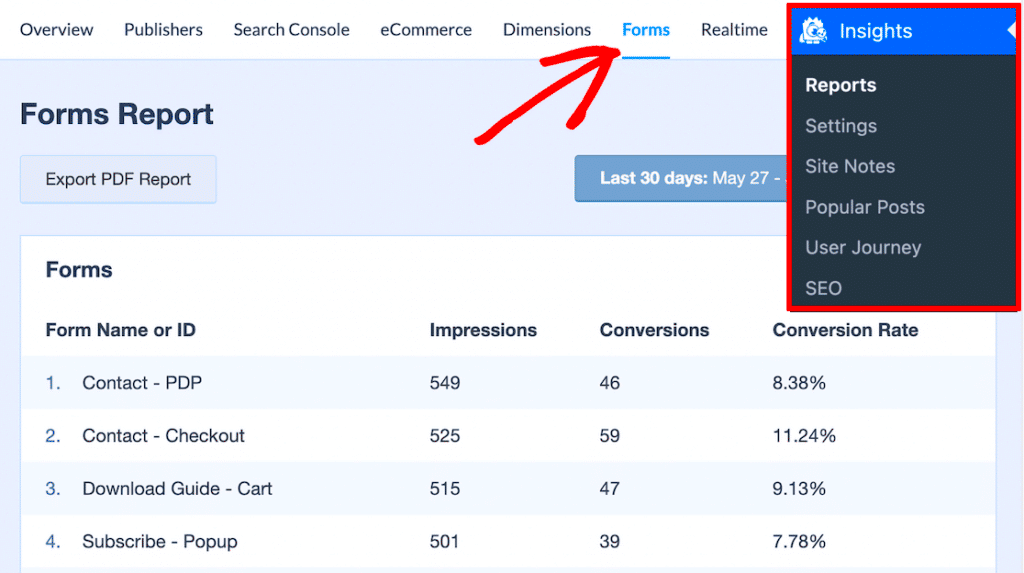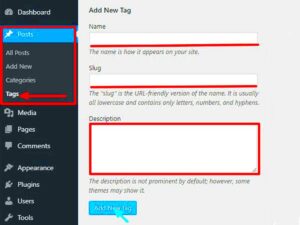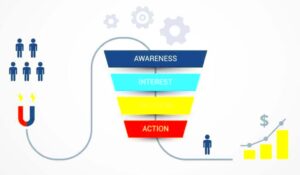Form tracking in WordPress is more than just a way to see when someone submits a form. It’s a powerful tool that helps you understand user behavior, improve engagement, and make informed decisions. Whether you’re capturing leads, collecting feedback, or processing orders, tracking forms can give you valuable insights into how users interact with your website.
By monitoring form submissions, you can identify what works and what needs improvement. For example, if many users abandon a form halfway, it might signal that the form is too long or confusing. With form tracking, you get a clearer picture of your audience’s preferences, allowing you to optimize forms for better conversions.
How to Set Up Form Tracking in WordPress
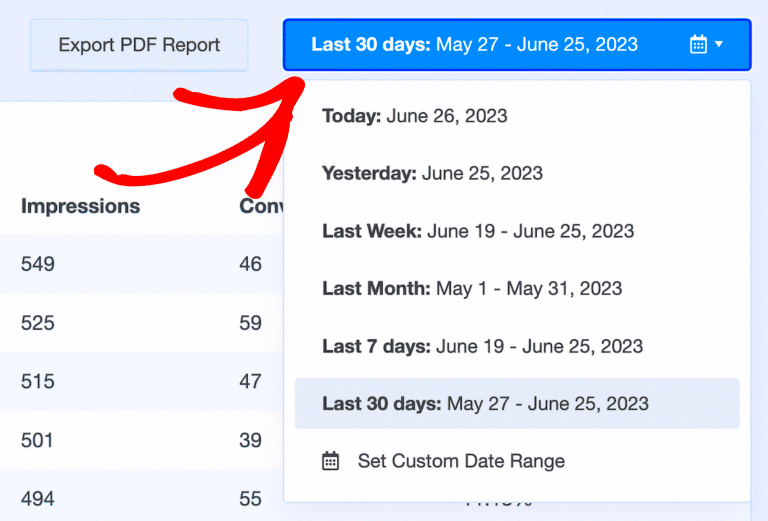
Setting up form tracking in WordPress can be done easily with the right approach. You don’t need to be a coding expert to get started. Here’s a step-by-step guide to help you:
- Choose a Form Plugin: WordPress offers various plugins like WPForms, Contact Form 7, and Gravity Forms that come with built-in tracking features.
- Enable Google Analytics: Connect your website to Google Analytics. This will help you track form submissions as events.
- Install Google Tag Manager: Use Google Tag Manager to create tags and triggers for your form submissions. This is especially useful if you want to track forms without touching any code.
- Set Up Event Tracking: Define your event categories, actions, and labels in Google Analytics. This will give you detailed reports on user interactions with your forms.
- Test Your Setup: Before going live, always test your form tracking to ensure it’s capturing data accurately.
By following these steps, you can effectively set up form tracking on your WordPress site, making it easier to monitor user interactions and optimize your forms for better performance.
Choosing the Right Tools for Effective Form Tracking
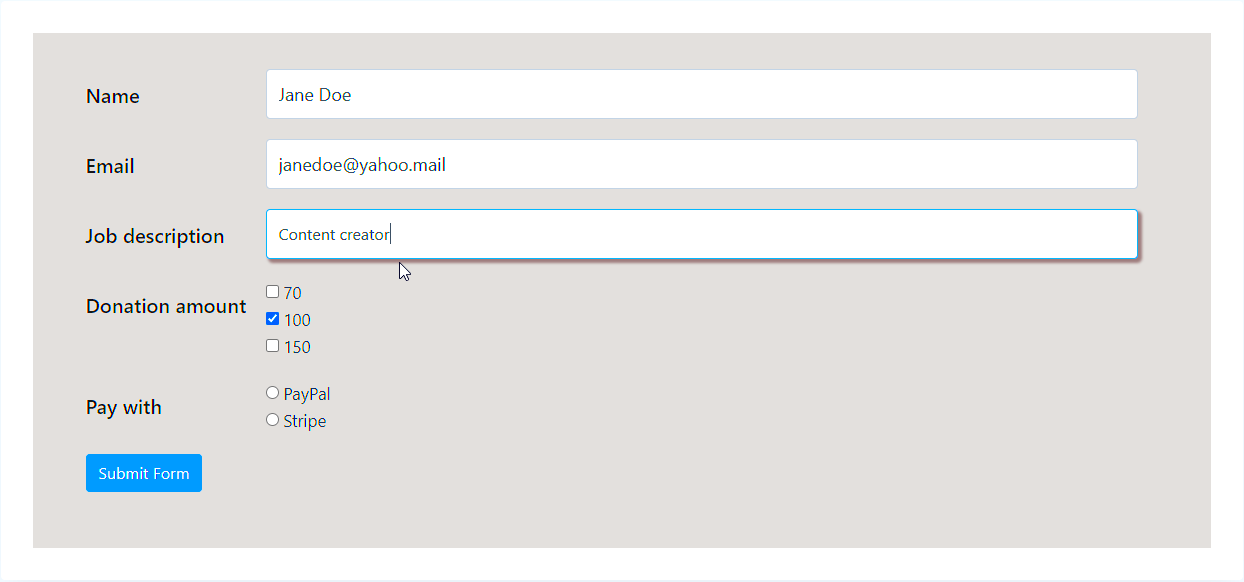
When it comes to form tracking in WordPress, selecting the right tools can make a huge difference. Not all plugins and tools are created equal, so it’s essential to choose the ones that align with your specific needs. Here are some top tools to consider:
| Tool | Features | Best For |
|---|---|---|
| WPForms | User-friendly interface, built-in form analytics, and tracking options | Beginners looking for ease of use |
| Google Analytics | Advanced event tracking, custom reports, and detailed user behavior insights | Users needing comprehensive analytics |
| MonsterInsights | Google Analytics integration, form conversion tracking, and real-time stats | Users wanting easy integration with WordPress |
| Gravity Forms | Powerful form builder with advanced tracking features | Advanced users needing customization |
Each tool has its strengths, so it’s best to choose one based on your technical skills and the level of detail you need in your reports. For most users, starting with a combination of a form plugin and Google Analytics is enough to get insightful data without much hassle.
Step-by-Step Guide for Tracking Form Submissions
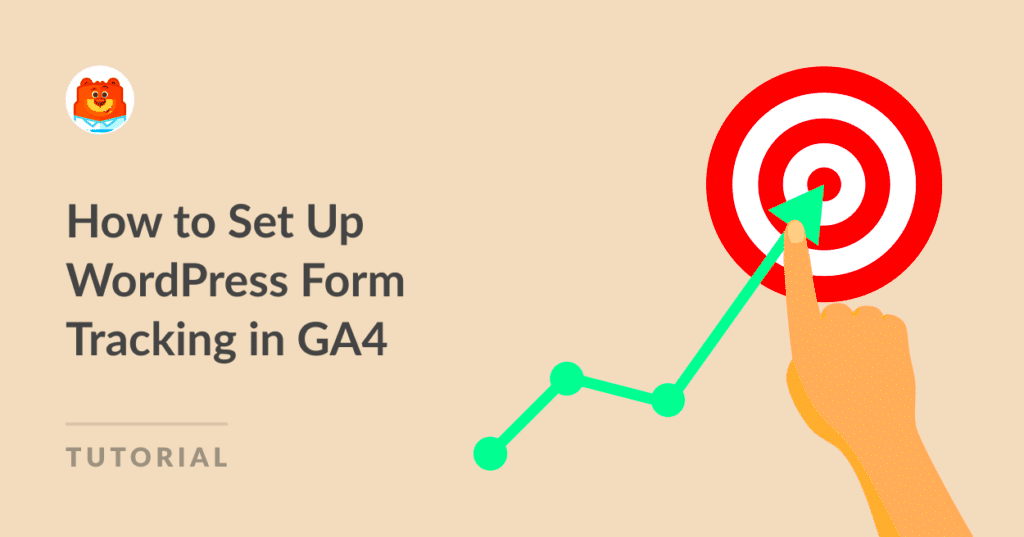
Tracking form submissions in WordPress doesn’t have to be complicated. With the right setup, you can easily monitor user interactions and gather valuable data. Let’s break down the process into simple steps:
- Install a Form Plugin: Choose a plugin like WPForms, Gravity Forms, or Contact Form 7. These plugins are popular for their ease of use and robust tracking features.
- Enable Form Tracking: Many plugins have built-in tracking options. For example, in WPForms, go to Settings > Analytics to enable form tracking. This automatically tracks form views, submissions, and conversion rates.
- Connect Google Analytics: If you want deeper insights, integrate your forms with Google Analytics. Use the MonsterInsights plugin for a seamless connection. This will allow you to track form submissions as events.
- Set Up Google Tag Manager: Create a trigger for form submissions. In Google Tag Manager, set up a new tag with triggers that detect form submissions, giving you flexibility in what you track.
- Test Your Tracking Setup: Before launching, always test your forms. Submit a test entry and check if the data appears in your analytics dashboard. This ensures everything is set up correctly.
Following these steps will give you a solid foundation for tracking your WordPress forms, helping you optimize your user engagement and conversion strategies.
Analyzing Form Submission Data for Better Insights
Once you’ve set up form tracking, the next step is analyzing the data. Understanding your form submissions can help you identify trends, improve user experience, and increase conversions. Here’s how you can make the most out of your form data:
- Check Conversion Rates: Use your form plugin’s analytics or Google Analytics to see the conversion rates. If a form gets many views but few submissions, consider simplifying the form fields.
- Identify Drop-Off Points: Analyze where users drop off. For example, if users abandon the form after a specific question, it might be too complicated or unclear.
- Segment Your Data: Break down your form submissions by traffic source, device, or user demographics. This helps you understand where your high-quality leads are coming from.
- Use Heatmaps: Tools like Hotjar and Crazy Egg can show you how users interact with your forms. This visual data can reveal user behavior, such as which fields take the most time to fill out.
- Review Submission Timing: Pay attention to when users are submitting forms. This can help you optimize your content and marketing strategies around peak times.
By analyzing your form submission data, you gain actionable insights that can lead to better user engagement and higher conversion rates.
Common Issues in Form Tracking and How to Fix Them
Form tracking in WordPress is a great tool, but sometimes you might encounter challenges. Here are some common issues and how to address them:
| Issue | Solution |
|---|---|
| Form Submissions Not Tracking | Ensure your form plugin is updated. Check if your Google Analytics or Tag Manager setup is correct. Sometimes, a simple plugin refresh or reconnecting the analytics can solve the issue. |
| Duplicate Tracking Entries | This often happens if you have multiple tracking scripts installed. Review your website’s code and remove any duplicate Google Analytics scripts or tags. |
| Form Data Missing in Reports | Check your event settings in Google Analytics. Ensure that your event category, action, and label are correctly set up. Also, verify that your filters are not blocking the form data. |
| Slow Form Load Times | Large forms with many fields can slow down your site. Optimize your forms by reducing unnecessary fields or using conditional logic to show only relevant questions. |
| Users Abandoning Forms | If you notice a high abandonment rate, try simplifying your forms. Use progress bars for multi-step forms, and make the form fields as user-friendly as possible. |
Addressing these issues promptly can improve your form tracking accuracy, resulting in better data and more effective decision-making for your website.
Improving User Experience Through Form Optimization
Optimizing your forms is crucial for enhancing user experience and increasing submission rates. A well-designed form can make the difference between a potential lead completing the form or abandoning it halfway. Let’s explore some practical ways to optimize your WordPress forms:
- Keep Forms Simple: Users are more likely to complete a form if it’s straightforward. Limit the number of fields to only what’s necessary. For example, instead of asking for a full address, consider only requesting a city or zip code.
- Use Conditional Logic: Display fields based on user responses. For instance, if a user selects “Yes” for a question, additional relevant fields can appear. This keeps your form clutter-free and relevant.
- Add Progress Indicators: For longer forms, include a progress bar to show users how close they are to completion. This encourages them to complete the form, reducing drop-offs.
- Enable Auto-Fill Options: Make it easier for users by enabling auto-fill for common fields like name, email, and address. This saves time and improves the user experience.
- Ensure Mobile Responsiveness: Over 50% of web traffic comes from mobile devices. Make sure your forms are fully responsive, meaning they adjust to different screen sizes without compromising usability.
- Provide Clear Error Messages: If a user makes a mistake, let them know exactly what went wrong. For example, use messages like “Please enter a valid email address” rather than generic “Error” messages.
By implementing these form optimization techniques, you can significantly boost user satisfaction and improve your website’s conversion rates.
FAQs on Form Tracking in WordPress
Many users have questions when it comes to form tracking in WordPress. Let’s address some of the most frequently asked questions to clear up any confusion:
- What is form tracking?
Form tracking refers to monitoring user interactions with your forms, such as form views, submissions, and conversion rates. It helps you analyze how well your forms are performing. - Do I need a plugin for form tracking?
While it’s possible to set up form tracking manually using Google Analytics or Google Tag Manager, using a plugin like WPForms or MonsterInsights simplifies the process. - How can I track form submissions in Google Analytics?
You can track form submissions as events in Google Analytics by setting up custom goals or using a plugin like MonsterInsights, which integrates with Google Analytics to provide easy tracking options. - Why aren’t my form submissions being tracked?
This could be due to incorrect setup or conflicting plugins. Make sure your tracking codes are correctly placed, and your analytics settings are configured properly. - Can I track forms on a custom WordPress site?
Yes, you can track forms on custom WordPress sites using tools like Google Tag Manager or by adding custom event tracking code to your forms.
These FAQs should help you get a better grasp on form tracking and how to implement it effectively on your WordPress website.
Final Thoughts on Enhancing Form Tracking in WordPress
Form tracking is an essential aspect of running a successful WordPress website, especially if you’re looking to maximize conversions and gain valuable insights into user behavior. By setting up proper tracking, you can identify what’s working and what needs improvement, helping you make data-driven decisions to boost your site’s performance.
Remember, the key to effective form tracking lies in choosing the right tools and consistently analyzing your data. Whether you’re using plugins like WPForms or integrating with Google Analytics, having a clear strategy will make all the difference.
So, take the time to set up tracking correctly, optimize your forms for better user experience, and regularly review your analytics. Doing so will not only improve your website’s user engagement but also help you achieve your business goals more efficiently.
Start tracking today and see the positive impact it can have on your WordPress site’s growth!