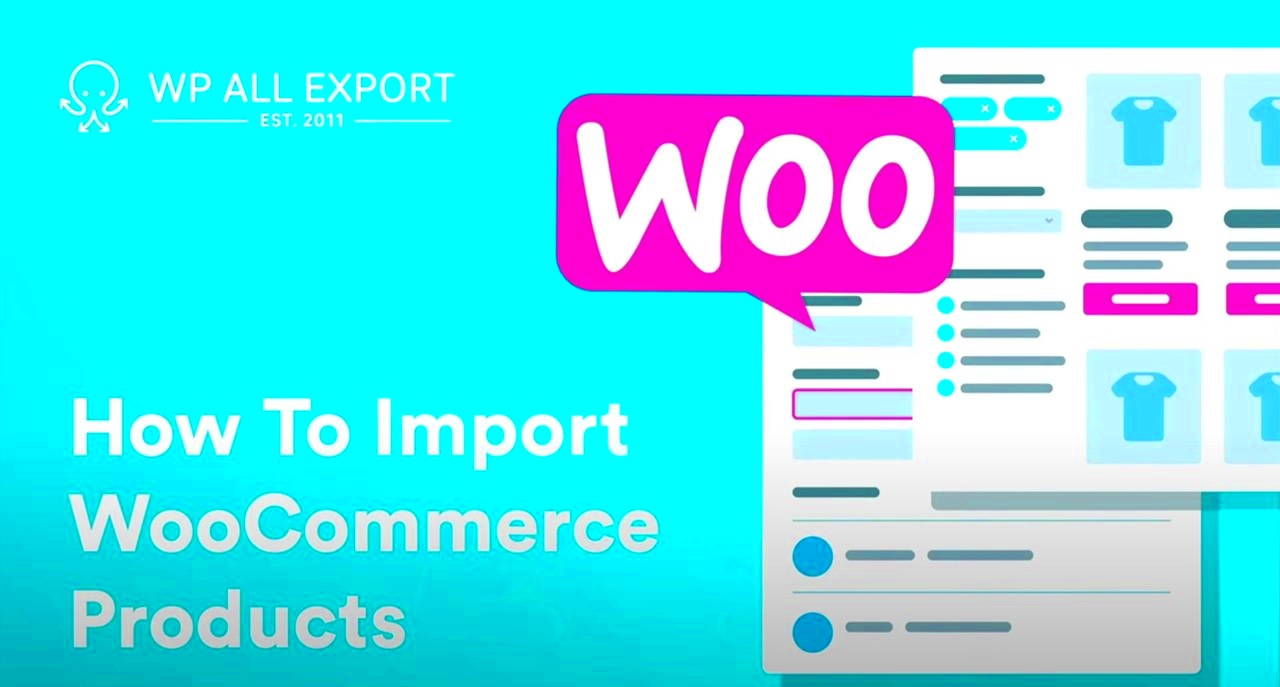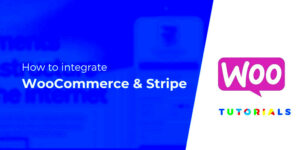When it comes to managing an online store, WooCommerce stands out as one of the most popular platforms. But what happens when you want to import a large volume of products? This is where DataFeed XML steps in. It’s a powerful tool that simplifies the process of importing products into WooCommerce, ensuring your online shop is clutter-free and your inventory is always up-to-date. In this blog post, we’ll dive deep into what DataFeed XML is and how it integrates seamlessly with WooCommerce to enhance your e-commerce experience.
Understanding WooCommerce and DataFeed XML
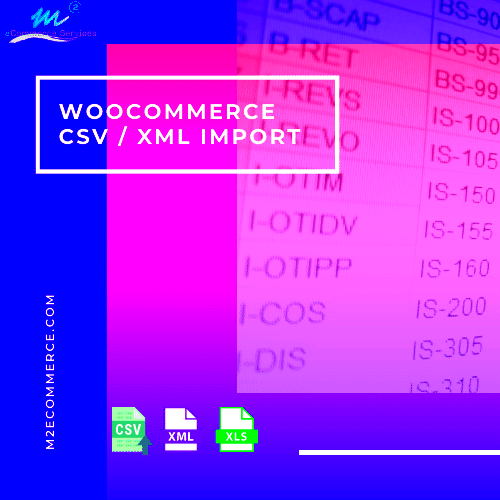
Before we plunge into the details, let’s break down the two key components: WooCommerce and DataFeed XML.
WooCommerce: This is a WordPress plugin that transforms your website into a fully operational e-commerce store. It’s user-friendly, customizable, and offers various features that cater to all types of online businesses.
- Flexibility: Customize your store with themes and plugins.
- Payment Options: Supports multiple payment gateways.
- Inventory Management: Easily manage stock levels and product listings.
DataFeed XML: This format is essentially a structured file that allows for the bulk import and export of product data. With DataFeed XML, you can seamlessly integrate a vast array of product listings into your WooCommerce store.
Here’s why it’s especially beneficial:
- Bulk Uploads: Import numerous products at once, saving you time and effort.
- Consistency: Maintain uniform data across different platforms.
- Dynamic Updates: Automatically update product details like prices and inventory levels.
By understanding both WooCommerce and DataFeed XML, you set a solid foundation for optimizing your online store. So, let’s get into how you can leverage DataFeed XML for your WooCommerce needs!
Preparing Your WooCommerce Store for Product Import
When it comes to importing products into your WooCommerce store via DataFeed XML, preparing your store is crucial. A smooth import process not only saves time but also ensures that your product data is accurate and well-organized. Here are some steps you should take to gear up for the import:
- Backup Your Store: Before adding a bunch of new products, it’s wise to back up your entire site. This ensures you have a safety net in case things don’t go as planned.
- Check Your WooCommerce Version: Make sure you’re using the latest version of WooCommerce. Sometimes, newer XML formats or plugins need updated software to work efficiently.
- Install Necessary Plugins: Depending on your data feed, you might need specific plugins. For instance, plugins like “WP All Import” can simplify the process significantly.
- Review Product Categories: Ensure that your categories are set up correctly in WooCommerce. If you’ve got predefined categories, this will help in organizing your products during the import process.
- Organize Your Images: If your XML file includes product images, make sure those images are hosted online and accessible. Having well-structured image URLs can save you headaches later.
Taking these steps can streamline your import process and lower the likelihood of errors. Remember, the smoother the preparation, the easier the actual import will be!
Requirements for DataFeed XML Import
Before diving into the actual data import process, it’s essential to familiarize yourself with the requirements for a successful DataFeed XML import. Here are some key elements you need to consider:
| Requirement | Description |
|---|---|
| Well-Formatted XML File | Your data feed must be properly formatted. If the XML doesn’t comply with standards, it can lead to errors during import. |
| Product Data Fields | Ensure that the XML includes necessary fields like Name, Price, SKU, and Description. Missing information can lead to incomplete listings. |
| Access to XML File | The XML file should be publicly accessible via a URL. If it’s on a server requiring authentication, be prepared to handle that. |
| Image URLs | If products come with images, the XML should contain the correct URLs. Ensure these images are hosted and reachable. |
| Plugin Compatibility | Choose plugins that are compatible with your specific XML format. Check documentation for best practices. |
Meeting these requirements is key to ensuring that your product import into WooCommerce goes off without a hitch. Take the time to double-check your XML file and WooCommerce settings to make your life easier down the line!
5. Step-by-Step Guide to Importing Products Using DataFeed XML
Importing products into your WooCommerce store using DataFeed XML can seem daunting at first, but with this step-by-step guide, you’ll be an expert in no time! Let’s break it down.
- Gather Your XML DataFeed:
Before you start the import process, make sure you have access to a DataFeed XML file. This file contains all the necessary details about the products you want to import, such as names, prices, descriptions, images, and categories.
- Install an Import Plugin:
To import XML data, you’ll likely need a plugin that supports this functionality. Some popular options include WP All Import and Import XML:. Install and activate your chosen plugin directly from your WordPress dashboard.
- Configure the Plugin:
Once your plugin is installed, navigate to its settings. Each plugin will have a unique setup process, but generally, you will need to:
- Upload your DataFeed XML file
- Select the post type (for WooCommerce, that’s typically ‘Products’)
- Map the XML fields to WooCommerce product fields
- Preview the Import:
Before you finalize the import, it’s smart to preview the data. This helps ensure everything is being mapped correctly. You can check for errors or discrepancies and make adjustments as needed.
- Run the Import:
After everything looks good, go ahead and hit the import button. Depending on the size of your feed, this can take a while. But once it’s done, take a moment to celebrate – you’ve just imported a whole bunch of products!
- Verify Your Products:
Once the import is complete, don’t skip this crucial step! Go through your WooCommerce product listings to verify that everything imported correctly. Check the product descriptions, images, and categories to ensure they match your expectations.
And there you have it! Follow these simple steps and you’ll have your WooCommerce store stocked with amazing products in no time!
6. Common Issues and Troubleshooting
Even with a well-laid plan, you might run into some hiccups while importing products via DataFeed XML. But don’t worry! Below are some common issues you might face and tips for troubleshooting them.
| Issue | Description | Solution |
|---|---|---|
| Import Failures | Your import may fail to run or may not complete. | Check your server settings, specifically PHP limits. Increase memory limit and max execution time. |
| Missing Data | Some products show up with missing images or descriptions. | Double-check your XML file to ensure all necessary fields are filled and correctly mapped during the import. |
| Incorrect Mapping | The information in WooCommerce is not displaying as expected. | Revisit the mapping settings in your import plugin and correct any mismatches between XML fields and WooCommerce fields. |
| Duplicate Products | Duplicate entries appear in your store. | Use the plugin settings to prevent duplicates or clean up your database after the import. |
| Compatibility Issues | Some plugins or themes might not work well with the import. | Check plugin compatibility documentation before use and consider reaching out to support for troubleshooting. |
If you encounter any issues not covered here, don’t hesitate to reach out to the plugin support or check online forums. The community is a treasure trove of information and can help you navigate through any challenges!
7. Best Practices for Managing Imported Products
Successfully importing products into your WooCommerce store via DataFeed XML is just the first step. To ensure the continued success of your store, you’ll want to adopt some best practices for managing those imported products effectively. Let’s take a look at what you can do to keep everything running smoothly.
1. Regular Quality Checks
After importing your products, it’s crucial to conduct regular quality checks. Look for:
- Accuracy of product details (prices, descriptions, specifications)
- Image quality and relevance
- SEO elements like meta titles and descriptions
This will help you maintain a professional and appealing online store.
2. Keep Your Inventory Updated
Outdated products lead to customer frustration and lost sales. Regularly synchronize your inventory with the supplier’s DataFeed XML to ensure that stock levels stay current. Use plugins that facilitate automatic updates whenever possible.
3. Organize Product Categories
Having a well-structured category system makes it easier for customers to navigate your store. Consider the following:
- Group related products together
- Use descriptive category names
- Implement filters for better product searchability
4. Monitor Performance
Keep an eye on how your imported products are performing. Use analytics tools to track:
| Metric | Importance |
|---|---|
| Sales Conversion Rate | Understanding what sells helps you refine your inventory. |
| Customer Reviews | Feedback can guide product improvements or discontinuation. |
By following these best practices, you’ll be on your way to not just managing imported products effectively but also enhancing the user experience and increasing sales!
8. Conclusion: Maximizing Your WooCommerce Store Efficiency
Managing a WooCommerce store can feel overwhelming at times, especially when it comes to importing products via DataFeed XML. However, with the right strategies in place, you can turn this process into a seamless experience that saves you time and helps grow your business.
To maximize efficiency, start with well-structured data feeds that ensure accurate product information. Remember, quality is key, of course! You want your products to shine both visually and descriptively. Focus on the customer experience by making navigation easy and intuitive—this means having clear categories, filters, and search functionality.
Don’t forget to take charge of your performance analytics. Understanding your metrics will allow you to make informed decisions about what products to promote or phase out. This proactive approach not only prepares you to adapt to market changes but also places you ahead of the competition.
In a nutshell, efficient product management in WooCommerce is a mix of quality control, constant updating, organization, and performance monitoring. With these practices, you’re not just importing products; you’re building a successful online store that delights customers and keeps them coming back. So, roll up your sleeves, follow these tips, and watch your WooCommerce store thrive!