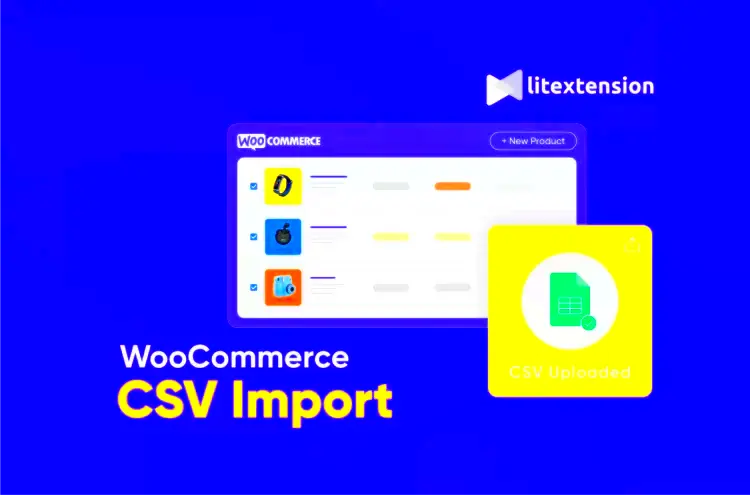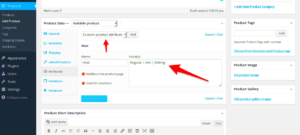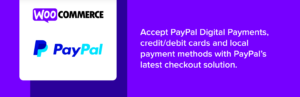WooCommerce is one of the most popular eCommerce platforms around today, allowing users to set up and manage their online stores with ease. One of the key features that makes WooCommerce so user-friendly is its ability to import products in bulk using CSV files. This is where DataFeed CSV comes into play, simplifying the whole process and saving you a considerable amount of time. In this post, we’ll explore how you can leverage DataFeed CSV importing to streamline your product management workflow.
What is a DataFeed CSV?
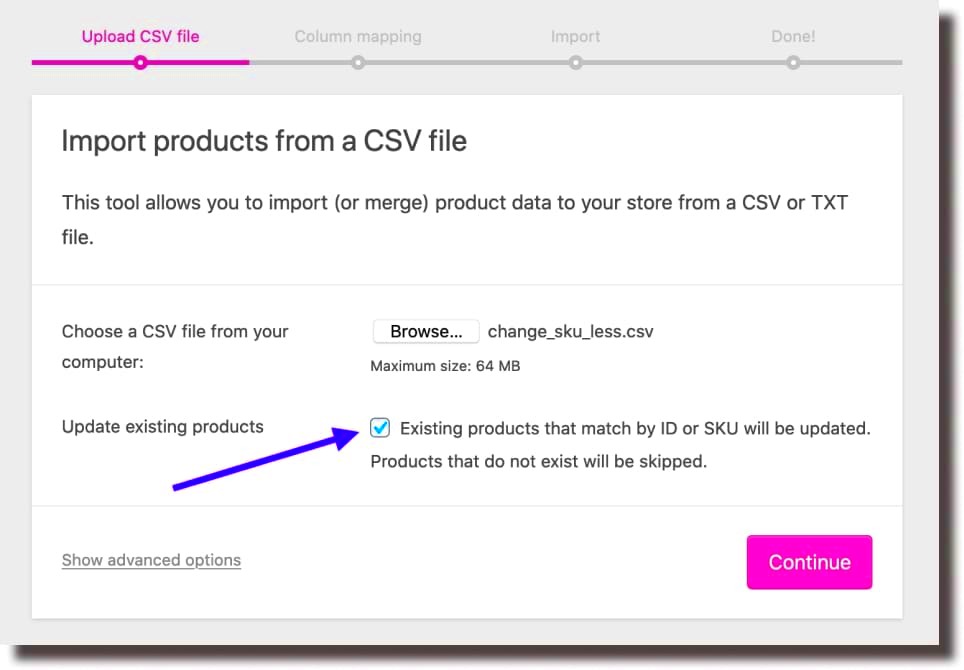
A DataFeed CSV is essentially a spreadsheet file formatted in a way that enables you to efficiently share large amounts of data. In the context of WooCommerce, a DataFeed CSV contains vital information about your products that makes importing into your store straightforward and hassle-free.
Here are some key characteristics of a DataFeed CSV:
- Comma-Separated Values: As the name suggests, each value in the CSV file is separated by a comma, allowing for easy readability and organization.
- Structured Data: The file is typically structured with headers that represent various product attributes, such as title, price, SKU, and stock status.
- Compatibility: CSV files are compatible with a variety of programs, making it easy to edit and manage data before uploading it to WooCommerce.
- Bulk Importing: A DataFeed CSV allows you to import multiple products in one go, making it a super efficient method for managing inventory.
Essentially, using a DataFeed CSV helps streamline your product setup, making it easier for you to focus on running your business rather than getting bogged down by tedious data entry tasks.
Benefits of Importing Products via CSV
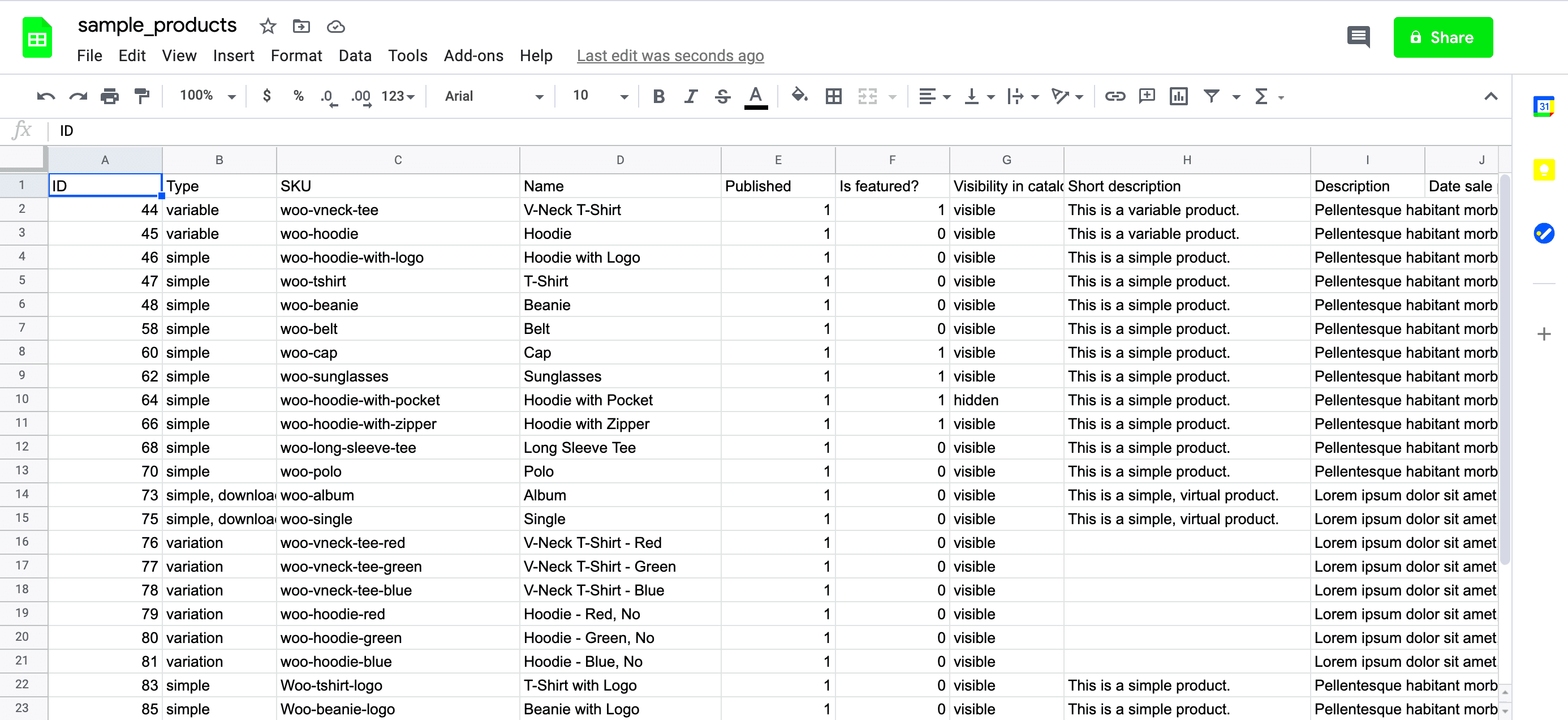
Importing products into WooCommerce via a CSV file offers a plethora of benefits that can significantly enhance the efficiency of your online store management. Let’s dive into the key advantages you can look forward to!
- Time-Saving: Manually adding products one by one can be incredibly time-consuming, especially if you have a large inventory. Importing via CSV allows you to upload all your product data in one go, streamlining the whole process.
- Bulk Management: Whether you need to add, update, or remove multiple products, a CSV file makes this process exponentially easier. You can handle quantities, prices, and other attributes in bulk without the hassle of navigating through various WooCommerce menus.
- Consistent Data Formatting: CSV files encourage uniformity in data entry. When you prepare your CSV correctly, you minimize the risk of errors, ensuring that all your product details, such as SKUs, descriptions, and prices, adhere to a consistent format.
- Easier Data Manipulation: CSV files can be easily edited in spreadsheet applications like Excel or Google Sheets. This makes it simple to add product attributes, perform bulk edits, and organize your inventory as you see fit.
- Integration Capabilities: Using a CSV file allows for seamless integration with various third-party applications. If you use inventory management software, for instance, you can often export your data as a CSV and import it directly into WooCommerce.
- Scalability: As your business grows, so does your product catalog. CSV imports allow you to scale your online store efficiently by adding new products without slowing down your operational workflow.
Preparing Your CSV File for Import

Before you can start importing your products into WooCommerce, it’s crucial to prepare your CSV file correctly. Don’t worry—it’s not as daunting as it may sound! Here’s how to get started.
- Choose the Right Template: WooCommerce provides a sample CSV file that you can use as a template. This file has all the necessary column headers that WooCommerce recognizes. Start by downloading it from your WooCommerce dashboard.
- Column Headers Essentials: Make sure your CSV file includes essential columns such as:
- Data Consistency: Ensure all your product data is accurate and consistent. Check for spelling mistakes, missing data, or formatting errors, as these can cause issues during import.
- File Format: Save your completed document as a .csv file. Popular spreadsheet software typically has an option to save your work in this format; just select the CSV option when saving.
- Test Import: If you’re importing a large number of products, consider performing a test import with a smaller subset first. This will help you identify any potential errors without overwhelming your site.
| Column | Purpose |
|---|---|
| SKU | Unique identifier for the product |
| Name | Product name |
| Categories | Product categories |
| Regular price | Price of the product |
| Description | Detailed product description |
| Image URLs | Links to product images |
By preparing your CSV file carefully, you’ll be setting yourself up for a successful import. Remember, a little preparation can go a long way in creating a streamlined online shopping experience!
5. Steps to Import Your CSV File into WooCommerce
Importing your products into WooCommerce using a CSV file might sound daunting, but it’s actually pretty straightforward. Just follow these simple steps, and you’ll have your products listed in no time!
- Prepare Your CSV File: Before you even think about importing, you need to ensure your CSV file is set up correctly. The standard format for WooCommerce includes crucial information like product name, description, SKU, price, stock status, and categories. Make sure that your headings match WooCommerce’s requirements!
- Access the WooCommerce Dashboard: Log in to your WordPress site and navigate to your WooCommerce dashboard. From the left-hand menu, hover over ‘Products’ and click on ‘All Products.’ You’ll find the ‘Import’ button at the top of the page.
- Upload Your CSV File: Clicking on ‘Import’ will take you to an upload screen. Here, you can either drag and drop your CSV file or click ‘Choose File’ to select it from your computer. Once chosen, hit the ‘Continue’ button.
- Map Your Fields: WooCommerce gives you the option to map the columns from your CSV file to the appropriate fields in WooCommerce. Ensure that everything is aligned correctly before you move on!
- Run the Import: Review your settings and simply click the ‘Run the Importer’ button. WooCommerce will process your file, and when it’s done, you’ll get a success message. Your products should now be live in your store!
And voila! You’ve successfully imported your products into WooCommerce. Just remember to double-check your product listings after the import for any discrepancies.
6. Common Issues and Troubleshooting
Even the most seasoned developers face hiccups sometimes—importing products into WooCommerce via CSV can bring up a few common issues. Don’t worry; they’re usually easy to resolve! Here are some typical problems and how to troubleshoot them:
- The Upload Fails: If your file isn’t uploading, check the file size. Large files can cause timeout issues. Consider splitting the CSV into smaller chunks.
- Wrong Product Information: If the imported products are displaying incorrect data, revisit your CSV file. Ensure that your headings match exactly with WooCommerce’s required fields.
- Missing Images: If images aren’t showing up, check the image URL path in your CSV. Ensure the URLs are publicly accessible and correctly formatted.
- Categories Not Imported: This often happens due to mismatched category names in your CSV versus what’s in WooCommerce. Make sure they correspond accurately.
- Errors on Page: If you encounter error messages when importing, these will often specify what went wrong. Note these down and adjust your CSV accordingly.
Lastly, always make sure to back up your site before attempting a large import. That way, if anything goes awry, you can restore your site without losing data. Happy importing!
7. Best Practices for Managing Product Data in WooCommerce
Managing product data in WooCommerce can seem daunting, but with the right practices, it can become a smooth process that enhances your eCommerce operations. Here are some effective best practices to follow:
- Organize Your Data: Start by structuring your CSV file properly. Create distinct columns for each attribute such as Product ID, SKU, Name, Description, Price, Stock Status, and Categories. This organization will prevent errors during the import process.
- Consistency is Key: Make sure your data is consistent throughout the CSV file. For example, use the same currency formatting for prices and ensure that product names are spelled the same way each time they appear. Consistency helps maintain professionalism and improves the user experience.
- Regular Updates: Regularly update your product database to reflect new arrivals, stock levels, and pricing changes. This helps you keep up with market trends and customer demands. Consider setting a schedule for routine updates to ensure your data remains accurate.
- Use Unique Identifiers: Utilizing SKUs (Stock Keeping Units) or unique product IDs can help you track inventory more effectively and avoid duplications. This makes it easier to manage products and their specific details.
- Implement Quality Checks: Before and after importing your product data, conduct quality checks to identify any inaccuracies. Using tools or plugins specifically designed for WooCommerce can help streamline this process.
- Backup Your Data: Always maintain a backup of your original CSV files and database. This precaution ensures that you can restore data if something doesn’t go as planned during the import.
By following these best practices, you’ll find managing product data in WooCommerce much easier, ensuring your store runs smoothly and effectively.
8. Conclusion and Further Resources
Importing products into WooCommerce via DataFeed CSV is not just a technical task; it’s a transformative step towards creating a robust online store. As we’ve discussed throughout this post, understanding how to handle your product data effectively can greatly enhance your eCommerce experience. By implementing best practices for data management, you’re not just ensuring smooth operations, but also paving the way for better customer experiences and increased sales.
If you’re looking to dive deeper, here are some further resources that can help:
- WooCommerce Documentation: The official WooCommerce documentation provides a wealth of information on importing products and managing your store.
- Online Courses: Platforms like Udemy and Coursera offer courses specifically focused on WooCommerce and product management.
- Forums and Communities: Engage with the WooCommerce community on platforms like WordPress Support and WooCommerce Tips Facebook Group for tips and advice from fellow store owners.
- Plugins for Enhanced Functionality: Explore plugins like WooCommerce Product Importer and WP All Import that can simplify the CSV import process.
In closing, while the process may seem overwhelming at first, utilizing these resources and best practices will equip you with the knowledge and tools you need for success in your online store.