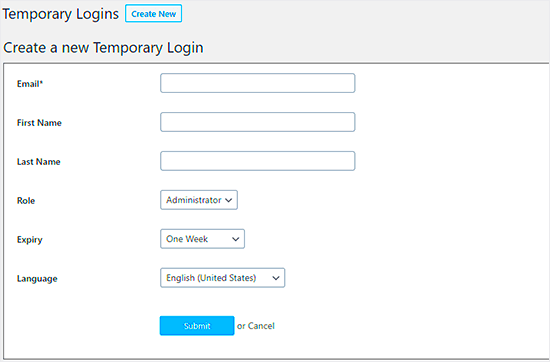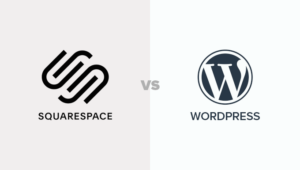Temporary user accounts in WordPress are a great way to give users access to your website for a limited time. Whether you’re collaborating on a project, hiring a freelancer, or offering customer support, creating temporary user accounts ensures that users have just the right level of access they need without compromising the security of your site. In this post, we’ll explore the benefits of temporary user accounts and how you can set them up effectively.
Why You Might Need Temporary User Accounts
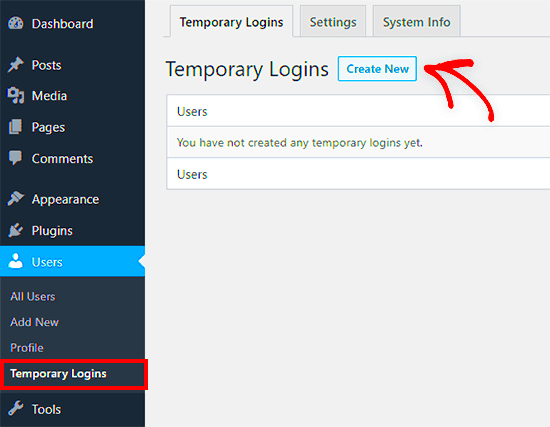
There are several reasons why you might need temporary user accounts in WordPress. Here are some common scenarios:
- Freelancers and Contractors: When hiring a freelancer, you may want to grant them access to specific parts of your site (like the admin dashboard or content editor) for a limited period to complete a task.
- Customer Support: Sometimes, customer support may need to temporarily access your website to troubleshoot issues. A temporary account ensures they have the necessary permissions without long-term access.
- Collaborations: If you’re working with a team, giving temporary access allows each team member to contribute without granting them permanent permissions.
- Maintenance Tasks: Temporary accounts can also be used for developers or designers who need to fix issues or update the website, especially if they don’t require long-term access.
Temporary user accounts ensure that you can manage who has access to your website and for how long, giving you full control over your WordPress site’s security.
Setting Up Temporary User Accounts in WordPress
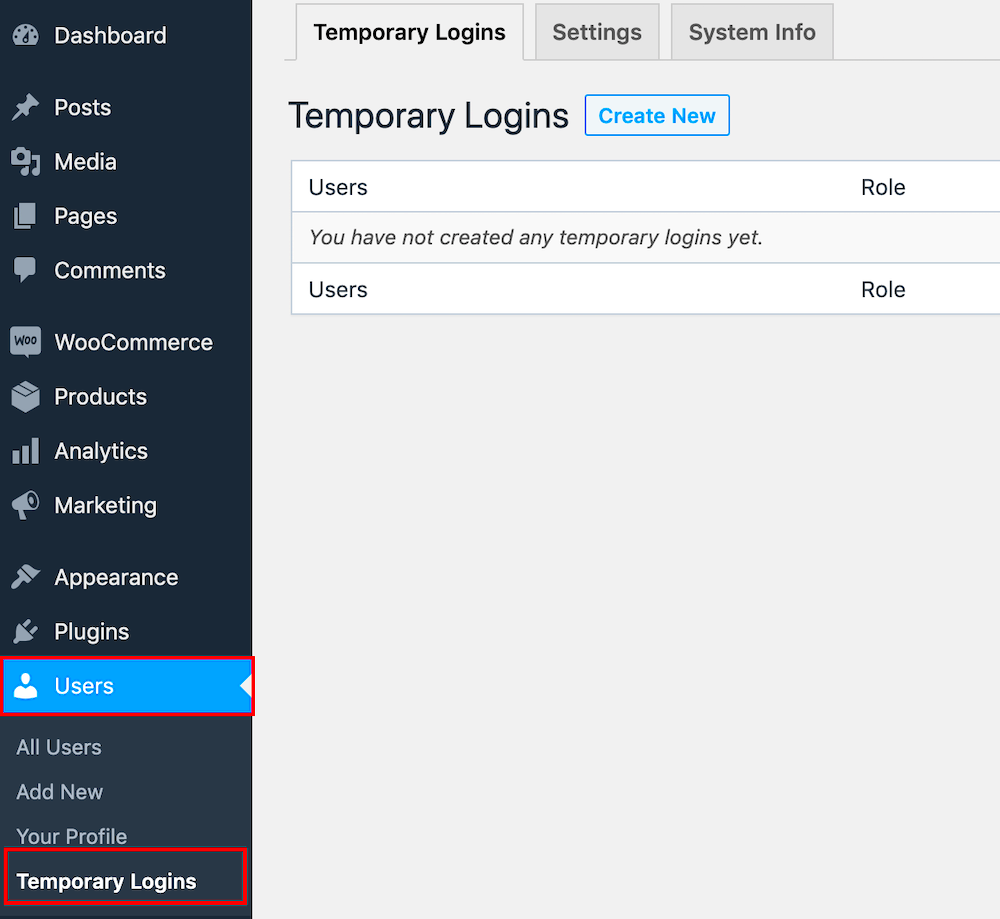
Setting up temporary user accounts in WordPress is a straightforward process. Here’s a step-by-step guide to get you started:
- Login to Your WordPress Dashboard: First, login to your WordPress admin dashboard.
- Go to Users: From the dashboard, go to the “Users” section on the left-hand sidebar and click on “Add New.”
- Fill in User Details: Enter the temporary user’s details, including username, email, and role. Make sure to select the appropriate role, such as Subscriber, Contributor, or Editor, depending on the level of access you want to provide.
- Set Account Expiry: To make the account temporary, consider installing a plugin like “Temporary Login Without Password” that allows you to set an expiration date for the user’s access. Without this plugin, you’ll need to manually deactivate the account once the work is completed.
- Send the Invitation: Once everything is set, send an email to the user with their login credentials and the duration of access (if applicable).
By following these steps, you can quickly create temporary user accounts and manage access efficiently. You also have the option to revoke access anytime by changing their role or deleting the user.
Assigning Proper User Roles for Limited Access
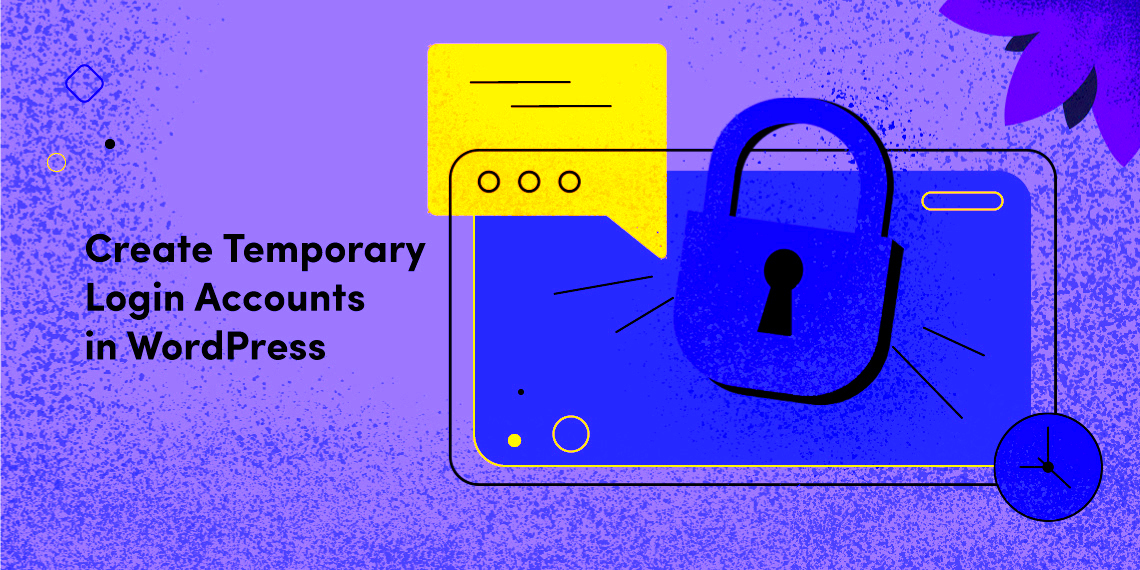
When creating temporary user accounts in WordPress, assigning the right user roles is crucial to ensure they only have access to the sections of the site they need. WordPress comes with predefined user roles, each offering a specific level of access. Here’s how you can assign the correct role for limited access:
- Administrator: Full control over the website. Best avoided for temporary users unless absolutely necessary.
- Editor: Can manage and publish posts, but cannot change site settings. Ideal for content creators who need to edit and publish content.
- Author: Can write, edit, and publish their own posts. A good choice for users who need content access but not full administrative control.
- Contributor: Can write and manage their posts but cannot publish them. Use this role if you need temporary users to add content that requires approval.
- Subscriber: Can only view content and manage their profile. Ideal for users who only need to access specific content without editing anything.
By carefully selecting a role, you ensure that the user only has the necessary permissions, reducing the risk of accidental or malicious changes. If you need more granular control, consider using plugins like “User Role Editor” to customize permissions further.
Managing Temporary Users Effectively
Managing temporary users effectively is important to maintain security and streamline access. Here are some key steps for managing temporary accounts:
- Set Expiry Dates: Use plugins like “Temporary Login Without Password” to automatically set an expiry date for temporary users. This ensures that users can’t access the site after their task is complete.
- Regularly Review User Access: Even with temporary accounts, it’s a good idea to regularly check who has access to your site. You can do this under the “Users” section of your dashboard to make sure expired accounts are removed.
- Monitor Activity: Keep track of actions performed by temporary users, especially if they have editing privileges. You can use plugins like “Simple History” or “WP Activity Log” to log activities and ensure everything is running smoothly.
- Revoke Access Immediately: If you no longer need the user’s help or if something seems off, you can revoke their access instantly by changing their role or deleting their account from the “Users” section.
Managing temporary users effectively helps protect your website from unnecessary risks and ensures that only authorized personnel have access to your site at the right time.
Best Practices for Creating Temporary User Accounts
Creating temporary user accounts is a useful way to grant controlled access to your WordPress site. However, to ensure security and ease of management, it’s important to follow best practices. Here are some tips:
- Use Strong Passwords: Even though the account is temporary, it’s important that users have secure passwords. You can generate strong passwords using tools like LastPass or the built-in WordPress password generator.
- Limit Permissions: Assign only the permissions the user needs. The less access they have, the lower the risk of potential issues.
- Set Clear Expiry Dates: Always set an expiration for temporary users. This ensures they won’t have lingering access once their task is done. You can do this manually or with plugins.
- Use Plugins for Extra Control: Plugins like “User Role Editor” or “Temporary Login Without Password” can make it easier to manage temporary users and restrict their access based on your needs.
- Inform Users of Their Responsibilities: If the temporary user has access to sensitive data, make sure to provide clear instructions on what they can and cannot do, ensuring they follow the right protocols.
By following these best practices, you’ll maintain control over who has access to your WordPress site and help avoid unnecessary risks. Temporary accounts can be a powerful tool when used correctly, ensuring that your website remains secure and well-managed.
Security Considerations When Using Temporary User Accounts
While temporary user accounts are an excellent way to manage access, they also come with certain security considerations. When allowing users limited access, it’s important to ensure that your website remains protected from potential risks. Here are some key security tips to consider when using temporary accounts:
- Set Strong Passwords: Ensure temporary users create strong passwords. Weak passwords are an easy target for attackers. Consider using password managers to generate and store strong credentials.
- Limit Access to Critical Areas: Only provide access to the sections of the site necessary for the task. Avoid giving temporary users admin or editor roles unless absolutely necessary. Roles like Subscriber or Contributor are often sufficient.
- Enable Two-Factor Authentication (2FA): If possible, require temporary users to enable two-factor authentication on their accounts. This adds an extra layer of security, ensuring that access cannot be easily compromised.
- Use Expiry Dates: Always set an expiration date for temporary accounts. Many plugins allow you to automatically deactivate the account once the task is complete, preventing future access.
- Monitor User Activity: Even though you’re granting temporary access, it’s still important to monitor what users are doing on your site. Plugins like “WP Activity Log” or “Simple History” can help you track actions taken by temporary users.
By following these security practices, you can minimize the risks associated with temporary user accounts and keep your WordPress website safe from unwanted threats.
Frequently Asked Questions
Here are some common questions about using temporary user accounts in WordPress:
- Can I set a time limit for a temporary user account?
Yes, plugins like “Temporary Login Without Password” allow you to set expiration dates for user accounts, automatically disabling them after a certain period. - What role should I assign a temporary user?
It depends on the level of access they need. For basic access, consider using the Subscriber or Contributor roles. For more control over content, you can use Author or Editor, but be cautious with Admin roles. - How do I monitor what temporary users are doing?
Use activity tracking plugins such as “WP Activity Log” or “Simple History” to monitor the actions taken by temporary users. This ensures that nothing suspicious happens during their access period. - Can I remove a temporary user’s access after their task is complete?
Yes, you can manually remove a temporary user’s account or change their role to prevent access at any time. - Is it safe to provide temporary users access to my WordPress admin panel?
It’s generally not recommended unless absolutely necessary. If you must provide admin access, ensure the user is trusted and use additional security measures like 2FA.
Conclusion The Benefits of Temporary User Accounts in WordPress
Temporary user accounts offer a range of benefits, particularly when you need to provide limited access to your WordPress website. Whether it’s for freelance work, customer support, or collaboration, they allow you to control exactly what users can do, without compromising your site’s security. Some of the key benefits include:
- Increased Security: You can assign limited roles and set expiration dates to ensure that access is only granted for the required duration, reducing the risk of unauthorized access.
- Better Control: You remain in control of who has access to your site and what they can do, ensuring that sensitive areas of your website remain secure.
- Streamlined Workflow: Temporary accounts allow you to work with collaborators, freelancers, or support teams without giving them long-term access to your site.
- Time-Saving: Automating account expiration and monitoring activities helps save time while maintaining security.
By using temporary user accounts effectively, you can keep your WordPress site secure, streamline your workflow, and maintain control over access at all times. It’s an easy yet powerful tool to enhance your site management.