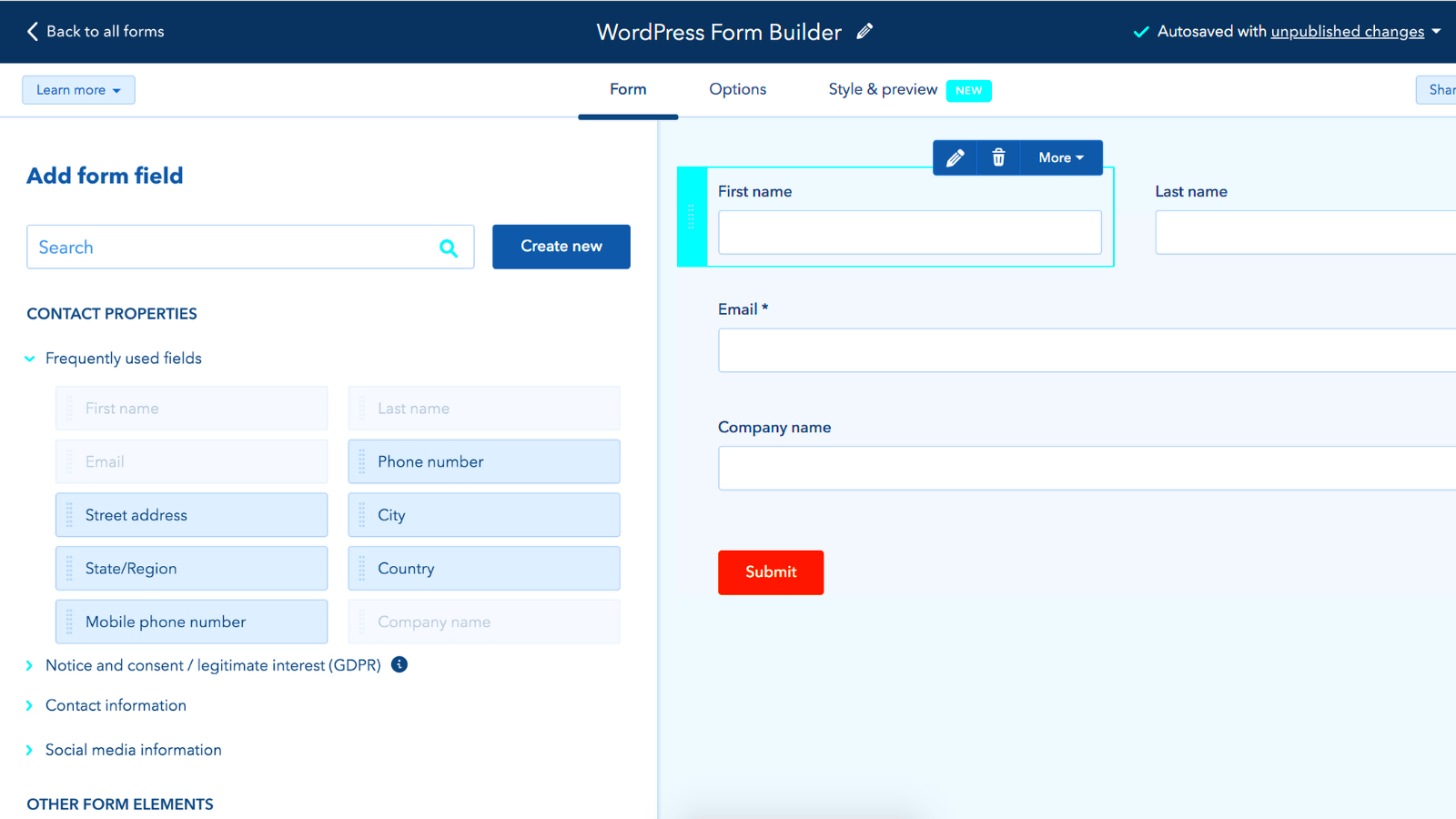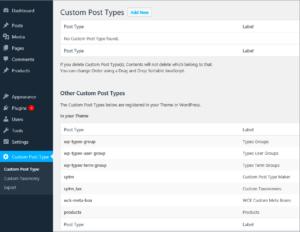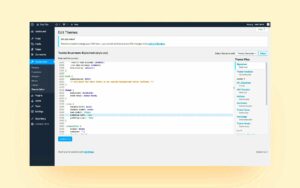Are you looking to supercharge your website with powerful marketing tools? If so, the integration of HubSpot and WordPress might just be what you need! HubSpot is a leading CRM platform that offers an array of marketing, sales, and service tools. WordPress, on the other hand, is the go-to content management system for millions of websites worldwide. By combining these two platforms, you can streamline your marketing efforts, manage customer relationships, and enhance the user experience. So, let’s dive into what this integration can do for you!
Benefits of Using the HubSpot Plugin for WordPress
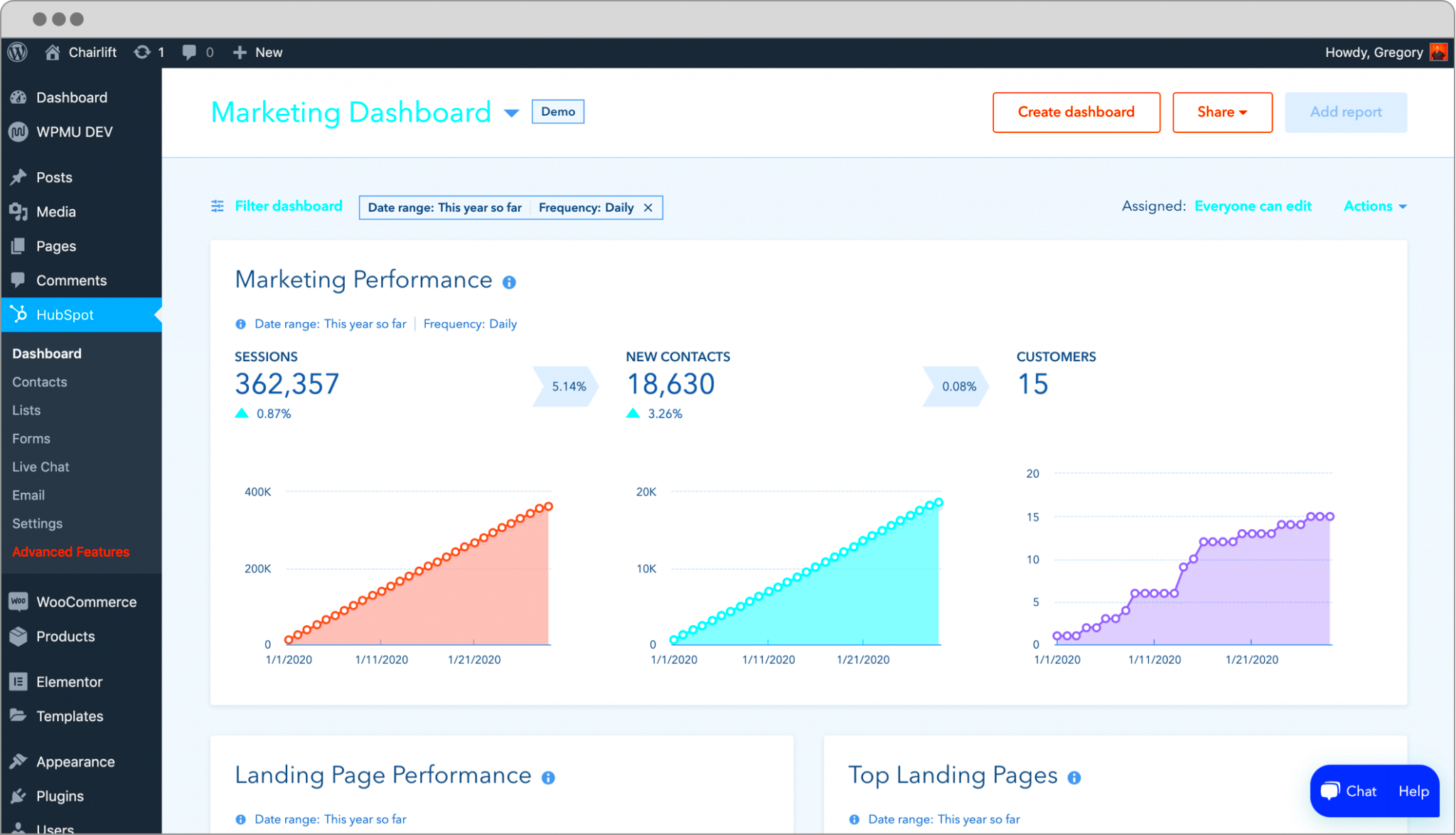
Integrating HubSpot with WordPress through its plugin opens up a world of benefits. Here are some of the standout advantages you can expect:
- Seamless Integration: The HubSpot plugin is designed to connect effortlessly with your WordPress site, allowing for smooth data transfer and functionality.
- Robust Marketing Tools: You gain access to a suite of marketing features like email campaigns, landing pages, and lead generation forms, all within your WordPress dashboard.
- Enhanced Lead Management: Track and manage leads efficiently by utilizing HubSpot’s CRM capabilities directly from your WordPress site.
- Automated Workflows: Set up personalized and automated workflows to nurture leads and engage with visitors without lifting a finger.
- Advanced Analytics: Get in-depth reporting and analytics on user behavior, allowing you to make data-driven decisions and optimize your marketing strategies.
- Improved SEO: Use HubSpot’s SEO tools integrated within WordPress to boost your search engine visibility and drive more organic traffic.
All these benefits combine to create a powerful environment for managing your marketing efforts and maximizing your website’s potential!
Step 1: Installing the HubSpot Plugin
Alright, so you’re ready to take that big leap into the world of HubSpot and all the amazing tools it offers for your WordPress site. The first step? Installing the HubSpot plugin! Don’t worry; it’s a straightforward process, and I promise you won’t wind up pulling your hair out.
Here’s a simple guide to get you started:
- Log into your WordPress Dashboard: This is the backend of your site where all the magic happens.
- Go to Plugins: On the left-hand side, you’ll see a menu; click on Plugins.
- Add New: Once you’re in the Plugins section, click on Add New. This will take you to a page where you can search for plugins.
- Search for HubSpot: In the search bar, type HubSpot. The HubSpot plugin should appear in the list. Click on Install Now.
- Activate the Plugin: After installation, the Install Now button will change to Activate. Click on that to enable the plugin on your site.
- Configure the Settings: Once activated, you’ll be guided through basic settings to configure the HubSpot plugin.
And voilà! You’ve successfully installed the HubSpot plugin on your WordPress site. Just a few clicks and you’re one step closer to integrating powerful CRM and marketing tools.
Step 2: Connecting Your HubSpot Account
Now that your HubSpot plugin is installed and activated, it’s time to connect it to your HubSpot account. Think of this step as introducing two friends who will work together to achieve your marketing goals. Let’s break it down:
Here’s how you can connect your account:
- Open the HubSpot Plugin Settings: Go back to your WordPress dashboard and find the HubSpot plugin in the left sidebar. Click on it to open the settings.
- Log In to HubSpot: In the settings area, look for a button or option that says Connect Account or Log In. Click that to proceed.
- Enter Your HubSpot Credentials: A login window will pop up. Here, you’ll need to enter the email and password associated with your HubSpot account. Make sure you’ve got this handy!
- Authorize the Connection: After entering your credentials, you’ll be asked to authorize the connection between your WordPress site and HubSpot. This is where the magic happens! Click Allow Access.
- Confirmation: Once authorized, you should see a confirmation message stating that your WordPress site is now connected to HubSpot. Hooray!
And that’s it! You’ve successfully connected your HubSpot account to the plugin. Now your site has access to all those fantastic CRM and marketing features that will take your business to the next level. So get ready to start capturing leads and engaging with your audience like never before!
Step 3: Configuring Your HubSpot Settings
Now that you’ve successfully installed the HubSpot WordPress plugin, it’s time to dive into configuring your HubSpot settings. This step is crucial, as it allows you to tailor the integration to suit your needs. The process is intuitive, so don’t worry if you’re not a tech wizard!
First, navigate to the HubSpot dashboard within your WordPress admin panel. Here, you will find various options to set up your preferences. Let’s break down some important settings you should consider:
- Account Connection: Ensure your HubSpot account is connected correctly by checking the integration settings. You may need to log into your HubSpot account if prompted.
- Default Properties: Configure the default properties for new contacts. This includes fields like email, first name, last name, etc. Organizing this data at the outset ensures that all information is collected consistently.
- Tracking Settings: Enable tracking options to monitor user interactions on your site. Decide on which tracking features you want to use, such as form submissions or live chat.
- Email Notifications: Set up your preferences for receiving notifications. HubSpot can send you alerts for new contacts, form submissions, and other significant events.
Once you have your settings configured, click the ‘Save Changes’ button. This will ensure that everything is up and running. Remember, you can always revisit these settings later to make tweaks as your needs evolve!
Step 4: Utilizing HubSpot CRM Features in WordPress
Congratulations on making it to this step! Now that your settings are all set, it’s time to tap into the powerful CRM features that HubSpot offers—right from your WordPress site. Integrating these features can dramatically streamline your marketing efforts and help enhance user experience.
Here’s how you can harness the power of HubSpot’s CRM features within WordPress:
- Forms: Use HubSpot’s customizable forms to capture leads directly from your website. You can embed forms anywhere on your site, and the collected data will flow right into your HubSpot CRM, making it easy to follow up.
- Live Chat & Chatbots: Implement live chat or chatbot solutions to engage your visitors in real time. Customers can ask questions, and you can capture leads while providing instant assistance, which enhances customer satisfaction.
- SEO Recommendations: Utilize HubSpot’s SEO tools to optimize your blog posts and pages. These recommendations can help you improve your rankings on search engines, attract more traffic, and ultimately generate more leads.
- Email Marketing: Leverage HubSpot’s email marketing features to create and send targeted campaigns. You can segment your audience based on behavior or interests and personalize your messages for better engagement.
By integrating these features, you’re not just managing contacts; you’re actively enhancing your marketing game. The user-friendly nature of HubSpot ensures you don’t need to be a tech expert to utilize these tools effectively. Just dive in, explore the options, and watch your marketing efforts flourish!
Step 5: Leveraging Marketing Tools with HubSpot
Now that you’ve successfully integrated HubSpot with your WordPress site, it’s time to get into the exciting part: leveraging HubSpot’s robust marketing tools to boost your online presence! Think of HubSpot as your Swiss Army knife for marketing—it has everything you need to engage potential customers and drive conversions.
First up, let’s talk about email marketing. HubSpot makes it easy to design, send, and analyze your email campaigns right from your dashboard. You can customize templates, segment your audience, and track opens and clicks—all of which are essential for optimizing your communication strategy.
Next, consider utilizing landing pages and forms. HubSpot’s tools allow you to create dedicated landing pages for any campaign you launch. Simply drag and drop elements to customize the design, and you’re good to go! Plus, HubSpot forms can capture leads directly on your WordPress site, making customer data collection a breeze.
And don’t forget about analytics and reporting! HubSpot provides insights into how your marketing activities are performing. You can track website visitors, conversion rates, and the effectiveness of your campaigns, allowing you to make data-backed decisions and continuously refine your strategies.
Lastly, with social media management, you can plan and schedule posts directly from HubSpot. By integrating your social media efforts, you can engage with your audience in real-time, making sure you never miss a beat.
In summary, leveraging HubSpot’s marketing tools on your WordPress site can dramatically enhance your marketing efforts, allowing you to connect with potential customers in effective and meaningful ways.
Best Practices for Optimizing Your HubSpot Integration
Integrating HubSpot with your WordPress site is just the beginning. To truly get the most out of this powerful combination, it’s crucial to follow some best practices that can enhance your efficiency and overall results.
1. Regularly Update Your Content: Make sure the content on your site is fresh and relevant. Regular updates can engage your audience and boost SEO, helping your HubSpot tools work more effectively.
2. Use Segmentation Wisely: Take advantage of HubSpot’s contact segmentation capabilities. By grouping contacts by behavior or demographics, you can tailor your marketing efforts and improve conversion rates.
3. Monitor Performance Metrics: Keep a close eye on the analytics HubSpot provides. Regularly review performance metrics to identify what’s working and what needs improvement in your campaigns.
| Best Practice | Why It Matters |
|---|---|
| Regularly Update Your Content | Fresh content increases engagement and improves SEO. |
| Use Segmentation Wisely | Tailored marketing efforts improve relevance and conversion. |
| Monitor Performance Metrics | Identifying trends helps refine strategies and boosts success. |
4. Utilize A/B Testing: Test different versions of emails or landing pages to see which performs better. A/B testing can uncover insights that lead to higher engagement rates.
5. Integrate Other Tools: Consider integrating other software that can complement your HubSpot tools. Whether it’s for customer support, project management, or content creation, having a cohesive tech stack can streamline your workflow.
By following these best practices, you’ll not only get the most out of your HubSpot WordPress integration but also ensure that your marketing efforts are optimized for the best possible results. Set your strategy, take action, and watch your business flourish!
Troubleshooting Common Issues
Integrating the HubSpot plugin with your WordPress site is usually a smooth process, but, like any tech setup, you might encounter some bumps along the way. Let’s unwrap some common issues users face and how you can effectively troubleshoot them.
1. Plugin Installation Issues
If the HubSpot plugin doesn’t install, don’t panic! Here are a few things you can try:
- Check Compatibility: Ensure that your WordPress version is compatible with the HubSpot plugin.
- Deactivate Conflicting Plugins: Temporarily disable other plugins to identify if there’s a conflict.
2. Authentication Problems
Sometimes, you might struggle with logging your HubSpot account in the WordPress plugin. Here’s how to fix that:
- Refresh Your API Key: Go back to your HubSpot account and regenerate your API key.
- Network Issues: Check your internet connection; sometimes connectivity issues can prevent successful login.
3. Data Syncing Issues
If you notice that data is not syncing correctly between HubSpot and your WordPress site:
- Check Settings: Go to the HubSpot plugin settings to ensure integrations are correctly configured.
- Reauthorize Connections: Sometimes, simply reauthorizing your accounts can kickstart data transfers again.
Remember, troubleshooting is part of the game! Most issues can be resolved with a bit of patience and the right approach.
Conclusion: Enhancing Your WordPress Site with HubSpot
Integrating HubSpot with your WordPress site opens up a world of possibilities for boosting your marketing efforts and improving customer relationships. By bridging the gap between your content management system and robust CRM tools, you can streamline processes that would otherwise require hours of manual work.
Here’s why you should seriously consider using the HubSpot WordPress plugin:
- Centralized Tracking: HubSpot allows for tracking user activity in one place, providing invaluable insights into your audience’s behavior.
- Easy Lead Management: Convert visitors into leads seamlessly without needing to leave your site.
- Automated Marketing: Set up powerful automation workflows that nurture leads and customer relationships over time.
Furthermore, the user-friendly interface ensures that you don’t need to be a tech wizard to harness its power. By taking advantage of HubSpot’s features, you can focus more on creating engaging content while letting the system handle the backend operations.
In conclusion, integrating the HubSpot WordPress plugin is an efficient way to enhance your site further. With a little bit of setup and a dash of creativity, you can transform your online presence, enriching both user experience and your marketing strategy. So don’t hesitate—start your integration journey today!