So, you’ve been browsing Shutterstock, downloading images, videos, or music for your project, and now you’re wondering, “Where did I save those files?” No worries! Accessing your downloads on Shutterstock is straightforward once you know where to look. Whether you’re revisiting a favorite asset or just want to keep track of what you’ve downloaded, finding your download history helps keep everything organized. In this guide, I’ll walk you through how to view your download history easily, so you can always find your files when you need them.
Step-by-Step Guide to Viewing Your Download History
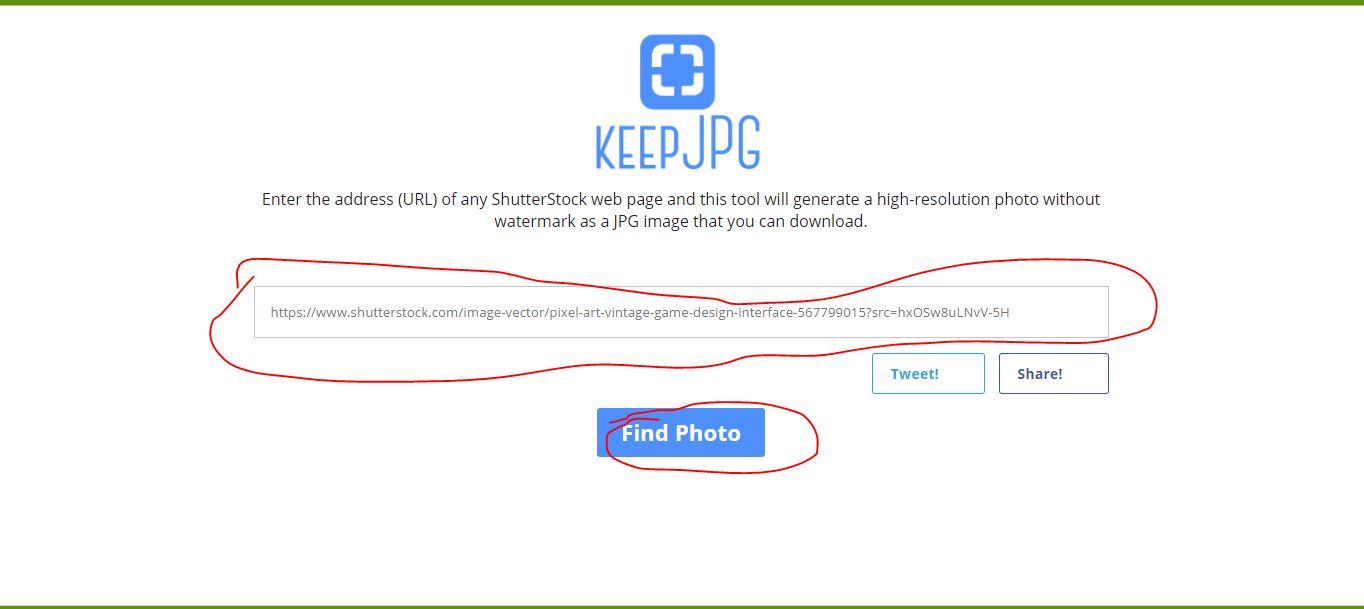
Ready to see all the files you’ve downloaded from Shutterstock? Just follow these simple steps:
- Log into your Shutterstock account: Head over to shutterstock.com and click on the “Log in” button at the top right corner. Enter your username and password to access your account dashboard.
- Navigate to your account menu: Once logged in, click on your profile icon or your account name in the top right corner. A dropdown menu will appear.
- Select “Downloads”: From the dropdown options, click on “Downloads” or “Download History.” This section is where Shutterstock compiles all your recent downloads.
- Review your download list: In the “Download History” page, you’ll see a list of all your recent downloads. Each entry typically includes:
- Filename or asset name
- Download date
- Type of asset (image, video, music)
- Download link or options to re-download
This organized view helps you keep track of what you’ve acquired.
- Access individual files: If you want to download a file again or view details, simply click on the corresponding link or icon. This will typically open the file or give you options to re-download it.
And that’s it! Checking your download history is quick and keeps your creative assets neatly organized. Remember, your download list may only show recent activity, so if you’re looking for very old files, you might need to search your device or cloud storage where you saved them. Happy creating!
Tips for Managing and Organizing Your Downloaded Files
Once you’ve started downloading files from Shutterstock, it’s easy for things to get a bit chaotic if you don’t have a system in place. Keeping your downloads organized not only saves you time but also helps you find what you need quickly, especially when working on multiple projects. Here are some handy tips to keep your downloaded files tidy and manageable.
Create a Dedicated Folder
The first step is to set up a specific folder on your computer just for Shutterstock downloads. Whether you name it “Shutterstock Downloads” or something else, having a dedicated space means you won’t have to hunt through all your files to find the images or videos you need.
Use Clear, Descriptive File Names
When saving your files, rename them with descriptive titles that make sense to you. Instead of leaving the default filename, add details like the subject, project name, or date. For example, instead of “IMG12345.jpg,” use “Sunset_Beach_2024.jpg.” This way, you can identify the content at a glance.
Organize by Categories or Projects
If you work on multiple projects, consider creating subfolders within your main downloads folder. For example:
- Travel Projects
- Marketing Campaigns
- Website Assets
This approach keeps related files together and makes it easier to locate the right image when you need it.
Add Metadata or Tags
Some operating systems allow you to add tags or metadata to your files. Use this feature to include keywords like “Nature,” “Business,” or “Backgrounds.” This extra layer of organization can be a lifesaver when searching for specific images later on.
Regularly Clean Up Your Files
Periodically review your downloads and delete files you no longer need. Keeping only relevant and recent files reduces clutter and improves your workflow. Consider archiving older projects on an external drive or cloud storage.
Use Download Management Tools
For those who download frequently or manage large files, tools like file managers or digital asset management software can help automate some of these organizational tasks. They offer features like batch renaming, tagging, and easy searching, making your life much easier.
Common Issues and Troubleshooting When Accessing Downloads
Even with the best organizational habits, you might run into some hiccups when trying to access your Shutterstock downloads. Don’t worry—most common issues are easy to fix with a few simple troubleshooting steps.
Issue: Files Won’t Open or Are Corrupted
If a downloaded file won’t open or seems corrupted, try the following:
- Re-download the file: Sometimes downloads get interrupted or corrupted during the process. Download the file again to ensure you have a complete version.
- Check file compatibility: Make sure you have the right software to open the file type. For example, JPEG images need an image viewer, while videos might need a media player like VLC.
- Update your software: Outdated programs can cause issues. Ensure your image viewers or media players are up to date.
Issue: Files Are Missing or Not Found
If you can’t locate your downloaded files:
- Check your download folder: Sometimes files are saved in the default downloads folder or a different location you selected.
- Use search functions: Use your operating system’s search feature to find files by name or extension (e.g., .jpg, .mp4).
- Verify your download history: Log into your Shutterstock account and review your download history to confirm the files were successfully downloaded.
Issue: Slow Download Speeds or Interrupted Downloads
If downloads are slow or keep getting interrupted:
- Check your internet connection: A stable, high-speed connection is essential. Restart your router if needed.
- Pause other bandwidth-heavy activities: Streaming or large downloads on other devices can affect your speed.
- Try downloading during off-peak hours: Sometimes, internet traffic can impact download speeds.
Issue: Accessing Files on Different Devices
If you want to access your Shutterstock downloads across multiple devices:
- Use cloud storage: Upload your files to Dropbox, Google Drive, or another cloud service to access them anywhere.
- Ensure compatible software: Make sure all your devices have the necessary apps to open your files.
Remember, most issues are simple to resolve with a little patience and some quick troubleshooting. If problems persist, Shutterstock’s customer support is always ready to help you out. Happy downloading!
Additional Resources for Shutterstock Users
If you’re looking to enhance your experience with Shutterstock or need help navigating the platform, there are several valuable resources available to you. These tools and guides can help you make the most of your subscription, improve your search efficiency, and stay updated with the latest features.
Official Shutterstock Help Center: The comprehensive Help Center offers tutorials, FAQs, and troubleshooting tips. Whether you’re facing issues with downloads or need guidance on licensing, this resource is your first stop.
Shutterstock Blog: Stay informed with the latest industry trends, featured artists, and platform updates. The blog often shares tips on optimizing your searches and using Shutterstock’s tools more effectively.
Video Tutorials: Shutterstock provides a series of video tutorials that walk you through various features, including how to search for images, download files, and manage your account. These are particularly helpful for visual learners.
| Resource | Description | Link |
|---|---|---|
| Help Center | FAQs, guides, and troubleshooting tips | support.shutterstock.com |
| Shutterstock Blog | Industry news, tips, and updates | www.shutterstock.com/blog |
| Video Tutorials | Step-by-step visual guides | support.shutterstock.com/s/article/Video-Tutorials |
Utilizing these additional resources can greatly improve your Shutterstock experience, helping you find, download, and manage your assets more efficiently while keeping you informed about new features and best practices.


