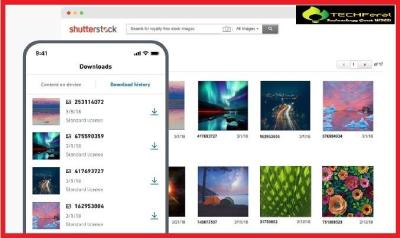So, you’ve just downloaded some stunning images from Shutterstock and you’re eager to see them in all their glory. Whether you’re using them for a project, presentation, or just want to admire your collection, knowing how to access and view your downloaded images easily is key. Sometimes, the process isn’t as straightforward as clicking a file, especially if you’re new to Shutterstock or managing multiple downloads. Don’t worry—once you get the hang of it, viewing your downloaded images becomes a smooth and hassle-free experience. Let’s walk through how to access them quickly and efficiently!
Step-by-Step Guide to Access Your Downloaded Images

Getting your downloaded Shutterstock images ready to view is simple if you follow these steps:
- Log in to Your Shutterstock Account:
Start by heading over to Shutterstock’s website and signing into your account using your email and password. This is essential because your downloads are tied to your account, and you’ll need access to your dashboard.
- Navigate to the Downloaded Files Section:
Once logged in, click on your profile icon or name in the top right corner. From the dropdown menu, select “Downloads” or “My Files”. This section lists all your recent downloads, making it easy to find the images you’re looking for.
- Locate Your Downloaded Images:
In the Downloads section, you’ll see a list of files you’ve recently downloaded. Files are usually named based on the original image title or filename you chose during download. If you use multiple devices, ensure you’re on the device where you downloaded the images.
- Download the Files to Your Device (if not already done):
If your images aren’t already saved locally, click the download icon or link next to each file. The images will typically download to your default downloads folder unless you specify otherwise.
- Locate and Open Your Images:
Open your device’s file explorer or finder app, navigate to the downloads folder or the location where your images are saved, and double-click on the image files to view them. Double-check the file format (usually JPEG or PNG) to ensure compatibility with your preferred viewer.
Optional tip: If you frequently access your Shutterstock images, consider organizing them into dedicated folders for easy future access. Also, some image viewers or editing software allow you to browse and manage images more efficiently, making your workflow smoother.
Tips for Managing and Organizing Your Shutterstock Downloads
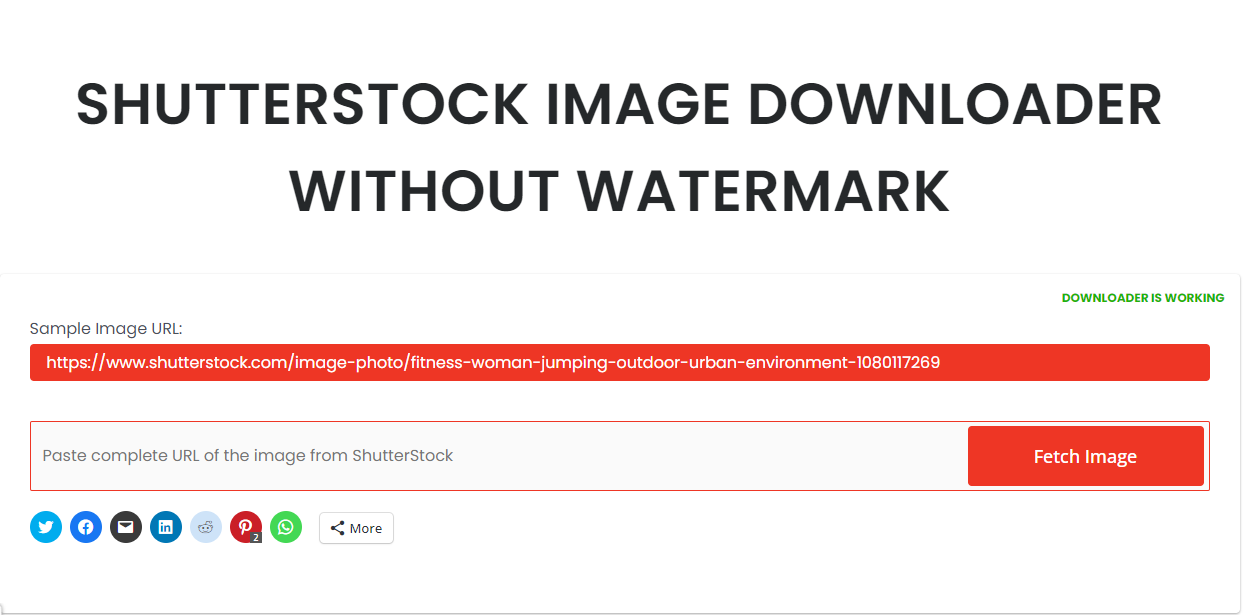
Once you’ve downloaded a bunch of images from Shutterstock, it’s easy to feel overwhelmed if you don’t have a system in place. Keeping your downloads organized not only saves you time but also helps you find the perfect image quickly when you need it. Here are some friendly tips to help you manage your Shutterstock downloads effectively:
Create a Dedicated Folder
Start by creating a specific folder on your computer just for Shutterstock images. For example, name it “Shutterstock Downloads” or something that makes sense to you. Inside, you can further organize by project, client, or image type if needed. This keeps everything in one place and prevents your images from getting lost in the clutter.
Use Consistent Naming Conventions
When saving images, give them clear, descriptive names. Instead of generic filenames like IMG1234.jpg, use titles that tell you what’s inside, like Summer_Beach_Vacation_2023.jpg. This way, when you’re browsing through your folders, you’ll instantly recognize the content without opening each file.
Leverage Metadata and Tags
Some image viewers and management tools allow you to add tags or metadata to your images. Use relevant keywords—like “nature,” “business,” or “celebration”—to make searching easier later. If your operating system or photo management software supports it, take advantage of this feature to speed up your workflow.
Use Photo Management Software
Consider using dedicated photo management tools like Adobe Lightroom, Google Photos, or even specialized cataloging apps. These programs let you organize your images visually, add tags, rate them, and search effortlessly. This is especially helpful if you’re dealing with hundreds or thousands of Shutterstock images.
Regularly Clean Up Your Downloads
Every few weeks or months, go through your download folder and delete images you no longer need. Keeping only the relevant and high-quality images prevents clutter and makes it easier to find what you’re looking for. Plus, it frees up storage space!
Backup Your Collection
Finally, always back up your organized image library. Use external drives, cloud storage, or both. This ensures that your hard work organizing doesn’t go to waste if your computer crashes or files get corrupted.
By following these simple tips, managing your Shutterstock downloads becomes a breeze. You’ll spend less time searching and more time creating, which is exactly what we all want!
Troubleshooting Common Issues When Viewing Downloaded Images
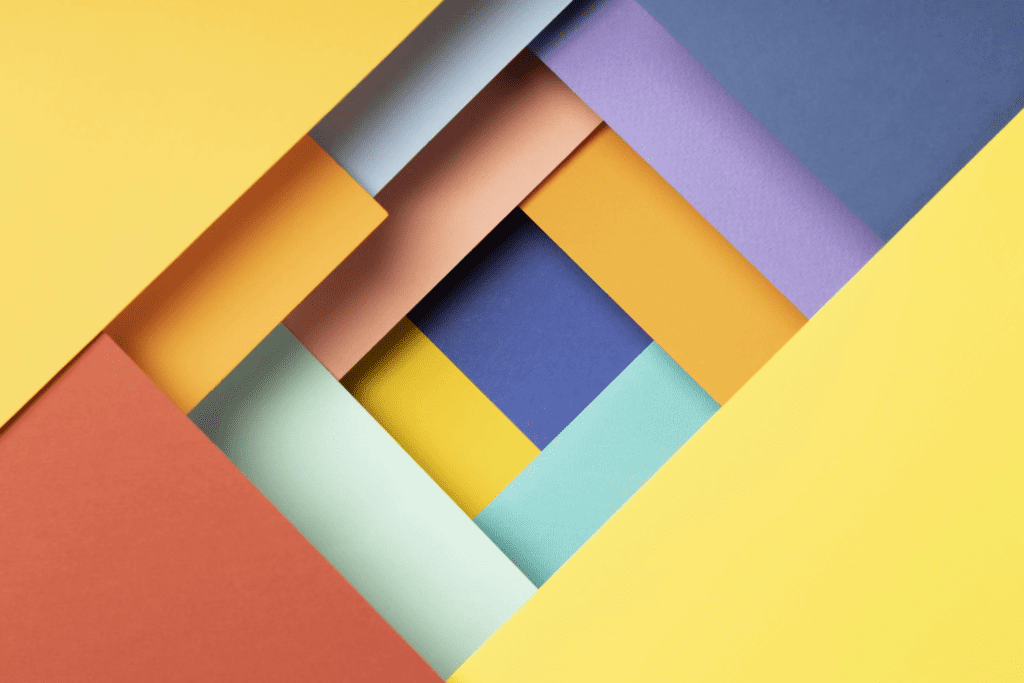
Sometimes, even after downloading images from Shutterstock, you might run into a few hiccups when trying to view them. Don’t worry — most issues are straightforward to fix once you know what’s causing them. Here are some common problems and how to troubleshoot them:
Image Won’t Open or Is Corrupted
- Cause: The file may have been corrupted during download, or the download was incomplete.
- Solution: Try re-downloading the image. Make sure your internet connection is stable. If the file still won’t open, check if it’s a supported format (JPEG, PNG, TIFF, etc.) and that your viewer is up to date.
Incorrect File Format or Unsupported Image Type
If your image isn’t opening because it’s in an unsupported format, verify the file extension. Shutterstock usually provides standard formats, but if you see something unusual, try converting the image with free tools like GIMP or online converters. Also, ensure your image viewer supports the file type.
Image Looks Low Quality or Pixelated
- Cause: You might have downloaded a thumbnail or low-resolution preview instead of the original high-res image.
- Solution: Log into your Shutterstock account and re-download the original, full-resolution file. Always double-check the download options before saving.
Problems with Viewing on Different Devices
If an image looks fine on your computer but appears distorted or doesn’t open on your phone or tablet, check the following:
- Ensure the device supports the image format.
- Update your image viewer app or use a different one.
- Try transferring the image via a different method, like email or cloud storage, to see if the issue persists.
Slow Loading or Freezing When Viewing Large Files
High-resolution images can sometimes cause your viewer to lag or freeze. To fix this:
- Close other programs to free up memory.
- Update your image viewer software.
- Open the image with a different program that handles large files better.
Remember, most issues are solvable with a little patience and troubleshooting. If problems persist, reaching out to Shutterstock’s support or checking online forums can also be helpful. Happy viewing!
Additional Resources for Shutterstock Users
Enhancing your experience with Shutterstock is easy when you have access to the right tools and resources. Whether you’re a seasoned designer or a casual user, these additional resources can help you maximize the potential of your downloaded images and streamline your workflow.
Official Shutterstock Help Center: The Help Center offers comprehensive guides, FAQs, and troubleshooting tips. It’s a great starting point for resolving common issues related to image downloads, viewing, and management.
Download Management Tools: Several third-party applications and browser extensions can help organize and preview your images more efficiently. Tools like Adobe Bridge or ACDSee allow you to browse your Shutterstock downloads seamlessly and perform batch operations.
| Resource | Description | Link |
|---|---|---|
| Shutterstock Blog | Offers tips on using images effectively, licensing info, and updates on Shutterstock services. | Visit Blog |
| Design Tutorials | Free tutorials to help you incorporate Shutterstock images into your projects. | View Tutorials |
| Stock Image Management Software | Tools to organize, view, and manage your downloaded images efficiently. | Adobe Bridge |
Additionally, joining online communities and forums such as the Shutterstock Contributor Forum or creative groups on social media can provide valuable insights, tips, and inspiration from fellow users.
Utilizing these resources will help you better manage your downloaded images, stay updated on platform features, and enhance your overall Shutterstock experience.