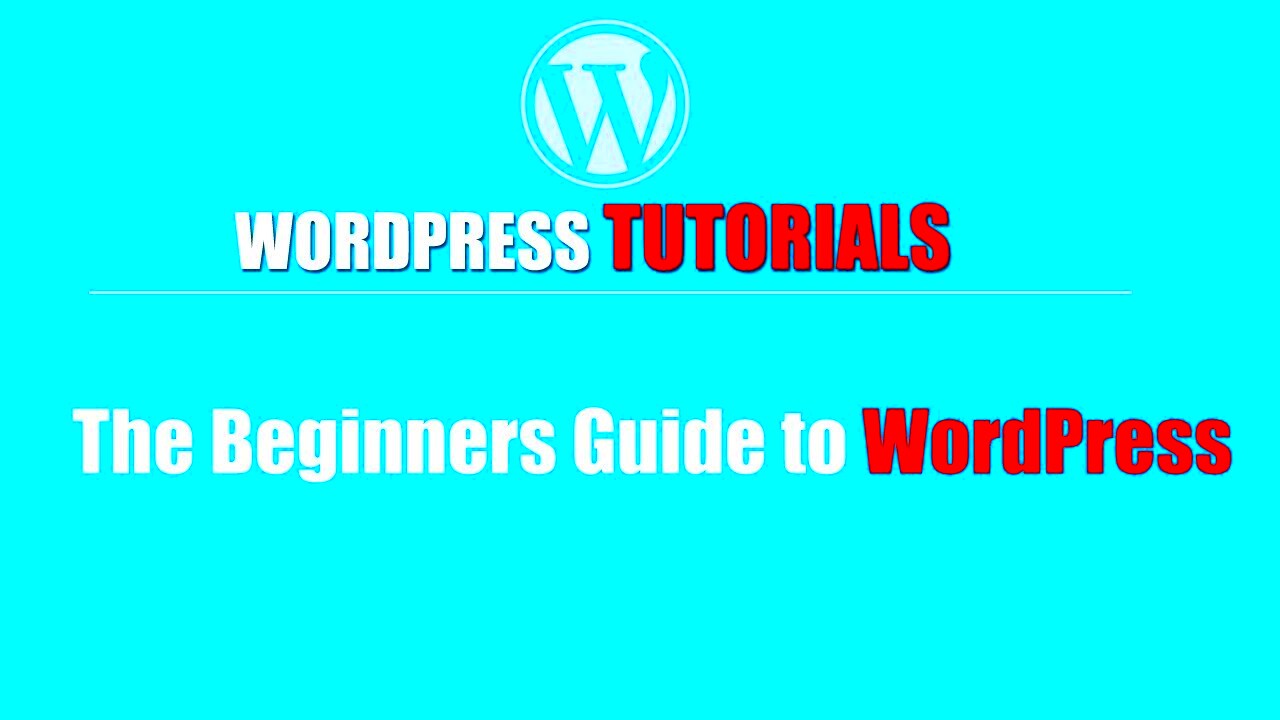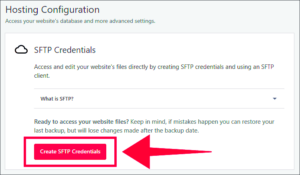Are you ready to dive into the world of WordPress? If you’re a beginner looking to build a website, you’ve stumbled upon the right resource! WordPress is a user-friendly platform that empowers millions to create stunning websites, blogs, and online stores. With its flexibility and an abundance of themes and plugins, you can customize your site just the way you want. In this guide, we’ll walk you through everything you need to know about
What is WordPress?
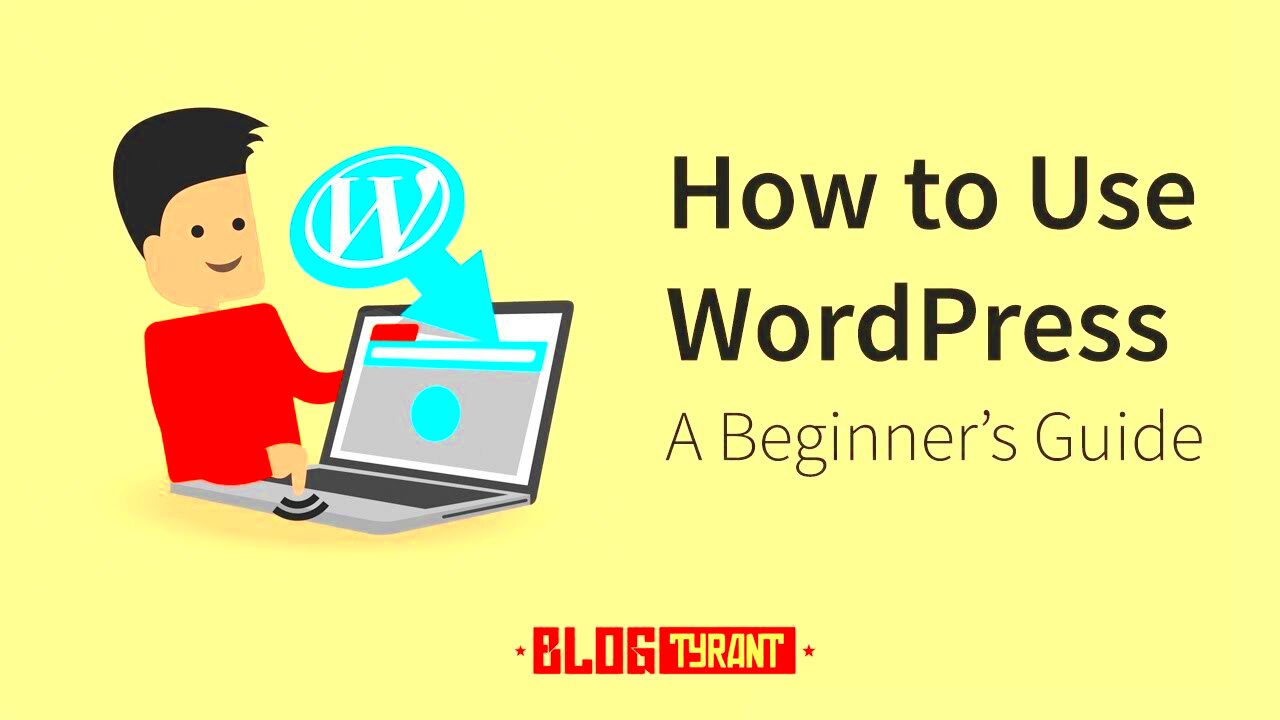
WordPress is an open-source content management system (CMS) that enables users to create and manage websites effortlessly. Launched in 2003, it has become the most popular website-building platform globally, powering over 40% of all websites on the internet today. But what makes WordPress so special? Let’s break it down:
- User-Friendly Interface: Its intuitive dashboard makes it easy for anyone, irrespective of technical skill, to navigate and build a site.
- Customizable: With a plethora of themes and plugins available, you can easily tailor your website’s appearance and functionality to suit your needs.
- SEO-Friendly: WordPress is designed with search engines in mind, helping your site rank higher in search results.
- Community Support: Being open-source means there’s a vast community of developers continuously contributing to WordPress, providing extensive documentation and forums for support.
- Versatile: Whether you’re setting up a personal blog, business website, or an e-commerce platform, WordPress can handle it all.
In short, WordPress is a powerful and adaptable tool that provides endless possibilities for website creation. So, whether you’re a hobbyist or a budding entrepreneur, WordPress is the perfect foundation to help you achieve your online goals!
Why Choose WordPress for Your Website?
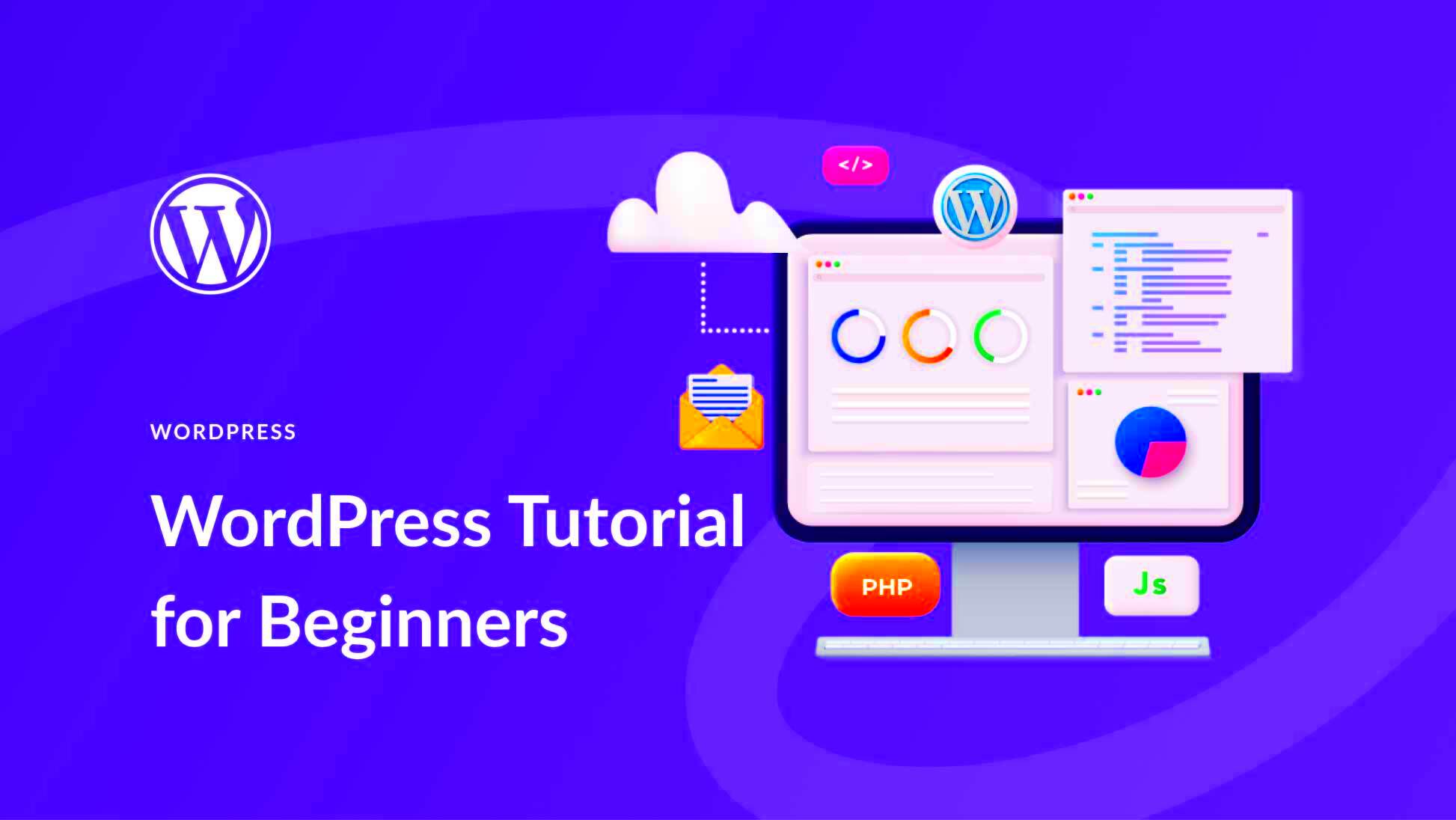
When it comes to creating a website, choosing the right platform is crucial. And if you’re wondering why so many people opt for WordPress, let’s break it down. Here are some compelling reasons:
- User-Friendly Interface: Whether you’re a tech whiz or a complete novice, WordPress offers a straightforward interface. You can easily navigate through the dashboard and start customizing your site in no time.
- Flexibility: WordPress is incredibly versatile. You can create any type of website – blogs, business websites, e-commerce stores, and more. It’s like having a Swiss Army knife for web design!
- Extensive Theme and Plugin Library: There are thousands of themes and plugins available. Themes let you change the look of your site, while plugins add functionality. Need a contact form? There’s a plugin for that!
- SEO-Friendly: WordPress is built with search engines in mind. With the right optimizations, your site can rank higher in search results, driving organic traffic to your content.
- Community Support: Joining the WordPress community means access to a wealth of resources, including forums and tutorials. If you hit a snag, chances are someone’s already solved that problem.
- Free and Open Source: WordPress is free to use, and since it’s open source, developers continually improve it. You can rely on its stability and security with regular updates.
With all these features, it’s easy to see why WordPress is the platform of choice for millions of websites around the globe!
Getting Started with WordPress
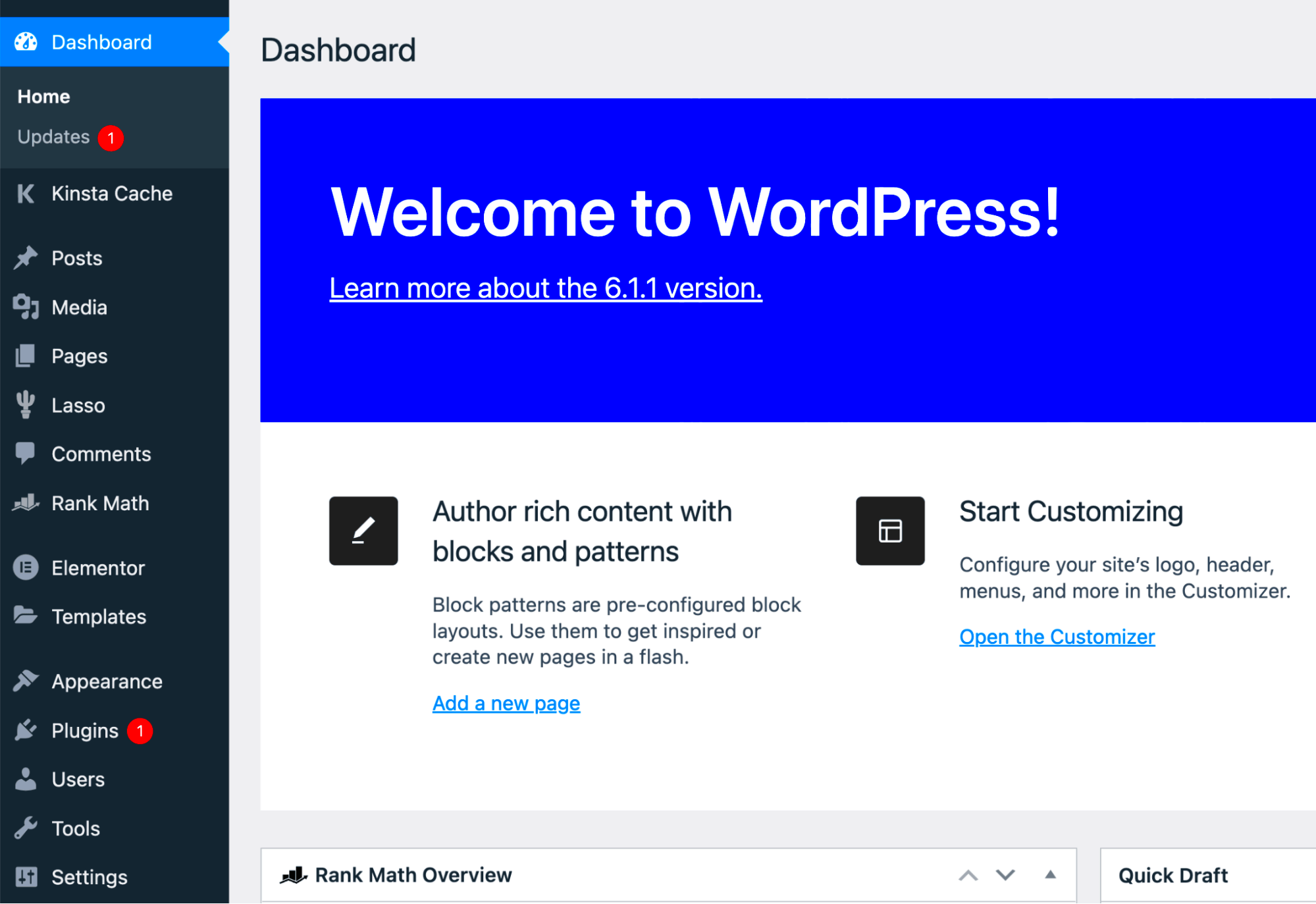
Excited to embark on your WordPress journey? Getting started is easier than you might think. Let’s walk through the essential steps:
- Choose a Domain Name: Before you launch your site, decide on a memorable domain name. This is your website’s address, so pick something that reflects your brand or niche.
- Select a Hosting Provider: Your website needs to reside somewhere! Look for a reliable hosting provider that supports WordPress. Popular options include Bluehost, SiteGround, and WP Engine.
- Install WordPress: Most hosting providers offer a one-click WordPress installation feature. Follow the prompts, and in just a few minutes, you’ll have your site set up!
- Choose a Theme: In the WordPress dashboard, head to ‘Appearance’ and then ‘Themes’. Browse through free themes, or purchase a premium one that suits your aesthetic. Don’t forget to preview it first!
- Install Plugins: To enhance functionality, go to ‘Plugins’ and click ‘Add New’. Search for popular plugins like Yoast SEO, WooCommerce, or Elementor to give your site an edge.
- Create Content: It’s time to populate your site! Go to ‘Posts’ for blogs or ‘Pages’ for static content. Keep your audience in mind and focus on delivering quality information.
- Customize Settings: Make sure to explore the settings menu. Here, you can tweak things like site title, tagline, and permalinks to make your website uniquely yours.
With these steps, you’re well on your way to creating a stunning WordPress website. Open the door to endless possibilities, and let your creativity shine!
Choosing a Domain Name and Hosting Provider
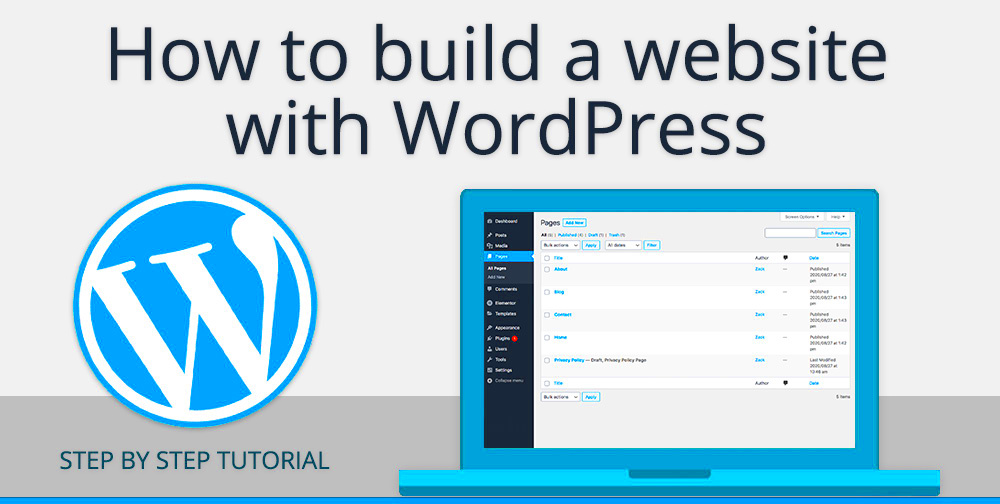
When you’re diving into the world of WordPress, one of the first crucial steps is selecting a domain name and a reliable hosting provider. Your domain name is your online address – it’s how people will find you on the web. So, it’s essential to choose something that is memorable, relevant, and a bit catchy!
Here are some tips to guide you in choosing an effective domain name:
- Keep it Short and Simple: Avoid long and complicated names. Aim for something that’s easy to spell and type.
- Incorporate Keywords: Try to include a keyword related to your niche. This can help with SEO.
- Be Creative: Think outside the box. A unique name can stand out in a sea of competitors.
- Choose a Suitable Domain Extension: If you’re a business, a .com is traditional. For blogs or personal sites, consider .blog, or country-specific extensions like .co.uk.
Once you’ve settled on a catchy name, it’s time to pick a hosting provider. Your hosting provider is like the home for your website; this is where all your data lives.
When selecting a hosting provider, consider these factors:
- Reliability: Look for a host with a good uptime rating. You want your site to be live as much as possible!
- Customer Support: 24/7 support is ideal, especially when you’re just starting out and may need assistance.
- Scalability: Choose a host that can grow with your website. You may start small, but with time, you might need more resources.
- Pricing: Compare plans and features to find the best fit for your budget.
Remember, the right domain name and hosting provider set the stage for your WordPress website success!
Installing WordPress
Congratulations! You’ve secured your domain name and hosting provider, and now you’re ready for the exciting part: installing WordPress. Don’t worry; it’s a lot easier than you might think!
Most hosting providers offer a one-click WordPress installation feature. Here’s how you can do it:
- Log in to Your Hosting Account: Start by logging into your hosting account’s dashboard.
- Find the WordPress Installer: Look for a section called “Website” or “Softaculous Apps Installer”. You’ll usually find WordPress listed there.
- Select WordPress: Click on the WordPress icon, and then choose the “Install” option.
- Fill Out the Installation Details: You’ll need to provide information such as the desired domain name, site name, description, and admin username/password.
- Start the Installation: Okay, here comes the fun part! Click the “Install” button and let the system do its magic. In just a few moments, your WordPress will be ready to go!
If your hosting provider doesn’t offer a one-click option, don’t fret! You can manually install WordPress by downloading it from WordPress.org and uploading it to your web server using an FTP client. The basic steps include:
| Step | Action |
|---|---|
| 1 | Download WordPress from WordPress.org. |
| 2 | Upload files to your web server via FTP. |
| 3 | Create a MySQL database and user for WordPress. |
| 4 | Configure the wp-config.php file with your database information. |
| 5 | Run the installation script by accessing your domain. |
Whichever method you choose, once you’ve installed WordPress, you’ll see a sleek dashboard that opens the door to endless customization. Ready to explore? Let’s go!
Understanding the WordPress Dashboard
When you first log into your WordPress site, you will be greeted by the WordPress Dashboard. Think of it as your control center where you can manage every aspect of your site. This intuitive space can initially seem overwhelming, but once you familiarize yourself with its key components, you’ll be navigating it like a pro in no time!
Here’s a quick rundown of the essential parts of the Dashboard:
- Admin Bar: Located at the top of your screen, this bar provides quick links to various sections such as creating new posts, new pages, and accessing your profile.
- Sidebar Menu: On the left, you’ll find the main menu. This includes links to all vital areas such as Posts, Pages, Media, Comments, and Settings. You can easily manage and navigate your site from here.
- Main Screen: This is where you’ll find your site’s updates, including incoming comments, recent drafts, and a quick overview of your site’s performance.
Among the features you may appreciate are:
| Feature | Description |
|---|---|
| Quick Draft: | A handy tool that allows you to jot down quick notes or ideas for future posts. |
| Activity: | Offers a glimpse into recent posts, comments, and who has interacted with your content. |
| WordPress News: | Stay updated with the latest developments and tips from the WordPress community. |
Don’t hesitate to explore the Dashboard and click around! The more you engage with it, the more comfortable you’ll become in managing your WordPress site.
Creating and Managing Content
One of the biggest advantages of using WordPress is its flexibility in creating and managing content. Whether you want to write blog posts, create pages for an online store, or share photos, WordPress got you covered. Let’s dive into how you can effectively create and manage your content!
To start creating a new post or page, simply navigate to the Posts or Pages section from the sidebar menu. Here’s how to go about it:
- Creating a New Post:
- Click on Add New.
- Enter your Title and start writing your Content.
- Utilize formatting options such as bold, italic, and lists to enhance your writing.
- Assign categories and tags to help organize your content.
- When you’re ready, hit Publish to make it live!
Now, let’s talk about managing your content:
- Editing: You can quickly edit existing posts or pages. Just go to All Posts or All Pages, find what you want to change, and click on Edit.
- Media Library: Easily manage your images and videos. You can upload new files directly from here and insert them into your posts.
- Comments: Engage with your audience by moderating comments from your readers. It’s a great way to foster community!
Remember, consistency is key when it comes to content creation. Make use of the editorial calendar to plan out your posts and keep your audience engaged. Have fun creating, and don’t be afraid to experiment!
9. Using Themes to Customize Your Site
When it comes to making your WordPress site truly yours, themes are your best friend. A theme essentially serves as the design blueprint for your website, controlling how it looks and feels. It’s like choosing the perfect outfit that reflects your personality and style!
WordPress offers thousands of themes, both free and premium, allowing you to find the perfect visual setting for your content. Here’s how to get started:
- Explore the Theme Repository: Start by navigating to the WordPress dashboard. Click on ‘Appearance’ and then ‘Themes.’ From there, you can browse the vast collection of free themes available.
- Filter Your Options: Use the filter options to narrow down your choices by features, layout, and colors. This can help you hone in on the type that suits your website’s purpose, whether it’s a blog, a portfolio, or an e-commerce store.
- Preview Themes: Before applying a theme, make sure to preview it. This way, you can see how your content will look without making any permanent changes.
- Customize: Many themes come with customization options. After activating a theme, head to ‘Appearance’ > ‘Customize.’ Here, you can tweak various elements such as colors, fonts, and layouts.
- Consider Responsiveness: Ensure that the theme you choose is mobile-friendly. More and more users are browsing on their phones, so a responsive theme will adjust seamlessly to different screen sizes.
With the right theme, you can elevate your WordPress website’s aesthetics significantly, making it more engaging for visitors. So, take your time to explore, choose wisely, and soon enough, you’ll have a site that looks fantastic!
10. Plugins: Enhancing Your Website’s Functionality
Plugins are like the superpowers of WordPress. They allow you to add almost any functionality you can think of to your website without needing to write a single line of code. Whether you want to boost your site’s performance, enhance its security, or improve the user experience, there’s likely a plugin for that!
Here’s how to make the most of plugins:
- Finding Plugins: To explore the available plugins, go to your WordPress dashboard and navigate to ‘Plugins’ > ‘Add New.’ You can search by keywords or browse popular and recommended options.
- Install and Activate: Once you find a plugin you like, click ‘Install Now.’ After installation, the button will change to ‘Activate.’ You need to do this for the plugin to start functioning on your site.
- Configuration: Many plugins come with their settings. Once activated, look for the new menu item that appears in your dashboard, which is often where you can configure the plugin to suit your needs.
Here are some popular plugins that you might consider:
| Plugin Name | Purpose |
|---|---|
| Yoast SEO | Helps improve your website’s search engine optimization. |
| WPForms | Creates contact forms easily. |
| WooCommerce | Transforms your site into a fully functional e-commerce store. |
| Wordfence Security | Provides robust security features to protect your site. |
In short, plugins can absolutely transform your WordPress site from basic to breathtaking. Just remember not to go overboard—too many plugins can slow down your site! So choose wisely and enhance your website’s functionality with the right tools.
11. Setting Up Essential Pages
When you’re getting started with WordPress, setting up the essential pages is one of the first steps to create a robust foundation for your website. These pages not only help in organizing your content but also improve the user experience for your site visitors. So, let’s break down the must-have pages you should consider.
- Home Page: This is the face of your website. It’s usually where new visitors will land first. You can create a static home page or choose to display your latest posts.
- About Page: This page is crucial as it tells visitors who you are and what your website is about. Share your story, mission, and any relevant background information that helps build trust.
- Contact Page: Make it easy for your visitors to reach you! Include a contact form, email address, and links to your social media profiles.
- Blog Page: If you’re planning to post articles, this page is where visitors can find all your blog posts. It’s usually set to show the latest entries by default.
- Privacy Policy Page: Essential for legal compliance, especially if you’re collecting user data. This page should outline how you handle privacy and data protection.
- Terms and Conditions Page: If you’re selling products or services, having a terms and conditions page is useful for disclaimers and user agreements.
Setting up these pages can be done easily in WordPress by navigating to the “Pages” section in your dashboard. Remember, keeping your website organized not only benefits search engines but also enhances the overall user experience!
12. SEO Basics for WordPress
Search Engine Optimization (SEO) is a game-changer for getting your WordPress site noticed. As a beginner, you might feel overwhelmed by the technical jargon, but don’t fret! Let’s break it down into bite-sized pieces.
Here are some basic SEO practices you can implement right away:
- Install an SEO Plugin: One of the easiest ways to get started with SEO in WordPress is by installing a plugin like Yoast SEO or All in One SEO. These tools guide you in optimizing your content.
- Research Keywords: Use tools like Google Keyword Planner or Ubersuggest to find keywords relevant to your niche. Integrate these keywords naturally into your content.
- Optimize Your Content: Make sure your titles, headings, and URLs include relevant keywords. Don’t forget to utilize alt text for images!
- Improve Site Speed: A fast-loading website is crucial for SEO. Use caching plugins and optimize your images to enhance loading times.
- Mobile Friendliness: Ensure your WordPress theme is responsive. A mobile-friendly design can significantly impact your rankings.
Finally, remember that SEO is a long game. Regularly update your content and keep learning about the best practices to maintain and improve your site’s visibility on search engines!
WordPress Security Best Practices
Keeping your WordPress site secure is crucial in today’s digital landscape. Cyber threats can come in many forms, so implementing best practices can go a long way in protecting your website. Here are some essential security measures you should consider:
- Use Strong Passwords: Always opt for complex passwords. A combination of uppercase letters, lowercase letters, numbers, and special characters is ideal. Avoid common words or easily guessable information.
- Update Regularly: Ensure that your WordPress core, themes, and plugins are always up-to-date. These updates often include security patches that combat vulnerabilities.
- Install a Security Plugin: Use a reputable security plugin like Wordfence or Sucuri. These tools can help scan for threats, monitor traffic, and even block malicious users.
- Implement SSL: Secure Socket Layer (SSL) adds an additional layer of security to your site by encrypting data exchanged between the server and your visitors. Look for HTTPS in your URL!
- Limit Login Attempts: Restricting login attempts can thwart brute-force attacks. Many security plugins offer this feature, which helps to block users after a set number of failed login attempts.
- Regularly Backup Your Site: Having a secure backup can save you a lot of headaches if your site is compromised. Use plugins like UpdraftPlus or BackupBuddy to automate backups.
- Remove Unused Plugins and Themes: Unused plugins and themes can create vulnerabilities. Always remove anything you’re not actively using.
By following these security best practices, you can safeguard your WordPress site and focus on what truly matters—creating amazing content!
Backing Up Your WordPress Site
Backing up your WordPress site isn’t just a smart step; it’s a necessity. Life can be unpredictable, and the last thing you want is to lose your hard work due to a hack, server crash, or user error. Here’s how you can efficiently back up your WordPress site:
- Choose a Backup Method: Depending on your needs, you can opt for:
- Manual Backups: Use FTP/SFTP to access your site files and phpMyAdmin to export your database.
- Automated Backups: Use plugins like UpdraftPlus, BackWPup, or Jetpack to schedule regular backups without lifting a finger.
- Select Backup Frequency: Determine how often you want to back up your site. If your site frequently changes, daily backups might be necessary. For less active sites, weekly or bi-weekly may suffice.
- Storage Solutions: Store your backups in multiple locations for added security. Consider:
- Cloud Storage: Google Drive, Dropbox, or Amazon S3.
- Local Storage: Your computer’s hard drive or external disks.
- Test Your Backups: It’s critical to ensure your backups are functional. Periodically restore backups to confirm they work correctly.
Backing up your WordPress site gives you peace of mind, knowing that no matter what happens, your hard work is safe and sound. Don’t overlook this important task; make it a regular part of your website maintenance routine!
Final Tips for WordPress Beginners
Congratulations on reaching this point in your WordPress journey! As a beginner, it can feel a bit overwhelming, but don’t worry—you’ve got this! Before you dive deeper into the world of WordPress, here are some final tips to help you navigate your new website with confidence:
- Stay Updated: Regularly update your WordPress core, themes, and plugins. This ensures your site remains secure and runs smoothly.
- Backup Your Site: Use plugins like UpdraftPlus or BackupBuddy to schedule regular backups. It’s a lifesaver if anything goes wrong.
- Utilize Plugins Wisely: You don’t want to overload your site with unnecessary plugins. Only install those that add real functionality.
- Learn Basic SEO: Understanding the basics of SEO can help your site gain visibility. Consider using plugins like Yoast SEO to assist you.
- Engage with Your Audience: Foster community by responding to comments and encouraging feedback. Interaction can significantly enhance user experience.
- Explore the WordPress Community: Join forums, attend meetups, or dive into online groups where you can learn from others’ experiences and share your own.
- Customize Responsively: Always check how your website looks on various devices. A responsive design is crucial for user satisfaction.
- Keep Learning: The world of WordPress is ever-evolving. Use resources like WordPress Codex, tutorials, and online courses to stay updated.
Implement these tips in your WordPress practice, and you’ll notice significant improvements in both the performance of your site and your mastering of the platform!
Conclusion
In wrapping up this comprehensive beginner’s guide to WordPress, it’s clear that while setting up a website might seem daunting at first, with the right approach and some practice, anyone can create a professional-looking site. WordPress is designed to be user-friendly, offering countless resources to support you along the way.
Remember, here are the key takeaways:
- Choose the Right Hosting Provider: Selecting a good hosting partner is the first step to a successful WordPress site.
- Understand the Dashboard: Familiarize yourself with the WordPress dashboard; it’s where the magic happens!
- Content is King: Prioritize creating high-quality content that resonates with your audience.
- Design Matters: Select a theme that complements your brand and enhances usability.
- Always Keep Security in Mind: Don’t ignore security measures; they are vital for protection against threats.
As you continue on your WordPress journey, remember that every expert was once a beginner. Engage with the community, keep experimenting, and don’t hesitate to seek help when needed. You have all the tools to create something amazing. Happy blogging! 🎉