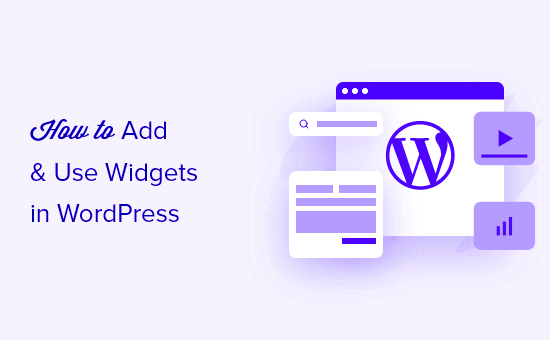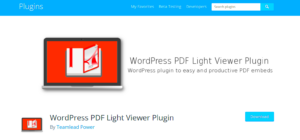Widgets are small building blocks in WordPress that help you add features and content to your website without any coding. They’re incredibly user-friendly and are perfect for beginners who want to enhance their site’s functionality. From displaying recent posts to integrating a search bar or a calendar, widgets are versatile tools that bring your website to life.
Most themes in WordPress come with predefined widget areas, often referred to as “sidebars.” However, these areas aren’t just limited to sidebars—they can be in your header, footer, or even your homepage. Understanding how widgets work will help you design a website that’s both visually appealing and functional.
How to Add Widgets to Your WordPress Site
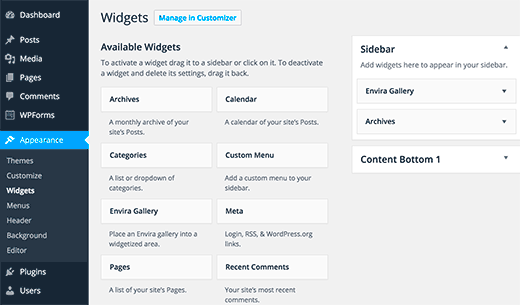
Adding widgets to your WordPress site is a straightforward process. You can do it in just a few clicks through the WordPress dashboard. Here’s how:
- Log in to your WordPress dashboard.
- Go to Appearance > Widgets.
- On the left, you’ll see a list of available widgets, and on the right, you’ll find your theme’s widget areas.
- Drag and drop a widget from the list into a widget area.
If you’re using the block editor, you can also add widgets by navigating to Appearance > Editor and editing widget areas directly within the page structure.
Make sure to preview your site after adding widgets to ensure everything looks good and functions properly.
Customizing Widget Areas in Themes
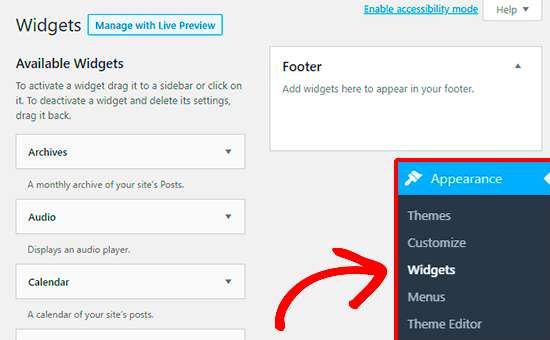
Not all widget areas are created equal, but the good news is that they can often be customized to fit your needs. Here are some ways to do this:
- Using Theme Options: Some themes have a dedicated options panel where you can enable or disable widget areas.
- Adding Custom CSS: You can style your widgets using CSS to better match your website’s design.
- Installing Plugins: Plugins like Widget Options or Custom Sidebars allow you to create and manage custom widget areas.
If you’re comfortable with coding, you can edit the theme files directly to add or modify widget areas. Look for the functions.php file to register new widget areas or adjust the sidebar.php file for layout changes. Always create a child theme or back up your site before making such changes.
Customizing widgets can make your site more engaging and help you highlight essential content for your visitors.
Common Widgets and Their Uses
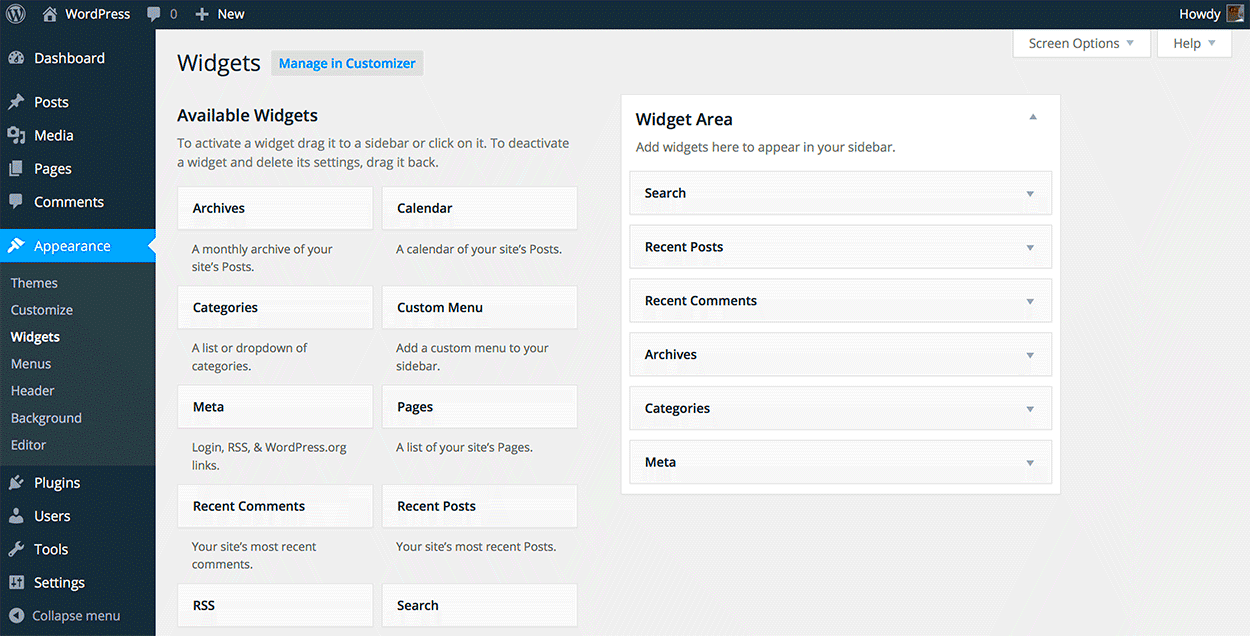
WordPress offers a variety of widgets that cater to different needs, whether it’s displaying content, improving navigation, or enhancing functionality. Here are some of the most common widgets and how they can be used effectively:
| Widget | Use |
|---|---|
| Search | Adds a search bar to help visitors quickly find content on your site. |
| Recent Posts | Displays the latest blog posts, keeping visitors updated on new content. |
| Categories | Helps organize posts into categories, making navigation easier. |
| Text | Lets you add custom text, such as announcements or instructions. |
| Calendar | Shows a calendar of posts to help visitors locate content by date. |
| Social Media Links | Encourages visitors to connect with you on social platforms. |
Each widget serves a purpose, and by strategically placing them on your site, you can create a more user-friendly experience.
Tips for Organizing Widgets on Your Website
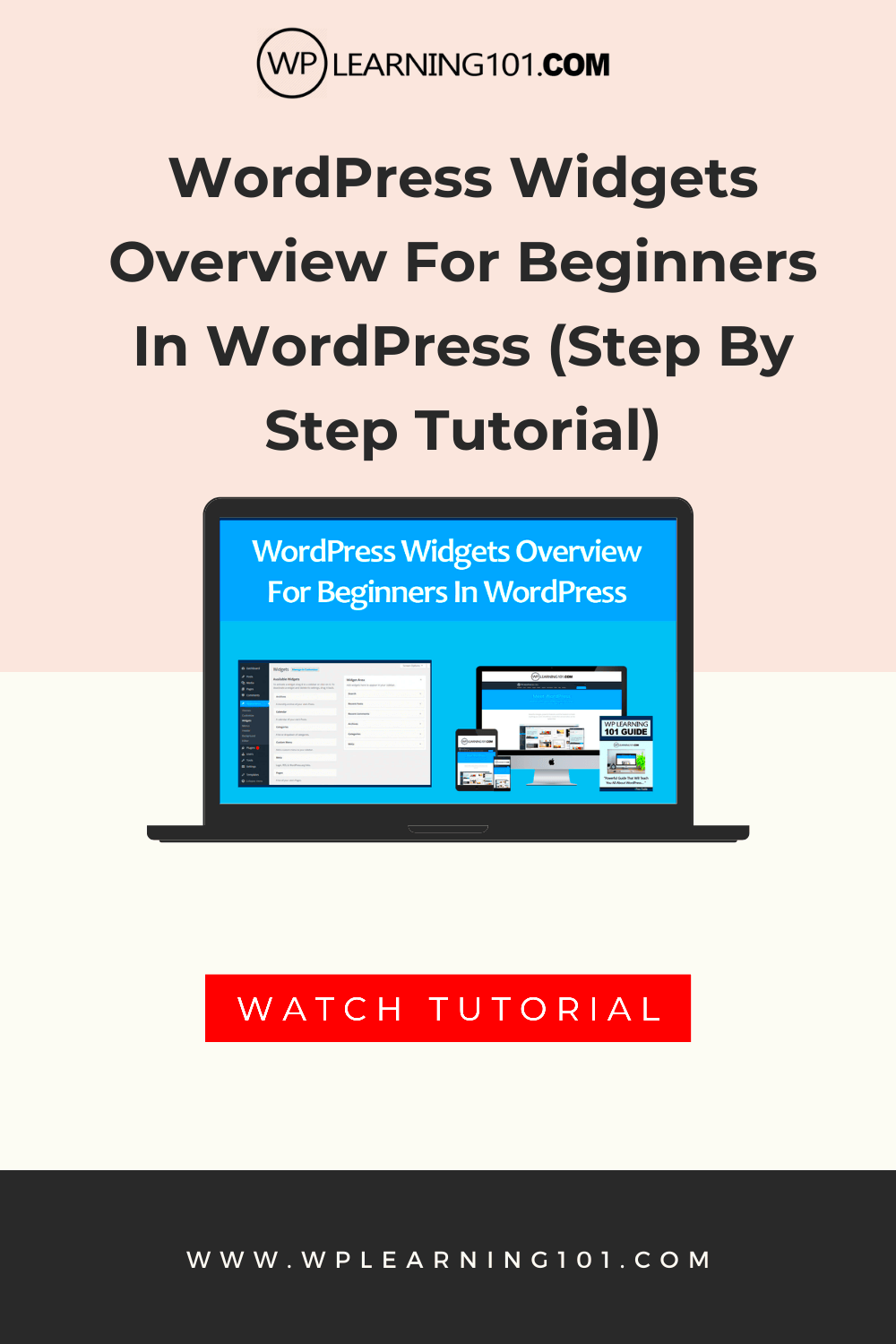
Having too many widgets can make your site look cluttered, while too few might miss opportunities to engage your visitors. Here are some tips to organize your widgets effectively:
- Prioritize Essential Widgets: Use widgets that add value to your visitors, such as a search bar or recent posts.
- Group Related Widgets: Place similar widgets, like categories and tags, together to create a cohesive layout.
- Use Minimalist Design: Stick to a clean and simple widget arrangement that doesn’t overwhelm your visitors.
- Test Responsiveness: Ensure widgets display well on mobile devices by previewing your site on different screen sizes.
- Avoid Overlapping Functions: For instance, if you have a search bar, you might not need a similar navigation widget nearby.
Taking a moment to plan your widget layout can make a significant difference in your site’s usability and appearance.
Troubleshooting Widget Issues
Widgets are generally reliable, but sometimes you might run into issues. Here are some common problems and their solutions:
- Widgets Not Displaying: Check if the widget area is active in your theme. Go to Appearance > Customize and ensure the widget area is enabled.
- Widget Content Missing: Ensure the widget settings are configured properly. For example, a “Recent Posts” widget won’t show anything if there are no published posts.
- Widget Overlaps or Misalignment: This could be due to a CSS issue. Use the browser’s developer tools to identify and fix the problem.
- Conflicting Plugins: Disable your plugins one by one to identify if any are causing the issue.
- Theme Compatibility Issues: Some themes have limited support for widgets. Switching to a more widget-friendly theme might resolve the issue.
If the issue persists, consider reaching out to your theme or plugin support team, or hire a WordPress expert for assistance.
Frequently Asked Questions About WordPress Widgets
Widgets can be confusing for beginners, and it’s natural to have questions about how they work. Here are answers to some of the most frequently asked questions about WordPress widgets:
| Question | Answer |
|---|---|
| What are widgets in WordPress? | Widgets are small blocks of content or functionality that can be added to specific areas of your site, such as sidebars, headers, or footers. |
| Can I add custom widgets? | Yes, you can add custom widgets using plugins or by coding your own widget if you’re familiar with PHP and WordPress development. |
| Why aren’t my widgets displaying? | This could be due to a theme compatibility issue, an inactive widget area, or misconfigured widget settings. |
| Can widgets slow down my site? | Yes, if you use too many widgets or poorly optimized ones, they can impact your site’s performance. Always use lightweight widgets. |
| Are widgets mobile-friendly? | Most widgets are responsive, but you should test them on different devices to ensure they display correctly. |
If you still have questions, refer to WordPress documentation or seek help from the WordPress community forums for more personalized assistance.
Conclusion for Using Widgets Effectively
Widgets are an excellent way to enhance the functionality and design of your WordPress site without needing advanced technical skills. By understanding how they work, adding them strategically, and keeping your layout organized, you can create a website that’s both user-friendly and visually appealing. Always test your widgets regularly to ensure they perform well and align with your site’s goals.