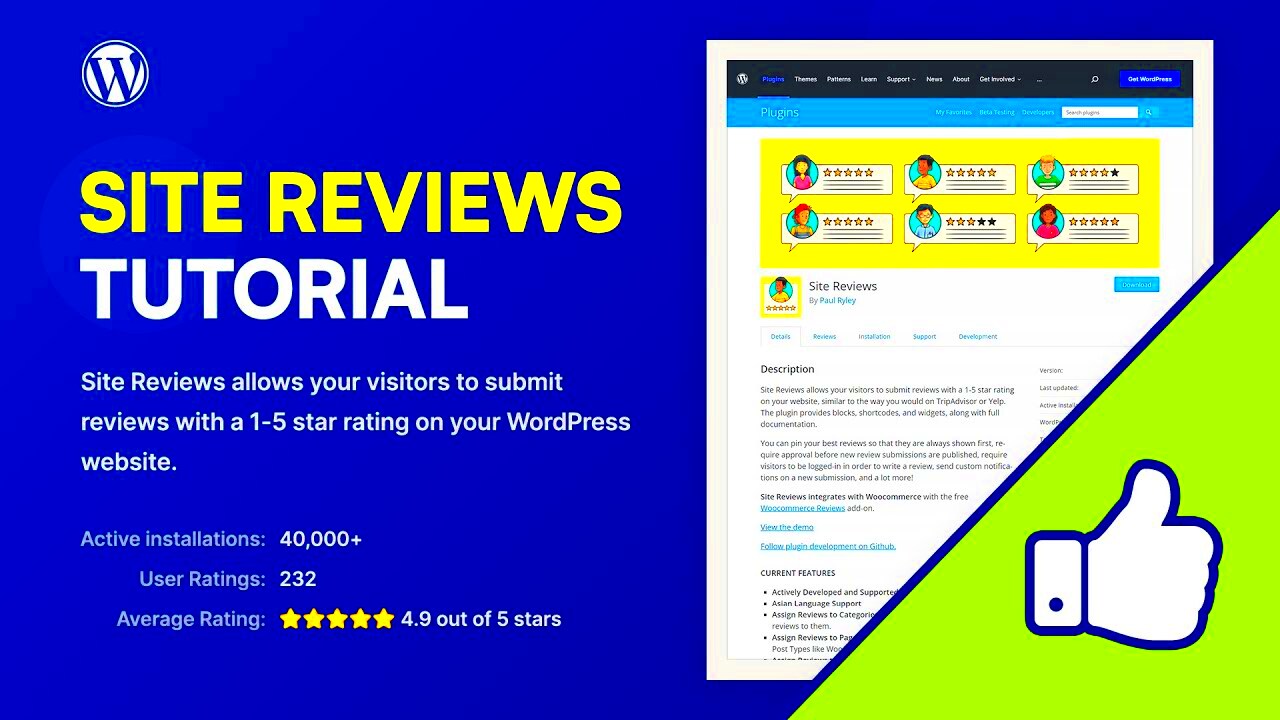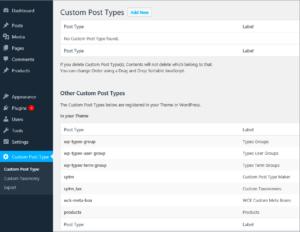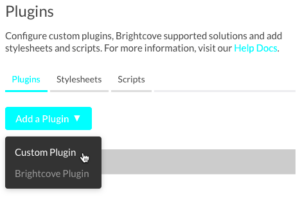If you’re looking to boost your website’s credibility and engage your visitors, you may want to consider the Site Reviews WordPress Plugin. This nifty tool allows you to collect, display, and manage reviews directly on your site, creating a user-friendly experience that builds trust with potential customers. Whether you’re running a blog, a small business, or an e-commerce site, integrating reviews can dramatically enhance your online reputation and visibility.
Getting Started with Site Reviews Installation
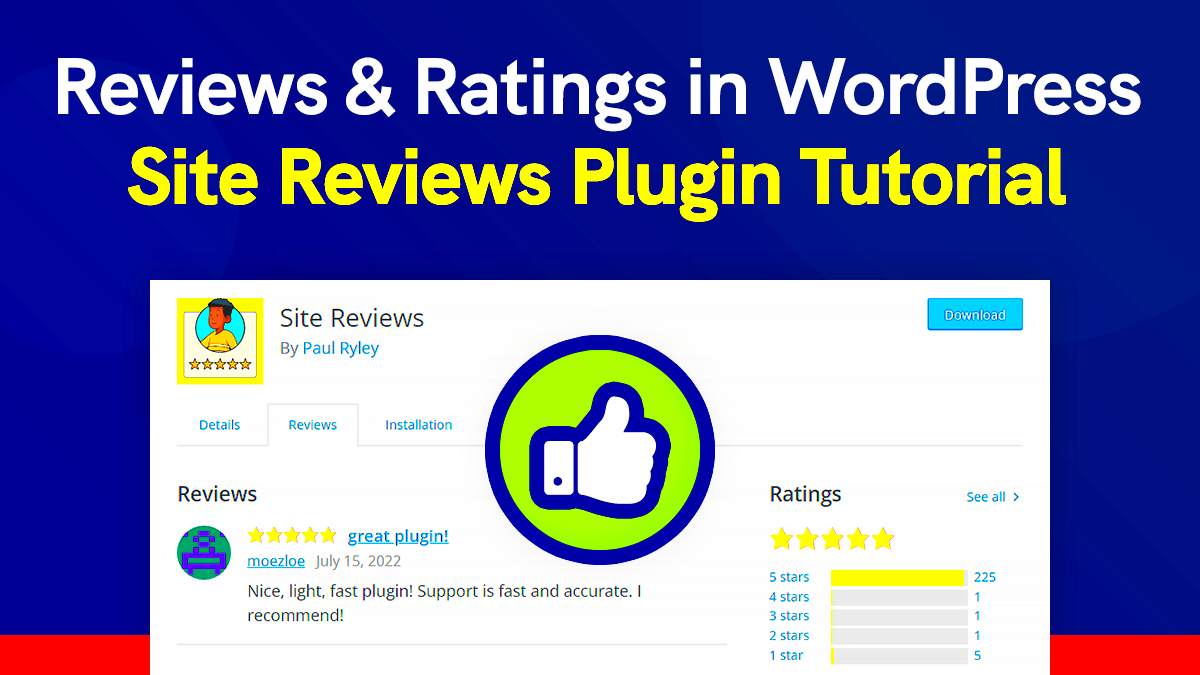
Installing the Site Reviews plugin is straightforward and user-friendly, making it accessible even for those who may not be tech-savvy. Let’s walk you through the steps to get it up and running on your WordPress site.
- Log into Your WordPress Dashboard: First things first, log into the admin area of your WordPress website. This is where you’ll manage all your plugins and settings.
- Navigate to the Plugins Section: On the left sidebar, find and click on the “Plugins” option. From there, select “Add New.”
- Search for Site Reviews: Use the search bar in the “Add Plugins” section to type in “Site Reviews.” Look for the plugin created by Mirage.
- Install the Plugin: Once you find it, click the “Install Now” button. After installation, this button will change to “Activate.”
- Activate the Plugin: Hit the “Activate” button to enable the plugin on your site.
That’s it! Your Site Reviews plugin is now installed. You can start configuring it to fit your website’s branding and functionality. By following these simple steps, you’re one step closer to gathering valuable feedback from your users.
Configuring Site Reviews Settings
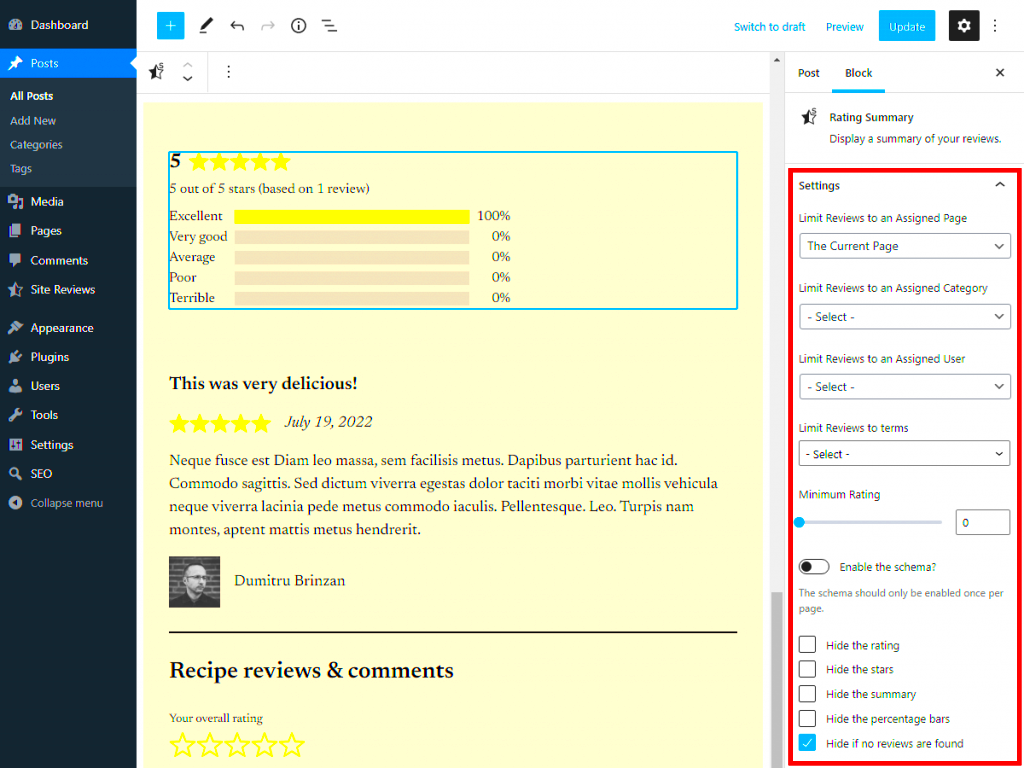
Alright! Now that you’ve installed the Site Reviews plugin, it’s time to dive into the settings to make the most out of its features. Configuring these settings properly can make a huge difference in how your reviews are displayed and managed on your WordPress site.
First, navigate to the Site Reviews section in your WordPress dashboard. Here’s a quick guide on the key settings you might want to consider tweaking:
- General Settings: This is where you define how reviews appear on your site. You can select options like whether to require users to be logged in to leave a review or if reviews should be approved before publication.
- Review Settings: Customize the review form fields, including rating scales (like stars or thumbs up) and any additional information you’d like to collect, such as title or location.
- Email Notifications: Set up notifications to keep your team informed. You can choose to receive alerts whenever a new review is submitted or when a review is marked as complete.
- Display Options: Adjust how reviews are displayed on your site. You can choose to show recent reviews, featured reviews, or set up a grid layout.
- Style Settings: Want to match the review display to your site theme? You can change colors, fonts, and styles here for a seamless look.
Before saving your settings, do a quick review to ensure everything aligns with your goals and branding. Once configured, you’re now ready for the exciting part—creating a review submission form!
Creating Review Submission Forms
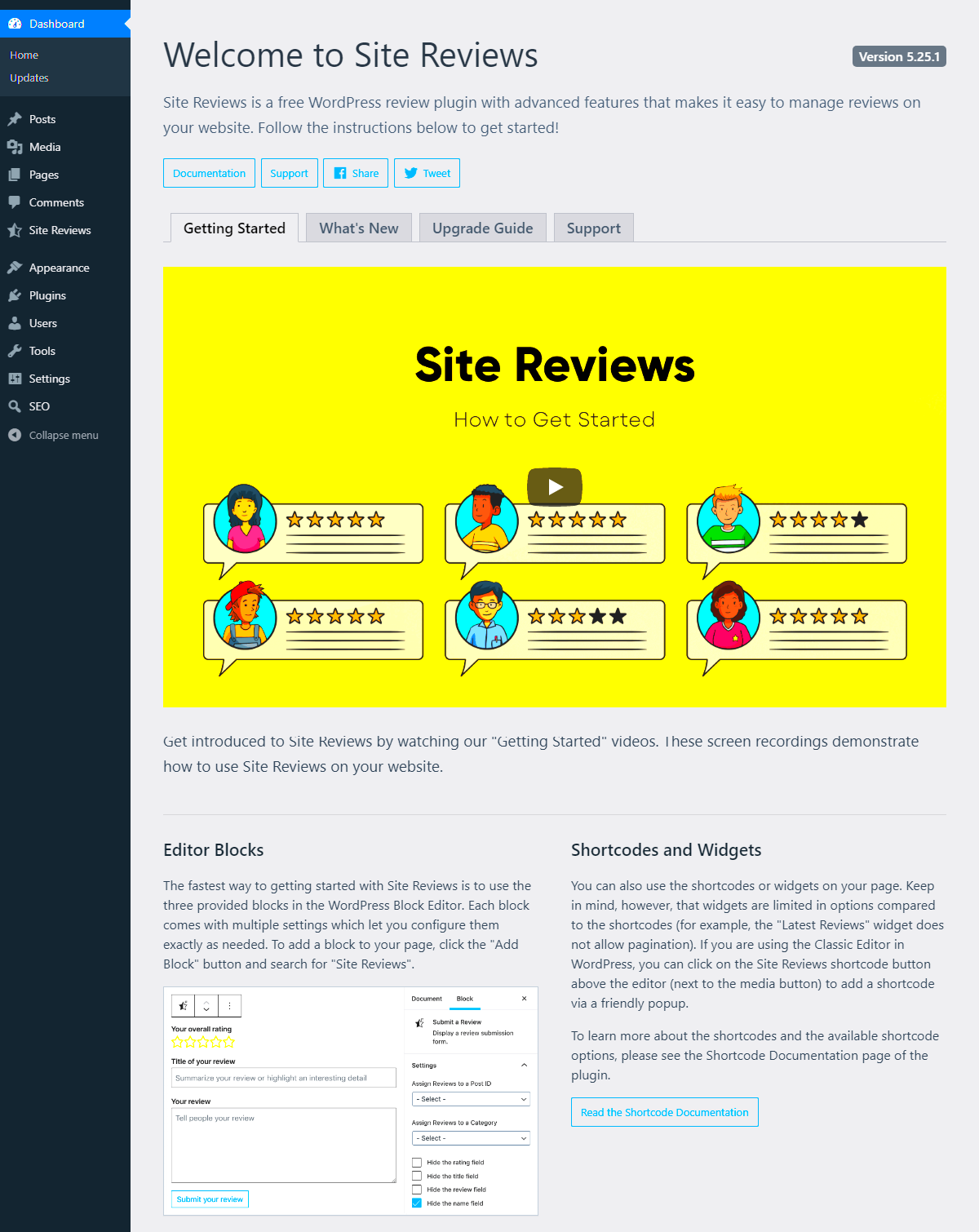
Let’s talk about one of the most fun aspects of using the Site Reviews plugin—creating review submission forms! This feature allows your visitors to share their thoughts effortlessly, and it’s super straightforward.
To start, navigate back to the Site Reviews dashboard, and look for the “Forms” section. Here’s how to get your forms set up perfectly:
- Select Form Type: Decide whether you want a standard review form, or perhaps a minimalist version for quick feedback. The plugin provides templates that you can use right out of the box!
- Customize Fields: Tailor the form fields to ask for specific information. You can add fields for the product or service reviewed, a summary of the review, and even an optional image upload feature!
- Configure Validation: Make sure users provide the information you deem essential. Set required fields to ensure you gather enough data for each review.
- Embed the Form: Once you’ve designed the form, the plugin provides a shortcode. You can paste this shortcode into any post, page, or even a widget area where you want your review form to appear.
- Test Your Form: After publishing, do a few test submissions to ensure everything runs smoothly. This is your chance to catch any hiccups before real users start submitting their thoughts.
Creating a review submission form not only encourages customer interaction but also adds valuable content to your website. So go ahead, set it up, and start collecting those glowing reviews!
Customizing Review Display Options
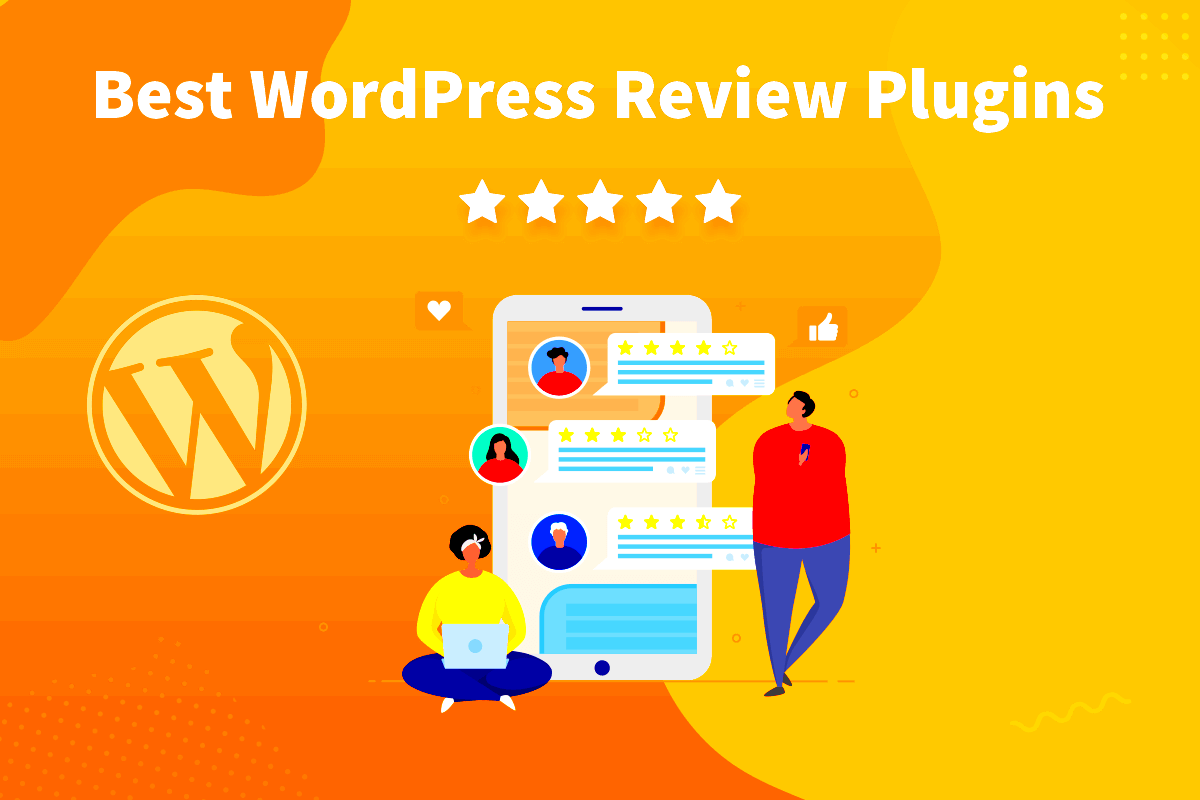
When it comes to showcasing reviews on your WordPress site, customization is key! The Site Reviews WordPress plugin allows you a high degree of flexibility in how these testimonials appear to your audience. With just a few clicks, you can tailor the look and feel of your reviews section to match the overall design of your website.
Here are some customization features you can utilize:
- Layout Options: Choose between different layouts—grid, list, or even a carousel. Each layout offers a unique way to present feedback, and you can pick one that complements your site’s aesthetics.
- Color Schemes: Match the color of your review stars and text to your site’s color palette. This customization can enhance visual coherence and brand identity.
- Star Ratings: Adjust the number of stars displayed for ratings. Whether you prefer a 5-star or 10-point scale, the plugin gives you control over how users gauge their experience.
- Review Order: Decide how reviews are sorted—by date, rating, or even randomly. You can showcase the most glowing feedback or give recent reviews a chance to shine.
Once you’ve made your selections, don’t forget to preview your changes! This ensures everything looks just right before going live. Customizing your review display not only invites more engagement but also lends credibility to your site. A well-presented review section can significantly influence potential customers’ decisions!
Managing and Moderating Reviews
With the Site Reviews WordPress plugin, managing and moderating reviews is a breeze! As your site gathers more and more feedback, it’s crucial to stay on top of what’s being said. This function helps ensure that the reviews remain beneficial and relevant to your audience.
Here are some effective strategies for handling your reviews:
- Review Approval: You can set the plugin to automatically approve reviews or manually go through them before they go live. This feature helps you filter out spam or inappropriate content.
- Responding to Reviews: Engage with your users by responding to their feedback. A thoughtful response not only encourages repeat customers but also shows new visitors that you value your audience’s opinions.
- Report and Dispute Features: If you come across a review that raises a flag—be it a fake review or one that breaches site guidelines—you can take advantage of the reporting options to address the issue swiftly.
- Editing and Deleting Reviews: Need to make corrections? No problem! The plugin allows you to edit or delete reviews as necessary while keeping an eye on overall sentiment.
By effectively managing and moderating reviews, you can create a trustworthy environment that fosters customer engagement and boosts your website’s reputation. Remember, the feedback you gather is not just about praise; it’s an opportunity to improve your services and strengthen customer relationships!
Enhancing User Engagement with Reviews
User engagement is crucial for any website, especially if you’re looking to build a community or drive more conversions. One of the best ways to boost user interaction on your WordPress site is through reviews. The Site Reviews WordPress plugin provides an easy way to encourage users to share their opinions, and when done right, this can significantly enhance engagement.
Here are some effective strategies to consider:
- Prompt Reviews: Encourage your visitors to leave reviews at various points—after they purchase a product or complete a service. Simple prompts like “How did we do?” or “Rate your experience!” can work wonders.
- Incentivize Feedback: Offering a small incentive, such as a discount or entry into a giveaway, can motivate users to submit reviews. Just ensure the incentives align with your brand values!
- Showcase Reviews: Make sure that positive reviews are prominently displayed on your website. Use eye-catching layouts or sliders to make them stand out and attract attention.
- Respond to Reviews: Engage with your reviewers, be it through thanking them for positive feedback or addressing negative reviews with constructive dialogue. This not only shows that you value their input but also helps build a sense of community.
- Utilize Review Widgets: The plugin allows you to create widgets that showcase reviews in your sidebar or footer, providing easy access for visitors and keeping fresh feedback visible at all times.
By utilizing these strategies, you can transform reviews from simple testimonials into powerful tools for user engagement, ultimately leading to increased trust and loyalty from your audience.
Integrating Reviews with Other Plugins
Integrating the Site Reviews plugin with other plugins can greatly enhance the functionality of your WordPress site. This synergy not only streamlines your processes but also elevates the user experience. Here are a few plugin integrations you might consider:
- WooCommerce: If you’re running an online store, integrating Site Reviews with WooCommerce allows customers to leave product reviews easily. You can even enable options for star ratings, which can enhance the display of reviewed products on your website.
- SEO Plugins: Integrating with SEO plugins like Yoast can help you structure your reviews for better visibility in search engine results. Ensure that your reviews are properly indexed by Google, which can ultimately lead to improved traffic.
- Email Marketing Tools: If you use platforms such as Mailchimp or Constant Contact, you can create automated email campaigns reminding customers to leave reviews after a purchase. This helps keep the momentum going and can lead to a higher volume of reviews.
- Social Media Plugins: Share your reviews automatically on social media platforms using integration with plugins like Social Snap. This not only broadens your reach but also demonstrates social proof to potential customers.
In summary, integrating the Site Reviews plugin with other tools can create a seamless and cohesive user experience, elevate your site’s functionality, and ultimately enhance your marketing strategies. It’s all about working smarter, not harder!
Common Issues and Troubleshooting Tips
Using the Site Reviews plugin can greatly enhance your website’s interactivity by allowing users to leave feedback. However, like any software, it comes with its quirks. Here are some common issues you might encounter, along with some handy troubleshooting tips to keep everything running smoothly.
- Reviews Not Displaying: This can be a frustrating issue. First, ensure that you’ve set up the shortcodes correctly on your dedicated review page. If it’s still not showing, check your theme settings or any custom CSS that might be hiding it.
- Missing Review Forms: Sometimes, users may report not seeing the review submission forms. Be sure that the user roles set for submitting reviews are appropriate. You can adjust these settings in the plugin’s dashboard under the user permissions tab.
- Form Submission Errors: If users are having trouble submitting their reviews, make sure there’s no conflict with other plugins. The best way is to temporarily deactivate other plugins to see if the issue resolves itself. You can then narrow down which one is causing the conflict.
- Page Speed Issues: Adding a reviews plugin might slightly impact your site’s speed. If you notice significant lag, try optimizing your database and minimizing additional scripts in the Site Reviews settings.
If you encounter any specific technical issues and the above tips don’t seem to work, check out the plugin’s support forums. The community is often quite helpful, and you may find someone who has tackled the same problem!
Conclusion: Maximizing the Potential of Site Reviews
In conclusion, harnessing the full power of the Site Reviews plugin can significantly enhance the credibility and user engagement of your WordPress site. When used effectively, it can not only gather valuable feedback but also foster a sense of community among your visitors. Here are some ways to fully leverage the Site Reviews plugin:
- Engage Actively: Respond to reviews, both positive and negative. This communication not only builds trust but also shows potential customers that you value their opinions.
- Highlight Top Reviews: Consider showcasing excellent reviews on your homepage or product pages. This can influence new visitors to make decisions more quickly.
- Incentivize Feedback: Encourage users to leave reviews by offering small incentives, like discounts or giveaways. Just be sure to follow ethical guidelines in terms of honesty!
- Use Rich Snippets: Implement schema markup for your reviews to make them more eye-catching on search engines. This can lead to better click-through rates and increased visibility.
Ultimately, the key to maximizing the Site Reviews plugin’s potential lies in actively engaging with your audience and thoughtfully displaying their feedback. By doing so, you not only enrich your content but also create an inviting atmosphere that encourages new visitors to join in!