If you’re a frequent user of Shutterstock, you might have heard about the Lightbox feature, but maybe you’re not quite sure what it is or how it can help you. Think of Lightbox as your personal digital workspace where you can collect, organize, and review images, videos, and other media files before downloading. It’s like a shopping cart for your creative projects, allowing you to gather all your favorite assets in one place without the hassle of downloading everything immediately. Whether you’re working on a big project or just doing some research, Lightbox makes managing your media collection simple and efficient.
Benefits of Using Lightbox for Managing Your Downloads
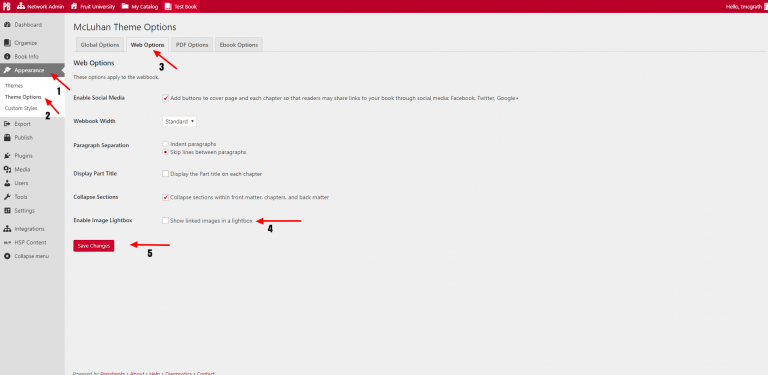
Using Lightbox has several advantages that can make your workflow smoother and more organized. Here are some of the key benefits:
- Organization and Sorting: Lightbox allows you to categorize and organize your selected media into different folders or collections. This makes it easy to find what you need later, especially when working on multiple projects.
- Efficiency: Instead of downloading multiple files individually, you can add them to your Lightbox and review all your selections at once. When you’re ready, download everything in one go, saving you time.
- Preview and Comparison: Lightbox gives you a clear preview of your chosen images or videos, making it easier to compare options side by side before making final decisions.
- Collaboration: If you’re working with a team, Lightbox makes sharing your collections simple. You can share a link to your Lightbox with colleagues or clients for feedback before downloading or purchasing.
- Cost Management: By adding assets to your Lightbox, you can better keep track of what you’re planning to download or purchase, helping you stay within budget and avoid unnecessary downloads.
Overall, Lightbox acts as your digital organizer, streamlining the entire media management process. It’s especially handy when you’re handling large projects or multiple assets, allowing you to stay focused and organized without the chaos of managing downloads one by one. Embracing Lightbox can transform how you work with Shutterstock, making your creative process not only easier but also more enjoyable.
Step-by-Step Instructions on How to Use Lightbox
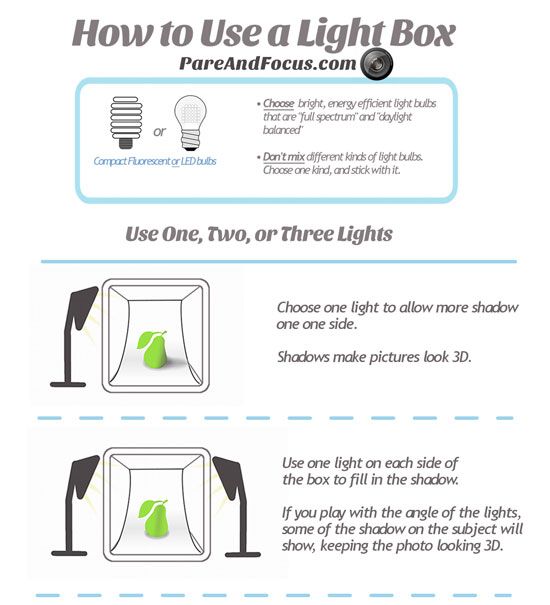
Getting started with Shutterstock’s Lightbox is pretty straightforward, and it’s a game-changer when it comes to organizing and managing your favorite images. Let’s walk through the process step-by-step so you can start using it like a pro.
Step 1: Log into Your Shutterstock Account
First things first, head over to Shutterstock and sign into your account. If you don’t have one yet, creating an account is simple and free. Once you’re logged in, you’ll see your dashboard where the magic begins.
Step 2: Find and Select Images You Like
Browse through Shutterstock’s vast library. When you find an image you’re interested in, hover over it and click the checkbox to select it. You can select multiple images at once—no need to do this one by one!
Step 3: Add Images to Your Lightbox
After selecting images, look for the “Add to Lightbox” button—usually represented by a little icon that looks like a lightbulb or a plus sign. Click on it, and your selected images will be added to your Lightbox collection.
Step 4: Access Your Lightbox
To view your collection, find the “Lightbox” option in the menu or dashboard. Click on it, and you’ll see all the images you’ve saved so far. It’s like your personal gallery of favorites!
Step 5: Organize and Manage Your Lightbox
Within your Lightbox, you can create folders or categories for different projects or themes. Just click “Create New Folder,” give it a name, and start dragging images into the appropriate folders.
Step 6: Downloading Images from Lightbox
When you’re ready to download, open the Lightbox, select the images you want, and click the “Download” button. Depending on your license, you may be able to download images in various sizes or formats. Easy peasy!
That’s pretty much it! Using Lightbox helps keep your favorite Shutterstock images organized and ready for quick download, saving you time and hassle. Now, let’s look at how to keep your collections tidy and share them with collaborators.
Tips for Organizing and Sharing Your Lightbox Collections
Once you’ve got the hang of adding images to your Lightbox, the next step is to keep everything organized and share your collections effortlessly. Here are some handy tips to make the most of your Lightbox experience.
1. Create Themed Folders
- Break down your collections into specific themes or projects, like “Website Redesign,” “Social Media Campaign,” or “Print Materials.”
- This way, when you need images for a particular task, you can find them quickly without sifting through unrelated images.
2. Use Descriptive Folder Names
Keep folder names clear and descriptive. Instead of “Folder 1,” try “Spring Campaign 2024” or “Logo Concepts.” This minimizes confusion, especially when you have multiple collections.
3. Regularly Review and Clean Up
Periodically go through your Lightbox collections. Delete images you no longer need or duplicate files. Keeping things tidy saves time and makes your collections more manageable.
4. Leverage Sharing Options
- Shutterstock allows you to share your Lightbox collections with colleagues or clients.
- Look for the share icon within your Lightbox, and you can generate a link or invite others via email.
- This feature is perfect for collaborative projects, so everyone stays on the same page.
5. Use Comments and Notes
If the platform supports it, add comments or notes to individual images or folders. This helps communicate ideas, suggestions, or specific instructions to your team.
6. Export or Backup Your Collections
While Shutterstock doesn’t typically offer exporting entire Lightboxes, you can keep a record by noting down the images’ IDs or downloading lists of your favorite images. For backup purposes, consider maintaining a spreadsheet of your selections.
By staying organized and sharing your collections efficiently, you’ll streamline your workflow and make collaboration smoother. Plus, it’s a great way to ensure you and your team always have quick access to the right images when needed.
Common Troubleshooting Tips for Lightbox Users
Using Shutterstock’s Lightbox feature can make your workflow so much smoother, but like any tool, it’s not immune to a few hiccups. Don’t worry—most issues have simple fixes, and being familiar with some common troubleshooting tips can save you time and frustration.
Problem: Lightbox Not Saving Items Correctly
If your selected images aren’t appearing in your Lightbox or seem to disappear after refreshing, make sure you’re logged into your Shutterstock account. Lightboxes are tied to your user account, so signing in is essential. Also, double-check that you’ve clicked the Add to Lightbox button properly. Sometimes, a browser glitch or slow internet can interfere, so try refreshing the page or clearing your browser cache.
Problem: Unable to Access Lightbox on Mobile
Lightbox functionality is generally optimized for desktop browsers, but if you’re using a mobile device and encounter issues, ensure your app or browser is up to date. Some features might not work perfectly on mobile browsers. If you’re having trouble, switching to a desktop or using the Shutterstock app might improve your experience.
Problem: Download Links Not Working
If clicking on a download link in your Lightbox doesn’t initiate the download, check your internet connection and browser settings. Disable any ad blockers or browser extensions that might interfere with downloads. Also, verify that your account has the appropriate licensing rights for the image you’re trying to download. Sometimes, license restrictions can limit download options.
Tip: Keep Your Browser Updated
Old browsers can cause compatibility issues. Make sure you’re running the latest version of Chrome, Firefox, Safari, or Edge. Clearing your cache periodically can also help resolve unexpected glitches.
Problem: Lightbox Items Not Syncing Across Devices
If you notice your Lightbox isn’t syncing across devices, ensure you’re logged into the same Shutterstock account on all devices. Sometimes, logging out and back in can resolve sync issues. Also, check Shutterstock’s server status—rarely, outages can affect functionality.
Remember, if none of these tips help, reaching out to Shutterstock’s customer support is a good move. They’re usually quick to respond and can help troubleshoot specific account or technical issues.
Conclusion and Additional Resources for Shutterstock Users
Using Shutterstock’s Lightbox feature is a game-changer for managing your favorite images and streamlining your creative projects. It allows you to organize, review, and download your selected assets effortlessly, saving you time and keeping your workflow tidy. While occasional issues can pop up, most are easy to troubleshoot with a bit of patience and the tips we shared.
To get the most out of Shutterstock, consider exploring these additional resources:
- Shutterstock Help Center: Comprehensive guides and FAQs covering everything from Lightbox to licensing details. https://support.shutterstock.com/
- Video Tutorials: Visual step-by-step instructions on using Lightbox and other features. Available on Shutterstock’s YouTube channel.
- Community Forums: Connect with other Shutterstock users, share tips, and ask questions. Find discussions at https://forums.shutterstock.com/.
- Customer Support: For personalized help, contact Shutterstock directly through their support portal or chat feature.
Remember, mastering Lightbox takes a little practice, but once you get the hang of it, you’ll wonder how you ever managed without it. Happy sourcing, organizing, and creating!


