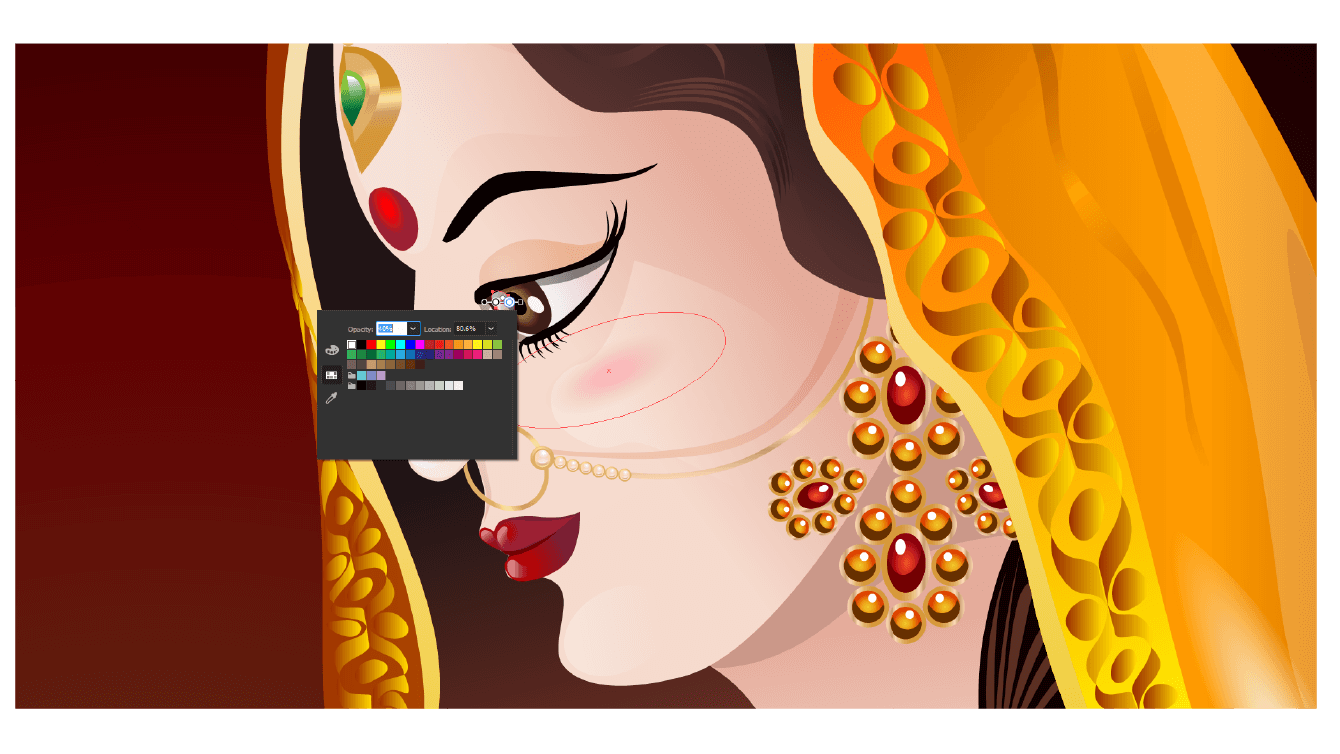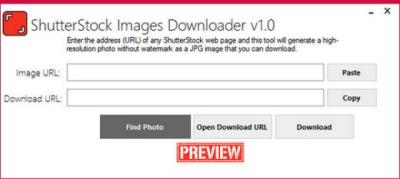If you’re diving into the world of graphic design or digital projects, you’ve probably come across Shutterstock vectors. These vector images are like the Swiss Army knives of graphics—scalable without losing quality, easy to customize, and perfect for everything from logos to posters. But what exactly makes Shutterstock vectors so special? Well, they offer a huge library of high-quality, royalty-free images that can be used in countless ways. Whether you’re designing a website, creating marketing materials, or working on a personal project, these vectors can save you time and boost your creativity. Let’s explore some key benefits:
- Scalability: Resize vectors to any dimension without pixelation. Perfect for both small icons and large banners.
- Easy Customization: Edit colors, shapes, and details to match your vision.
- Time-saving: Access a vast collection of ready-to-use graphics, so you don’t have to create everything from scratch.
- Versatility: Use vectors across multiple platforms—print, web, social media, and more.
- Legal Peace of Mind: Shutterstock provides licensing that ensures you’re covered legally for commercial or personal use.
In short, Shutterstock vectors are a game-changer for designers and creators looking for quality and flexibility without the hassle of starting from scratch. They make your projects look professional and polished, all while being easy to tweak to fit your style.
Creating a Shutterstock Account and Accessing Vector Files
Getting started with Shutterstock is straightforward, and once you have an account, accessing vectors becomes a breeze. First things first, head over to the Shutterstock website. Click on the “Sign Up” button—don’t worry, it’s quick and simple. You’ll need to provide some basic info like your email, create a password, and verify your account.
Once your account is set up, you can choose a subscription plan or purchase images individually. Shutterstock offers various plans, including monthly subscriptions and on-demand packs, which give you access to a certain number of images or vectors each month. If you’re planning to use vectors regularly, a subscription might be the most cost-effective choice.
To find vectors, use the search bar at the top of the page. Type in keywords related to what you need—like “nature,” “logo,” or “icons”—and then filter the results by selecting the “Vectors” option under the “Type” filter. This way, you’ll see only vector files, saving you time and effort.
When you find a vector you like, click on it to view details. You’ll see options to download in different formats, usually AI, EPS, or SVG, which are compatible with most design software like Adobe Illustrator, CorelDRAW, or Inkscape. Make sure to check the licensing details—most vectors on Shutterstock are licensed for commercial use, but it’s good to double-check if you plan to use them in paid projects.
After purchasing or downloading your vectors, simply open them in your preferred design software and start customizing. Resize, re-color, or modify the shapes as needed—it’s that easy! And remember, always keep your license details handy in case you need to prove legal usage later.
Searching for High-Quality Vectors on Shutterstock
When you’re on the hunt for the perfect vector graphics to elevate your project, Shutterstock is a goldmine. But with so many options available, how do you find the high-quality vectors that truly match your vision? Here’s a simple, effective approach to searching on Shutterstock.
First, start with specific keywords. Instead of broad terms like “design,” try to be more descriptive, such as “modern abstract vector” or “business icons vector.” This narrows down your results and saves you time.
Next, use the filters available on Shutterstock. You can filter by:
- Type: Choose “Vectors & Illustrations” to focus only on vector graphics.
- Orientation: Select “Horizontal” or “Vertical” depending on your project layout.
- Color: Filter by color schemes to match your design palette.
- License Type: Opt for standard or enhanced licenses depending on your needs.
When browsing, pay attention to the image previews. High-quality vectors usually have crisp lines and clear details. Check the preview images to see if they are sharp and well-defined, especially when zoomed in.
Another helpful tip is to look at the number of downloads and ratings. Vectors with high download counts and positive reviews are often more reliable and of better quality.
Finally, don’t forget to explore collections and curated galleries. Shutterstock often groups related vectors into collections, making it easier to find cohesive design elements for your project.
Downloading and Licensing Shutterstock Vectors
Once you’ve found that perfect vector, it’s time to download and make sure you’re using it legally. Shutterstock offers straightforward options for downloading vectors, but understanding licensing is essential to avoid issues down the line.
Downloading Vectors: When you’re ready, simply click the “Add to Cart” button. You can continue browsing and add multiple vectors if needed. When you’re ready to download, go to your cart and select “Download.” You might be prompted to log in or create an account if you haven’t already.
Shutterstock provides different download options based on your subscription plan or purchase type. Usually, you’ll get a ZIP file containing the vector in AI, EPS, or SVG formats—these are standard for editing and resizing without losing quality.
Understanding Licensing: Shutterstock vectors come with licensing options that determine how you can use the graphics:
| License Type | Description | Usage Rights |
|---|---|---|
| Standard License | Suitable for most digital and print uses with limited copies (up to 500,000). Includes websites, social media, presentations, and small print runs. | Personal or commercial use, but cannot be resold or used to create merchandise without additional licensing. |
| Enhanced License | Allows for unlimited copies and broader usage, including merchandise, packaging, and large-scale advertising. | More flexible and suitable for products intended for resale or mass distribution. |
Always double-check the license before using vectors in your project. If your project exceeds the standard license limits or involves merchandise, consider upgrading to an enhanced license.
In summary, downloading vectors from Shutterstock is straightforward, but understanding your licensing rights ensures you’re protected and compliant. When in doubt, reach out to Shutterstock support—they’re usually very helpful in clarifying licensing questions.
Editing Shutterstock Vectors Using Design Software
Once you’ve downloaded a Shutterstock vector, the real fun begins—customizing it to perfectly fit your project. The good news is, vectors are super flexible and easy to edit, especially when you use the right design software. Whether you’re a seasoned designer or just starting out, tools like Adobe Illustrator, CorelDRAW, or even free options like Inkscape can help you tweak vectors with ease.
Here’s a quick rundown of how to get started:
- Open your vector file: Most Shutterstock vectors come in AI, EPS, or SVG formats. Simply open your file in your preferred software.
- Ungroup elements: Vectors are often grouped into components. To edit individual parts, you’ll need to ungroup them. In Adobe Illustrator, go to Object > Ungroup.
- Modify shapes and colors: Use selection tools to click on parts of the vector. Change colors, resize, or reshape elements to match your vision.
- Edit anchor points: For more detailed adjustments, use the Pen or Anchor Point tools to refine curves and lines.
- Add or delete elements: Feel free to add new shapes or remove unwanted parts. You can draw new elements with shape tools or erase existing ones.
Remember, when editing vectors, it’s best to work with copies of the original file to keep an untouched version safe. Also, save your work frequently, especially if you’re making complex changes. Adjusting vectors can sometimes be a trial-and-error process, but with patience, you’ll end up with a unique design that perfectly suits your needs.
Tips for Integrating Shutterstock Vectors into Your Projects
Using Shutterstock vectors effectively isn’t just about editing—it’s also about integrating them seamlessly into your overall project. Whether you’re creating a logo, poster, website, or social media graphic, here are some handy tips to make sure your vectors look professional and cohesive.
Tip 1: Match the Style and Color Palette
Before diving into your project, decide on a consistent style and color palette. Shutterstock vectors are versatile, but to keep your design unified, customize the colors of your vectors to match your brand or theme.
Tip 2: Optimize for Your Medium
- Print projects: Ensure your vectors are high-resolution and use CMYK color mode for accurate printing.
- Web projects: Save vectors in SVG or optimized PNG formats for faster loading times.
Tip 3: Use Layers and Grouping
Organize your vectors into layers or groups within your design software. This makes it easier to manage complex compositions and allows you to tweak specific elements without disturbing the entire design.
Tip 4: Keep Files Editable
If you plan to make future edits, store your project files in editable formats. This way, you can revisit and tweak your vectors as your project evolves.
Tip 5: Combine Vectors Creatively
Don’t be afraid to layer multiple vectors or combine them with other design elements. Experimenting with blending modes, opacity, and arrangements can lead to unique and eye-catching results.
Tip 6: Mind the Licensing
Always double-check the licensing agreement of Shutterstock vectors. Use them within the scope permitted and give credit if required, especially if you’re working on commercial projects.
By following these tips, you’ll turn Shutterstock vectors into integral parts of your creative projects. With a little customization and thoughtful integration, your designs will stand out and look polished. Happy designing!
Best Practices for Using Shutterstock Vectors Legally and Ethically
Using vectors from Shutterstock can be a fantastic way to enhance your projects, but it’s important to do so responsibly. Whether you’re designing for personal use or client projects, following best practices not only keeps you within legal boundaries but also respects the creators behind these assets. Let’s go over some key tips to ensure you’re using Shutterstock vectors ethically and legally.
Understand the Licensing Terms
Before downloading or using any vector, make sure you’re clear on the licensing agreement. Shutterstock offers different licenses—Standard and Enhanced—each with specific permissions and restrictions. The Standard license typically covers most personal and commercial uses, but it may have limitations on the number of copies or the type of product. The Enhanced license provides broader rights, especially for items like merchandise or large-scale prints.
Always Attribute When Required
Unlike some free resources, Shutterstock vectors usually don’t require attribution. However, if the license specifies attribution, make sure to give proper credit to the creator. This is part of respecting intellectual property rights and supporting artists.
Avoid Misuse or Misrepresentation
Use vectors in a way that accurately represents the original work. Don’t modify or manipulate images to create misleading or deceptive content. Also, avoid using vectors in ways that could harm the reputation of the creator or Shutterstock itself. For example, don’t incorporate vectors into offensive or inappropriate material.
Keep Track of Licenses and Downloads
Maintain records of your licenses and downloads. This helps if you ever need to prove that you have the right to use a particular vector, especially for commercial projects. Shutterstock provides a dashboard where you can view your purchase history and licenses—make good use of it.
Respect Trademark and Copyright Laws
Be cautious about vectors that resemble trademarks, logos, or copyrighted characters. Using such vectors improperly can lead to legal issues, especially if they’re used in a way that suggests endorsement or affiliation. When in doubt, consult with a legal professional or opt for vectors explicitly cleared for commercial use.
Credit Creators When Appropriate
While not always legally required, giving credit to the creator when possible is a good ethical practice. It fosters a respectful community and encourages artists to continue sharing their work.
By following these best practices, you not only stay compliant with Shutterstock’s policies but also support a fair and respectful creative ecosystem. Remember, responsible usage benefits everyone—artists, designers, and you as a user!
Conclusion and Final Tips for Using Shutterstock Vectors Effectively
Using Shutterstock vectors can significantly elevate your projects, making them more polished and professional. Now that you’re familiar with the ins and outs of using these assets responsibly, here are some final tips to help you maximize their potential:
- Plan Your Project: Before diving into downloads, sketch out your ideas. Knowing exactly what you need helps you select the right vectors and avoid unnecessary downloads.
- Choose the Right Files: Pay attention to the vector formats available. AI and EPS files are versatile for editing in programs like Adobe Illustrator, while SVGs are great for web projects.
- Customize for Uniqueness: Don’t just use vectors as-is. Personalize them by changing colors, shapes, or combining multiple vectors to create something unique that fits your project perfectly.
- Optimize for Performance: Especially for web use, optimize your vectors to reduce file sizes without sacrificing quality. Smaller files load faster and improve user experience.
- Stay Updated on Licensing: Shutterstock may update their licensing policies or introduce new assets. Keep an eye on announcements to stay compliant and make the most of new features.
- Leverage Tutorials and Resources: If you’re new to working with vectors, there are plenty of tutorials online that can help you learn how to edit and manipulate Shutterstock vectors effectively.
- Build a Library: As you find high-quality vectors, save and organize them for future projects. A well-curated library speeds up your workflow and ensures you always have suitable assets handy.
In summary, Shutterstock vectors are a powerful resource—when used thoughtfully. By respecting licensing terms, customizing assets, and keeping your workflow organized, you can produce stunning results that stand out. Happy designing!