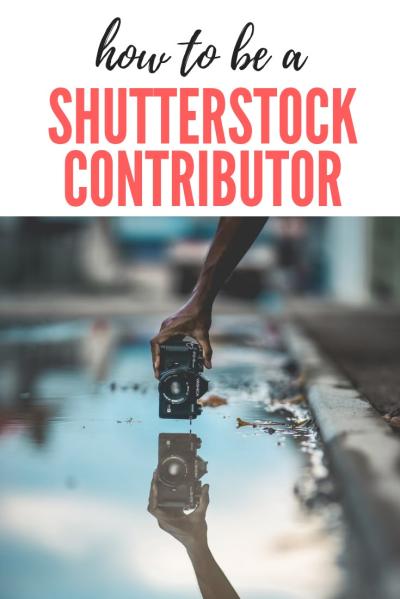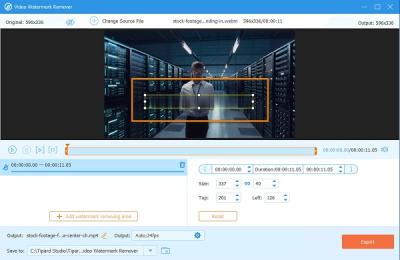Hey there! If you’re looking to make your presentations stand out, Shutterstock mockups are a game-changer. These ready-made templates allow you to showcase your designs, products, or ideas in realistic settings without the hassle of creating everything from scratch. Whether you’re a designer, marketer, or business owner, mockups add that professional touch that captures attention and enhances your message. They’re super easy to customize, saving you time and effort while ensuring your presentation looks polished and convincing. Let’s dive into why these mockups are a must-have tool and how they can elevate your next presentation!
Choosing the Right Mockups for Your Presentation
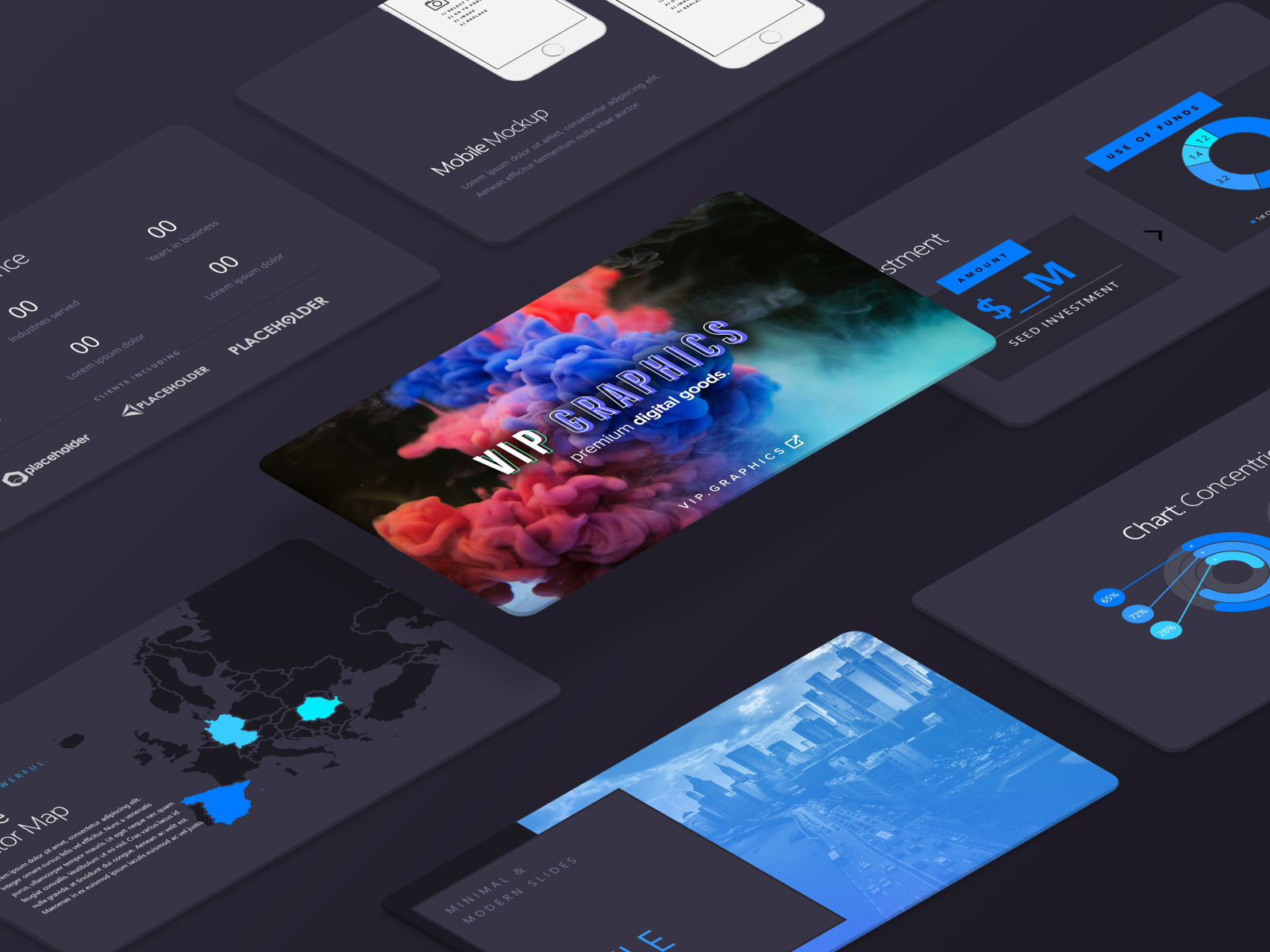
Picking the perfect mockup might seem overwhelming at first, but with a few simple tips, you’ll be a pro in no time. The key is to align the mockup with your presentation’s goal and audience. Here’s a quick guide to help you choose wisely:
- Identify your focus: Are you showcasing a product, a website, a logo, or a packaging design? Different mockups serve different purposes. For example, a device mockup works well for app demos, while packaging mockups are great for product presentations.
- Match the style to your brand: Look for mockups that reflect your brand’s aesthetic—minimalist, modern, vintage, playful, etc. Consistency helps reinforce your brand identity.
- Consider the setting: Think about where your audience will relate to the mockup. For instance, a workspace scene might be perfect for a corporate presentation, whereas a lifestyle setting could work better for consumer products.
- Check the resolution and customization options: Ensure the mockup is high-quality and allows easy editing of elements like colors, backgrounds, and screens to tailor it to your needs.
Also, don’t hesitate to browse through different categories on Shutterstock—there’s a mockup for almost everything! Once you find a few options that resonate with your project, test them out by inserting your designs. The right mockup will seamlessly highlight your work and make your presentation memorable.
Step-by-Step Guide to Using Shutterstock Mockups in Your Projects
Getting started with Shutterstock mockups might seem a bit intimidating at first, but once you get the hang of it, it becomes a quick and fun way to elevate your presentations. Here’s a simple step-by-step guide to help you incorporate these mockups seamlessly into your projects:
Step 1: Find the Perfect Mockup
Head over to Shutterstock and search for mockups that fit your project’s theme. Use keywords like “business presentation mockup,” “phone screen mockup,” or “branding mockup” to narrow down your options. Browse through the selections and choose one that complements your content and visual style.
Step 2: Download the Mockup File
Once you find the right mockup, purchase and download it. Typically, mockups come in PSD (Photoshop) format. Make sure you have the necessary software installed, like Adobe Photoshop, to open and edit the files.
Step 3: Open the Mockup in Photoshop
Open your downloaded PSD file in Photoshop. Most mockups are layered files with smart objects, which makes editing easy. Take a moment to familiarize yourself with the layers panel — you’ll often see instructions or labels guiding you on where to place your content.
Step 4: Insert Your Content
Locate the smart object layer labeled something like “Your Image Here” or “Replace”. Double-click this layer thumbnail, and Photoshop will open a new window. Paste your design, image, or text into this window, resize or reposition as needed, then save and close the window. Your mockup will automatically update with your content in the main file.
Step 5: Fine-Tune the Design
Adjust shadows, lighting, or colors if necessary to make your mockup look natural and integrated. Many mockups include options for customization, so explore the layer styles or adjustment layers to match your aesthetic.
Step 6: Export and Incorporate into Your Presentation
Once you’re satisfied with the mockup, export it as a high-quality image (JPEG or PNG). Now, you can insert it into your presentation slides, reports, or social media content. The result? A professional, eye-catching visual that makes your project stand out.
Tips for Customizing Mockups to Match Your Brand Style
Customizing mockups is where you can really showcase your brand’s personality and make your presentations feel cohesive. Here are some helpful tips to ensure your mockups align perfectly with your brand style:
- Use Brand Colors: Adjust the colors of your mockup elements or your inserted content to match your brand palette. This might involve changing background colors, text, or accent details using adjustment layers or layer styles in Photoshop.
- Incorporate Your Logo: Make sure your logo is prominently displayed on mockups that feature devices or packaging. Position it where it looks natural, and consider adjusting its size or color to match your overall design scheme.
- Maintain Consistent Typography: Use fonts that align with your brand identity. When adding text overlays, stick to your brand fonts and styles to keep your presentation cohesive.
- Apply Your Visual Style: Whether your brand uses minimalistic, vibrant, or vintage aesthetics, tweak the mockup’s lighting, shadows, and filters to reflect that style. For example, add a subtle vignette for a vintage look or boost saturation for a vibrant feel.
- Use Custom Backgrounds: Don’t feel limited to the mockup’s original background. Swap it out for a custom background that matches your branding — whether it’s a textured pattern, a solid color, or a branded image.
- Maintain Consistency Across Mockups: When using multiple mockups in a single presentation, ensure all have a uniform style. Use the same color schemes, filters, and branding elements so your visuals look harmonious.
By investing a little time in customizing your Shutterstock mockups, you’ll create a polished, professional look that truly represents your brand. Remember, the more personalized your mockups are, the more they resonate with your audience and reinforce your brand identity.
Common Mistakes to Avoid When Using Mockups in Presentations
Using mockups can instantly elevate your presentation, making your ideas look more professional and polished. However, if you’re not careful, certain mistakes can diminish their impact or even distract your audience. Let’s chat about some common pitfalls and how to avoid them so your mockups truly shine.
Overloading with Too Many Mockups
It’s tempting to showcase every mockup you have, especially when you’re excited about your project. But, crowding your slides with numerous mockups can overwhelm your audience. Instead, choose a few high-quality mockups that best illustrate your points. Focus on clarity and relevance rather than quantity.
Ignoring Consistency in Style
Mockups from different sources might have varying styles, color schemes, or resolutions. Mixing and matching them without adjustments can make your presentation look inconsistent. Take the time to tweak colors, lighting, and styles to ensure a cohesive look across all mockups.
Using Low-Quality or Outdated Mockups
Nothing kills professionalism faster than pixelated or outdated mockups. Always opt for high-resolution images from Shutterstock that look sharp and modern. This shows you care about quality and helps your audience take your ideas seriously.
Neglecting Context and Relevance
Mockups should serve a purpose — whether demonstrating a product, showcasing branding, or illustrating a concept. Avoid using mockups just for the sake of visuals. Think about what your audience needs to see and choose mockups that add value and clarity to your message.
Forgetting to Customize Mockups
Generic mockups can feel impersonal. Use Shutterstock’s tools to customize mockups — add your branding, change colors, or tweak elements to better fit your presentation. Personalized mockups resonate more and make your presentation memorable.
Examples of Stunning Presentations Using Shutterstock Mockups
If you’re wondering how to turn your ideas into eye-catching presentations, looking at real examples can be super inspiring. Here are some ways professionals are using Shutterstock mockups to create stunning, impactful slides that wow audiences.
Example 1: Product Launch Showcase
Imagine a sleek, modern mockup of a smartphone displaying your new app. The presenter uses a high-resolution mockup from Shutterstock, customized with their app’s color scheme and branding. The mockup is placed on a clean slide with minimal text, letting the product speak for itself. This approach keeps the audience focused and excited about the launch.
Example 2: Branding & Identity Presentation
For a branding pitch, professionals often showcase mockups of logos on various materials — business cards, packaging, signage. Using Shutterstock’s diverse mockup library, they create a cohesive visual story, demonstrating how the brand looks across different touchpoints. The result? A compelling narrative that helps clients visualize the brand’s future.
Example 3: Website or App Design Demo
Designers often use device mockups (like laptops, tablets, or smartphones) to display website or app interfaces. A well-chosen Shutterstock mockup with a high-quality device frame makes the digital work feel tangible. Pairing this with a smooth transition or animation can make the presentation even more engaging.
Example 4: Business Pitch with Real-World Context
Another example is using mockups of people interacting with products or services — like someone using a new fitness gadget or a customer enjoying a restaurant. These lifestyle mockups from Shutterstock help paint a vivid picture and make the concept relatable.
By mixing and matching these mockup styles, and customizing them to fit your story, you can craft presentations that not only inform but also inspire. The key is choosing the right mockups for your message, keeping them consistent, and making sure they look professional. When done right, your audience won’t just see your ideas — they’ll feel them.
Conclusion and Final Tips for a Professional Look
Using Shutterstock mockups can significantly enhance the professionalism of your presentations when utilized effectively. To achieve the best results, remember that the key lies in attention to detail and strategic selection. First, always choose mockups that align with your brand identity and presentation theme. Consistency in style and color schemes helps create a cohesive and polished appearance.
When incorporating mockups, consider the following tips:
- High-Resolution Images: Always opt for high-resolution mockups to ensure clarity and avoid pixelation.
- Customization: Take advantage of editing tools to insert your own designs seamlessly, maintaining a natural look.
- Focus on Context: Select mockups that reflect real-world scenarios relevant to your audience for greater impact.
- Less is More: Avoid overcrowding slides with too many mockups. Use them strategically to highlight key points.
- Consistent Lighting and Shadows: Match the lighting and shadow effects in mockups with your overall presentation for a unified appearance.
By following these tips, you can elevate the professionalism of your presentations and effectively communicate your message. Remember, the goal is to make your content visually appealing without overwhelming your audience. Thoughtful use of Shutterstock mockups ensures your presentations look polished, engaging, and memorable.