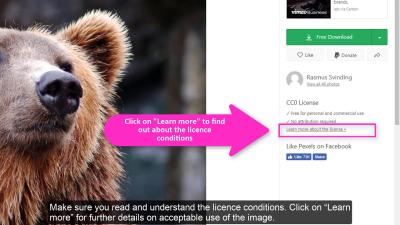Are you looking to elevate your design projects with high-quality fonts? Shutterstock Fonts offers a vast library of stylish, professional typefaces that can add personality and clarity to your work. Whether you’re creating logos, social media graphics, or websites, using the right font can make all the difference. Shutterstock Fonts makes it easy to access and incorporate top-tier fonts into your projects, saving you time and ensuring your designs look polished and cohesive. In this guide, we’ll explore why
How to Access and Download Fonts from Shutterstock
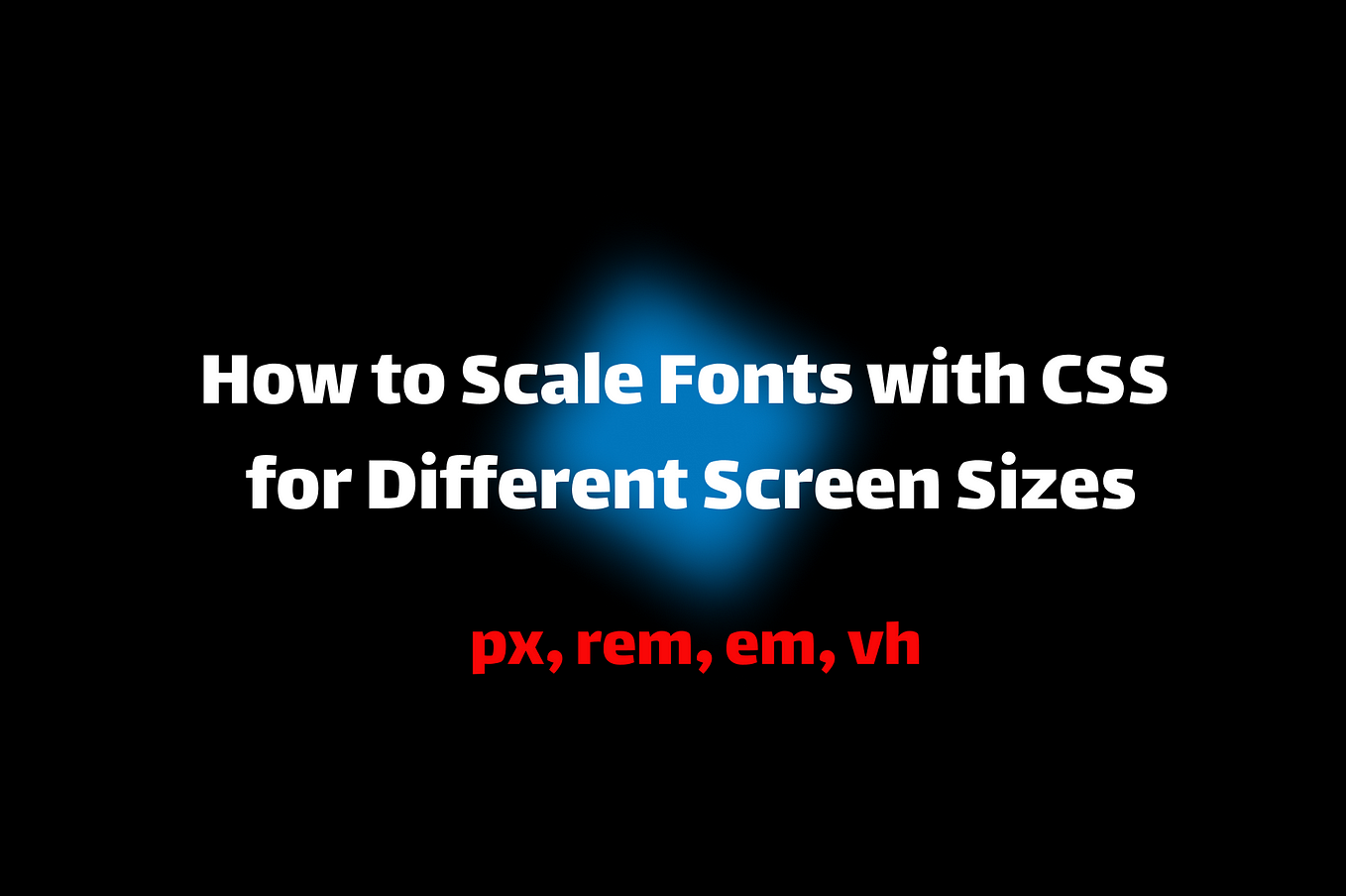
Getting started with Shutterstock Fonts is straightforward, and once you know the steps, it becomes a seamless part of your design process. Here’s a simple breakdown:
- Create a Shutterstock Account: If you don’t have one yet, head over to the Shutterstock website and sign up. An account is required to access fonts and other resources.
- Navigate to the Fonts Section: Once logged in, find the ‘Fonts’ tab in the main menu or use the search bar to locate Shutterstock Fonts.
- Browse and Search for Fonts: You can browse by categories like serif, sans-serif, script, decorative, or use filters such as popularity, style, or designer. Use the search bar if you have a specific font in mind.
- Select a Font: Click on a font to view details, including available styles, license type, and preview options. Make sure the font fits your project’s needs and check the licensing to ensure proper usage.
- Download the Font: Once you decide on a font, click the ‘Download’ button. If you’re on a subscription plan, the download will be deducted from your credits, or you might purchase a single license depending on your plan.
- Install the Font: After downloading, open the font file (usually in .ttf or .otf format) and click ‘Install’ to add it to your system. Now, it’s ready to use in your favorite design software like Adobe Photoshop, Illustrator, or Canva.
Remember, always review the licensing agreement before using a font for commercial projects to stay compliant with Shutterstock’s terms. With these simple steps, you’ll have access to a wealth of professional fonts that can truly enhance your designs.
Steps to Incorporate Shutterstock Fonts into Your Design Projects
Getting started with Shutterstock fonts might seem a bit overwhelming at first, but once you understand the steps, it’s pretty straightforward. Let’s walk through the process together so you can seamlessly add those stylish fonts to your next project.
Step 1: Sign Up or Log In to Shutterstock
If you haven’t already, you’ll need to create an account on Shutterstock. Log in to access their font library and manage your downloads. Having an account also allows you to keep track of your favorite fonts and licenses.
Step 2: Browse the Font Library
Head over to the Shutterstock Fonts section. You’ll find a huge variety of fonts categorized by style, such as modern, serif, script, or display. Use the search bar or filters to narrow down your options based on your project needs.
Step 3: Select and Preview Fonts
Click on a font you like to see more details. Shutterstock offers preview tools so you can see how the font looks with your own text. Play around with different words or phrases to ensure it matches your vision.
Step 4: Purchase or Download Fonts
Most Shutterstock fonts are available via subscription or individual purchase. Once you decide, add the font to your cart and proceed to checkout. After purchase, you’ll typically be able to download the font files, often in .ttf or .otf formats.
Step 5: Install the Fonts on Your Computer
After downloading, install the fonts on your device:
- On Windows: Right-click the font file and select Install.
- On Mac: Double-click the font file and click Install Font.
This makes the fonts available in your design software like Adobe Photoshop, Illustrator, Canva, or any other program you prefer.
Step 6: Use Fonts in Your Design Software
Open your project and select your text tool. You should now see the Shutterstock fonts listed among your font options. Experiment with different sizes, colors, and effects to make your design pop.
Pro Tip: Always double-check the licensing terms to ensure your usage aligns with Shutterstock’s policies, especially if you’re creating commercial work.
Tips for Choosing the Right Shutterstock Fonts for Your Design Style
Choosing the perfect font can really elevate your design, but with so many options on Shutterstock, it can also be a bit daunting. Here are some friendly tips to help you pick fonts that match your style and make your project shine.
Understand Your Brand or Project’s Voice
Before diving into font choices, think about the personality you want to convey. Is your brand playful, elegant, modern, or vintage? Your font should reflect that. For example, a playful brand might opt for a fun script font, while a corporate website might lean towards a clean sans-serif.
Match Fonts to Your Content
Consider the type of content you’re presenting. Headlines might need bold, eye-catching fonts, whereas body text should be easy to read. Shutterstock offers a variety of font weights and styles, so choose accordingly.
Pay Attention to Legibility
Some fonts look great but can be hard to read, especially at small sizes. Always test your chosen font at the sizes you’ll be using in your design. Clear, simple fonts work well for most projects, while decorative fonts are best kept for headings or accents.
Use Complementary Fonts
Pairing fonts can add visual interest. Shutterstock provides many fonts that work well together. As a general rule, combine a serif font with a sans-serif for contrast, or pair a bold display font with a more subtle body font.
Consider the Context and Medium
If your design is for digital screens, choose fonts optimized for on-screen readability. For print, you might go for fonts with high-quality vector designs. Also, think about the mood of your project—formal, casual, fun, or sophisticated—and select fonts that align with that tone.
Test and Iterate
Don’t be afraid to experiment! Try out a few different fonts within your design, and get feedback from colleagues or friends. Sometimes, a small change in font choice can make a huge difference in the overall impact.
Remember, fonts are a powerful tool to communicate your message. Take your time to choose ones that truly match your style, and you’ll create more compelling, professional-looking designs with Shutterstock fonts.
Common Issues When Using Shutterstock Fonts and How to Fix Them
Using Shutterstock fonts can elevate your designs, but like anything, they come with their own set of challenges. Don’t worry—most of these issues are easy to troubleshoot once you know what to look out for. Let’s walk through some common problems and simple solutions to keep your projects running smoothly.
Issue 1: Fonts Not Displaying Correctly
Sometimes, after purchasing or downloading a Shutterstock font, it doesn’t display as expected. The text might look broken, or the font might revert to a default style. This usually happens because the font hasn’t been properly installed or activated on your device.
- Solution: Make sure you’ve installed the font files correctly. For most systems, this involves double-clicking the font file and clicking “Install.” Restart your design software afterward to ensure it detects the new fonts.
Issue 2: Font Licensing Restrictions
Not all Shutterstock fonts are free for commercial use. Using a font beyond its licensing terms can lead to legal issues or your project being taken down.
- Solution: Always check the license details before using a font. Shutterstock provides clear licensing info—if you’re unsure, contact their support or consider purchasing a license upgrade for broader usage.
Issue 3: Compatibility Problems
Sometimes, fonts might not work well across different software or operating systems, causing formatting or rendering issues.
- Solution: Use common font formats like OTF or TTF, which tend to be compatible across platforms. Also, keep your software updated to support newer font features.
Issue 4: Missing Characters or Glyphs
If your font is missing certain characters or symbols, your design could look incomplete or inconsistent.
- Solution: Check the font’s glyph set in your font viewer or editor. If missing characters are a problem, consider using a different font or adding glyphs from a complementary font.
Issue 5: Slow Performance or Crashing
Using multiple large fonts can sometimes slow down your software or cause crashes, especially on older machines.
- Solution: Limit the number of fonts active at once. Keep your fonts organized and deactivate unused fonts to improve performance.
By understanding these common issues and knowing how to fix them, you can make the most out of Shutterstock fonts without frustration. Remember, a little troubleshooting goes a long way to achieving professional-looking designs!
Conclusion and Additional Resources for Design Inspiration
Using Shutterstock fonts in your projects opens up a world of creative possibilities. From sleek modern styles to vintage-inspired lettering, the right font can truly make your design pop. As you experiment, you’ll start to see how choosing the perfect typeface can communicate your message more effectively and set the tone for your entire project.
To keep your creative juices flowing, here are some extra resources:
- Shutterstock Blog & Tutorials: They often publish tips on typography and design trends that can inspire your next project.
- Font Pairing Tools: Websites like FontJoy or Canva’s font combinations help you discover harmonious font pairings for a professional look.
- Design Inspiration Sites: Platforms like Behance, Dribbble, and Pinterest are full of beautiful design examples that incorporate Shutterstock fonts.
- Typography Books & Courses: Consider diving into books like “The Elements of Typographic Style” by Robert Bringhurst or online courses on platforms like Skillshare to deepen your understanding of good typography.
Remember, the key to great design is experimentation and practice. Don’t hesitate to try out different fonts, tweak your layouts, and seek inspiration from the vast creative community online. With Shutterstock fonts at your fingertips and these resources in your toolkit, you’re well on your way to creating stunning, impactful designs. Happy designing!