Have you ever wanted a hassle-free way to upload your photos and videos directly from your mobile device? The Shutterstock App makes this super easy, whether you’re a professional contributor or just love sharing your creative work. With its intuitive interface and powerful upload features, you can quickly add new content to your portfolio, manage existing assets, and track your submissions—all on the go. No more fiddling with bulky computers or complicated websites. In this guide, we’ll walk you through how to make the most of the Shutterstock App’s upload capabilities so you can focus on what you do best: creating stunning visuals!
Step-by-Step Instructions for Uploading Content via the Shutterstock App
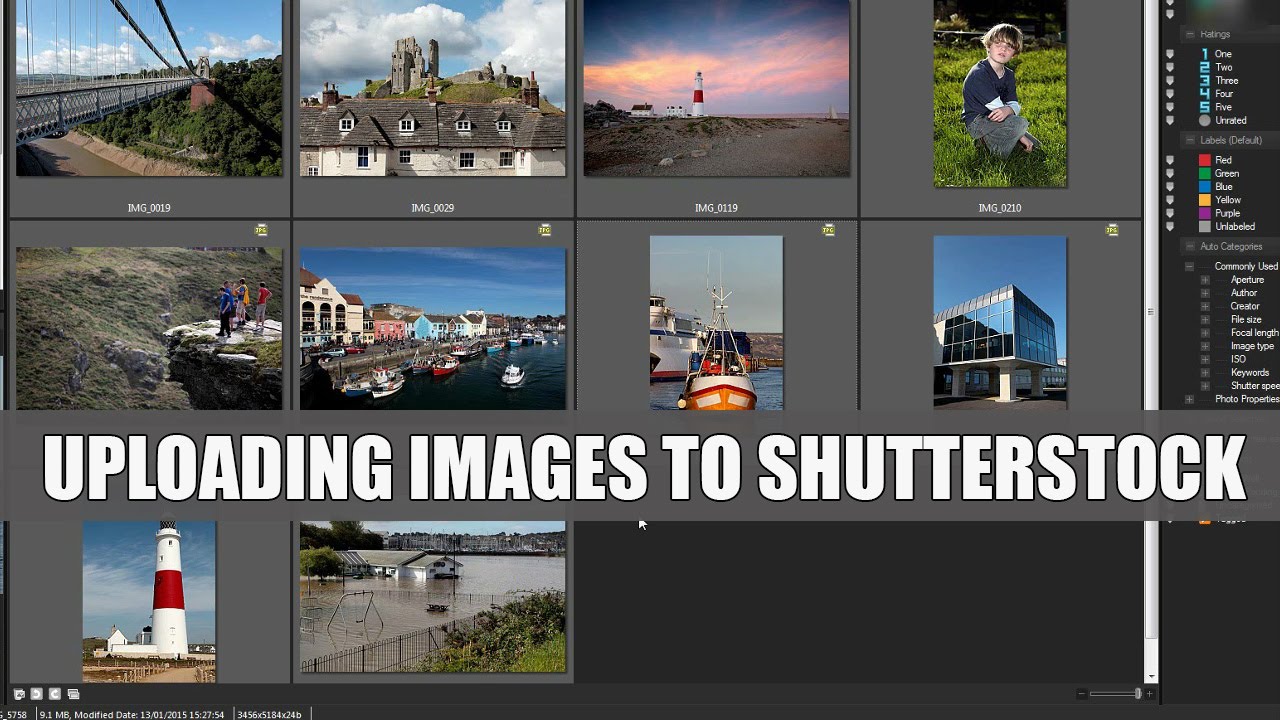
Ready to start uploading your work? Follow these simple steps to get your photos or videos from your device onto Shutterstock seamlessly:
- Download and Install the App:
First things first, head over to the Google Play Store or Apple App Store to download the Shutterstock Contributor app. It’s free and easy to install.
- Log In or Sign Up:
If you’re already a contributor, just log in with your credentials. New to Shutterstock? Signing up is quick—just follow the prompts within the app to create your account.
- Access the Upload Feature:
Once logged in, tap on the ‘+’ icon or look for the ‘Upload’ button on the main dashboard. This will open your device’s gallery or file manager.
- Select Your Content:
Choose the photos or videos you’d like to upload. You can select multiple files at once, making batch uploads a breeze. Remember, high-quality, original content performs best!
- Edit and Add Details:
After selecting your files, you can add titles, descriptions, keywords, and categories to make your content more discoverable. The app also allows you to crop or adjust your media if needed.
- Set Your Pricing and Licensing Options:
If applicable, choose licensing options and pricing tiers. This step helps you control how your content is used and earned from.
- Review and Submit:
Double-check all details, then tap ‘Submit’ or ‘Upload.’ Your content will be sent for review by the Shutterstock team. You can track your submission status within the app.
And that’s it! With just a few taps, your creative work is on its way to being showcased worldwide. The Shutterstock App makes uploading straightforward, so you can spend more time creating and less time fussing with tech.
Tips for Optimizing Your Uploads for Better Visibility
When it comes to sharing your stunning images or videos on Shutterstock, you want to make sure they get noticed. After all, the more eyes on your work, the better your chances of earning and building a portfolio that stands out. Here are some practical tips to optimize your uploads for better visibility:
- Use Clear and Descriptive Titles: Your file name and title should accurately describe what’s in your image or video. Instead of generic titles like “IMG_1234,” try something like “Golden Retriever Playing Fetch in the Park.” This helps buyers find your content when they search for specific keywords.
- Write Detailed and Relevant Descriptions: Your description should include relevant keywords naturally woven into the text. Think about what someone searching for similar content might type into the search bar. For example, if your photo features a sunset over mountains, include keywords like “sunset,” “mountains,” “nature,” and “scenic view.”
- Select Appropriate Keywords: Shutterstock allows you to add tags or keywords—use all available slots! Be specific and include a mix of broad and niche keywords. Avoid irrelevant tags, as they can hurt your credibility and visibility.
- Choose the Right Categories and Subcategories: Proper categorization helps your content appear in the right search results. Take a moment to select the most relevant options from Shutterstock’s categories to improve discoverability.
- Maintain High Quality: Upload only high-resolution images and videos that meet Shutterstock’s quality standards. Clear, sharp, and well-composed content tends to rank higher and attract more buyers.
- Consistency Is Key: Regularly uploading fresh content can improve your profile’s visibility over time. Think of it as building your reputation; the more quality work you share, the more likely you are to be noticed by Shutterstock’s algorithm.
Remember, optimizing your uploads isn’t just about SEO—it’s about making it easier for potential buyers to find and choose your work. Taking a few extra minutes to carefully tag and describe your content can significantly boost your visibility and sales in the long run.
Troubleshooting Common Upload Issues on the Shutterstock App
Even with the best intentions, you might run into some hiccups while uploading your content to the Shutterstock app. Don’t worry—most issues are straightforward to resolve once you know what to look for. Here’s a rundown of common upload problems and how to fix them:
1. Upload Fails or Gets Stuck
This is a common frustration, but it’s often caused by a poor internet connection or large file sizes. Try these steps:
- Check your internet connection: Ensure you have a stable Wi-Fi or mobile data connection.
- Reduce file size: Compress your images or videos to meet Shutterstock’s recommended specifications.
- Restart the app: Close and reopen the app to clear any temporary glitches.
- Try uploading at a different time: Sometimes server traffic can cause delays; uploading during off-peak hours might help.
2. File Format or Resolution Errors
If your upload is rejected due to format issues:
- Check file formats: Shutterstock generally accepts JPEG, TIFF, and some video formats like MOV or MP4. Make sure your files are in supported formats.
- Verify resolution and size: Your images should be at least 4MP (megapixels) and videos 1080p or higher for optimal quality.
- Re-export your files: Use editing software to save or export your files in the correct format and resolution.
3. Metadata or Tagging Issues
If your content isn’t appearing in searches:
- Review your keywords: Avoid overstuffing or irrelevant tags. Use accurate and specific keywords.
- Update descriptions and titles: Make sure they’re clear and relevant to your content.
- Check for duplicates: Uploading very similar content repeatedly might cause issues; diversify your portfolio.
4. Account or Payment Problems
If you experience login issues or trouble with payments:
- Ensure your account info is up to date: Check your profile for any missing or outdated information.
- Verify your email and payment methods: Confirm your email address and that your payment details are correctly entered.
- Contact Shutterstock support: If issues persist, reach out to their customer service for assistance.
Remember, patience is key. Most upload issues are temporary and can be resolved with a few troubleshooting steps. Keeping your app updated to the latest version also helps prevent many common problems. If you’re ever in doubt, Shutterstock’s help center and support team are just a click away to guide you through any challenges.
Conclusion and Additional Resources for Shutterstock Users
In conclusion, mastering the Shutterstock app can significantly streamline your content creation process, allowing you to upload high-quality images and videos with ease. By familiarizing yourself with the app’s features, such as instant editing tools, organized galleries, and efficient upload workflows, you can save valuable time and ensure your portfolio remains fresh and engaging. Remember, consistent uploads and thoughtful curation are key to building a successful presence on Shutterstock.
To further enhance your experience, consider exploring the following resources:
- Shutterstock Contributor Help Center: Detailed guides, FAQs, and troubleshooting tips.
- Shutterstock Blog: Regular updates, success stories, and best practices for contributors.
- Video Tutorials: Step-by-step videos on app features and upload techniques.
- Community Forums: Connect with other contributors, share tips, and seek advice.
By leveraging these resources, you can stay informed about new features, optimize your workflow, and maximize your earning potential on Shutterstock. Happy uploading!


