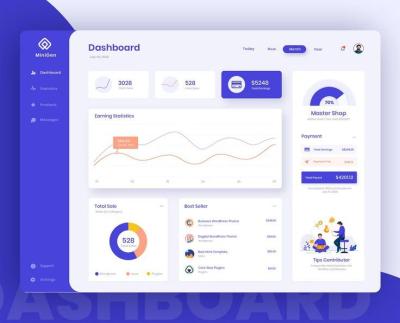Introduction to iStock and its Unique Features
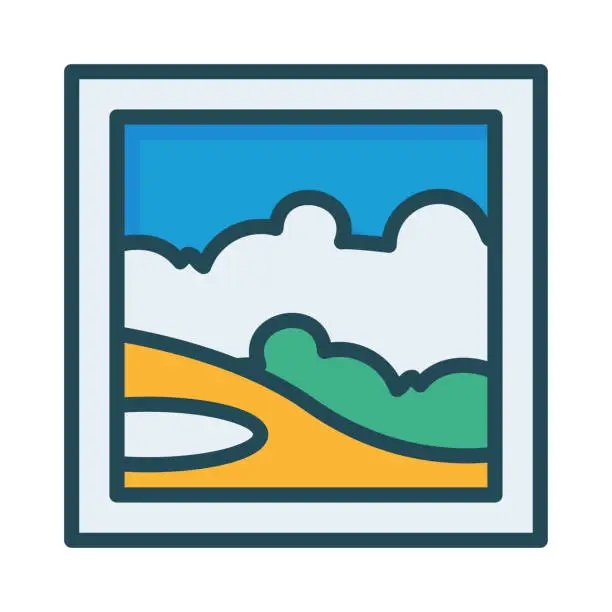
iStock is a popular platform for stock photos, illustrations, and videos, offering a vast library for creatives and businesses. One of its standout features is the Search by Image functionality, allowing users to find visually similar assets based on a reference image. This tool enhances the usability of the platform, enabling users to quickly discover images that share stylistic or thematic elements, thereby streamlining the creative process. The search feature is not only intuitive but also unlocks a world of possibilities for design projects and marketing materials.
Understanding the Search by Image Functionality

The Search by Image feature on iStock allows users to initiate a search using an existing image as a reference. This is particularly useful when you have a specific aesthetic in mind but may not know the exact keywords to use. Here’s how it works:
- Upload or Drag-and-Drop: Users can easily upload an image or drag and drop it into the search field.
- Visual Recognition: The platform uses advanced image recognition algorithms to analyze the uploaded image, identifying colors, shapes, and patterns.
- Results: Once the analysis is complete, iStock generates a list of similar images, allowing users to explore various options that meet their visual criteria.
This feature is especially beneficial for designers looking for cohesive visual content or marketers aiming to maintain brand consistency across campaigns. By using visually similar images, users can create a more harmonious and appealing visual narrative.
Moreover, the Search by Image functionality supports keyword optimization, allowing users to refine searches based on visual similarity rather than relying solely on text-based queries. This innovation enhances both the user experience and search efficiency on iStock.
Step-by-Step Guide to Using Search by Image
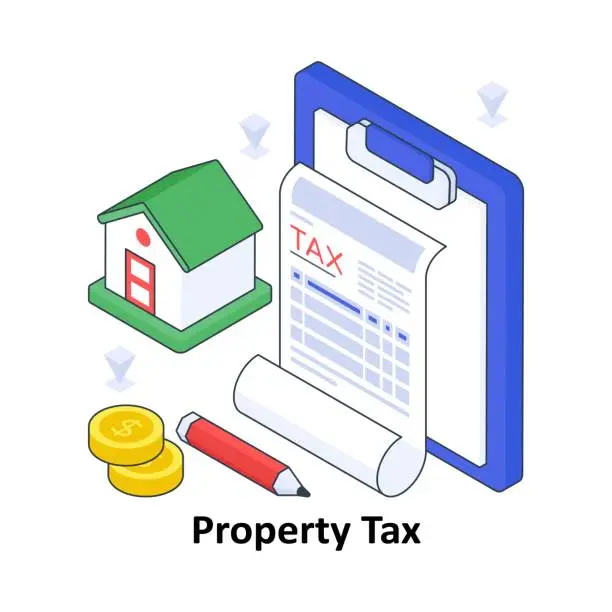
If you’ve ever come across an image that sparked your creativity, you might wonder how to find similar visuals. iStock’s Search by Image feature makes this process simple and intuitive. Here’s a quick step-by-step guide to help you get started:
- Open iStock: Start by visiting the iStock website.
- Locate the Search Bar: At the top of the homepage, you’ll find a search bar. This is where the magic begins!
- Click on the Camera Icon: Instead of typing in keywords, look for the camera icon within the search bar. Clicking this will activate the Search by Image feature.
- Upload Your Image: You can either drag and drop an image or click to upload it from your computer. Simply select the image you want to search with.
- Review the Results: After uploading, iStock will analyze the image and present you with a selection of similar images. This can help you find additional visuals that complement your project.
- Refine Your Search: Use filters to narrow down results by orientation, color, or category to find the perfect match for your needs.
- Select Your Perfect Image: Once you find an image you love, you can click on it to view details or download it based on your subscription or purchase choices.
And that’s it! You’re now ready to dive into a world of visual inspiration using iStock’s Search by Image feature.
Tips for Optimizing Your Search Results
- Use High-Quality Images: The better the quality of the image you upload, the more accurate your search results will be. Aim for high-resolution images to enhance your chances of finding matching visuals.
- Try Different Images: If your first attempt doesn’t yield the best results, try using another image. Different images can produce varied results, opening up new pathways for inspiration.
- Adjust Filters: Once the results appear, make use of the filtering options. Adjust filters for image orientation (horizontal or vertical), color palette, and categories (like people, nature, or technology) to fine-tune your search.
- Explore Related Keywords: Often, the images that show up can lead you down a rabbit hole of related keywords. Check out these suggestions to possibly enhance your search.
- Check Release Forms: If you plan to use images featuring people, look for release forms to ensure you have the rights for the intended use.
By following these tips, you’ll not only save time but also increase the chances of finding that perfect image that speaks to your project’s vision!
Common Issues and Troubleshooting Search by Image
While iStock‘s Search by Image feature can streamline your workflow, you might encounter a few common issues that can make the process a bit frustrating. Don’t worry! Here are some tips to help you troubleshoot those hiccups:
- Image Quality: If the image you upload is too small or pixelated, iStock may struggle to find similar images. Aim for high-resolution images (at least 1024 pixels on the shortest side) for better results.
- Unrecognized Images: Occasionally, the algorithm might not recognize your uploaded image. This could be due to its content or format. Make sure your image is in a standard format like JPEG or PNG and check if it’s relevant to the kind of visuals found on the site.
- Slow Uploads: If the upload is taking longer than expected, check your internet connection. Large files can also cause delays, so consider resizing your image if it’s too large.
- Limited Results: If you’re not getting enough results, try uploading a different image or adjust your expectations based on what you’re searching for. Sometimes, niche images will yield fewer matches.
If you continue facing issues, iStock’s customer support is readily available to assist you further. Remember, using their help can enhance your experience and improve your search outcomes.
Comparing Search by Image with Traditional Search Methods
When it comes to finding the perfect image on iStock, you have two main methods: traditional keyword-based searching and the innovative Search by Image feature. Let’s dive into the key differences between these two approaches:
| Feature | Search by Image | Traditional Keyword Search |
|---|---|---|
| Input Method | Upload an image | Type keywords |
| Results Type | Similar images based on visual content | Images matching the keywords entered |
| Accuracy | Highly accurate for visual content | Dependent on keyword relevance |
| Complexity | Simple upload process | Can require multiple combinations of keywords |
In summary, Search by Image offers a convenient way to find visuals when you have something specific in mind, while traditional searches can sometimes yield a broader range of results based on text. Depending on your needs, you might find one method more effective than the other. Experimenting with both can help you discover what works best for your project!
Real-World Applications of Search by Image
iStock’s Search by Image feature isn’t just a fun tool; it’s incredibly practical across various fields! Here are some real-world applications where it shines:
- Marketing and Advertising: Professionals can find images that closely match their brand’s aesthetics, ensuring a consistent visual identity in campaigns.
- Content Creation: Bloggers and social media managers can quickly source complementary visuals that resonate with their written content, helping to enhance engagement.
- Design Work: Graphic designers can utilize this feature to find design inspiration or to discover images that fit seamlessly into their existing projects.
- Education: Teachers and educators can search for relevant images to enhance their lesson plans, making learning more visual and engaging for students.
- Product Development: Businesses can analyze competitors’ marketing materials by searching images, helping them identify market trends and gaps in visual presentation.
By leveraging the Search by Image feature, various professionals can save time and streamline their work processes significantly, while ensuring they meet their visual needs with precision.
FAQs about iStock’s Search by Image Feature
Curious about how to make the most of iStock’s Search by Image feature? You’re not alone! Here are some frequently asked questions that might help clarify how to use it effectively:
What exactly is the Search by Image feature?
The Search by Image feature allows users to upload an image and find similar or related images within iStock’s extensive library. This is especially useful for identifying variations of an image or for finding inspiration.
How do I upload an image for searching?
Simply click on the camera icon in the search bar. You can then choose a file from your device or drag and drop it directly into the upload area.
Can I use any type of image?
Yes! You can use images from your personal collection, whether they are products, designs, or just cute pictures. However, ensure that the image is clear and relevant for the best results.
What kind of results should I expect?
The Search by Image feature will provide you with similar images based on color, composition, and subject matter, allowing you to easily find the perfect match for your project.
Is it easy to refine my search results?
Absolutely! Once you see the initial results, you can further refine them using various filters, such as orientation, color palette, and even image type.
Whether for personal projects or professional endeavors, you can tap into a wealth of resources just by using iStock’s Search by Image feature. Explore and enhance your creative journey!
How to Use iStock’s Search by Image Feature
iStock, a popular stock photo and media website, offers a powerful feature called “Search by Image” that allows users to find similar images based on visual content rather than keywords. This feature is particularly useful for designers, marketers, and anyone in need of visual inspiration.
Steps to Use the Search by Image Feature
- Access the iStock Website: Visit iStock and ensure you are signed in to your account. If you don’t have one, creating an account is straightforward.
- Locate the Search Bar: At the top of the homepage, you will find the search bar. Next to it, you will see a camera icon.
- Upload Your Image: Click on the camera icon. You can then upload an image directly from your device, drag and drop an image, or paste a URL of an image from the web.
- View Results: After uploading, iStock will analyze the image and present results that are visually similar. You can scroll through the results to find what suits your needs.
- Refine Your Search: Use filters such as orientation (horizontal or vertical), color, and image type to narrow your results more effectively.
- Select and Download: Once you find an image that fits your project, click on it to view more details and then proceed to download.
Benefits of Using Search by Image
- Visual Similarity: Find images that visually match your idea or existing materials.
- Enhanced Creativity: Discover new concepts and variations you might not have considered.
- Time-Saving: Quickly locate images without manually typing in descriptions or keywords.
In summary, iStock’s Search by Image feature elevates the image-searching experience by focusing on visual recognition. By following the steps outlined, you can easily find the perfect images to match your creative vision.
Conclusion and Final Thoughts on Using iStock
The Search by Image feature on iStock is a game-changer for anyone seeking visual resources. By utilizing this innovative tool, you can streamline your image search process, enhance your creative output, and ultimately find the perfect visuals for your projects.