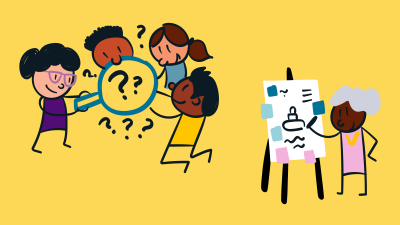Introduction to iStock’s Mobile App
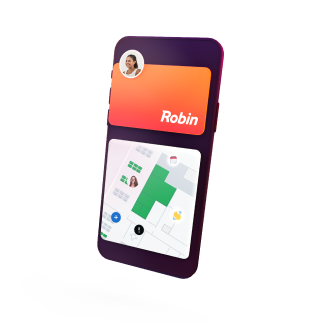
The iStock mobile app provides users with a convenient platform to access a vast library of high-quality stock photos, illustrations, and videos directly from their smartphones or tablets. Designed for creative professionals on the move, the app allows users to browse, download, and manage their favorite visual content, enabling seamless creative workflows anytime and anywhere. Whether you are designing marketing materials, giving presentations, or sourcing images for social media, the iStock mobile app makes it easy to find the perfect assets right when you need them.
Benefits of Using iStock’s Mobile App
The iStock mobile app offers several advantages for users looking to enhance their creative projects:
- Accessibility: Access iStock‘s extensive library at your fingertips, making it easy to find and download assets on the go.
- User-Friendly Interface: Navigate through the app effortlessly with an intuitive design that prioritizes user experience.
- Offline Access: Save favorite images for offline use, ensuring you have the resources you need even without an internet connection.
- Custom Lists: Create and manage lists of your favorite images, allowing for quicker retrieval during your projects.
- Direct Downloads: Download images directly to your device for immediate use, saving time in your creative process.
- Stay Updated: Receive notifications for new releases and curated collections, keeping your projects fresh and up-to-date.
By integrating iStock‘s mobile app into your workflow, you can significantly streamline the process of finding and using stock content, making it an essential tool for any creative professional working remotely or on the move.
Getting Started with iStock’s Mobile App
If you’re looking to elevate your content creation game, iStock‘s mobile app is a powerful tool that offers a plethora of high-quality images, videos, and audio. Getting started is quick and user-friendly. Here’s how to set up your app for instant access to incredible creative assets:
- Download the App: Head to your device’s app store—whether it’s the Apple App Store or Google Play Store—and search for “iStock.” Download and install the app like any other.
- Create an Account or Log In: Once the app is installed, open it up. You’ll be prompted to either create a new account or log in with your existing iStock credentials. If you’re new to iStock, take a moment to sign up; it’s a straightforward process!
- Set Up Preferences: After logging in, customize your browsing experience by adjusting your preferences. This includes selecting your image types, categories, and any specific licenses you often use.
- Explore Subscription Options: If you haven’t already, explore the subscription options available within the app. Depending on your needs—be it occasional projects or more frequent use—there’s likely a plan that fits.
And just like that, you’re ready to start your journey with iStock on the go! Whether you’re brainstorming in a café or capturing spontaneous moments, having creative resources at your fingertips can significantly enhance your work.
Exploring the User Interface of the App
Once you’ve set up the iStock mobile app, you’ll find that its user interface is designed with convenience and efficiency in mind. Let’s take a closer look at some of the key features:
| Feature | Description |
|---|---|
| Home Screen | This is your launchpad where you can quickly access trending content, searches, and personalized suggestions based on your past activity. |
| Search Bar | Located prominently at the top, this allows you to search for specific keywords, categories, or even browse by popular tags. |
| Categories Tab | Easily navigate through a variety of categories like ‘Business,’ ‘Nature,’ and ‘Food.’ This is perfect for quick access to specific types of media. |
| Favorites | Tap the heart icon to save your favorite images and videos. This makes it easy to revisit and organize your preferred assets for future projects. |
| Download Options | Once you find the perfect media, the download options are clear and straightforward, ensuring you get the right resolution and format for your needs. |
By familiarizing yourself with the app’s intuitive layout, you’ll save time and hassle. Whether you’re browsing for inspiration or ready to download your latest find, the iStock mobile app makes it easy to stay creative on the go!
How to Search for Images and Videos
Searching for the perfect image or video on the iStock mobile app is a breeze once you get the hang of it! Whether you’re looking for stock photos for a presentation, stock footage for a video project, or just some inspiration, the search feature will be your best friend. Here’s how to make the most of it:
- Search Bar: At the top of the app, you’ll find the search bar. Type in keywords that best describe what you’re looking for. Be as specific as you can; for example, instead of typing “dog,” try “golden retriever playing fetch.” This helps narrow down the results.
- Filters: Once you’ve searched, make use of the filter options. You can filter results by image type (photos, illustrations, videos), orientation (horizontal or vertical), and even by color. This is especially handy if you have a specific aesthetic in mind!
- Categories: If you’re feeling a bit lost, exploring the categories can spark ideas. Browse through collections that interest you, such as “Nature,” “Business,” or “Fashion.”
- Popular Searches: Check out trending searches or featured collections on the app’s home page. This can often lead you to fresh content and ideas.
Once you find something you like, you can view the details, see similar images, and even access licensing information, all from your mobile device. Happy searching!
Saving and Favorites: How to Organize Your Selections
Finding the right images or videos is just the beginning; you’ll want to keep everything organized for easy access later. The iStock mobile app makes this super simple with its saving and favorites features. Here’s a quick guide on how to do it:
- Saving Options: When you discover an image or video you like, look for the “Save” button. You can choose to save it directly to your favorites or place it into a specific project folder you’ve created. Creating folders for different projects can streamline your workflow significantly!
- Accessing Favorites: Head over to your profile tab and tap on the “Favorites” section. Here, you’ll see all the items you’ve saved at a glance, making it easy to revisit your best finds.
- Organizing with Folders: To stay organized, consider setting up different folders for various projects or themes. This allows you to quickly navigate through your selections, instead of scrolling through countless images to find what you need.
- Deleting Unwanted Selections: Made a mistake or changed your mind? No problem! You can easily remove items from your favorites or project folders, keeping your collections neat and current.
By using the saving and favorites features wisely, you’ll always have your top choices within reach, perfect for when you’re on the go or preparing for a big presentation!
Purchasing and Downloading Content on Mobile
Purchasing and downloading content using iStock’s mobile app is designed to be a straightforward process, so you can quickly get the images or videos you need while you’re out and about. Here’s a simple breakdown of how to do it:
- Search for Your Content: Use the search bar to find specific images or videos. You can enter keywords, browse categories, or check the “Popular” section for trending content.
- Select Your Item: After finding the media you want, tap on it to view details, including pricing and licenses available.
- Add to Cart: If you’re happy with your choice, just tap on the “Add to Cart” button. You can continue shopping or proceed right to checkout.
- Checkout: When you’re ready to purchase, go to your cart. iStock will ask for your payment information if you haven’t saved it already. Fill in the necessary details and review your order.
- Download: Once you’ve completed your purchase, you’ll see an option to download your content directly to your device. Just hit the download button, and voilà, your media is now on your phone!
A few things to keep in mind:
- Ensure you have a stable internet connection to avoid interruptions during downloads.
- Check your storage space to make sure you have enough room for your purchased content.
- Remember that the app supports both standard and high-resolution downloads, so choose according to your project’s needs!
Tips for Efficient Use of iStock’s Mobile App
Using iStock’s mobile app can significantly enhance your workflow, but there are some tips to help you make the most of it. Here’s how to navigate efficiently:
- Utilize Favorites: When you come across images or videos that catch your eye but aren’t ready to purchase, add them to your favorites. This allows you to revisit them later without having to go through the search process again.
- Stay Organized: Use the “Collections” feature to create groups of your favorite assets. This is especially helpful for maintaining separate projects or themes.
- Explore Editor’s Picks: Check out the Editor’s Picks section for curated collections featuring high-quality content that may suit your needs right off the bat.
- Regularly Update the App: Make sure you have the latest version of the app installed. Updates not only improve performance but also introduce new features.
- Enable Notifications: Turn on notifications to stay updated about sales, new content releases, and other useful information that may save you time and money.
By integrating these tips into your workflow, you’ll find that the iStock mobile app can be a powerful tool for accessing quality content anytime, anywhere.
Common Issues and Troubleshooting
Using iStock’s mobile app can be a breeze, but like any technology, you might encounter a few hiccups along the way. Here are some common issues users face, along with troubleshooting tips to get you back on track:
- App Crashing or Freezing: If the app crashes unexpectedly, try closing and reopening it. If issues persist, consider uninstalling and reinstalling the app. Make sure your device has enough memory available.
- Login Issues: Forgotten your password? No problem! Use the ‘Forgot Password’ feature to reset it. If you’re having trouble logging in even after resetting, check your internet connectivity.
- No Internet Connection: Sometimes, using the app in areas with weak connectivity can cause problems. Make sure you’re connected to Wi-Fi or have a strong cellular signal.
- Downloading Issues: If images or videos are not downloading, check your storage space. If your device is full, free up some space and try again.
- Search Function Not Working: If your searches yield no results, make sure your keywords are spelled correctly. You can also try different phrases or filter options to refine your search.
If you’ve tried these solutions and are still having issues, consider checking iStock’s help center or reaching out to their customer support. They are usually quick to respond and can provide specific guidance for your situation.
Conclusion and Final Thoughts on iStock’s Mobile App
In today’s fast-paced world, having access to high-quality visual content on-the-go is invaluable. iStock’s mobile app is a powerful tool, offering flexibility and convenience for creative professionals and hobbyists alike. Here are a few key takeaways:
- Ease of Use: The app is designed with user-friendliness in mind, making it simple to navigate and find the assets you need.
- Extensive Library: With millions of images, videos, and illustrations available at your fingertips, you can find just the right content for any project, no matter where you are.
- Customizable Features: Use tools like favorites and collections to streamline your workflow, allowing you to keep track of assets that inspire you.
- Stay Updated: Push notifications ensure that you’re always informed on new content or updates, so you won’t miss out on fresh material.
In conclusion, the iStock mobile app is an excellent resource for anyone needing quick and easy access to high-quality media. Whether you’re a designer, marketer, or content creator, this app can enhance your productivity and creativity while you’re on the move. So go ahead, download the app, and start exploring! You may just find the next big piece of inspiration right in your pocket.