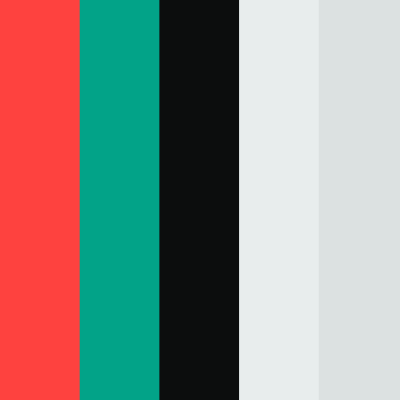Introduction to iStock and Its Features
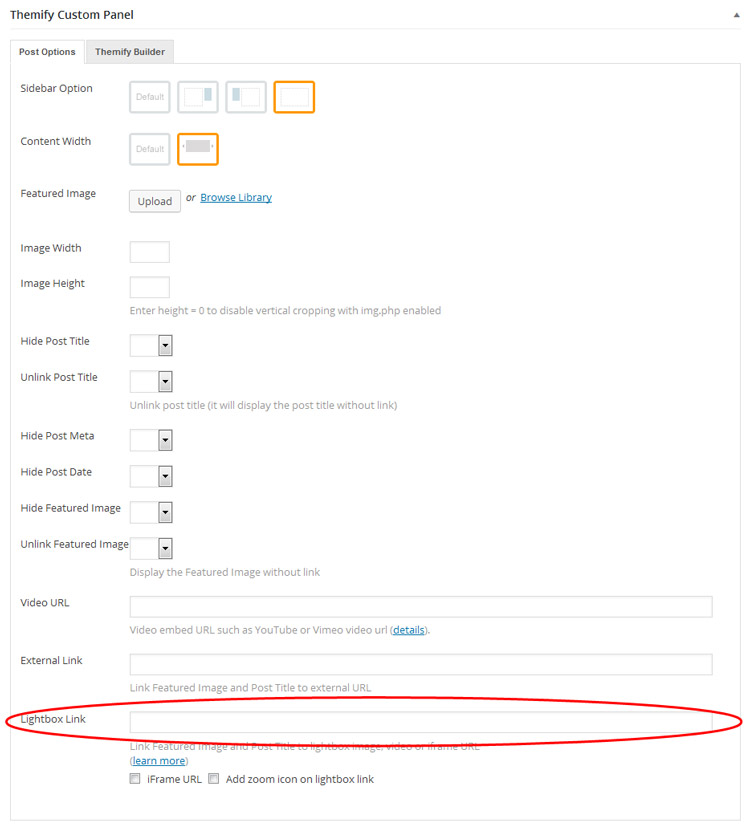
iStock is a leading stock photo and media library that provides a vast collection of high-quality images, videos, and audio for creative projects. It’s an essential resource for designers, marketers, and content creators, enabling them to find the perfect visual assets for their work. Among its many features, the Lightbox feature stands out as a valuable tool for organizing and selecting media assets. By allowing users to collect and manage their preferred images and videos, the Lightbox feature streamlines the project planning process, ensuring efficient access to visual resources.
What is the Lightbox Feature
The Lightbox feature in iStock serves as a virtual workspace where users can curate a selection of images and videos for their projects. Here’s how it operates:
- Curate Assets: Users can save their favorite images and videos by adding them to a personalized Lightbox. This enables easy access and organization.
- Collaboration: Lightboxes can be shared with team members, facilitating collaboration and feedback on visual choices.
- Project Organization: Users can create multiple Lightboxes for different projects, helping keep related visual assets grouped together.
- Comparison: The feature allows for easy comparison between different assets, aiding in the selection process.
- Download and Purchase: Once the selection is finalized, users can conveniently download or purchase the images and videos directly from the Lightbox.
Overall, the Lightbox feature enhances the project planning experience by simplifying the management of multimedia assets, allowing for improved workflow and creative efficiency.
3. Benefits of Using the Lightbox for Project Planning
When it comes to project planning, organization is key. That’s where iStock‘s Lightbox feature shines. But you might be wondering, what exactly are the benefits of using this handy tool? Here are some standout advantages:
- Easy Organization: With Lightbox, you can gather and categorize images in one place. No more digging through thousands of photos to find the right one. Just add images to your Lightbox as you browse!
- Visual Clarity: Seeing images side by side helps you make better decisions. Whether you’re brainstorming a campaign or designing a presentation, visual references can spark creativity and provide clarity.
- Collaboration Made Simple: If you’re working with a team, the Lightbox allows for easy sharing. You can invite collaborators to view the Lightbox, making it simple for everyone to stay on the same page.
- Favorites at Your Fingertips: Instead of endlessly scrolling through options every time, you can curate a personalized collection of your favorite images. This saves time and streamlines your workflow.
- Project Specificity: Different projects often require different aesthetics. The Lightbox allows you to create separate collections tailored to specific projects or themes.
Utilizing the Lightbox feature in your project planning can truly elevate your workflow. By organizing your visual assets, enhancing collaboration, and providing a clearer view of your project’s direction, you can work more efficiently and creatively.
4. Step-by-Step Guide to Creating a Lightbox
Creating a Lightbox in iStock is a straightforward process that can significantly simplify your project planning. Here’s a step-by-step guide to help you get started:
- Log In to Your iStock Account: Begin by logging into your iStock account. If you don’t have one, you’ll need to sign up first!
- Browse for Images: Start searching for images that capture the essence of your project. Use keywords, filters, and categories to narrow down your options.
- Add to Lightbox: As you find images you like, hover over them and click on the “Add to Lightbox” option. iStock allows you to create a new Lightbox or add to an existing one.
- Organize Your Lightbox: Name your Lightbox based on the project or theme it represents. You can also add descriptions to provide context for your selections.
- Review and Edit: Once you’ve added images, take the time to review your selections. You can remove any images that don’t fit the vision or rearrange them to see what works best together.
- Share with Your Team: If you’re collaborating, use the sharing options to invite team members. They can leave comments, helping to refine the vision further.
- Finalize: Once you’ve selected the final images, you’re ready to use them in your project presentations, marketing materials, or whatever your project entails!
By following these simple steps, you can harness the power of iStock‘s Lightbox feature to streamline your project planning process and bring your creative vision to life!
5. Organizing Your Lightbox for Effective Planning
When it comes to project planning, organization is key! iStock‘s Lightbox feature makes it easy to keep your visual assets organized and accessible. To make the most out of your Lightbox, consider these tips:
- Name Your Lightboxes Wisely: Use descriptive titles that reflect the specific project or theme. This will save you time when you’re searching for the right assets later.
- Group Similar Images: As you add images, group them by categories or stages of your project. For instance, if you’re creating a marketing campaign, you might have Lightboxes for “Social Media Graphics,” “Print Advertisements,” and “Website Banners.”
- Use Tags: iStock allows you to tag images within your Lightbox. Take advantage of this feature to add keywords that will help you quickly locate assets when you’re ready to present or finalize designs.
- Review Regularly: Make it a habit to periodically review your Lightbox. Assets that no longer fit your project can be removed, and new ones can be added as your ideas evolve.
By maintaining a well-organized Lightbox, you’ll be able to navigate through your project assets easily, ensuring that you find exactly what you need when you need it. This not only increases your efficiency but also enhances the overall quality of your project.
6. Collaborating with Team Members Using Lightbox
Collaboration is essential in project planning, and iStock’s Lightbox feature offers some excellent ways to streamline this process. Here’s how you can make the most out of Lightbox for team collaboration:
- Share Your Lightbox: iStock makes it easy to share your Lightbox with team members. Just send them a link! This allows everyone to view the selected images and contribute their thoughts in real time.
- Gather Feedback: Encourage team members to leave comments or notes on the images in your Lightbox. This feedback can help refine your selections and lead to more effective decisions.
- Collaborate on Multiple Projects: You can have separate Lightboxes for different aspects of a project or even different projects altogether. This helps keep everyone aligned and focused on their specific tasks.
- Version Control: As your project evolves, make sure to update the Lightbox with new images and ideas. Communicate these changes with your team to ensure everyone is on the same page.
By leveraging iStock’s Lightbox feature for collaboration, you not only enhance communication but also foster a creative environment where ideas can flow freely. This ultimately leads to better project outcomes and a more cohesive team effort!
7. Tips for Maximizing the Lightbox Feature
Using iStock’s Lightbox feature can significantly enhance your project planning and streamline your design process. Here are some practical tips to get the most out of it:
- Organize Your Selections: Create multiple lightboxes for different projects or themes. This way, you can easily find and manage your visuals without having to sift through a chaotic mix.
- Use Descriptive Names: When naming your lightboxes, use clear, descriptive titles. For example, if you’re working on a travel brochure, name it something like “Travel Brochure Concepts” to avoid confusion later on.
- Regularly Save Your Progress: Make sure to save your lightbox selections periodically. This ensures you don’t lose your curated images and ideas because of session timeouts or unexpected issues.
- Collaborate with Your Team: If you’re working with a team, share your lightboxes. You can invite colleagues to view or add images, which fosters collaboration and brings diverse perspectives into your project.
- Take Advantage of Collections: Utilize iStock’s Collections feature to find curated images that fit your theme. Adding these to your lightbox can greatly broaden your creative options without the hassle of searching through thousands of images.
By implementing these tips, you’ll find that using the Lightbox feature becomes a smoother, more effective part of your project planning. Happy curating!
8. Common Mistakes to Avoid When Using iStock Lightbox
While the Lightbox feature is incredibly useful, users often stumble into pitfalls that can diminish its effectiveness. Here’s a rundown of common mistakes to avoid:
- Overloading Your Lightbox: It might be tempting to add every image you like, but this can make it overwhelming. Aim for a focused selection that represents your best ideas.
- Neglecting Image Licensing Options: Always check the licensing details of the images you plan to use. Neglecting this can lead to serious legal issues down the road.
- Using Lightboxes as a Final Storage Solution: Remember, Lightboxes are meant for short-term organization and idea generation. Make sure to transfer your selected images to a final project folder once decisions are made.
- Ignoring the Search Functionality: Many users don’t fully utilize the search and filtering tools. Using these can save time and help you find the perfect image much faster!
- Failing to Review Regularly: Don’t forget to periodically review your lightbox selections. Remove images that no longer fit your project or that you’ve decided against to keep your space tidy and relevant.
Avoiding these mistakes will help you use the iStock Lightbox feature more effectively, so you can maintain focus and clarity throughout your project planning process.
How to Use iStock’s Lightbox Feature for Project Planning
The Lightbox feature on iStock is an invaluable tool for creative professionals who are looking to streamline their project planning process. By providing a dedicated space to organize and curate images, Lightbox helps users visualize concepts and make informed decisions. Here’s how to effectively utilize the Lightbox feature for your project planning needs:
1. Creating a Lightbox
To begin with, log into your iStock account and follow these steps:
- Search for images using relevant keywords.
- Hover over an image you like and click the “Add to Lightbox” icon.
- Choose to create a new Lightbox or add it to an existing one.
- Give your Lightbox a descriptive name for easy reference.
2. Organizing Your Lightbox
Once you have created your Lightbox, organization is key:
- Group Images by Theme: Organize images based on themes or projects.
- Rate and Comment: Use the comment feature to jot down notes about each image.
3. Collaborating with Your Team
Collaboration is made simple with Lightbox:
- Share Your Lightbox: Invite colleagues to view or contribute to your Lightbox.
- Collect Feedback: Allow team members to rate images or leave comments.
4. Focusing Your Search
The Lightbox feature enhances your image search experience:
By saving relevant images, you can:
| Benefit | Description |
|---|---|
| Streamlined Selections | Easily select images without losing track of favorites. |
| Time Efficiency | Reduce time spent searching for images during the planning phase. |
Conclusion and Final Thoughts
Utilizing the iStock Lightbox feature can significantly enhance your project planning workflow by enabling streamlined image organization, effective collaboration, and focused searches, ultimately ensuring that you and your team can bring creative visions to life efficiently.