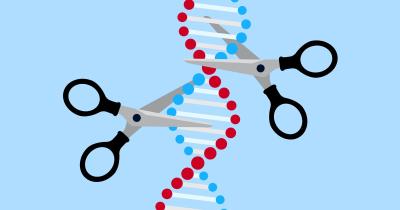The Albums feature on iStock is a powerful tool designed to help users systematically organize their photos. By grouping images into albums, users can enhance their workflow, making it easier to locate and manage their visual assets. This feature caters to both individual photographers looking to maintain a tidy collection and businesses that require organized imagery for marketing and promotional purposes. Understanding how to effectively use albums can significantly streamline your photo management process, ensuring that you can easily access and showcase your images when needed.
Benefits of Organizing Photos with Albums

Utilizing the Albums feature on iStock comes with multiple advantages, which enhance the overall user experience. Below are some key benefits:
- Improved Organization: Albums allow users to categorize their photos by themes, projects, or events, making it simpler to find specific images.
- Efficient Workflow: By grouping images, users can save time during searches and streamline their creative processes, especially when working on multiple projects.
- Enhanced Collaboration: For teams, albums facilitate easier sharing and collaboration. Team members can access shared albums with relevant images, ensuring everyone is on the same page.
- Better Presentation: Curating photos into albums helps in creating cohesive presentations. It allows users to showcase their work in a structured manner, which is beneficial for clients or stakeholders.
- Increased Accessibility: Having photos organized in albums means you can quickly retrieve them for use in marketing materials, social media posts, or any other formats that require rapid access to visuals.
In conclusion, iStock’s Albums feature is not just about storage; it enhances organization, boosts productivity, and facilitates collaboration, making it an essential tool for anyone serious about managing their photographic collections efficiently.
5. Best Practices for Album Management on iStock

Creating and managing albums on iStock can significantly enhance your photo organization and retrieval processes. Here are some best practices to help you make the most of this powerful feature:
- Keep It Simple: Avoid creating too many albums. Instead, focus on a handful of well-defined categories that best suit your needs. For instance, consider organizing by themes such as “Nature,” “Business,” or “Events.”
- Descriptive Titles: Give your albums clear, descriptive titles that make it easy to understand the contents at a glance. A title like “Vibrant Landscape Photography” is far more helpful than just “Landscapes.”
- Regular Updates: Make it a habit to review and update your albums regularly. As you add new photos, remove outdated ones or adjust their relevance to maintain a fresh collection.
- Utilize Cover Images: Choose standout images as cover photos for your albums. A striking cover can entice viewers and make navigating through albums more visually appealing.
- Organize by Usage: If you plan to use photos for specific projects, create albums that correspond to those projects. This makes it easier to find exactly what you need when deadlines loom.
By implementing these best practices, you’ll find that navigating your iStock albums becomes a breeze, allowing you to focus more on creativity and less on searching for the perfect image!
6. Using Tags and Descriptions for Enhanced Organization
Tags and descriptions are vital tools for organizing your photos in iStock. They not only improve the searchability of your visuals but also enhance the overall organization of your albums. Here’s how to effectively use them:
- Tagging System: Develop a consistent tagging system for your images. Use relevant keywords that describe the content, style, and themes of your photos. For example, tags like “sunset,” “urban,” and “abstract” can broaden discoverability.
- Description Details: Write concise yet informative descriptions for each photo. Include the context, subject matter, and any relevant details that might help viewers understand the image’s intent.
- Use Hierarchical Tags: Consider employing hierarchical tags for more structured organization. For instance, a primary tag could be “Travel,” while sub-tags could include “Europe,” “Asia,” and so on.
- Seasonal Tags: If your photos relate to specific seasons or events, consider tagging them accordingly. This can prove invaluable during holidays, seasonal campaigns, or whenever timely content is needed.
- Consistency is Key: Always strive for consistency in your tagging and descriptions. This makes it easier to search for images later and helps maintain a uniform style across your albums.
By leveraging tags and thorough descriptions, you not only streamline your photo organization on iStock but also enhance the chances of your work being discovered and appreciated by others.
7. How to Share and Collaborate on Albums
Sharing and collaborating on your photo albums in iStock can greatly enhance your workflow, especially if you’re working with a team or a client. Here’s how to effectively share your albums and make the most of this feature:
1. Utilize the Share Feature: iStock allows you to easily share your albums with others. Simply navigate to your album and look for the “Share” button. You can choose to share links, which will enable others to view your selected images.
2. Set Permissions: When sharing your album, consider what permissions you want to grant. You can opt for view-only access, which is perfect for clients who simply need to see your work, or allow editing rights for team members who are collaborating with you.
3. Collaborate with Comments: Encourage feedback by using the comment feature. When collaborators view the album, they can leave comments on individual images, making it easier to discuss specific visuals without getting lost in the conversation.
4. Keep Track of Changes: If multiple people are working on an album, be aware of how changes can affect the organization. Regularly check for updates and new comments to ensure everyone is on the same page.
5. Use Tags and Categories: To streamline collaboration, tag images or categorize them within the album. This makes it easier for your team members to find exactly what they need, improving efficiency and clarity.
In essence, sharing and collaborating using iStock‘s Albums feature can significantly enhance your photo management process, resulting in a more productive and cohesive effort!
8. Common Mistakes to Avoid When Using Albums
While iStock’s Albums feature is a fantastic tool for organizing your photos, there are some common pitfalls to watch out for. Here’s a list of mistakes to avoid:
- Neglecting to Organize: It might be tempting to throw all your images into one album, but take the time to categorize your photos properly. A cluttered album makes it harder to find specific images later.
- Ignoring the Importance of Descriptions: Without proper descriptions or notes on your images, you may forget the context behind each photo. Always include brief details about why you chose those images or what they represent.
- Not Utilizing Tags: Tags can help you filter images easily. Failing to tag your photos means you might waste time digging through your albums when searching for specific themes or styles.
- Forgetting to Update: Your albums should be living documents. Regularly revisit and update them, removing outdated images and adding new ones to keep your collections fresh and relevant.
- Overcomplicating Collaboration: If you find yourself overwhelmed with comments or edits from collaborators, establish clear guidelines to streamline communication. Determine who is responsible for what to prevent chaos.
Avoiding these common mistakes will ensure that you’re making the most of iStock’s Albums feature, keeping your photo collections organized and efficient!
How to Use iStock’s Albums Feature to Organize Your Photos
Organizing your photos can greatly enhance your workflow, especially when dealing with a vast library of images. iStock’s Albums feature is an effective tool that allows users to categorize and manage photos seamlessly. Here’s how to make the most of this useful functionality.
Why Use Albums on iStock?
Albums help you keep your photos organized in a way that suits your needs. Here are a few compelling reasons to take advantage of iStock’s Albums feature:
- Efficient Categorization: Group photos based on themes, events, or project types.
- Quick Access: Easily locate specific images without sifting through your entire collection.
- Collaboration: Share entire albums with team members or clients for streamlined feedback.
Steps to Create an Album
Creating an album on iStock is a straightforward process. Follow these steps:
- Log in to your iStock account.
- Navigate to the “My Albums” section from your dashboard.
- Click on the “Create New Album” button.
- Name your album and add a description if desired.
- Start adding photos by selecting them from your library or uploading new images.
- Arrange the photos in the desired order and save your album.
Managing Your Albums
Once you have created albums, you can easily manage them:
| Action | Description |
|---|---|
| Edit Album | Change the name, description, or contents of your album. |
| Delete Album | Permanently remove an album if it is no longer needed. |
| Share Album | Send links or share directly with others for collaboration. |
Tips for Effective Photo Organization
To keep your albums effective, consider the following tips:
- Regularly update your albums with new content.
- Use clear and descriptive names for easy identification.
- Organize albums by priority to quickly find essential images.
Conclusion and Final Thoughts on Photo Organization
In conclusion, iStock’s Albums feature offers a practical solution for organizing your photos, enhancing your efficiency and creativity in managing a vast image library. By following the outlined steps and tips, users can create a structured and user-friendly environment for their visual assets.