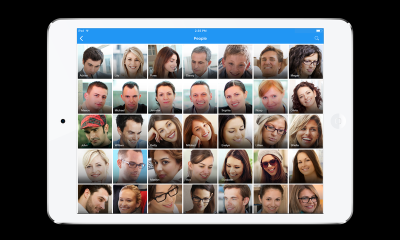Enhancing your images doesn’t always require complex tools—sometimes, the simplest adjustments can make a significant difference. Here are some basic editing techniques that can easily elevate your images:
- Crop and Straighten: Begin by cropping your image to focus on the subject. Eliminate any distracting elements from the edges, and use the straighten tool to fix tilted horizons.
- Adjust Brightness and Contrast: Play with the brightness and contrast settings to bring out details and improve overall clarity. Increasing contrast can add depth, while adjusting brightness can highlight the subject more effectively.
- Color Correction: Use the color balance and saturation tools to enhance or correct colors. Making colors more vibrant can make your image pop, while subtle adjustments can offer a more natural look.
- Sharpening: A gentle sharpening can help define edges and textures, giving your images a crisper appearance. Just be careful—over-sharpening can create unwanted artifacts.
- Filters and Effects: Experiment with built-in filters to quickly change the mood or style of your image. Many tools offer various presets that can effortlessly transform your visuals.
By mastering these basic techniques, you can significantly improve the quality of your images without needing extensive expertise. Remember, the key is to enhance—not overwhelm—your visuals!
Using Advanced Editing Options for Professional Results
If you want to take your images from good to great, diving into advanced editing options is the way to go. These tools often provide the flexibility you need to achieve a polished, professional look. Here are some advanced techniques to consider:
- Layer Adjustments: Utilize layers to separate different elements of your image. This allows for non-destructive editing—meaning you can tweak or revert changes without affecting the original image.
- Selective Editing: Advanced editing tools often allow you to make adjustments to specific areas of an image. Use brushes or masks to modify brightness, contrast, or saturation in only the desired regions.
- Clone and Heal: Use clone and healing tools to remove unwanted objects or blemishes. This can be especially helpful for creating a cleaner background or refining details in your image.
- HDR Imaging: For high dynamic range (HDR) imaging, blend multiple exposures to create a single image that captures both the highlights and shadows perfectly. This technique adds depth and realism to your photos.
- Texturing and Layer Blending: Add textures or patterns to your images by layering them and adjusting the blending modes. This can create unique backgrounds and fascinating visual effects.
These advanced tools might seem daunting at first, but with practice, they can transform your editing process and results. Take your time to explore each feature, and you’ll soon be crafting images that look like they belong in a magazine!
Tips for Choosing the Right Editing Tool for Your Needs
When it comes to selecting the right editing tool for your images, it can feel a bit overwhelming with the plethora of options available. However, by keeping a few key factors in mind, you can streamline your decision-making process.
Here are some tips to help you choose wisely:
- Know Your Purpose: Consider what you need the editing tool for. Are you enhancing images for social media, creating marketing materials, or preparing them for print? Different purposes often call for different features.
- Skill Level: Assess your comfort level with editing software. If you’re a beginner, look for tools that boast user-friendly interfaces and plenty of tutorials. Conversely, advanced users might prefer tools with more complex functionalities.
- Budget: Determine your budget for editing tools. There are free options available, but investing in a premium tool could provide richer features. Check for any trial versions to test a tool before buying.
- Compatibility: Ensure the tool you choose is compatible with your operating system and any other software you use. This can save you a lot of frustration down the line.
- Community and Support: Look for tools that have a strong support community or customer service. This ensures you can find solutions and tips easily as you navigate through your editing tasks.
Ultimately, the right editing tool is one that aligns with your specific needs and enhances your workflow, so take your time to evaluate your options carefully!
Enhancing Images for Different Platforms and Uses
In our visually-driven digital world, enhancing your images for various platforms is crucial to capture attention and convey your message effectively. Each platform may have unique requirements, and here’s how you can tailor your edits:
- Social Media: For platforms like Instagram and Facebook, vibrant colors and sharp contrasts can help your images stand out. Consider using filters that enhance saturation and clarity. Also, use square or portrait orientations for Instagram to maximize screen space.
- Websites and Blogs: If you’re using images on web pages or blogs, aim for clarity and relevance. Tools that allow you to adjust brightness and cropping can optimize images for faster loading times and better engagement. Ensure the images are in the correct aspect ratio and resolution for web display.
- Email Campaigns: If you’re incorporating images into emails, keep them optimized for quick loading while ensuring they look good on both desktop and mobile devices. A tool that allows for resizing without losing quality is essential.
- Print Media: For prints, high-resolution images are a must. Edit your images to enhance details and ensure they are in the correct color mode (CMYK) for printing. Don’t forget to include appropriate bleed settings.
By understanding the specific requirements and best practices for each platform, you can elevate your image editing game and ensure your visuals make the best impact possible!
Common Mistakes to Avoid When Editing on iStock
Editing images can be a delightful process, but it’s also easy to make a few common mistakes, especially if you’re new to iStock’s editing tools. Here are some pitfalls to watch out for:
- Overdoing the Filters: While filters can enhance your image dramatically, applying too many can make it look unnatural. Aim for subtlety – less is often more!
- Ineffective Cropping: Cropping is essential for composition, but be careful not to cut off important elements of the image. Always maintain the subject’s focus.
- Ignoring Resolution: Ensure that your edits maintain a high resolution. Low-resolution images lose their quality, particularly when printed or displayed on large screens.
- Neglecting Color Correction: Color balance can make or break your image. Pay attention to shadows and highlights to make your photos pop without looking oversaturated.
- Forgetting to Save Versions: As you edit, save different versions of your work. This not only helps you track changes but also allows you to revert if needed.
- Skipping the Final Review: Before finalizing your edits, always perform a thorough review. This is your chance to catch any mistakes you may have overlooked.
Avoiding these mistakes will enhance your editing process and elevate the quality of your images on iStock, making them more appealing and professional.
Case Studies of Enhanced Images Using iStock Tools
Let’s look at some fascinating examples of how the editing tools on iStock have been effectively used to transform images. These case studies illustrate the power of thoughtful editing!
| Image Type | Initial Quality | Editing Tools Used | Final Result |
|---|---|---|---|
| Landscape | Flat and dull colors | Color Correction, Enhancements | Vibrant and inviting scene |
| Portrait | Shadowy features | Lighting Adjustments, Retouching | Bright, well-defined features |
| Product Photo | Cluttered background | Cropping, Background Removal | Clean, focused product image |
| Event Capture | Busy scene with distractions | Blurring, Cropping | Emphasized subject, less distraction |
These cases illustrate how even simple adjustments can lead to dramatic improvements in overall image quality. Using iStock‘s editing tools strategically can help you create stunning visuals that effectively convey your message or showcase your subject. With a little practice and creativity, you, too, can achieve great results!
How to Use iStock Editing Tools to Enhance Your Images
iStock offers a range of powerful editing tools that allow users to enhance their images effectively. Whether you’re a professional photographer or a casual user, these tools can help you refine your visuals to meet your vision. Here’s a guide to help you navigate and utilize these tools to their fullest potential:
- Crop Tool: Adjust the framing of your images to highlight the subject effectively. Use the crop tool to remove unwanted areas and to create balanced compositions.
- Adjustments: Fine-tune brightness, contrast, and saturation using simple sliders, ensuring that your images truly pop.
- Filters: Explore a variety of preset filters to set the mood or tone of your image. From vintage effects to modern styles, filters can dramatically change the look of your work.
- Text Tool: Add textual elements directly onto your images. This feature is great for creating informative visuals, adding quotes, or branding your work.
- Sharpen and Blur Tools: Enhance specific parts of your image by sharpening details or blurring backgrounds to create a sense of depth.
Furthermore, it’s recommended to revisit the Undo function frequently, allowing flexibility in your edits without the fear of making irreversible changes. iStock also provides a comparison tool, enabling you to view before and after effects side by side for better decision-making.
| Editing Tool | Function |
|---|---|
| Crop Tool | Adjusts image framing |
| Adjustments | Fine-tunes color and brightness |
| Filters | Provides effects for different moods |
| Text Tool | Adds text overlays |
| Sharpen/Blur | Enhances or softens parts of the image |
By mastering the iStock editing tools, you can significantly improve the quality and appeal of your images, making them more engaging to your audience.
Conclusion and Final Tips for Image Enhancement on iStock
In conclusion, using iStock‘s editing tools can elevate your images from standard to stunning. Remember to experiment with each tool and make the most of the adjustments to find the perfect balance while staying true to your creative vision.