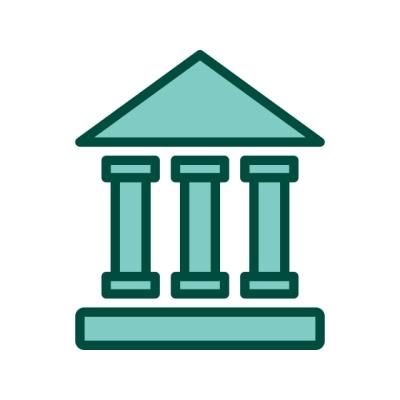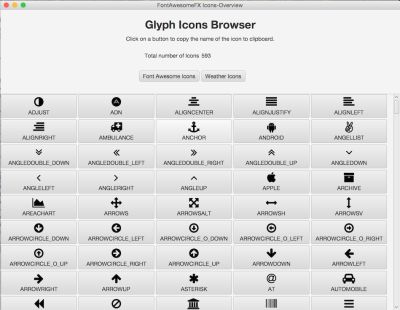Flaticon is a vast online resource offering millions of vector icons, making it an essential tool for designers. With a user-friendly interface, it provides easy access to a diverse range of styles and categories. Designers benefit from its high-quality graphics, which can elevate the appearance of eBook covers and print designs. Additionally, Flaticon’s icons are customizable, allowing for flexibility in size, color, and transparency. This adaptability makes it easier for designers to create cohesive and visually appealing projects that effectively convey their intended messages.
Choosing the Right Icons for Your Project
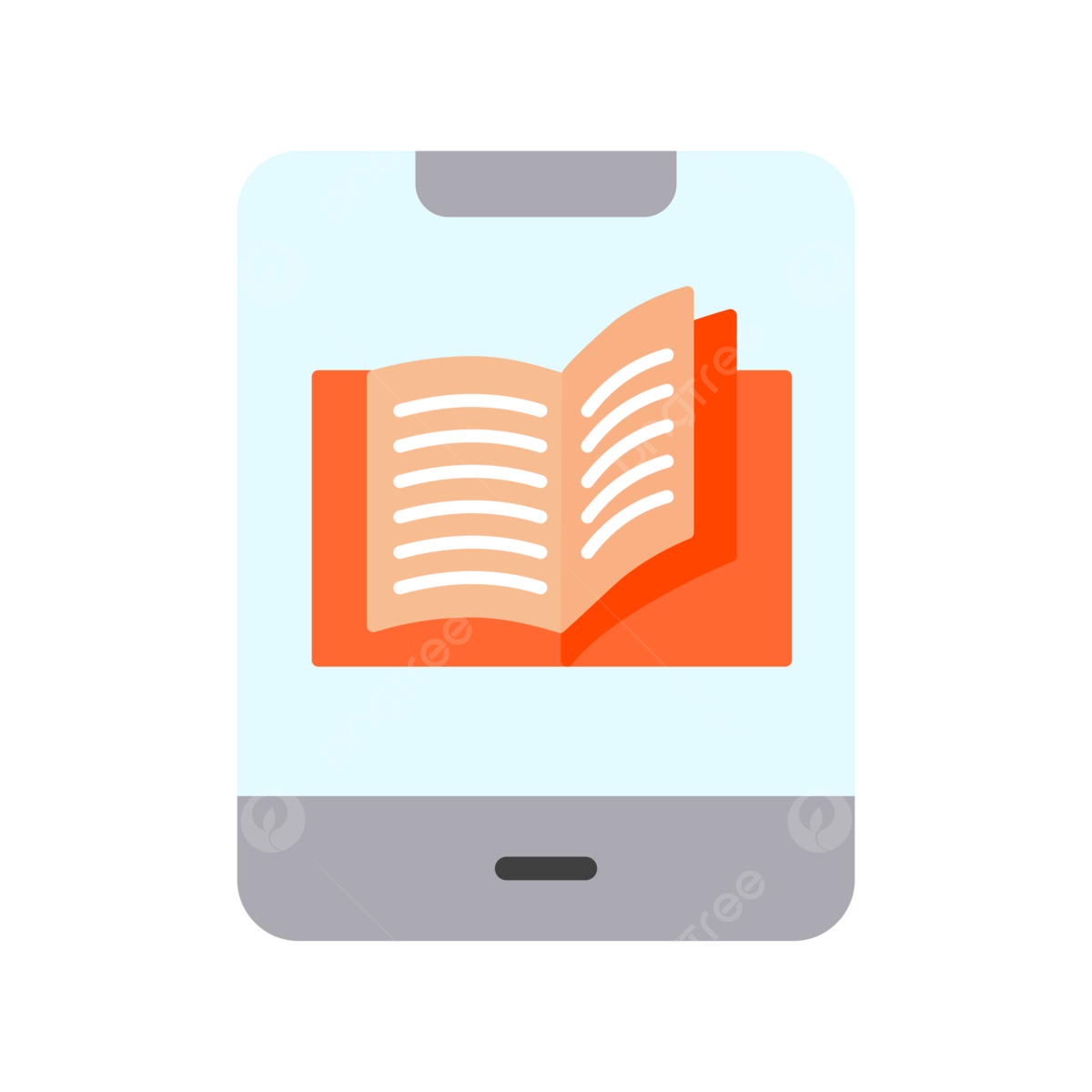
When selecting icons from Flaticon for your eBook covers or print designs, consider the following factors:
- Relevance: Choose icons that complement your content and convey the right message. Ensure they align with the theme and tone of your project.
- Style Consistency: Maintain a uniform style throughout your design. Flaticon offers icons in various styles, from flat to 3D; pick one style to ensure consistency.
- Scalability: Opt for vector icons that can be resized without loss of quality. This is crucial for both digital and print formats.
- Customization: Utilize Flaticon‘s editing tools to adjust colors and sizes, allowing icons to blend seamlessly with your design palette.
- Licensing: Always check the licensing options for each icon. Some may require attribution or have specific usage restrictions.
By carefully choosing icons that align with these guidelines, you can enhance the visual impact of your designs, making them more engaging for your audience.
5. Best Practices for Using Icons in Print Designs
When it comes to incorporating icons into your print designs, there are a few best practices that can elevate your work and ensure your designs remain professional and visually appealing. Here are some key tips to keep in mind:
- Maintain Consistency: Use icons from the same family or collection. This creates a cohesive look that ties your design together.
- Choose the Right Size: Ensure your icons are proportionate to other elements in your design. Too small, and they might get overlooked; too large, and they can overwhelm the layout.
- Keep It Simple: Icons convey ideas quickly. Aim for clarity and simplicity, avoiding overly detailed icons that can confuse or distract from your message.
- Color Coordination: Match your icon colors with your brand palette or the overall theme of your print material. This not only enhances aesthetics but also strengthens brand identity.
- Test Readability: If the icon accompanies text, ensure it’s legible. Sometimes, a simple icon can convey a message better than a complex one.
Additionally, pay attention to placement. Icons should lead the viewer’s eye where you want it to go, whether it’s a call to action or guiding them through your content. Experiment with spacing around your icons to enhance clarity and visual appeal.
6. Case Studies of Successful eBook Covers and Print Designs
To really appreciate the impact of icons in design, let’s look at a few case studies showcasing eBooks and print designs that successfully utilized icons:
| Design | Description | Icon Usage |
|---|---|---|
| eBook: “Healthy Living Made Easy” | A comprehensive guide to nutrition and wellness. | Icons representing healthy foods and activities were used to visually break up text and draw attention to key sections. |
| Print Brochure: “Travel the World” | A travel agency’s promotional material. | Icons depicting popular landmarks and transport modes helped convey the message quickly and made the brochure more engaging. |
| eBook: “Mastering Digital Marketing” | A deep dive into online marketing strategies. | Custom icons for each chapter offered visual cues that complemented the text, making it easier for readers to navigate the content. |
These examples reveal how effectively designed icons can not only enhance the visual interest of your materials but also communicate essential information at a glance. By learning from these successful cases, you can create your own eye-catching and informative designs!
7. Tools and Software for Editing Flaticon Icons
When you’re working with Flaticon icons, having the right tools can make all the difference in how your designs turn out. Luckily, there are plenty of software options available to help you edit and customize these icons to fit your project’s needs. Here are some popular tools you might consider:
- Adobe Illustrator: This is one of the most powerful vector graphic editors available. With Illustrator, you can easily customize Flaticon icons—change colors, resize, and alter shapes without losing quality.
- Inkscape: A free, open-source vector graphics editor that’s perfect for those on a budget. Inkscape offers many of the same capabilities as Illustrator and supports various file formats, making it easy to edit Flaticon icons.
- Canva: A user-friendly design tool that’s great for beginners. While it’s not specifically a vector editor, you can import Flaticon icons, adjust sizes, and layer them with other elements in your design.
- Figma: Perfect for collaborative design work. Figma allows you to import vector files and edit them smoothly. It’s web-based, so you can access your projects from anywhere.
- Sketch: Ideal for macOS users, Sketch is a powerful design tool that excels at working with vectors, making it a great choice for editing icons.
Remember, whatever tool you choose, make sure to save your icons in vector formats – such as SVG or AI – to retain their scalability and quality for any project, whether digital or print.
8. Tips for Maintaining Consistency in Design
When using Flaticon icons in your eBook covers or print designs, maintaining consistency across your visuals is crucial. Consistency not only enhances the professional look of your project but also helps convey your brand message effectively. Here are some essential tips to keep in mind:
- Stick to a Specific Style: Flaticon offers a wide range of icon styles, from flat to 3D. Choose one style and use it throughout your design to create a cohesive look.
- Limit Color Palettes: Use a defined color scheme for your icons that matches the overall design of your eBook or print material. This not only unifies your icons but also ties them back to your branding.
- Choose Complementary Icons: When selecting multiple icons, make sure they convey similar themes and messages. Icons that work well together create a sense of harmony in your layouts.
- Maintain Icon Sizes: Ensure your icons are proportionate to each other and the text or images they accompany. This helps in keeping the visual balance across your designs.
- Use Grids for Alignment: Utilizing grids helps to position your icons strategically. This consistency in layout makes your designs look clean and more professional.
By following these tips, you’ll be well on your way to creating stunning and harmonious designs using Flaticon icons that resonate with your audience and reflect your unique brand identity.
9. Common Mistakes to Avoid When Using Icons
Using icons can elevate your eBook covers and print designs, but it’s essential to avoid some common pitfalls. Here are a few mistakes to steer clear of:
- Overcrowding Your Design: One of the biggest missteps is cramming too many icons into your design. Keep it clean and focused. A well-placed icon can speak volumes, while too many can create confusion.
- Inconsistent Styles: Mixing different icon styles can make your design look chaotic. Ensure that all icons share a similar aesthetic—whether they’re line-based, filled, or flat.
- Ignoring Size Hierarchy: Icon size matters! Use larger icons for key elements and smaller ones for secondary details. This helps guide your audience’s attention where it matters most.
- Neglecting Readability: If your icons have text, make sure it’s easily readable. Choose a font size that stands out against your background and pairs well with the icon.
- Using Cliché Icons: Certain icons become overused and lose their impact. Try to choose unique icons that align with your message to keep your design fresh.
- Not Considering Color Contrast: Make sure your icons are visually distinct against the background. Poor color blending can lead to icons getting lost, reducing their effectiveness.
By steering clear of these common mistakes, you’ll be on your way to creating beautiful and effective designs that resonate with your audience.
10. Conclusion and Final Thoughts on Using Icons Effectively
Incorporating icons from Flaticon into your eBook covers and print designs is an excellent way to enhance visual appeal and communicate your message clearly. Here are some final thoughts to keep in mind:
- Choose Wisely: Select icons that resonate with your content and reinforce your message. Every icon should serve a purpose and add value to your design.
- Consistency is Key: As mentioned earlier, maintaining a consistent style throughout your design is crucial. This helps in creating a cohesive look that feels professional.
- Test and Iterate: Always gather feedback on your designs. What looks good to you may not resonate with your audience. Be ready to refine your choices based on constructive criticism.
- Simplify When Necessary: Sometimes less is more. Don’t hesitate to remove icons that don’t serve a clear function in your design.
- Utilize the Full Potential: Explore various styles and formats available on Flaticon. Don’t limit yourself! Experimentation can lead to unexpected and exciting results.
By understanding these principles, you can use icons not just as decoration but as powerful tools to enhance your designs, making them not only visually appealing but also effective in conveying your message. Happy designing!