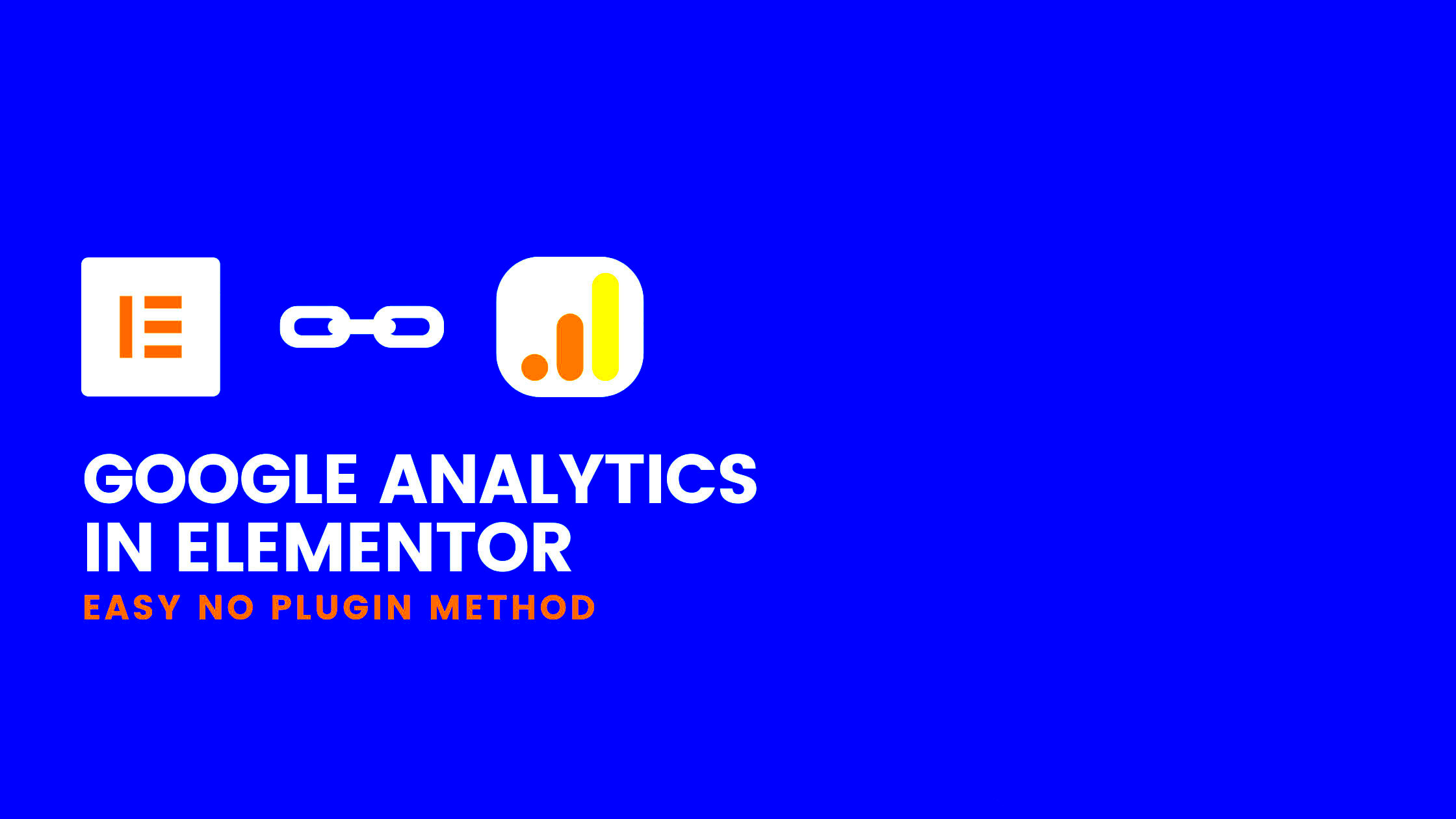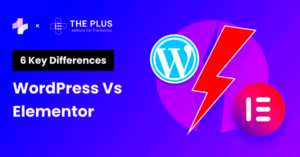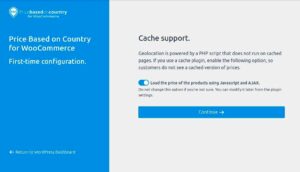Elementor Attributes are special features designed to enhance the functionality of your website built on the Elementor page builder. They allow you to add additional information to your elements, making them more interactive and easier to analyze. By using custom attributes, you can pass data about clicks, views, and other actions to your analytics tools, which is crucial for tracking user behavior and optimizing your site accordingly. Understanding how to use these attributes effectively is your first step toward gaining insights from your website’s traffic.
Understanding the Importance of Analytics Tracking
Analytics tracking plays a pivotal role in understanding how users interact with your site. Without this vital information, you’re essentially flying blind. Let’s break down why it’s important:
- Data-Driven Decisions: By collecting data on user behavior, you can make informed decisions about your website’s design and content. This ensures that changes you implement are based on actual user interactions rather than guesswork.
- User Experience Optimization: Tracking analytics helps you identify which areas of your site are performing well and which aren’t. This lets you optimize the user experience to increase engagement and satisfaction.
- Conversion Rate Improvement: Understanding where users drop off in your funnel can help you identify roadblocks that might be preventing them from converting. By analyzing this data, you can implement targeted strategies to boost your conversion rates.
- Effective Marketing: Knowing which campaigns drive traffic to your site allows you to allocate your marketing budget more effectively. You can invest more in what works and phase out what doesn’t.
In essence, analytics tracking is not just a technical task—it’s the backbone of your digital strategy, guiding you toward better performance and increased ROI.
How to Access Elementor Attributes
Accessing Elementor attributes is quite simple, and it opens the door to a whole new level of tracking and analyzing your website’s performance. If you’re new to this, don’t worry; I’ll walk you through the process step-by-step!
First things first, make sure you have the Elementor plugin installed and active on your WordPress site. Once that’s done, follow these straightforward steps:
-
Edit Your Page: Navigate to the page you want to edit and click on the “Edit with Elementor” button. This will launch the Elementor editor where you can make customizations.
-
Select the Element: Click on the element (like a button, image, or text) that you want to add attributes to. This opens the settings panel on the left side of your screen.
-
Add Attributes: Scroll down to the “Advanced” tab in the settings panel. Here, you’ll find an option labeled “Attributes.” Click on it to open the field where you can enter custom attributes for your chosen element.
When you’re in the attributes section, you can easily input key-value pairs that will be associated with the element. For example, you might want to add a data attribute to track clicks. Just format it like this: data-customattribute="value". This allows you to collect and analyze more specific data about how users interact with your site.
So, accessing Elementor attributes is as easy as pie! Once you’re familiar with these steps, you can start enhancing your analytics tracking and gathering the insights you need to improve your online strategy.
Setting Up Custom Attributes in Elementor
Now that you know how to access Elementor attributes, let’s dive into setting up custom attributes for your elements. This is where the magic happens, as it allows you to track specific interactions and collect data tailored to your site’s goals.
Here’s how you can set up custom attributes:
-
Identify What You Want to Track: Before diving into the setup, think about the specific user actions you want to analyze. Whether it’s button clicks, image views, or links, having a clear focus will help streamline your process.
-
Add Custom Attributes: Within the “Attributes” section of your selected element in the Elementor editor, create your custom attribute. Use the format
data-attributeName="value", where “attributeName” is what you want to track, and “value” is any relevant data. -
Example of Use: For instance, if you want to track clicks on a “Sign Up” button, you might add
data-track="signup_button", allowing you to segment data specifically for this action later on in your analytics tool.
Once you’ve set up your custom attributes, don’t forget to save your changes! After implementing the attributes, you can use various analytics tools like Google Tag Manager to set up triggers and track these events. This way, you are not just passively receiving data; you’re actively collecting insights that reflect user behaviors on your site.
Utilizing custom attributes in Elementor is an excellent way to optimize your tracking strategy. With the right setup, you can gain valuable insights that can guide your decisions and ultimately improve user experience!
Integrating Analytics Tools with Elementor Attributes
Integrating analytics tools with Elementor attributes is a game-changer for website owners. By leveraging the power of these tools, you can gain deeper insights into user behavior, helping you make data-driven decisions to optimize your website. Let’s dive into how you can set this up smoothly.
First, you’ll want to start with popular analytics tools like Google Analytics or Facebook Pixel. These platforms allow you to track user interactions more effectively by utilizing custom attributes set within Elementor. Here’s how you can get things rolling:
- Choose Your Analytics Tool: Determine which analytics platform you want to use. Google Analytics is widely used and offers comprehensive tracking features.
- Install the Plugin: For Google Analytics, you’ll need to install a dedicated plugin (like MonsterInsights or ExactMetrics) to connect your Elementor-built site to your Google Analytics account.
- Add Tracking Codes: In Elementor, use the HTML widget to embed your analytics tracking code. This step is crucial as it allows the tool to gather data from your website.
- Utilize Custom Attributes: With Elementor, you can set custom attributes such as data-tracking or data-event that help you segment the data you collect. For instance, you can specify what buttons or sections of a page are being clicked by users.
By taking these steps, you can create a cohesive tracking system that allows for enhanced insights. Don’t underestimate the value of rich data—it’s the key to understanding what’s working on your site and what needs improvement!
Examples of Using Elementor Attributes for Tracking
When it comes to tracking user interactions in Elementor, utilizing attributes can be straightforward yet highly effective. Let’s look at some concrete examples that demonstrate how you can implement this strategy.
Here are a few scenarios to consider:
| Element | Attribute | Purpose |
|---|---|---|
| Buttons | data-tracking=”button_click” | Track button clicks for CTA effectiveness. |
| Links | data-event=”external_link” | Measure outbound link clicks to analyze traffic flow. |
| Forms | data-attribute=”form_submission” | Capture form submission data to refine lead generation. |
| Images | data-tracking=”image_view” | See which images are engaging users most. |
These examples illustrate the broad array of tracking possibilities available with Elementor attributes. By tracking these interactions, you can fine-tune your website’s performance. For instance, if you notice a low click-through rate on a CTA button, you can experiment with new designs or messaging to increase engagement. The data collected is invaluable and can drive meaningful changes to improve user experience.
In essence, incorporating these tactics helps you not just to collect data but to understand it more clearly, making your optimization efforts more targeted and effective.
7. Best Practices for Enhanced Analytics Tracking
When it comes to enhancing your analytics tracking with Elementor, adopting best practices can make a significant difference in the accuracy and actionable insights you derive from your data. Here are some compelling tips to get you started:
- Set Clear Goals: Before diving into tracking, define what success looks like for your website. Are you looking to increase conversions, gather leads, or boost page views? Setting clear, measurable goals allows you to tailor your analytics approach.
- Use Custom Attributes: Elementor allows you to create custom attributes for tracking specific actions. For instance, adding a ‘data-action’ attribute to a button can help you monitor user interactions directly associated with that button.
- Utilize UTM Parameters: When sharing links, always embed UTM parameters to help identify the sources of your traffic. This will provide clarity on which campaigns are driving the most engagement.
- Test Regularly: Implement A/B testing for your designs and content. This not only helps in understanding user preferences but also ensures your tracking setups are functioning correctly before they go live.
- Integrate with Google Tag Manager: If you haven’t already, integrating Google Tag Manager with Elementor can streamline your tag management, making it easier to track user interactions without needing to dive into the code.
- Monitor Load Times: Analytics isn’t just about user actions; page performance matters, too. Use tools to monitor load times across devices. Slow pages can lead to increased bounce rates and skewed analytics.
- Regularly Review Data: Make it a habit to periodically review your analytics data. Changes in user behavior can provide insights into what’s working and what’s not, guiding your future content and design decisions.
8. Common Challenges and Troubleshooting Tips
Even the best strategies can come with their own set of challenges. When using Elementor for enhanced analytics tracking, you might encounter a few hiccups. Here are some common challenges and how to troubleshoot them effectively:
| Challenge | Solution |
|---|---|
| Inaccurate Tracking Data | Check if the correct tags are firing in Google Tag Manager and make sure that your configuration settings align with your goals. |
| Overly Complicated Setup | Start simple. Focus on key metrics first and gradually introduce more elements as you get comfortable with the tracking process. |
| Slow Page Load Speeds | Optimize images and scripts. Use caching plugins to enhance site speed, ensuring that your analytics tracking isn’t adversely affected. |
| Not Capturing All Events | Make sure that you’ve configured all necessary actions or events you wish to track, such as clicks, form submissions, or video views. |
| Difficulty Interpreting Data | Use dashboards and visualization tools like Google Data Studio to make your data more digestible and to draw insights easily. |
By being proactive in addressing these challenges, you’ll find your experience with Elementor and analytics tracking to be much smoother overall. Remember, there’s always room for learning and adapting to improve your tracking efficiency!
Conclusion: Leveraging Elementor Attributes for Better Insights
Implementing Elementor attributes effectively enhances your website’s analytics tracking, providing a wealth of insights that can drive better decision-making and improve user experiences. By utilizing these attributes, you can track user interactions at a granular level, which shores up your digital marketing strategies.
Elementor allows users to add custom attributes that can be integrated with various analytics tools, enabling you to gather specifics about how visitors engage with your content. Here’s how to harness these attributes for better analytics:
- Identify Key Interactions: Determine which user interactions are most relevant to your goals, such as clicks on buttons, form submissions, or link clicks.
- Add Attributes: Use Elementor’s advanced settings to add custom attributes, such as
data-tracking-idto specific elements. - Integrate with Analytics Tools: Connect your site to Google Analytics or other tracking systems, ensuring they recognize and collect data from your custom attributes.
Key Benefits of Using Elementor Attributes
| Benefit | Description |
|---|---|
| Enhanced Tracking | Gain deeper insights into user behaviors and interactions. |
| Customized Metrics | Track metrics that matter most to your business objectives. |
| Improved User Experience | Understand user needs better to optimize site navigation and content. |
By leveraging Elementor attributes, you not only enhance your analytical capabilities but also empower your strategic decisions with actionable insights. This approach will ultimately lead to a stronger online presence and greater success in your marketing efforts.