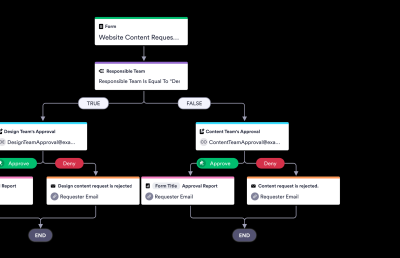Adobe Stock offers a vast library of high-quality images, videos, and templates, making it essential to know how to navigate it effectively. Utilizing search filters optimally can significantly enhance your search experience, helping you find the perfect asset quickly. By refining your search criteria, you can easily tailor results to meet specific project needs, saving time and boosting productivity.
Understanding the Different Types of Search Filters
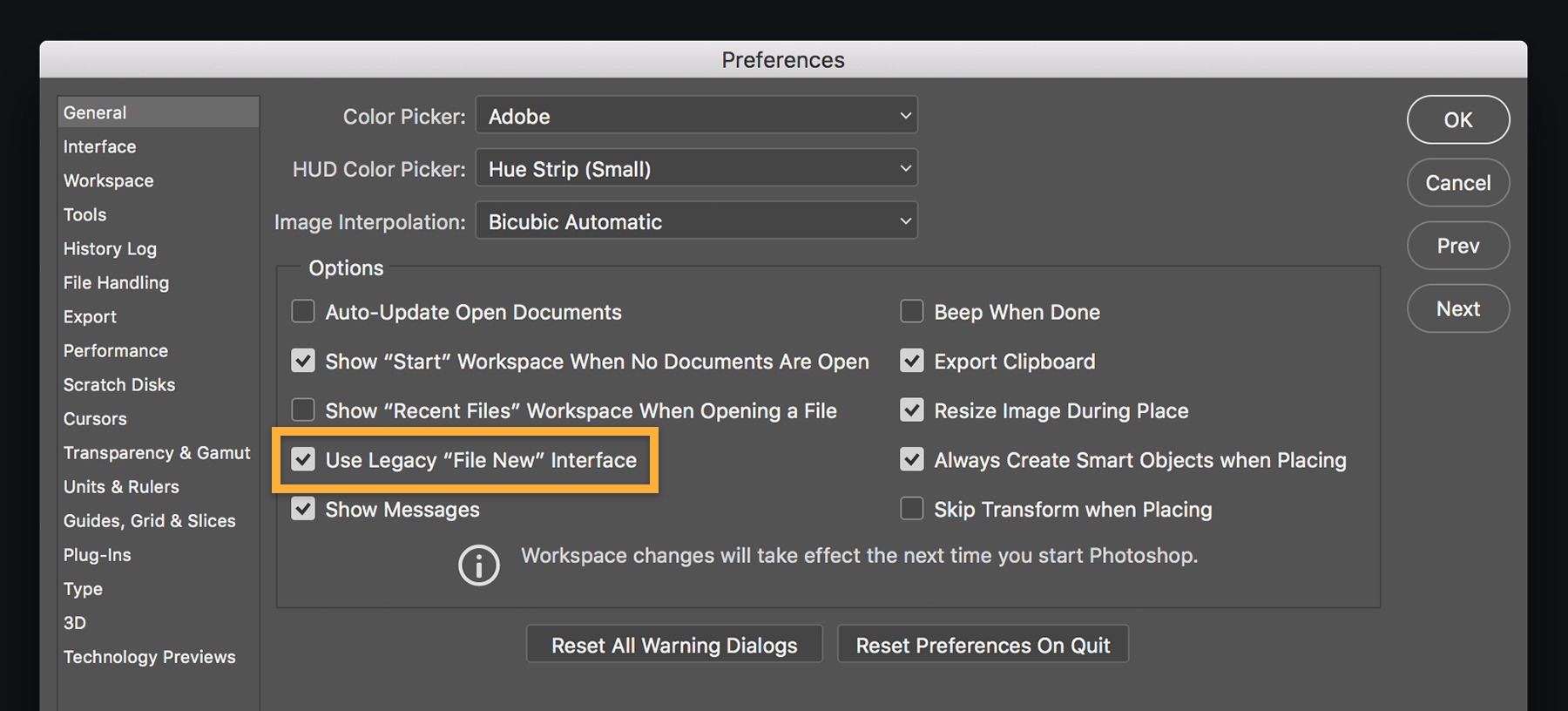
Adobe Stock provides various search filters that cater to different user needs, allowing for a more precise search experience. Each type of filter can drastically change your results, providing better-targeted assets. Here’s a breakdown of the key filters:
- Asset Type: This filter allows you to specify the type of content you are looking for, such as photos, illustrations, vectors, or videos. Narrowing down to a specific asset type ensures that you see only relevant results.
- Orientation: If your project has strict requirements regarding image layout, this filter enables you to choose between landscape, portrait, or square images, ensuring the visuals fit your design seamlessly.
- Color: You can filter assets by dominant colors or choose specific color palettes. This is especially useful for maintaining brand consistency or creating mood boards.
- Keywords: Utilize specific keywords to target your search further, combining them with other filters for more refined results. This helps in pinpointing the exact type of content you require.
- Duration (for videos): When looking for videos, you can filter by duration to find clips that fit your project’s time constraints.
- Licenses: Check the licensing options to ensure you are selecting assets that align with your intended use, whether commercial or editorial.
By understanding and utilizing these search filters, you can enhance your Adobe Stock experience, leading to more effective and efficient content selection.
Step-by-Step Guide to Applying Search Filters
Using search filters on Adobe Stock can significantly streamline your image or video search process. Here’s a simple step-by-step guide to help you navigate the filtering options effortlessly:
- Start Your Search: Begin by entering your primary keyword in the search bar. Think about what you need—be it a specific subject, style, or concept.
- Select Filters: Once you’ve initiated your search, look for the filter options on the left sidebar of the results page. You’ll see categories like Type, Orientation, and Color.
- Choose the Right Type: Under the Type category, you can select from images, videos, illustrations, and vectors. Pick the type that best fits your project.
- Adjust Orientation: If you’re looking for a banner, select Horizontal. For social media posts, try Square. You can opt for Vertical if that fits your needs better.
- Fine-tune Color Options: Want a specific color palette? Use the Color filter. You can search for images that feature a dominant color, ensuring that your visuals align with your brand’s aesthetic.
- Review Additional Filters: Don’t forget to explore other filters such as Keywords, Collections, and People. These can help narrow down your search even further.
- Apply Filters: Once you’ve selected your filters, hit the Apply Filters button, and watch as your search results adjust to reflect your specific criteria.
By following these steps, you’ll save time and find just what you need with ease. So, go ahead and give it a try!
Best Practices for Using Keywords with Filters
When it comes to getting the most out of Adobe Stock’s search function, combining keywords with filters can be a game changer. Here are some best practices to enhance your search results:
- Be Specific: Use detailed keywords that closely describe what you’re looking for. For example, instead of just “dog,” try “golden retriever puppy playing in the park.” This specificity can yield much better results.
- Use Broad and Narrow Keywords: Start broad in your search and then narrow it down using filters. If your initial search yields too many results, refine by adding more specific keywords.
- Use Synonyms: Think of different words that mean the same thing. For instance, “vehicle” could be replaced with “car” or “automobile.” This will help you discover more varied images.
- Combine Keywords: Use + and – operators to combine or exclude words. For example, if you want images of animals but not cats, search for “animals -cats.”
- Check Spelling: Ensure your keywords are spelled correctly. A simple typo can lead to no results or irrelevant images.
- Leverage Related Keywords: After conducting a search, take note of any suggested related keywords that appear. These can guide you toward different avenues and ideas.
By applying these keyword strategies alongside search filters, you’ll navigate Adobe Stock like a pro, gathering the perfect assets quicker than ever!
Combining Filters for More Precise Results
When it comes to searching Adobe Stock, using filters effectively can make a world of difference. One of the best strategies is combining filters to narrow down your results and find exactly what you’re looking for. Here’s how to do it:
- Start with a Broad Search: Begin with a general keyword that relates to the content you need. For example, if you’re looking for nature images, type “nature.”
- Select Multiple Filters: After your initial search, utilize the filtering options. You can choose categories like Photos, Illustrations, Video, or Vectors. This helps target specific types of assets.
- Specify Orientation: If your project requires images in a certain orientation, don’t forget to select options like Horizontal or Vertical to fit your design perfectly.
- Color Palette: If you’re aiming for images that match specific brand colors, use the color filter to select visually cohesive content.
By combining these filters, you can create a tailored search experience. For instance, if you need a horizontal nature photo with a dominant green color, input your keywords and select the relevant filters. Remember to periodically adjust your filters based on the results you’re getting; sometimes, it might be necessary to loosen one category to broaden your search again.
Common Mistakes to Avoid When Using Search Filters
Even seasoned Adobe Stock users can sometimes overlook important aspects of using search filters. Here are some common mistakes to watch out for, so you can optimize your search experience:
- Overusing Filters: While filters are useful, too many selections can limit your results significantly. Start simple and add filters as needed.
- Ignoring Synonyms: If you’re not getting the results you want, consider using synonyms or related terms. For instance, if “car” yields few results, try “automobile.”
- Neglecting to Reset Filters: After finding the right content, ensure you reset filters for your next search. Failing to do this can lead to confusion and frustration.
- Not Checking Image Dimensions: Be mindful of the size and resolution of the images you need. Always check the dimensions listed in your results.
By avoiding these pitfalls, you’ll streamline your search process and enhance your ability to find the perfect assets for your projects without unnecessary hassle. Happy searching!
Tips for Finding High-Quality Assets Quickly
Searching for high-quality assets on Adobe Stock can sometimes feel like searching for a needle in a haystack. Luckily, with the right strategies, you can streamline your search and discover the perfect images or videos without spending hours sifting through countless results. Here are some effective tips to help you find top-notch assets quickly:
- Use Specific Keywords: Instead of generic terms, be as specific as possible. For instance, instead of searching for “dog,” try “golden retriever playing in the park.” The more detail you include, the better your results will be.
- Utilize the Filter Options: Adobe Stock provides various filtering options, so don’t hesitate to use them! You can filter by media type (photos, videos, templates), orientation (landscape or portrait), color, and even exclusivity.
- Sort by Relevance: After applying your filters, sort the results by relevance or by the latest uploads. This can help ensure you’re viewing the most pertinent and current work.
- Check for Editorial Use: If you’re looking for high-quality images for news articles or blogs, ensure to check the editorial use option to find assets that are appropriate for this type of publication.
- Preview Images at Scale: Use the quick preview option to see images at scale. This can help you gauge quality without having to download each file.
By employing these tips, you’ll not only save time but also enhance the quality of the assets you choose for your projects. Happy searching!
Case Studies: Effective Use of Search Filters
To truly understand the power of search filters on Adobe Stock, let’s look at a few real-world scenarios that demonstrate their effective use. These case studies will not only illustrate the potential of strategic searching but also inspire your own asset hunting!
Case Study 1: A Marketing Agency’s Campaign
A marketing agency was tasked with creating a campaign for a new eco-friendly product line. They needed high-quality images of nature and sustainability concepts. By using filters like “vector illustrations” and “green colors,” they quickly narrowed down their search and found a curated selection of illustrations that matched their vision perfectly. The use of specific color palettes enhanced their branding effectiveness while saving time in the design phase.
Case Study 2: A Blogger’s Visual Content
A food blogger aimed to enhance their website with eye-catching recipe visuals. They utilized the filter for “lifestyle” images combined with the “food” keyword to find vibrant, dynamic photos that depicted food being enjoyed in various settings. By sorting results by “most popular,” they quickly identified trending images that would resonate with their audience, improving the blog’s visual appeal and engagement rates.
Case Study 3: A Corporate Presentation
A corporate team needed professional images for an upcoming presentation. By filtering for “business” themes and selecting “photos,” they efficiently found high-resolution images of professional settings and diverse teams collaborating. The ability to filter by “orientation” (landscape) helped them select images that seamlessly fit their presentation layout.
These case studies illustrate just how effective strategic filtering can be in uncovering the right assets. When you combine high-quality keywords with Adobe Stock’s filtering options, you can elevate your projects to new heights.
How to Use Adobe Stock Search Filters Effectively
Adobe Stock is a powerful resource for finding high-quality images, videos, and templates for your creative projects. Utilizing search filters effectively can significantly enhance your ability to find the perfect assets. Here’s how you can navigate the search filters to maximize your results.
Adobe Stock offers a variety of search filters that allow you to refine your search based on specific criteria. Understanding these filters can lead you to the most relevant content more quickly. Here are the key filters you can use:
- Asset Type: Choose from photos, vectors, illustrations, videos, and templates.
- Orientation: Specify horizontal, vertical, or square layouts to match your design needs.
- Color: Filter assets by dominant color to ensure visual harmony.
- Keywords: Use specific keywords or phrases to narrow down your search results.
- License Type: Select the type of license that fits your project, such as standard or extended licenses.
- Date Added: Filter by the date to find the most recent uploads.
- People: If you’re looking for images featuring people, you can filter by the number of individuals in the asset.
Tip: Combine multiple filters for even more precise results. For instance, you can search for “sunset” photos with horizontal orientation and a dominant orange color to find exactly what you need.
Additionally, take advantage of Adobe Stock’s “similar images” feature to explore visually related content, which can lead to discovering new assets you may not have initially considered.
Conclusion
Mastering the use of Adobe Stock search filters can save you time and yield better results, allowing you to focus on creating without compromising on quality. Experiment with different combinations and stay organized to enhance your creative workflow.