If you’re a designer or illustrator looking to share your work and earn some extra income, uploading vectors to Shutterstock can be a fantastic opportunity. It’s a straightforward process once you know the steps, but there are a few key things to keep in mind to make sure your vectors meet Shutterstock’s quality standards and get approved quickly. In this guide, we’ll walk you through the essentials—from preparing your files to understanding what
Preparing Your Vector Files for Upload
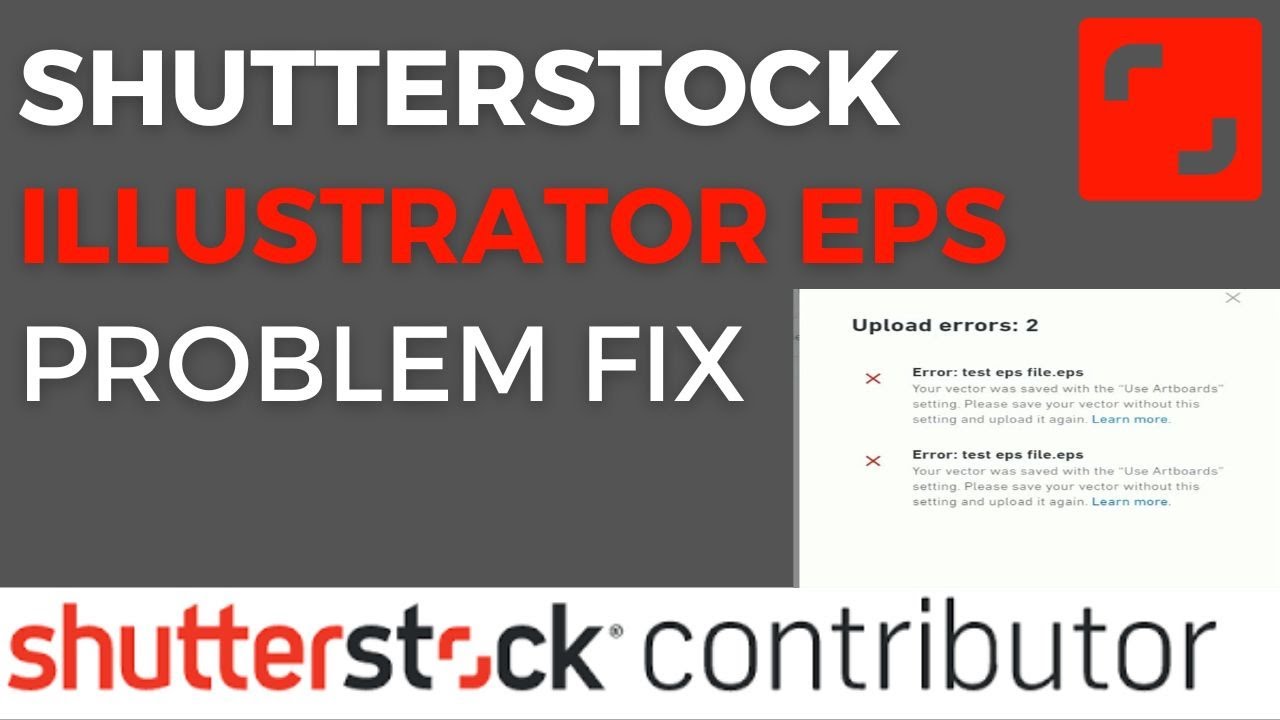
Before you hit the upload button, it’s crucial to get your vector files ready. Proper preparation not only helps your files get approved faster but also ensures they look professional and meet Shutterstock’s guidelines. Here’s what you should focus on:
- Use the Correct File Format: Shutterstock prefers vectors in AI (Adobe Illustrator), EPS, or SVG formats. Make sure your files are saved in a compatible version, ideally the latest or a version that’s not too old, to ensure compatibility.
- Clean Up Your Artwork: Remove any unnecessary layers, hidden objects, or stray points. A clean, well-organized file is easier for reviewers to assess and more appealing to buyers.
- Embed Fonts and Convert Text to Outlines: To avoid font issues, embed all fonts or convert all text to outlines. This way, your design appears exactly as intended across devices and software.
- Check Color Modes: Keep your artwork in RGB color mode. Shutterstock requires RGB because their platform displays images on screens, not print.
- Maintain a Transparent Background: For icons and logos, transparency is key. Save your vectors with transparent backgrounds unless a solid background is an intentional part of the design.
- Optimize File Size: Compress your files if necessary, but don’t sacrifice quality. Large, unwieldy files can cause upload issues or slow down processing.
Additionally, it’s a good idea to include descriptive filenames and organize your layers logically. This not only helps Shutterstock reviewers but also makes it easier to manage your portfolio. Taking these steps before uploading will give your vectors a strong start and increase your chances of approval on the first try.
Creating a Shutterstock Contributor Account
So, you’re ready to start sharing your vector art with the world? Great! The first step is setting up your Shutterstock Contributor account. Think of it as your personal storefront where clients from all over the globe can find and license your work. Here’s how to get started:
Step 1: Sign Up
- Head over to the Shutterstock Contributor page.
- Click on the “Join Now” button.
- Fill out the registration form with your basic info: name, email, and password.
Step 2: Verify Your Email
Once you’ve signed up, check your email inbox for a verification message. Click the link inside to confirm your email address. This step is crucial because it activates your account and allows you to start uploading.
Step 3: Complete Your Profile
After email verification, log into your account. You’ll be prompted to fill out additional details such as:
- Tax information (important for royalty payments)
- Payment preferences
- Portfolio details (this is where you showcase your best work)
Step 4: Read the Contributor Guidelines
Before uploading, take some time to read Shutterstock‘s contributor guidelines. This ensures you understand what types of vectors are accepted, formatting rules, and quality standards. Following these guidelines will help you avoid rejections and get your work approved faster.
Tip for Success: Make your profile professional and complete. Including a clear profile picture, a compelling bio, and a well-organized portfolio can attract more buyers and make your submissions stand out.
Uploading Your Vectors Step by Step
Now that your account is set up, it’s time to upload your vectors. Let’s walk through the process together to make sure everything goes smoothly:
Step 1: Prepare Your Files
Before uploading, double-check that your vectors are:
- High resolution and clean (no pixelation or artifacts)
- Properly named with descriptive titles
- Saved in accepted formats, typically AI, EPS, or SVG
- Optimized for web (compressed but high quality)
Step 2: Log in and Access the Upload Section
Log into your contributor dashboard. On the homepage, click the “Upload” button. You’ll see options to upload individual files or bulk upload multiple vectors at once.
Step 3: Upload Your Files
- Click the “Select Files” button or drag-and-drop your vector files into the upload area.
- Wait for the files to upload — this may take a few moments depending on your internet speed.
Step 4: Add Metadata
This is a crucial step! Provide detailed information to help buyers find your vectors easily:
- Title: Be descriptive, e.g., “Minimalist Abstract Logo Vector”
- Keywords: Add relevant keywords separated by commas. Think of words a buyer might search for!
- Description: Write a clear, concise overview of what your vector depicts.
- Choose the appropriate category and subcategory.
Step 5: Set Licensing and Pricing
Shutterstock typically handles licensing, but you can select the type of license (standard or enhanced). Set your price if applicable, or let Shutterstock auto-assign it based on their standards.
Step 6: Submit for Review
Once all details are filled out, click “Submit”. Your vectors will enter Shutterstock’s review process, where they’ll be checked for quality and compliance. This review usually takes a few days, so hang tight!
Pro Tip: Keep track of your uploads. Organize your files and metadata diligently. The more accurate and complete your submissions, the faster they get approved and start earning royalties!
Optimizing Your Vector Files for Better Visibility
Creating a stunning vector is just the first step—making sure it stands out once uploaded is equally important. Optimizing your vector files can significantly improve their visibility and sales potential on Shutterstock. So, how do you do that? Let’s walk through some practical tips.
1. Keep Your Files Clean and Well-Organized
Before uploading, double-check that your vector is tidy. Remove unnecessary layers, hidden objects, or stray anchor points. Use descriptive layer names so that your file looks professional and is easier to edit later if needed. Clean files not only look better but also perform better in search algorithms.
2. Use Clear and Relevant Keywords
While keywords are added during the upload process, it’s smart to think about how your file might be searched for beforehand. Incorporate relevant terms directly into your file’s metadata, such as file name and description. For example, if your vector features a “sunset beach scene,” include those keywords naturally in your file name (e.g., sunset-beach-scene.ai). Clear, relevant keywords help your vector appear in the right search results.
3. Choose the Right Color Mode and Resolution
Ensure your vector uses RGB color mode, which is ideal for digital displays. While vectors are scalable, if you include raster images or effects, check that your file is set at a high enough resolution—generally 300 DPI—to prevent pixelation when viewed or downloaded in high quality.
4. Save in the Correct File Format
Shutterstock prefers vector files in AI, EPS, or SVG formats. Save your work in the most appropriate format, and consider exporting multiple versions if necessary. Also, make sure your files are saved with compatibility in mind—use the latest AI or EPS standards, but avoid overly complex effects that may not render well.
5. Add Descriptive Titles and Descriptions
When uploading, craft compelling titles and descriptions that accurately represent your vector. Think about what potential buyers might search for. Highlight the key elements, style, or use cases of your vector. Well-written descriptions boost your visibility and help buyers find your work easily.
Understanding Shutterstock Submission Guidelines
Getting your vectors accepted on Shutterstock isn’t just about quality—it’s also about following their specific submission rules. Understanding these guidelines can save you time and frustration, and increase your chances of approval. Let’s go through some of the most important points to keep in mind.
1. File Format and Technical Requirements
- Acceptable formats: AI, EPS, SVG
- Ensure files are saved in the correct version—generally the latest or one compatible with older software if needed.
- Remove embedded raster images unless they’re part of the vector design and meet Shutterstock’s resolution standards.
- Flatten transparency and convert text to outlines to avoid font issues.
2. Quality Standards
Shutterstock is known for its high-quality library, so your vectors should be:
- Clean and free of errors or artifacts
- Properly grouped and organized
- Scalable without loss of quality
- Designed with current vector standards and best practices
3. Content Restrictions
Check Shutterstock’s content guidelines for restrictions. For example, avoid vectors that:
- Violate copyright or trademark laws
- Contain explicit or offensive material
- Infringe on intellectual property rights
- Are overly similar to existing files, unless significantly unique
4. Metadata and Keywords
Provide accurate, descriptive titles, tags, and descriptions. Avoid keyword stuffing—use relevant keywords that genuinely describe your vector. This helps your work reach the right audience and improves searchability.
5. Preview and Sample Files
Shutterstock may review sample images or low-resolution previews. Make sure your preview images are clear, representative of the full vector, and free of watermarks.
In summary, understanding and adhering to Shutterstock’s guidelines is crucial for a smooth submission process. Take the time to review their detailed requirements regularly, as they may update policies. By aligning your files with their standards, you increase your chances of approval and getting your vectors in front of buyers worldwide.
Common Upload Errors and How to Avoid Them
Uploading vectors to Shutterstock is generally straightforward, but sometimes errors can pop up and throw a wrench in your workflow. The good news? Most of these hiccups are easy to avoid once you know what to look out for. Let’s walk through some of the common upload errors and how you can sidestep them to keep your submissions smooth and stress-free.
1. File Format and Size Issues
Shutterstock has specific requirements for vector files—primarily, they need to be in AI, EPS, or SVG formats. Sometimes, creators mistakenly upload in incompatible formats like PSD or JPEG, which results in rejection. Additionally, file size can be a problem if your vector is too large or too small.
- Tip: Always double-check your file format before uploading. Use the ‘Save As’ or ‘Export’ feature in your design software to ensure compatibility.
- Tip: Keep your file size within Shutterstock’s limits—usually, under 50MB is safe, but check their latest guidelines.
2. Poor Image Quality or Missing Elements
Vectors should be clean, crisp, and complete. Uploading low-resolution or incomplete vectors can lead to rejections. Common mistakes include missing fonts, broken links, or unflattened objects.
- Tip: Always review your vector thoroughly before uploading. Make sure all fonts are outlined, and there are no missing links or images.
- Tip: Use the ‘Preflight’ or ‘Check for Errors’ feature available in many design programs to catch issues early.
3. Non-Compliance with Shutterstock’s Content Guidelines
Vectors that contain copyrighted material, offensive content, or violate Shutterstock’s content policies will be rejected. This includes copyrighted logos, trademarks, or explicit imagery.
- Tip: Ensure your vectors are original or properly licensed. Avoid using stock images or logos unless you have permission.
- Tip: Review Shutterstock’s content guidelines periodically—they update policies to stay current.
4. Incorrect Metadata and Keywords
Accurate titles, descriptions, and keywords are crucial. Poor metadata can make your vectors hard to find or cause rejection if keywords are misleading or irrelevant.
- Tip: Use descriptive, relevant keywords that genuinely reflect your vector’s content.
- Tip: Avoid keyword stuffing—be concise and precise.
5. Network or Upload Platform Issues
Sometimes, the problem isn’t with your files but with the upload process itself—slow internet, browser issues, or Shutterstock’s platform outages can cause failed uploads.
- Tip: Use a stable internet connection, clear your browser cache, or switch browsers if you encounter issues.
- Tip: If problems persist, contact Shutterstock support for assistance.
By paying close attention to these common pitfalls and following the tips above, you’ll minimize errors and make the most of your vector uploads. Remember, quality and compliance are key to getting your vectors accepted and earning on Shutterstock!
Tips for Increasing Your Vector Sales on Shutterstock
Once you’ve mastered the upload process and your vectors are live, it’s time to focus on boosting your sales. Selling vectors on Shutterstock isn’t just about uploading a bunch of files; it’s about strategic presentation, marketing, and understanding what buyers are looking for. Here are some practical tips to help you increase your vector sales and make the most of your portfolio.
1. Create High-Quality, Versatile Vectors
The foundation of sales success is quality. Make sure your vectors are professional, clean, and adaptable. Think about the needs of your potential buyers—designers, marketers, educators—and create vectors that are versatile for multiple uses.
- Tip: Avoid overly complex or overly simplistic designs. Strive for a balance that appeals to a broad audience.
- Tip: Include variations—different color schemes, orientations, or styles—to increase appeal.
2. Use Strategic Keywords and Descriptive Titles
Great vectors won’t sell if no one can find them. Spend time crafting clear, descriptive titles and choosing relevant keywords. Think about what your target buyers might search for.
- Tip: Research popular search terms related to your vector’s subject using Shutterstock’s keyword tools or other resources.
- Tip: Be specific. Instead of “flower,” use “red sunflower illustration” if applicable.
3. Regularly Update and Expand Your Portfolio
Fresh content attracts repeat visitors and helps you stay relevant. Keep adding new vectors regularly, especially trending topics or seasonal themes.
- Tip: Monitor industry trends, holidays, and current events for timely vector ideas.
- Tip: Revisit older vectors—update, optimize keywords, or create related variations.
4. Promote Your Work Outside Shutterstock
Don’t rely solely on Shutterstock’s internal traffic. Promote your vectors on social media, design forums, or your own website. Building a community around your work can lead to more exposure and sales.
- Tip: Share your vectors on platforms like Instagram, Pinterest, or Behance to reach a wider audience.
- Tip: Engage with other designers and potential buyers to build relationships and increase visibility.
5. Offer Bundles or Themed Collections
Creating collections or bundles of related vectors can encourage buyers to purchase multiple items at once. Think about grouping icons, patterns, or themed illustrations.
| Benefit | Example |
|---|---|
| Increased sales volume | Bundle of 10 icons for social media |
| Better exposure | Collection themed around summer vacation |
6. Provide Clear and Attractive Previews
Your preview images are your first impression. Use high-resolution, well-composed previews that showcase your vectors’ best features. Include multiple angles or color options if applicable.
Remember: a compelling preview can turn a casual viewer into a buyer.
7. Be Patient and Persistent
Building a successful vector portfolio takes time. Keep uploading quality work, optimizing your keywords, and engaging with the community. Over time, your sales can grow significantly.
Stay consistent, learn from feedback, and continuously refine your approach. Success on Shutterstock is a marathon, not a sprint!
Final Checklist Before Submitting Your Vectors
Before you hit that submit button on Shutterstock, it’s a good idea to run through a quick final checklist. This helps ensure your vectors are polished, professional, and ready to impress buyers. Here’s what you should verify:
- File Format and Quality: Make sure your vectors are saved in the correct format, typically AI, EPS, or SVG. Check that the files are high-resolution and free of any corruption or errors.
- Layer and Group Organization: Keep your layers tidy and well-named. Group related elements together to make editing easier for users and to show professionalism.
- Clarity and Simplicity: Ensure your vectors are clear, with clean lines and no unnecessary clutter. Remember, simplicity often sells best!
- Color Mode: Set your files to RGB color mode, as this is preferred for digital platforms like Shutterstock.
- Resolution & Size: Double-check that your vectors are at a suitable size—usually a minimum of 4 MP or 4000 pixels on the shortest side. This helps your work look crisp and professional.
- Keywords and Metadata: Prepare relevant, descriptive keywords, titles, and descriptions. Well-crafted metadata makes your vectors easier to find.
- Preview Images: Upload high-quality preview images that accurately represent your vector. This is often the first thing buyers see.
- Legal & Original Content: Confirm that your vectors are original work or properly licensed. Avoid copyrighted material unless you have rights to use it.
- Check for Errors: Use vector editing software to scan for any issues—broken paths, missing anchors, or unwanted artifacts.
Taking these final steps can save you time in the review process and increase your chances of acceptance. Remember, attention to detail shows professionalism and respect for your potential customers!
Conclusion and Additional Resources for Shutterstock Contributors
Congratulations! You’re now equipped with essential tips and strategies to successfully upload vectors to Shutterstock. Remember, the key to thriving as a contributor is consistency, quality, and understanding what buyers are looking for. Keep honing your skills, stay updated with platform guidelines, and always aim to provide value through your designs.
To help you on your journey, here are some additional resources:
- Shutterstock Contributor Blog: Regular updates, success stories, and platform news.
- Design Tutorials: Websites like Adobe Creative Cloud tutorials, YouTube channels, and design blogs can sharpen your vector skills.
- Community Forums: Join Shutterstock Contributor forums or other graphic design communities to exchange tips, ask questions, and get feedback.
- Stock Market Trends: Stay informed about popular themes and styles by browsing top-selling vectors on Shutterstock.
- Legal Resources: Familiarize yourself with copyright laws and licensing agreements to protect your work and respect others’ rights.
Remember, every upload is a step toward building a successful portfolio. Keep practicing, stay motivated, and don’t be afraid to experiment with new ideas. Happy creating and best of luck with your vector submissions on Shutterstock!

