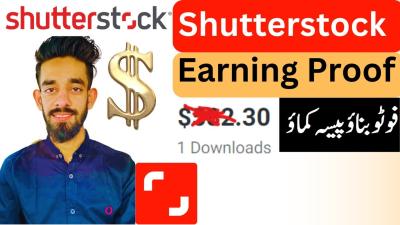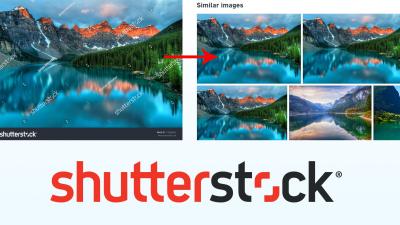So, you’ve shot some stunning footage in Red RAW format and are eager to share it with the world on Shutterstock? Great choice! Red RAW files are known for their incredible quality and flexibility in post-production, but they can be a bit tricky to upload because of their size and specific format requirements. Don’t worry—this guide will walk you through the process step-by-step, helping you prepare your footage properly and ensure a smooth upload experience. By the end, you’ll be ready to showcase your creative work to a global audience!
Preparing Your Red RAW Video for Upload

Before you hit that upload button, it’s essential to get your Red RAW footage ready. Raw files are large and contain a lot of data, which means they often need some prep work to meet Shutterstock‘s standards. Here’s what you should do:
- Convert to a compatible format: Shutterstock prefers high-quality compressed formats like MOV or MP4 with H.264 or H.265 codecs. Use editing software such as Adobe Premiere Pro, DaVinci Resolve, or Final Cut Pro to export your footage in these formats.
- Adjust resolution and frame rate: Make sure your video is at least 1920×1080 (Full HD), but if you shot in 4K, uploading in 4K (3840×2160) is even better. Keep the frame rate consistent with your original footage, typically 24, 30, or 60 fps.
- Color grading and corrections: Since RAW footage offers extensive color grading options, finalize your look before exporting. Ensure the colors are natural and appealing, and correct any exposure or contrast issues.
- Check file size and length: Shutterstock has maximum size and length limits (usually 5 GB and 10 minutes). If your file exceeds these, consider trimming or compressing without losing quality.
- Remove unnecessary data: Delete unused clips or soundtracks, and ensure your file is clean and ready for upload.
Once your video is properly prepared, you’re ready to move to the uploading stage. Remember, taking these steps ensures your footage looks professional and meets Shutterstock’s quality standards, increasing your chances of acceptance and sales!
Converting Red RAW Files to Shutterstock-Compatible Formats

So, you’ve shot some stunning footage in Red RAW format, and now you’re eager to get it onto Shutterstock. The first step is to convert those high-quality RAW files into a format that Shutterstock loves—think MP4 or MOV with specific codecs and settings. Why? Because Red RAW files are massive and contain unprocessed data meant for professional editing, not direct upload.
To make your footage upload-ready, you’ll need a reliable video converter or editing software. Popular choices include Adobe Premiere Pro, DaVinci Resolve, or specialized converters like REDCINE-X PRO. Here’s a quick rundown of what to do:
- Import your RAW files: Open your editing software and bring in your Red RAW footage.
- Color grading and editing: Make any necessary adjustments, color corrections, or edits. Shutterstock prefers videos that are well-edited but natural-looking.
- Export settings: When you’re ready to export, choose a format compatible with Shutterstock. The most common is MP4 with H.264 codec or MOV with Apple ProRes 422 or H.264.
Key export parameters include:
| Parameter | Recommended Setting |
|---|---|
| Container | MP4 or MOV |
| Video Codec | H.264 (for smaller files) or Apple ProRes 422 (for higher quality) |
| Resolution | 1920×1080 (Full HD) or higher if your footage is 4K or above |
| Frame Rate | Same as original footage, typically 24, 30, or 60 fps |
| Bitrate | Variable bitrate (VBR) around 10-25 Mbps for HD; higher for 4K |
| Audio | AAC with 320 kbps if your video contains sound |
Remember, the goal is to preserve as much quality as possible while keeping the file size manageable. After exporting, double-check your video to ensure it plays smoothly and looks great.
Ensuring Video Quality Meets Shutterstock Standards
Once your video is converted into the right format, the next crucial step is to make sure it meets Shutterstock’s quality standards. They have specific guidelines to ensure that the videos uploaded are professional, clear, and visually appealing.
Here are some key quality checkpoints:
- Resolution and Aspect Ratio: Shutterstock recommends a minimum resolution of 1920×1080 (Full HD). If you have 4K footage, upload in 4K to maximize quality. Keep the aspect ratio standard—16:9 is preferred for most videos.
- Frame Rate: Use the same frame rate as your original footage—common options are 24, 30, or 60 fps. Avoid irregular or inconsistent frame rates.
- Compression and Bitrate: Proper compression prevents pixelation or blockiness. Aim for a high enough bitrate (10-25 Mbps for HD, more for 4K). Variable bitrate (VBR) encoding helps balance quality and file size.
- Color and Exposure: Make sure the video is well-lit, with balanced exposure, and natural-looking colors. Avoid over-saturation or unnatural hues.
- Stability and Sharpness: Your footage should be steady—use stabilization if needed—and sharp without being overly sharpened in post-production.
- Sound Quality (if applicable): Clear, balanced audio free of background noise or distortions is essential if your video contains sound.
To double-check these points, preview your video on different screens, or use video analysis tools. If you notice issues like pixelation, color banding, or artifacts, revisit your export settings or do some color grading and sharpening in your editing software.
Finally, remember that Shutterstock is quite strict about quality. Uploading a professional-looking, well-processed video not only increases your chances of acceptance but also improves your visibility and sales potential. Take the time to review their submission guidelines regularly, as standards can evolve.
Step-by-Step Guide to Upload Red RAW Video to Shutterstock
Uploading your Red RAW videos to Shutterstock might seem a bit daunting at first, especially if you’re new to the platform or working with high-resolution raw footage. But don’t worry—it’s pretty straightforward once you get the hang of it. Here’s a simple step-by-step guide to help you through the process:
Step 1: Prepare Your Video Files
Before you start uploading, make sure your Red RAW files are properly organized. Convert your raw footage into a deliverable format if needed (like ProRes or H.264), as Shutterstock prefers optimized files for faster review. Ensure your videos meet Shutterstock’s technical specifications, such as maximum duration (up to 60 seconds for most clips), resolution (up to 8K), and aspect ratio.
Step 2: Log Into Your Contributor Account
Visit the Shutterstock Contributor portal and sign in with your credentials. If you haven’t created an account yet, take a few moments to register—it’s quick and easy. Once logged in, navigate to the ‘Upload’ section.
Step 3: Start a New Upload
Click on the ‘Upload’ button. You’ll be prompted to select your video files from your computer. Locate your Red RAW footage or the converted files you prepared earlier, and upload them. Remember, larger files may take some time depending on your internet speed.
Step 4: Add Metadata and Details
As your videos upload, you’ll be asked to fill in essential metadata like titles, descriptions, keywords, and categories. This is crucial for discoverability, so be thorough and strategic with your keywords.
Step 5: Review and Submit
Once the upload is complete, review all the details you’ve entered. Confirm that the video plays correctly in the preview, and double-check your metadata for accuracy. After everything looks good, submit your video for review.
Step 6: Wait for Approval
Shutterstock will review your submission to ensure it meets their quality and technical standards. This process can take anywhere from a few hours to several days. Once approved, your video will be live on the platform, ready for licensing.
And that’s it! Uploading Red RAW videos isn’t much different from other formats once you prepare your files properly. Just follow these steps, and you’ll be sharing your stunning footage with the Shutterstock community in no time.
Tips for Optimizing Your Video Metadata and Descriptions
Great metadata and descriptions are the secret sauce to getting your Red RAW videos noticed on Shutterstock. When buyers are searching for specific content, well-crafted metadata can make the difference between your video getting ignored or landing in their cart. Here are some tips to help you maximize your video’s visibility:
1. Use Relevant Keywords
Think like your target audience. What words would they type into the search bar? Include specific terms related to your footage, such as cinematic, high-resolution, raw footage, Red camera, 8K, professional video. Be thorough but avoid keyword stuffing, which can harm your ranking.
2. Write Clear and Descriptive Titles
Your title should be concise yet descriptive. Instead of a generic title like “Video 1,” try something like “Cinematic Red RAW Footage of Mountain Landscape at Sunrise.” This immediately informs viewers about the content.
3. Craft Engaging Descriptions
Your description should expand on the title, offering context and details that aren’t obvious from the video alone. Mention the setting, mood, or specific techniques used. For example:
- “Stunning 8K Red RAW footage capturing the serene beauty of a mountain sunrise, perfect for cinematic projects, commercials, or nature documentaries.”
4. Choose the Right Categories
Select categories that best fit your video. Shutterstock offers broad categories like ‘Nature,’ ‘Travel,’ or ‘Technology.’ Proper categorization helps your video appear in relevant searches.
5. Add Helpful Tags
Tags are more specific keywords that help refine search results. Think about colors, emotions, locations, or equipment used. For example: mountains, dawn, landscape, 8K, professional camera, cinematic.
6. Keep Metadata Consistent and Accurate
Consistency builds trust and improves searchability. Avoid misleading titles or tags, as this can lead to rejections or lower rankings. Be honest and accurate about your footage’s content and quality.
7. Update Metadata as Needed
If you notice your videos aren’t performing well, revisit your metadata. Refresh your keywords, update descriptions, or adjust categories to improve discoverability.
By investing time in optimizing your metadata and descriptions, you’ll increase the chances of your Red RAW videos reaching the right audience and generating more licensing opportunities. Remember, good metadata not only helps your videos get found but also attracts the right buyers looking for high-quality, cinematic footage like yours.
Common Upload Issues and How to Resolve Them
Uploading Red RAW videos to Shutterstock can sometimes come with a few hiccups. Don’t worry—most issues are easy to troubleshoot once you know what to look out for. Let’s go over some of the common problems and how you can fix them quickly.
File Size and Format Problems
One of the biggest hurdles is file size. Red RAW files tend to be huge, and Shutterstock has specific upload limits. If your video is too large, you might see an error message. To fix this, consider:
- Compressing your video using a reliable video converter or editing software while maintaining quality.
- Changing the export settings to lower resolution or bitrate if high quality isn’t critical for your project.
Also, make sure your video format is supported. Shutterstock typically accepts formats like MP4 (H.264 codec). If your Red RAW files are in a different format, convert them first.
Slow Upload Speeds or Interruptions
Slow internet connections can cause uploads to stall or fail halfway through. To improve this, try:
- Using a wired Ethernet connection instead of Wi-Fi for more stability.
- Uploading during off-peak hours when internet traffic is lower.
- Pausing other bandwidth-heavy activities on your network.
If an upload fails, don’t restart from scratch—most platforms allow you to resume where you left off.
Browser Compatibility or Timeout Errors
Sometimes, your browser might cause issues. Clear your cache, disable browser extensions that might interfere, or try switching to a different browser like Chrome or Firefox. Also, ensure your browser is up-to-date.
Timeout errors can happen if the upload takes too long. Keep your system active and avoid multitasking during uploads. If issues persist, consider uploading via the Shutterstock Contributor app or desktop uploader tool.
Metadata or Tagging Issues
Incorrect or missing metadata can prevent your video from being approved or even uploaded smoothly. Double-check that your titles, descriptions, and tags are relevant, accurate, and adhere to Shutterstock’s guidelines.
Always review the filename and metadata before finalizing your upload to avoid rejection or delays.
Final Checks Before Publishing Your Video
Before hitting that submit button and sharing your masterpiece with the world, it’s worth doing a few final checks. These small steps can save you time and ensure your video meets all of Shutterstock’s standards.
1. Review Video Quality and Format
Make sure your Red RAW footage has been properly converted to a supported format like MP4 with H.264 codec. Check that your resolution, aspect ratio, and frame rate match Shutterstock’s requirements. For example:
| Parameter | Recommended Setting |
|---|---|
| Resolution | 1920×1080 (Full HD) or higher |
| Frame Rate | 24, 25, or 30 fps |
| Format | MP4 (H.264 codec) |
2. Check Audio Quality
Ensure your audio is clear, free of background noise, and properly synchronized. Shutterstock prefers videos with professional or natural-sounding audio—avoid excessive background noise or distortions.
3. Verify Metadata and Keywords
Fill out all necessary fields accurately:
- Title: Clear and descriptive
- Description: Concise summary of the content
- Keywords: Relevant tags that help users find your video
Remember, good metadata can boost your video’s visibility and sales potential.
4. Preview the Final Video
Watch your video from start to finish to catch any issues like flickering, black frames, or audio mismatches. Sometimes, small glitches only show up during playback.
5. Compliance Check
Ensure your content complies with Shutterstock’s content guidelines. Avoid prohibited content such as copyrighted material, offensive imagery, or unapproved branding.
6. Backup Your Files
Always keep a backup of your original Red RAW footage and the exported video. This way, you can quickly make edits or re-upload if needed.
Taking these final steps can make the difference between a smooth upload and a frustrating experience. Once everything looks good, you’re ready to publish and share your stunning Red RAW video with the Shutterstock community!
Conclusion and Best Practices for Successful Video Submission
Uploading Red RAW videos to Shutterstock can significantly enhance the quality and professionalism of your portfolio. To ensure your submissions are accepted and stand out, it’s essential to follow best practices throughout the process. First, always verify that your video meets Shutterstock’s technical specifications, such as resolution, frame rate, and file format. Red RAW files are high-quality, but they may need to be converted or compressed to meet platform requirements without sacrificing visual integrity.
Here are some key tips for a successful submission:
- Optimize your footage: Use appropriate codecs and compression settings to balance quality and file size.
- Color grading and correction: Ensure your footage has consistent color tones and proper exposure to appeal to buyers.
- Metadata accuracy: Provide clear, descriptive titles, tags, and descriptions to improve discoverability.
- Follow content guidelines: Avoid copyrighted material, logos, or explicit content that violates Shutterstock policies.
- Preview before uploading: Review your video on different devices to catch any issues.
Additionally, consider creating a compelling preview thumbnail and including relevant keywords. By adhering to these best practices, you increase your chances of approval and visibility within the Shutterstock marketplace.
In summary, careful preparation, technical compliance, and attention to detail are key to successfully uploading your Red RAW videos. With patience and consistency, you’ll be able to showcase your high-quality footage to a global audience effectively.