So, you’re ready to share your creative designs with the world and make some sales on Shutterstock? Great! Uploading EPS files—those vector graphics that keep your artwork looking sharp at any size—is a fantastic way to showcase your skills. But, if you’re new to the process, it can seem a bit daunting at first. Don’t worry! This guide will walk you through everything you need to know to successfully upload your EPS files and get them ready for sale. Whether you’re a seasoned designer or just starting out, understanding the ins and outs of EPS uploads will help ensure your images are approved quickly and make a great impression on buyers.
Preparing Your EPS Files for Upload
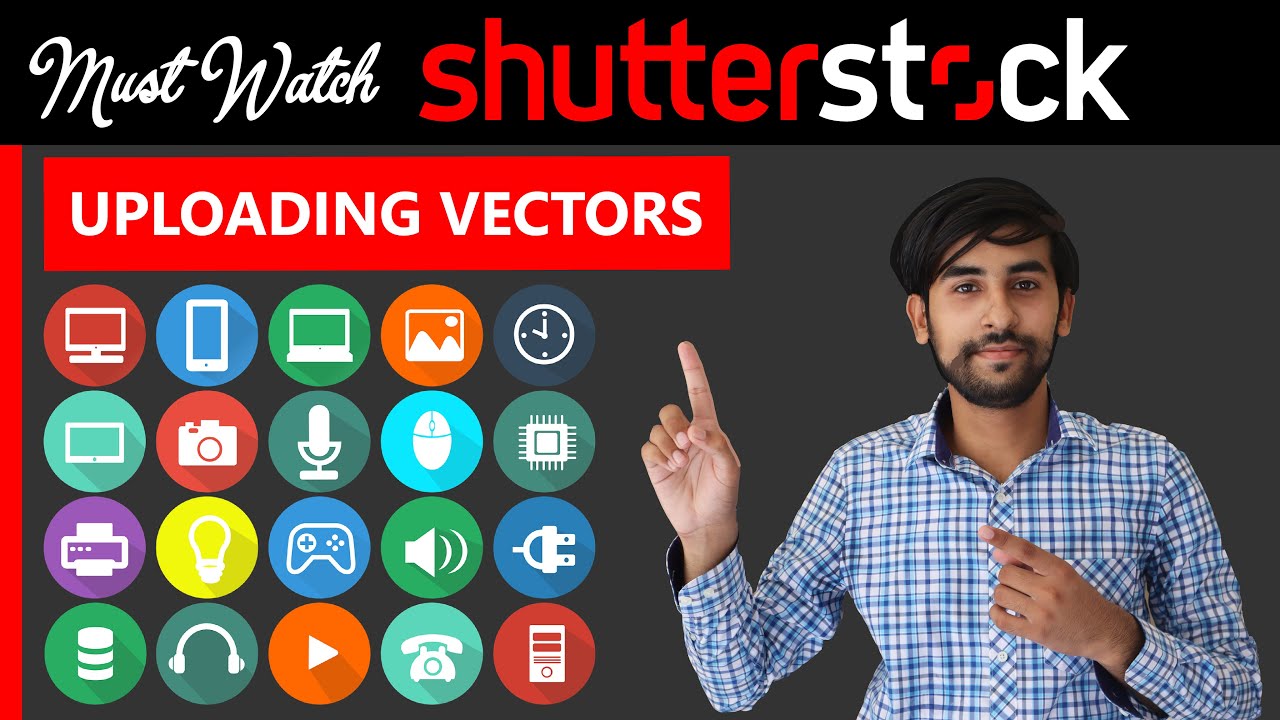
Before you hit that upload button, it’s crucial to make sure your EPS files are properly prepared. This step can make all the difference in getting your artwork approved and ensuring it looks professional to potential buyers. Here’s a quick rundown of what you should do:
- Check for Compatibility: Ensure your EPS file is saved in a compatible format. Shutterstock prefers EPS files created with Adobe Illustrator or compatible vector software. Save your file as an EPS version 10 or later for best compatibility.
- Remove Unnecessary Elements: Clean up your artwork by removing hidden layers, unused objects, or stray points. A tidy file makes for smoother processing and reduces the risk of rejection.
- Embed Fonts or Convert to Outlines: To prevent font issues, either embed your fonts or convert all text to outlines. This step ensures your typography appears exactly as intended across all platforms.
- Use a Transparent Background: If your design includes transparency, make sure it’s preserved. Shutterstock supports transparent backgrounds, which are often preferred for versatile use.
- Optimize File Size: Compress your EPS file without sacrificing quality. Large files can slow down uploads or cause issues during processing. Keep your file size reasonable, ideally under a few megabytes.
- Check for Errors: Open your EPS in Adobe Illustrator or another compatible program and review the artwork. Look for any stray points, overlapping paths, or color inconsistencies that might affect print quality.
- Follow Shutterstock Guidelines: Review their specific requirements—such as dimensions, resolution, and content policies—to make sure your file complies before uploading.
Taking these preparation steps will streamline your upload process, help your EPS files get approved faster, and ensure your artwork looks its best to buyers. Remember, a well-prepared file not only increases your chances of acceptance but also enhances your reputation as a professional contributor. Happy designing and uploading!
Step-by-Step Process for Uploading EPS Files
Ready to get your EPS files on Shutterstock and start earning? Don’t worry — the process is straightforward, and I’ll walk you through each step to make it as smooth as possible.
Step 1: Log into Your Contributor Account
If you haven’t created an account yet, head over to Shutterstock‘s contributor portal and sign up. If you already have an account, simply log in using your credentials.
Step 2: Access the Upload Portal
Once logged in, click on the “Upload” button usually located at the top of the dashboard. This takes you to the upload page where you can add your files.
Step 3: Prepare Your EPS Files
Before uploading, double-check that your EPS files meet Shutterstock’s technical requirements:
- Resolution: At least 4K for best quality (though EPS files are vector, so resolution is scalable)
- Color Mode: RGB (since digital screens use RGB)
- File Structure: Ensure your EPS files are clean, with no unnecessary elements or embedded raster images unless intended.
Step 4: Upload Your Files
Click on the “Select Files” button, then browse your computer to find the EPS files you want to upload. Alternatively, drag and drop your files directly into the upload area.
Step 5: Add Metadata
Once your files are uploaded, you’ll be prompted to fill in details:
- Title: Make it descriptive but concise.
- Keywords: Add relevant tags to make your work discoverable.
- Description: Provide a clear explanation of what the design is about.
- Choose appropriate categories and subcategories to help buyers find your work.
Step 6: Submit for Review
After filling in all required information, review your upload. If everything looks good, click on “Submit for Review”. Shutterstock’s review team will then check your EPS files to ensure they meet quality standards.
Step 7: Monitor Your Submissions
You can track the status of your uploads in your contributor dashboard. Once approved, your EPS files will be available for sale on Shutterstock.
And that’s it! Uploading EPS files is pretty straightforward once you get the hang of it. Now, let’s move on to how you can optimize your EPS files for better sales.
Best Practices for Optimizing Your EPS Files for Sales
Want to maximize your earnings from EPS files? Optimization isn’t just about creating eye-catching designs — it’s also about preparing your files so they appeal to buyers and perform well on Shutterstock. Here are some top tips:
1. Focus on Versatility and Market Demand
Design graphics that are versatile and can be used in various projects—think icons, logos, patterns, or abstract shapes. Research trending topics or popular themes on Shutterstock to tailor your designs to current market demand.
2. Keep Files Clean and Well-Organized
Make sure your EPS files are tidy:
- Remove unnecessary layers or hidden elements.
- Use descriptive layer names to stay organized.
- Flatten unnecessary raster effects to reduce file size, but keep original layers in case buyers want to customize.
3. Use High-Quality, Scalable Vector Graphics
Since EPS is a vector format, ensure your artwork is created with scalable, resolution-independent graphics. Avoid rasterizing vectors unless necessary, and always keep your artwork within the vector format for maximum flexibility.
4. Incorporate Clear, Bright Colors
Bright, eye-catching colors tend to attract more buyers. However, also provide options with muted or neutral tones for more professional or subtle uses.
5. Add Multiple Variations
If possible, create different color schemes or versions of your design. Offering multiple options increases the chances of your EPS files being purchased.
6. Optimize File Size Without Compromising Quality
Large files can deter buyers due to download times. Use vector optimization tools or save your EPS with minimal embedded data to keep files manageable but still high quality.
7. Provide Preview Images
Include high-quality preview images that showcase your EPS design in action. Clear, attractive previews entice buyers to click and purchase.
8. Stay Updated and Keep Improving
Design trends evolve, so regularly upload fresh, trendy EPS files. Keep an eye on bestsellers and adapt your style accordingly.
By following these best practices, you’ll not only improve the quality of your EPS files but also boost your chances of making successful sales on Shutterstock. Remember, consistency and quality go hand-in-hand for building a strong portfolio that attracts repeat buyers.
Common Issues and How to Troubleshoot Them
Uploading EPS files to Shutterstock can be a straightforward process, but sometimes creators run into hiccups. Don’t worry—most issues are easy to resolve once you know what to look for. Here are some common problems and how to troubleshoot them:
File Rejection Issues
If your EPS file gets rejected, the first step is to carefully read the rejection message from Shutterstock. Common reasons include:
- File format problems: Make sure your file is saved as an EPS and not a different format like AI or SVG.
- Corrupted files: Try opening your EPS in a vector editing program like Adobe Illustrator to check for corruption or errors.
- Unsupported features: Some effects or transparency features in your EPS may not be compatible. Simplify complex effects or flatten transparency.
Tip: Save your EPS with “Include Document Thumbnails” and “Embed Fonts” options checked to improve compatibility.
Resolution and Compatibility
While EPS files are vector-based, some issues can still arise if the file contains raster elements or incompatible settings. To troubleshoot:
- Open the EPS in Adobe Illustrator or a similar program and check for embedded raster images that might be low resolution.
- Ensure your EPS is saved with CMYK color mode, as Shutterstock prefers CMYK for print-quality images.
- Remove any unused or hidden layers that might cause confusion during review.
File Size and Naming
Large files or misleading file names can slow down or block the upload process. To fix this:
- Optimize your EPS by cleaning up unnecessary data—delete unused swatches, unused layers, or embedded objects.
- Keep your file names clear, descriptive, and free of special characters or spaces. Use hyphens or underscores instead.
Technical Upload Errors
If you experience upload errors or timeout issues:
- Check your internet connection—stable and fast connectivity helps.
- Try uploading during off-peak hours when Shutterstock’s servers may be less busy.
- If persistent, consider compressing your file slightly or splitting your upload into smaller batches.
Tips to Increase Sales of Your EPS Graphics on Shutterstock
Once your EPS files are uploaded and approved, the goal is to get them seen and purchased. Here are some practical tips to boost your sales:
Optimize Your Metadata
Think of metadata—titles, descriptions, and tags—as the shop window for your graphics. Make sure to:
- Use descriptive, keyword-rich titles: For example, instead of “Abstract Shape,” try “Colorful Geometric Abstract Background.”
- Write detailed descriptions: Explain what your graphic is, its uses, and any relevant details.
- Include relevant tags: Use keywords that buyers might search for, like “vector illustration,” “business logo,” or “social media banner.”
Create a Cohesive Portfolio
Showcase your style by grouping related EPS files into collections. Buyers often look for sets or series that fit their project themes. Consistency in style and theme can lead to multiple sales from the same customer.
Update and Refresh Content Regularly
Keep your portfolio active by adding new designs frequently. Shutterstock favors active contributors, and fresh content can rank higher in search results. Experiment with trending themes or seasonal graphics to capture timely demand.
Promote Your Work Outside Shutterstock
Leverage social media platforms, your own website, or design communities to showcase your EPS graphics. Share previews or snippets, and link back to your Shutterstock portfolio. More exposure can lead to increased sales.
Offer Variety and Niche Designs
While having a broad portfolio is good, specializing in certain niches—like vintage logos, modern icons, or wedding graphics—can make you a go-to creator in that area. Buyers looking for unique, niche-specific designs are often willing to pay more.
Pay Attention to Trends and Market Demand
Research popular themes and trending topics. Creating EPS graphics that align with current market needs—like eco-friendly symbols, tech icons, or social media templates—can give you a competitive edge.
Remember, patience and consistency are key. Over time, building a strong, well-optimized portfolio can lead to steady sales and recognition as a trusted EPS graphics creator on Shutterstock.
Conclusion and Final Tips for Successful Uploads
Uploading EPS files to Shutterstock can significantly boost your earnings and expand your portfolio. To ensure your submissions are accepted and stand out, keep in mind the following final tips:
- Ensure high quality and resolution: Your EPS files should be crisp, clear, and free of errors or artifacts. Use professional design software to double-check your work.
- Follow Shutterstock’s guidelines: Familiarize yourself with their specifications—such as file size, color mode (RGB), and recommended dimensions—to avoid rejection.
- Optimize your files: Compress your EPS files without compromising quality to facilitate faster uploads and downloads.
- Use descriptive titles and keywords: Well-chosen metadata helps your artwork become discoverable by buyers.
- Preview before uploading: Open your EPS in various viewers to ensure it displays correctly across platforms.
Remember, consistency and attention to detail are key. Regularly updating your portfolio with fresh, high-quality EPS files increases your chances of sales and recognition on Shutterstock. By following these best practices, you’ll maximize your success in the marketplace and create a sustainable income stream from your digital artwork.


