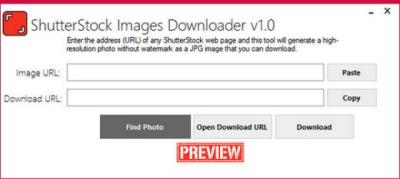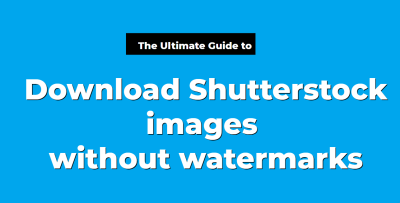Hey there! If you’re serious about selling your photos on Shutterstock, having a great profile photo is more than just a formality — it’s your first impression. Think of your profile as your digital storefront. A clear, professional-looking photo builds trust with potential clients and helps you stand out in a crowded marketplace. Plus, it gives a human touch to your profile, making it easier for people to connect with you. Remember, your profile photo is often the first thing people see, so making it count can boost your credibility and even your sales!
Preparing Your Profile Photo for Upload
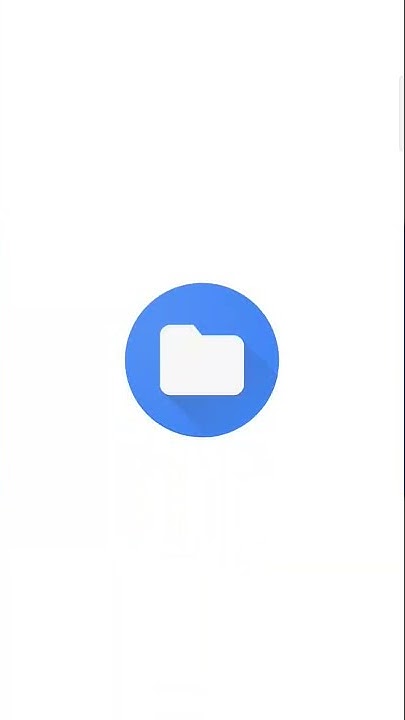
Alright, now that we know why a good profile photo matters, let’s talk about getting it ready for upload. First up — quality! Use a high-resolution image that’s clear and sharp. Blurry or pixelated photos can give off an unprofessional vibe. Next, think about the background — a clean, neutral background works best to keep the focus on your face. Smile or keep a friendly expression; it makes you approachable. Also, ensure your face is centered and takes up a good portion of the frame, so it’s easily recognizable even in small sizes.
Here are some quick tips to prepare your photo:
- Resolution: At least 400×400 pixels, but higher is better.
- Format: JPEG or PNG preferred.
- Lighting: Use natural light or soft, even lighting to avoid harsh shadows.
- Background: Keep it simple and uncluttered.
- Expression: Friendly, approachable, and professional.
Once your photo ticks all these boxes, you’re ready to upload. Just make sure it follows Shutterstock’s guidelines, and you’ll be good to go!
Step-by-Step Instructions for Uploading Your Profile Photo on Shutterstock
Uploading your profile photo on Shutterstock might seem straightforward, but it’s good to know exactly what to do to make the process smooth and hassle-free. Let’s walk through each step so you can have your new profile picture up and ready in no time!
Step 1: Log Into Your Shutterstock Contributor Account
First things first, head over to Shutterstock Contributor Portal and log in with your credentials. If you haven’t created an account yet, you’ll need to sign up — but for now, let’s assume you already have an account.
Step 2: Access Your Profile Settings
Once logged in, look for your profile icon or name usually located at the top right corner of the dashboard. Click on it, then select Account Settings or Edit Profile. This is where you can update your profile details, including your photo.
Step 3: Find the Profile Photo Section
In your profile settings, scroll down until you see the Profile Photo or Upload Photo section. This is typically marked with a placeholder image or an existing profile picture if you’ve uploaded one before.
Step 4: Upload Your Photo
Click on the upload button — often labeled Choose File or Upload Photo. A file browser window will pop up. Navigate to where your desired photo is stored on your device.
- Make sure your photo meets Shutterstock’s specifications (more on that later!).
- Select your preferred image file and click Open.
Step 5: Adjust and Crop Your Photo
Most upload interfaces allow you to crop or adjust the photo once uploaded. Use the tools provided to frame your face nicely and ensure it looks clear and professional. Keep in mind that a well-cropped, centered image works best for recognition.
Step 6: Save Changes
After finalizing your photo, click the Save or Update Profile button. Your new profile photo will now be uploaded and visible on your profile page.
Step 7: Confirm the Upload
Head back to your profile page to ensure the new photo appears correctly. Refresh the page if needed, and voilà — your profile picture is set!
Tips for Choosing the Right Profile Photo
Picking the perfect profile photo isn’t just about aesthetics — it’s about making a great first impression. Here are some friendly tips to help you select the ideal image for your Shutterstock profile.
Keep It Professional and Clear
Your profile photo is often the first thing people see. Choose a clear, high-resolution headshot where your face is easily recognizable. Avoid blurry, dark, or overly busy images. Think of it as your online business card — simple, professional, and friendly.
Use Good Lighting
Natural light works wonders! Take your photo outdoors during the day or in a well-lit room. Good lighting ensures your features are visible and your photo looks inviting. Avoid harsh shadows or overly bright spots.
Background Matters
Opt for a clean, uncluttered background that doesn’t distract from your face. Solid colors or subtle blurred backgrounds work well. If you’re taking a new photo, consider using a plain wall or backdrop.
Dress Appropriately
Dress in a way that reflects your personality and the type of work you do. For most contributor profiles, casual or business casual attire is perfect. Remember, your photo should give a professional yet approachable vibe.
Smile and Be Natural
A genuine smile makes you appear friendly and approachable. Relax, look directly into the camera, and let your personality shine through. The more natural your expression, the better your profile will resonate with viewers.
Match Your Photo to Your Brand
If you have a personal brand or a specific niche, consider how your photo aligns with it. For example, a creative photographer might choose a more artistic shot, while a business contributor might prefer a polished, professional headshot.
Follow Shutterstock’s Photo Guidelines
Finally, always check Shutterstock’s current specifications for profile photos (such as size, format, and resolution). Adhering to these guidelines ensures your photo uploads without issues and looks great across all devices.
Remember, your profile photo is your digital handshake — make it count! Take your time choosing or capturing a great image, and you’ll create a compelling profile that attracts attention and helps you stand out in the Shutterstock community.
Troubleshooting Common Upload Issues
Uploading your profile photo on Shutterstock might seem straightforward, but sometimes you run into little hiccups. Don’t worry — many of these issues are easy to resolve with a few simple steps. Here’s a rundown of common problems and how to troubleshoot them:
File Format and Size Issues
Shutterstock has specific requirements for profile photos. If your upload isn’t working, double-check these:
- File Format: JPEG or PNG
- Maximum File Size: Usually around 10MB, but always check the latest guidelines.
- Image Dimensions: At least 600×600 pixels for clarity and professionalism.
If your file isn’t in the right format or too large, simply use an image editor or online converter to adjust it. Many free tools like Canva or GIMP can help resize and convert images easily.
Connectivity and Browser Issues
Sometimes, a poor internet connection or outdated browser can interfere with uploads. Here’s what to do:
- Check Your Internet: Make sure your connection is stable. Try restarting your router if needed.
- Update Your Browser: Use the latest version of Chrome, Firefox, Safari, or Edge for optimal performance.
- Clear Cache and Cookies: Old data can cause hiccups. Clearing your browser cache can help resolve upload issues.
- Disable Browser Extensions: Sometimes, extensions interfere with uploads. Try disabling them temporarily.
Account Issues and Permissions
If you’re logged in correctly but still can’t upload, consider:
- Account Restrictions: Ensure your account is verified and in good standing. Some restrictions might prevent uploads.
- Permissions: Make sure you have the necessary permissions to upload a profile photo. If you’re part of a team or enterprise account, check with your admin.
- Try a Different Device or Browser: Sometimes, switching devices or browsers can fix upload problems.
Contact Support
If you’ve tried everything and still face issues, don’t hesitate to reach out to Shutterstock’s customer support. They can often identify technical problems on their end and guide you through solutions. Keep your details handy, like the error message you received or screenshots of the issue, to speed up the process.
Final Tips to Optimize Your Shutterstock Profile
Your profile photo is just the beginning — optimizing your entire profile can make a big difference in attracting clients and building your reputation. Here are some final tips to make your Shutterstock profile stand out:
Use a Clear and Professional Profile Photo
Your profile photo should be high-quality, well-lit, and professional. It’s often the first impression clients and collaborators see, so:
- Choose a recent, high-resolution image.
- Keep the background simple and uncluttered.
- Dress appropriately for your niche or style.
Complete Your Profile Details
Fill out all the relevant sections — bio, skills, location, and links. A complete profile helps others understand your expertise and increases your chances of being hired or featured.
Highlight Your Specializations
Be specific about what you excel at. Whether it’s lifestyle photography, vector illustrations, or food styling, clearly state your niche. Use relevant keywords naturally in your profile to improve search visibility.
Showcase Your Best Work
Upload a diverse portfolio of your top images. Quality always beats quantity, so pick your best shots that showcase your style and skills. Remember to keep your portfolio updated regularly with fresh content.
Engage with the Community
Follow other creators, participate in forums, and stay active on the platform. Engagement can lead to collaborations, more exposure, and valuable feedback.
Stay Consistent and Authentic
Authenticity resonates. Be true to your style and brand. Consistent branding across your profile and work helps build recognition and trust with clients.
Keep Learning and Improving
Attend webinars, read industry blogs, and stay updated on Shutterstock’s guidelines and trends. The more you learn, the better you can tailor your profile and content to meet market demands.
By following these tips, you’ll not only improve your profile’s appearance but also increase your chances of success on Shutterstock. Remember, your profile is your digital storefront — make it welcoming, professional, and true to your unique style!