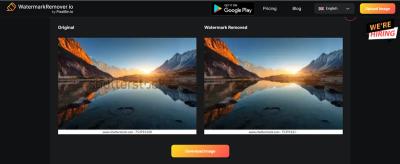Managing your Shutterstock subscription might seem a bit intimidating at first, especially if you’re new to the platform. But don’t worry—it’s actually pretty straightforward once you get the hang of it! Shutterstock offers various plans tailored to different needs, whether you’re a blogger, designer, or business owner. Knowing how to effectively manage your subscription means you can optimize your expenses, avoid unwanted charges, and keep your creative resources organized. In this guide, we’ll walk you through the steps to unsubscribe smoothly and share some tips to ensure you do it hassle-free. Let’s get started!
Reasons You Might Want to Unsubscribe from Shutterstock

There are plenty of reasons why someone might decide to unsubscribe from Shutterstock. Sometimes, your needs change, or you find a better alternative. Here are some common reasons:
- Cost Savings: If your current plan is no longer within your budget or you’re trying to cut expenses, unsubscribing can be a smart move.
- Reduced Usage: Maybe you’ve finished a big project or your content needs have decreased, so you don’t need as many images or videos anymore.
- Finding Better Options: You might discover a different platform that offers better pricing, more relevant content, or a user interface you prefer.
- Quality or Content Concerns: Sometimes, users aren’t satisfied with the quality or variety of the assets available.
- Changing Business Focus: Your business or personal brand might be shifting directions, making Shutterstock less relevant to your current needs.
Whatever your reason, knowing how to properly cancel your subscription ensures you avoid unnecessary charges and can switch to other solutions seamlessly. We’ll cover the exact steps to unsubscribe later in this guide, so stay tuned!
Step-by-Step Process to Cancel Your Shutterstock Subscription
Canceling your Shutterstock subscription might seem a bit daunting at first, but once you know the steps, it’s pretty straightforward. Here’s a simple, step-by-step guide to help you through the process:
- Log into Your Shutterstock Account
- Access Your Account Settings
- Navigate to Subscription Details
- Locate the Cancel Option
- Follow the Cancellation Prompts
- Confirm the Cancellation
Start by heading over to the Shutterstock login page and sign in with your credentials. Make sure you’re logged into the account associated with the subscription you want to cancel.
Once logged in, click on your profile icon or your account name, usually located in the top right corner of the page. From the dropdown menu, select Account Settings or Manage Account.
In your account dashboard, look for a section labeled Subscriptions or Plans & Billing. Click on it to view your current subscription details.
Within your subscription details, there should be an option to Cancel Subscription. It might be a button or a link. Click on it to proceed.
Shutterstock may ask you to confirm your cancellation or provide a reason for leaving. Follow the on-screen instructions carefully, which might include selecting a reason from a list or providing additional feedback.
Finally, confirm your decision. You should receive a confirmation message or email indicating that your subscription has been successfully canceled.
And that’s it! After completing these steps, your Shutterstock subscription will be canceled, and you won’t be billed further. Just remember, your access to the service might continue until the end of your current billing period, depending on Shutterstock’s policy.
Tips for Ensuring Your Subscription is Fully Cancelled
Canceling your subscription is a big step, but to be completely sure everything is settled, here are some helpful tips:
- Check Your Email for Confirmation
- Verify Your Account Settings
- Monitor Your Payment Method
- Cancel Any Auto-Renewal Options
- Contact Customer Support if Needed
- Check your account status: Log into your Shutterstock account to see if the subscription shows as canceled or active. Sometimes, there might be a delay in processing.
- Review your billing history: Look for any pending charges or notifications that might hint at issues with your cancellation request.
- Clear your browser cache and cookies: Occasionally, technical glitches can be browser-related. Refreshing your session can sometimes fix display or submission errors.
- Try a different device or browser: If the process isn’t working on one device, switching to another can help rule out device-specific issues.
- Provide your account details for verification
- Describe the issue clearly and include any error messages you received
- Attach screenshots if possible, to help illustrate the problem
- If you want high-quality, professional images: Adobe Stock or iStock are excellent choices.
- Looking for free options: Unsplash and Pexels offer amazing photos without any cost.
- Need a large variety at a budget-friendly price: Depositphotos can be very economical.
- Regularly review your subscription plan: Ensure it aligns with your current needs to avoid paying for unused features.
- Keep track of billing cycles: Know when your renewal date is to consider cancellation or downgrades in advance.
- Utilize account settings: Use the platform’s settings to pause or cancel your subscription if your needs change.
- Download remaining assets before cancellation: Make sure to save any images or videos you need before your subscription ends.
- Contact customer support if needed: If you encounter issues or have specific questions, Shutterstock’s support team can assist you.
After canceling, Shutterstock typically sends a confirmation email. Save this email for your records. If you don’t receive it within a few hours, double-check your spam folder or contact customer support.
Log back into your account after a day or two and revisit your subscription page. Confirm that the status shows as canceled and that there are no active plans listed.
Keep an eye on your credit card or bank statement to ensure no further charges occur. If you notice any unexpected billing, contact Shutterstock’s support immediately.
If you had an auto-renewal setting enabled, make sure it’s turned off. Sometimes, even after cancellation, auto-renewal might be active, causing unwanted charges.
If you’re unsure whether the cancellation went through, or if you encounter any issues, don’t hesitate to reach out to Shutterstock’s customer support. They can confirm your account status and assist with any lingering concerns.
Remember, staying proactive can save you from surprises like unexpected charges or access issues. Taking these extra steps helps ensure your subscription is fully canceled and your billing is settled on your terms.
What to Do If You Encounter Issues During Cancellation
Sometimes, despite your best efforts, you might run into hiccups when trying to cancel your Shutterstock subscription. Don’t worry—these issues are more common than you think, and there are straightforward ways to resolve them.
First thing’s first: stay calm and review the cancellation steps you’ve taken. Make sure you’ve followed the official process correctly—whether it’s through your account dashboard or via customer support. Sometimes, a simple oversight like not confirming the cancellation email or not completing all required steps can cause the process to stall.
If you’ve gone through the proper channels but still face problems, here are some practical steps:
If none of these steps work, don’t hesitate to contact Shutterstock’s customer support directly. You can reach out via their support page. When contacting them, be sure to:
Most customer support teams are quite responsive and will help you resolve your issue promptly. Remember, patience is key—some issues might require a little back-and-forth, but persistence usually pays off.
Alternative Options to Shutterstock for Stock Images
While Shutterstock is a popular choice for stock images, it’s not the only game in town. If you’re considering canceling your subscription, or just want to explore other options, there are plenty of alternatives that might better suit your needs or budget.
Here’s a quick rundown of some of the top alternatives:
| Platform | Type of License | Pricing Model | Highlights |
|---|---|---|---|
| Adobe Stock | Standard & Extended | Subscription & Pay-As-You-Go | High-quality images, seamless integration with Adobe Creative Cloud |
| iStock by Getty Images | Royalty-Free | Credits-based & Subscription | Exclusive images, affordable credit packs |
| Unsplash | Creative Commons Zero (CC0) | Free | Free high-res photos, great for personal and commercial projects |
| Pexels | Creative Commons Zero (CC0) | Free | Huge library of free stock photos and videos, no attribution required |
| Depositphotos | Royalty-Free | Subscription & On-Demand | Affordable plans, extensive library, easy licensing |
Choosing the right alternative depends on what you need:
Remember, each platform has its own licensing rules, so always read the terms carefully to ensure you’re compliant with usage rights. Exploring these options can help you find a service that fits your style, budget, and project requirements better than Shutterstock.
Ultimately, switching to an alternative stock image provider can be a smooth process. Just make sure to download any images you need before canceling your Shutterstock subscription, and double-check licensing details to avoid any surprises down the line.
Conclusion and Final Advice on Managing Your Subscription
Managing your Shutterstock subscription effectively ensures you get the most value out of your investment while avoiding unnecessary charges. Whether you’re considering cancellation, pausing your subscription, or simply want to optimize your usage, staying informed and proactive is key.
Here are some final tips to help you manage your Shutterstock account smoothly:
Remember, maintaining awareness of your subscription status and billing details helps prevent surprises and ensures your account management remains hassle-free. By following these best practices, you can easily control your Shutterstock usage and make informed decisions aligned with your creative or business needs.