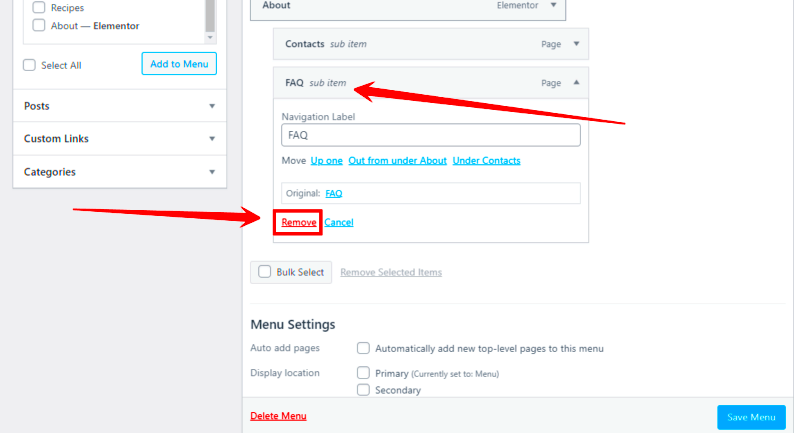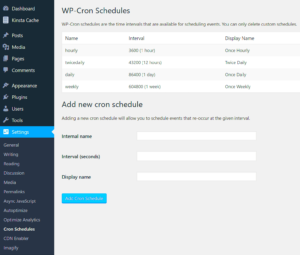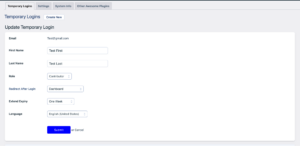When you’re building a website on WordPress, understanding URL paths is crucial for creating a user-friendly experience. URL paths essentially refer to the specific structure of your URLs, which can include various directories and parameters. By default, WordPress might generate URLs that can clutter your site’s navigation, making it tough for visitors to find what they need. In this guide, we’ll help you understand how to turn off these URL paths, leading to a cleaner, more streamlined navigation experience for your readers.
Understanding the Importance of Clean Navigation
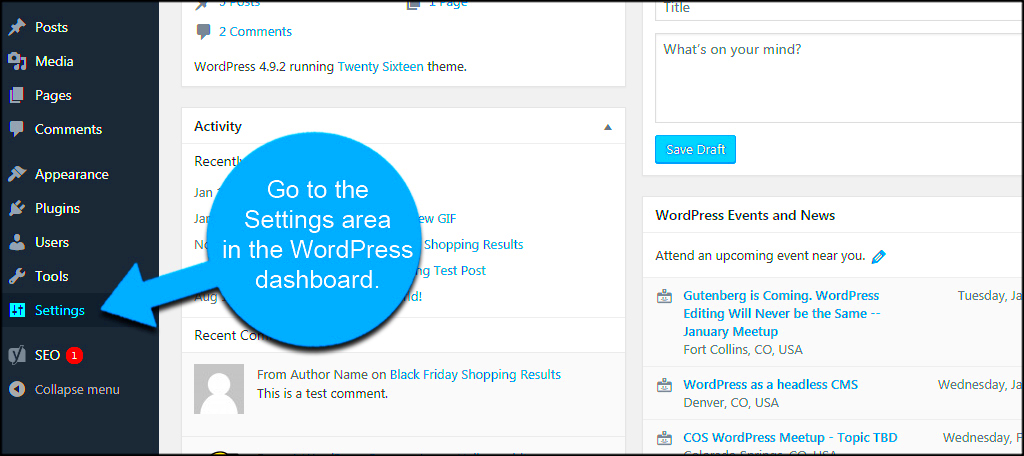
Clean navigation is more than just aesthetics; it’s about enhancing the overall user experience. Here’s why you should care:
- Improved User Experience: A clean and straightforward URL structure makes it easier for visitors to understand where they are and how to get where they want to go.
- Better SEO Performance: Search engines favor clean URLs. They are easier to index and can improve your site’s rankings in search results.
- Increased Click-Through Rates: Catchy and simple URLs can entice users to click on your links, driving more traffic to your site.
- Enhanced Shareability: Short, clean URLs are easier to share on social media, via email, or in printed materials.
So, what does a “clean” URL look like? Here’s how it compares to a cluttered one:
| Cluttered URL | Clean URL |
|---|---|
| www.example.com/category/page1?session=123 | www.example.com/page1 |
See the difference? A clean URL is memorable and user-friendly, while a cluttered one can be confusing. By addressing URL paths in WordPress, you can significantly enhance your site’s navigation and overall usability.
Identifying URL Paths in Your WordPress Site
To effectively turn off URL paths in WordPress, the first step is identifying what those URL paths are. If you’re navigating your site and seeing URLs like www.example.com/category/post-title or www.example.com/tag/tag-name, then you’re encountering URL paths that are usually generated by WordPress’s default settings.
You might ask yourself, “Why is this important?” Well, these URL structures can sometimes be less appealing or harder for users to remember. Additionally, they can clutter the URL, detracting from a cleaner look that you might desire. So, let’s take a look at common URL paths you may need to identify:
- Category URLs: URLs that include the category structure, e.g., /category/news/post-name.
- Tag URLs: These are structured like /tag/some-tag/post-name.
- Author URLs: A structure that looks like /author/author-name/post-name.
- Date-Based URLs: This would typically appear as /2023/03/01/post-name.
To diagnose your site’s URL paths, just browse through your posts and pages. Take note of how they’re structured. Remember, users generally prefer simple and intuitive URLs, as these can enhance user experience and improve SEO.
Methods to Turn Off URL Paths
Once you’ve identified the URL paths that you want to simplify or eliminate, it’s time to explore various methods to turn them off. Depending on your technical expertise, you can choose from different approaches. Here’s a breakdown:
- Using WordPress Settings:
Navigate to Settings > Permalinks. Here, you can customize your permalinks structure. For a cleaner look, select the Post Name option, which generates URLs based solely on the title of your posts.
- Plugins:
If you’re not comfortable with coding, using plugins can be a fantastic option. Plugins like Yoast SEO and Redirection allow you to manage and customize your URLs easily. You can set up 301 redirects to guide users to the right links without cluttered structures.
- Custom Code:
If you’re a bit more tech-savvy, you can modify your functions.php file to remove URL paths. For example, adding specific code snippets can redirect requests for category or tag pages to the home page or a custom page.
- Site Structure Review:
Sometimes, a complete review of your site structure can help in simplifying URLs. This might involve reorganizing your content and linking to it directly from your homepage or main pages.
Choosing the best method will depend on your unique needs and comfort level with WordPress. Remember, test everything thoroughly to ensure a smooth user experience after making any changes!
5. Using Plugins to Manage URL Paths
Managing URL paths in WordPress can sometimes feel like a daunting task, especially if you want to keep your site looking clean and organized. Fortunately, there’s a simple solution! Plugins can be your best friend in this process, offering effective options to streamline your URLs.
There are several plugins specifically designed to help you manage URL paths effortlessly. Here’s a list of some popular ones:
- Yoast SEO: Not only is this a powerful SEO tool, but it also has options for customizing and cleaning up your URL structures.
- Redirection: This nifty plugin allows you to manage 301 redirections and track 404 errors, ensuring your users land on the right pages, even if the URLs have changed.
- Permalink Manager: With this plugin, you can edit your permalinks directly from the posts and pages, giving you greater control over URL paths.
- Simple 301 Redirects: If you’re looking to redirect old URLs to new ones without fuss, this plugin is what you need.
To get started, simply install one of these plugins from your WordPress dashboard. Follow the setup instructions and you’ll be able to customize your URLs effortlessly! Remember to review your changes periodically to ensure that everything flows well with your site. A cleaner URL path not only enhances your site’s aesthetic but also improves user experience and SEO!
6. Editing .htaccess for Advanced Users
If you’re a bit tech-savvy and ready to dive into the advanced side of WordPress URL management, editing your .htaccess file might be the way to go. This hidden file is a powerhouse for configuring how your server handles requests, enabling you to customize URL paths effectively. However, a word of caution: incorrect modifications might break your site, so proceed with care!
Here’s how you can approach editing your .htaccess file for cleaner URL paths:
- Back Up Your Site: Always make a backup before making changes. Use a plugin, or download your files via FTP.
- Access Your .htaccess File: You can find this file in the root directory of your WordPress installation. Use an FTP client or your hosting control panel’s file manager to access it.
- Editing the File: You can add specific rewrite rules to manipulate how URL paths are structured. For example, you can hide certain query parameters or remove extensions.
Here’s a simple example of a rewrite rule:
RewriteRule ^old-path/(.*)$ /new-path/$1 [R=301,L]This redirects requests from the old URL to a new URL. Remember to check your website after making changes to ensure everything works smoothly.
Editing the .htaccess file can significantly help in managing URL paths, but it’s crucial to be comfortable with code. If not, it’s wise to stick with user-friendly plugins to keep things safe and simple!
7. Testing Your Site After Changes
After you’ve made adjustments to turn off URL paths in WordPress, it’s crucial to test your site to ensure everything is functioning as expected. This step is not just a formality; it’s vital for maintaining a great user experience and ensuring that your SEO remains intact.
Here are some steps you can follow to effectively test your site:
- Clear Your Cache: Before testing, clear your browser cache and any caching plugins you may have activated on your site. This ensures you’re seeing the most recent version of your site.
- Check for Broken Links: Use tools like Broken Link Checker to ensure no links are broken due to the changes. This will help you identify if any of your internal links need adjustments.
- Review the Navigation: Navigate through your site as a user would. Make sure that all menus and links are functioning properly and leading to the correct pages without any hitches.
- Inspect the URLs: Check the URL structures to confirm that they appear as you intended. Use your browser’s address bar to see if the paths are clean.
- Test on Multiple Devices: Open your site on different devices and browsers. This will help you identify any discrepancies in how your site looks and functions across platforms.
By following these steps, you’ll ensure that the changes you made not only stay intact but also enhance user experience. Testing is the final safety net to catch any lingering issues.
8. Potential Issues and Troubleshooting
As with any website modifications, turning off URL paths in WordPress might lead to some unforeseen challenges. Being aware of potential issues can save you time and frustration down the line.
Here are some common problems you might encounter and troubleshooting tips to resolve them:
| Issue | Possible Solutions |
|---|---|
| Broken Links | Check your internal links and menus. You may need to update links that previously relied on the old URL structure. |
| 404 Errors | If users are hitting a 404 page, ensure your permalink settings are updated and try refreshing your permalinks in the WordPress dashboard under Settings > Permalinks. |
| SEO Impact | Use redirection plugins to create 301 redirects from the old URLs to the new ones to maintain SEO rankings. |
| Plugins Conflicts | Sometimes, plugins can interfere with URL settings. Disable any recently added plugins to see if they’re causing the issue. |
By anticipating these potential issues and knowing how to troubleshoot them, you’ll be better prepared to maintain a smooth and user-friendly website after making changes to your URL paths. Always keep backups of your site before making significant changes, just in case you need to revert.
Maintaining Clean Navigation in the Future
Keeping a clean and user-friendly navigation is an ongoing task that requires a bit of diligence, especially after you’ve made the commitment to turn off URL paths in your WordPress site. Here are some helpful strategies to maintain that streamlined look and feel:
- Regular Updates: Ensure that your plugins and themes are always updated. Developers regularly release updates that not only enhance functionality but also improve navigation and usability.
- Consistent Content Management: Regularly review your posts and pages and remove any that are outdated or unnecessary. This minimizes clutter and confusion, keeping your navigation clean.
- Visitor Feedback: Consider implementing forms or pop-ups asking users for feedback about your site’s navigation. This can highlight areas needing improvement and help tailor the experience to their needs.
- Use of Analytics: Monitor your website traffic with tools like Google Analytics. Pay attention to how users navigate your site, which pages they frequent, and where they drop off. This data can guide you in making adjustments that ensure smoother navigation.
- Structured Layout: Organize your menu items logically. Group similar categories together and label them clearly to avoid confusion. A well-structured layout is key to user satisfaction.
Remember, navigation is the thread that ties your web content together. Regularly assessing and refining it will not only enhance user experience but also contribute to your overall site success!
Conclusion: Streamlining Your WordPress Site
So, you’ve taken the steps to turn off URL paths and clean up your WordPress navigation. That’s fantastic! But it doesn’t end there. Streamlining your site is a continued process and should always be at the forefront of your website management practices.
Here’s a quick recap of what you need to keep in mind:
- Consistent Review: Regularly check your website for broken links or outdated content.
- Utilize Tools: Leverage plugins designed for navigation management—these can significantly enhance user experience!
- Responsive Design: Ensure your navigation is mobile-friendly as more users access websites via mobile devices.
- Content Hierarchy: Keep a clear hierarchal structure so users can easily find what they’re looking for.
Ultimately, a streamlined site not only benefits users, making their visits enjoyable and efficient, but also contributes significantly to your site’s SEO. More visitors often lead to increased engagement and success! So, embrace the journey of refinement in your WordPress navigation, and you’ll likely see rewarding results.