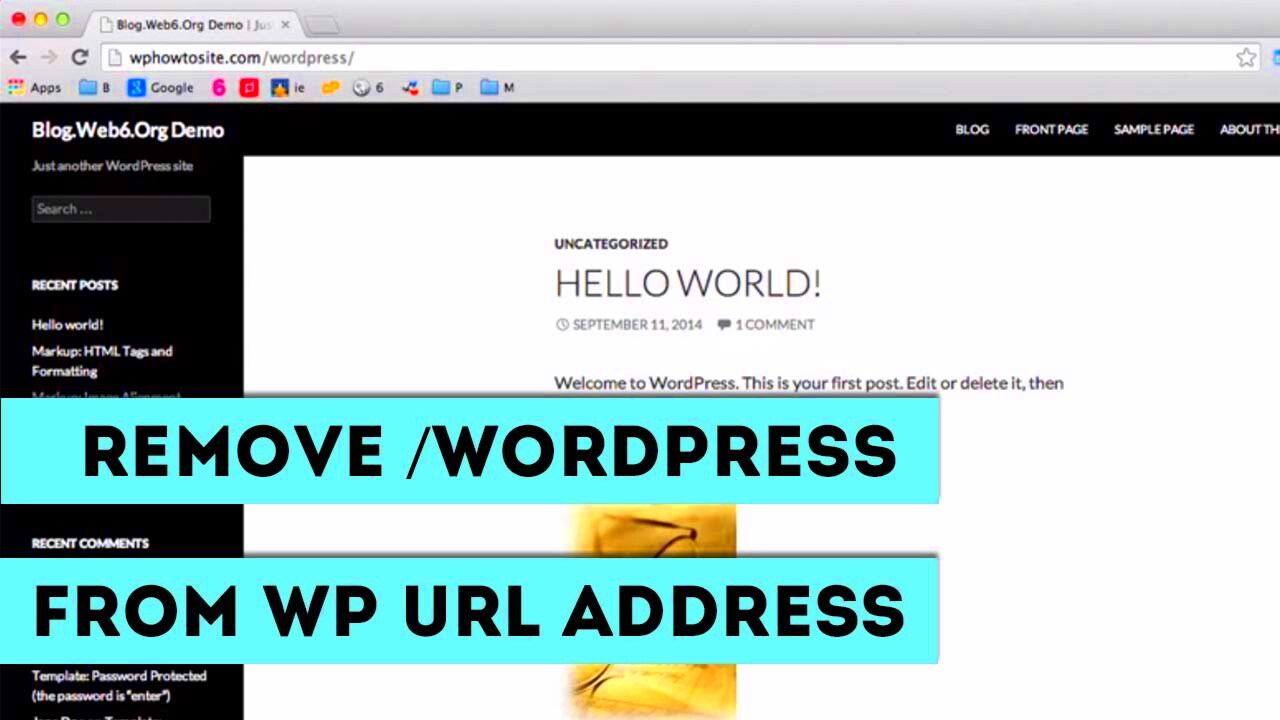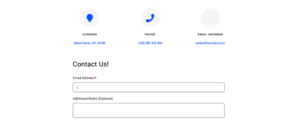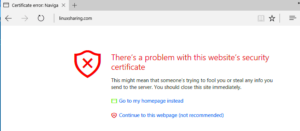Are you looking to clean up your WordPress site by turning off URL paths? You’re not alone! Many users find themselves wanting to streamline their URLs for better readability and SEO. In this post, we’ll explore what URL paths are, why you might want to turn them off, and how to effectively achieve that. So grab a cup of coffee, and let’s dive into the details!
Understanding URL Paths in WordPress
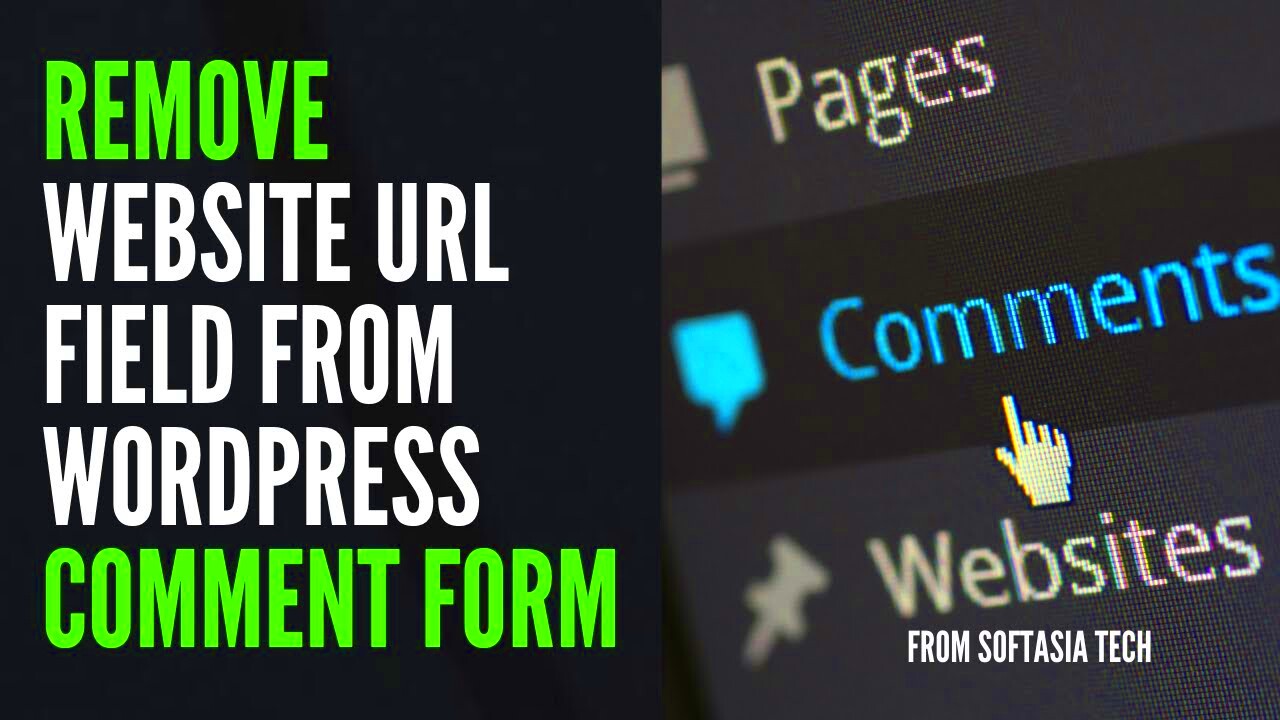
Before we jump into turning off URL paths, it’s essential to understand what they are and why they matter. In WordPress, URLs, or web addresses, are structured in a way that includes paths. These paths typically point to specific content like pages, posts, categories, or tags. Here’s a breakdown:
- Base URL: This is the main address of your website (e.g., www.example.com).
- Paths: These follow the base URL and indicate specific sections or content (e.g., /category/post-name).
- Query Strings: These come after a question mark in the URL and can contain parameters to filter or manipulate content.
For instance, a URL like www.example.com/blog/my-first-post consists of:
- Base URL: www.example.com
- Path: /blog/my-first-post
While URL paths help with navigation and indexing, sometimes they can be lengthy or cluttered, making it hard for users and search engines to grasp what your content is about. That’s where turning off or simplifying those paths comes into play!
So, let’s understand the reason behind cleaning up URL paths:
- Improved User Experience: Shorter and clearer URLs are easier to remember and share.
- Better SEO: Search engines favor cleaner URLs that are keyword-rich and descriptive.
- Increased Click-Through Rates: Users tend to click on clean URLs more often than garbled ones.
Now that you’re equipped with the basics of URL paths, let’s move on to the process of turning them off in your WordPress setup!
Reasons to Turn Off URL Paths
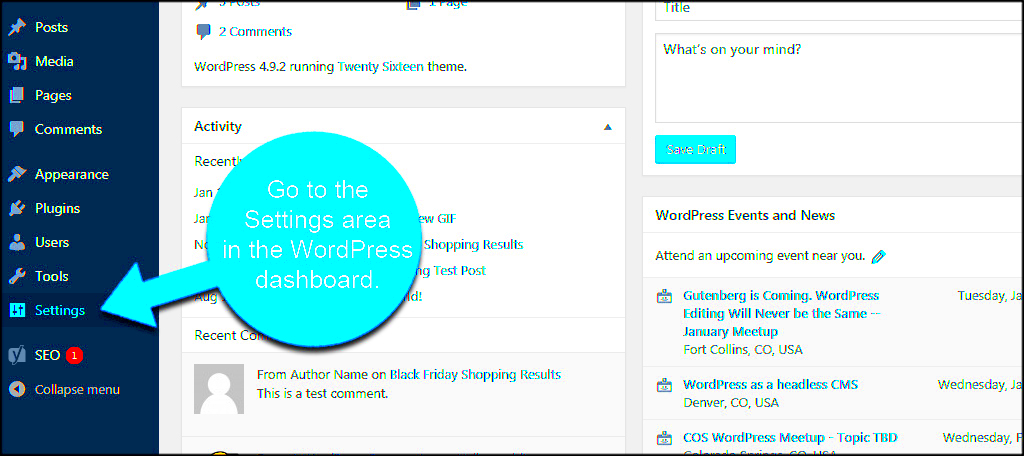
When it comes to managing a WordPress site, understanding the structure of your URLs is crucial. Turning off URL paths can have several advantages, depending on your site’s goals and audience. Here are some compelling reasons to consider:
- Improved User Experience: Clean and simple URLs make it easier for users to remember and share links. Instead of complex URLs filled with parameters and query strings, a straightforward structure enhances navigation and overall user satisfaction.
- SEO Benefits: Search engines prefer clean URLs when indexing content. By removing unnecessary URL paths, your content is more likely to rank higher in search results because it becomes clear what each page is about. This clarity can lead to better click-through rates.
- Increased Click-Through Rate (CTR): Shortened, more readable URLs tend to perform better in terms of CTR. Users are more inclined to click on a link that looks clean and concise rather than an unwieldy string of characters.
- Better Integration with Social Media: Social platforms often favor straightforward URLs. A clean URL path is more appealing when shared, encouraging higher engagement and interaction.
- Simplified Analytics Tracking: Tracking user behavior using tools like Google Analytics becomes simpler with uncluttered URLs. This allows you to gather better insights into traffic sources and user navigation.
Considering these points, turning off URL paths could be a beneficial step for many website owners.
Step-by-Step Guide to Disable URL Paths
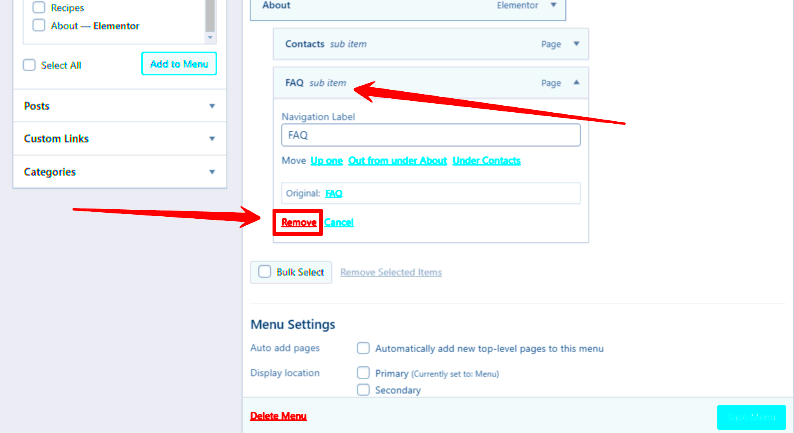
Ready to take control of your WordPress URLs? Disabling URL paths may sound intimidating, but it’s a straightforward process. Just follow these simple steps:
- Log into Your WordPress Dashboard: Start by accessing your website’s admin panel. Use your username and password to log in.
- Navigate to Settings: On the left sidebar, find and click on the “Settings” option. This will drop down a menu with various settings options.
- Select Permalinks: In the settings menu, click on “Permalinks.” This is where you can change the structure of your URLs.
- Choose a Different Structure: In the Permalink Settings, you’ll see several options. To turn off URL paths, consider selecting “Post name” or “Custom Structure” that minimizes unnecessary parameters.
- Save Changes: After you’ve made your selection, don’t forget to scroll down and click the “Save Changes” button. This updates your URL structure.
- Test Your URLs: Once saved, it’s essential to test your URLs. Go back to your site and check if everything is working as expected. Click on various links to ensure they lead to the correct pages.
And that’s it! You’ve successfully disabled URL paths in WordPress. If you experience any issues, it may be worth consulting with a developer or support team.
Alternative Methods to Manage URL Structures
Managing URL structures in WordPress can sometimes feel overwhelming, especially if you want to experiment with different configurations without turning off URL paths completely. Luckily, there are several alternative methods to handle URL structures effectively while still keeping your site user-friendly and optimized for SEO. Here are a few options to consider:
- Custom Permalink Structure: WordPress allows you to configure a custom permalink structure under the Settings > Permalinks menu. This enables you to create URLs that are both readable and optimized for search engines. For instance, you can change your permalinks to include the post name, category, or date.
- Redirection Plugins: If you’re looking to manage specific URLs without removing paths altogether, redirection plugins like Redirection or Simple 301 Redirects can be invaluable. They allow you to set up precise redirects from one URL to another, making it easy to maintain control over your site’s URL structure.
- Category Base Customization: You can change the base for your category URLs, making them more relevant to your content. This can help in creating a clearer structure and assists search engines in understanding your site’s hierarchy.
- Use of Subdomains: If you want to maintain organized structures for different sections of your site, consider using subdomains. This allows you to segment content effectively without affecting the main URL paths of your site.
Choosing the right method depends largely on your specific needs, but experimenting with these options can help you tailor your WordPress URL structure while preserving SEO benefits.
Common Issues After Disabling URL Paths
Disabling URL paths in WordPress might seem like a straightforward task, but it can come with its own set of challenges. Understanding these potential issues helps you prepare and avoid unwanted complications. Here are some common problems you might encounter:
| Issue | Description |
|---|---|
| Broken Links: | When paths are disabled, existing links can break, leading to 404 errors. This can frustrate users and harm your SEO rankings. |
| Impact on SEO: | Search engines index your URLs. If you modify them, you might lose rank or visibility, especially if not handled properly with 301 redirects. |
| Confusion for Users: | Users might find it difficult to navigate your site without clear paths, leading to a poor user experience. |
| Theme and Plugin Conflicts: | Some themes and plugins rely on specific URL structures. Turning off URL paths might cause them not to function correctly. |
By being aware of these issues, you can take proactive steps to mitigate them, like setting up redirects and ensuring your site remains navigable and well-structured post-modification. Always back up your site before making significant changes to URL settings, enabling a smooth revert if needed!
Conclusion
In conclusion, turning off URL paths in WordPress can streamline your website’s structure and enhance the user experience. By following the methods outlined in this guide, you can customize your site’s URLs according to your preferences. Whether you choose to utilize a plugin or modify settings through your theme, the process is designed to be user-friendly. Here are a few key takeaways:
- Understand the Implications: Before making any changes, ensure that turning off URL paths aligns with your website’s goals and SEO strategy.
- Choose a Method: Decide whether you prefer using a plugin for simplicity or editing your .htaccess file for advanced control.
- Backup Your Site: Always back up your website before making changes, as this can prevent any potential loss of data.
- Test Your Changes: After altering the URL structure, thoroughly test your site to confirm that everything functions correctly.
- Monitor for SEO Impact: Keep an eye on your site’s performance in search engines to see if the changes have any negative effects.
By carefully following these tips and methods, you can effectively turn off URL paths in WordPress, providing a cleaner, more intuitive navigation experience for your users.