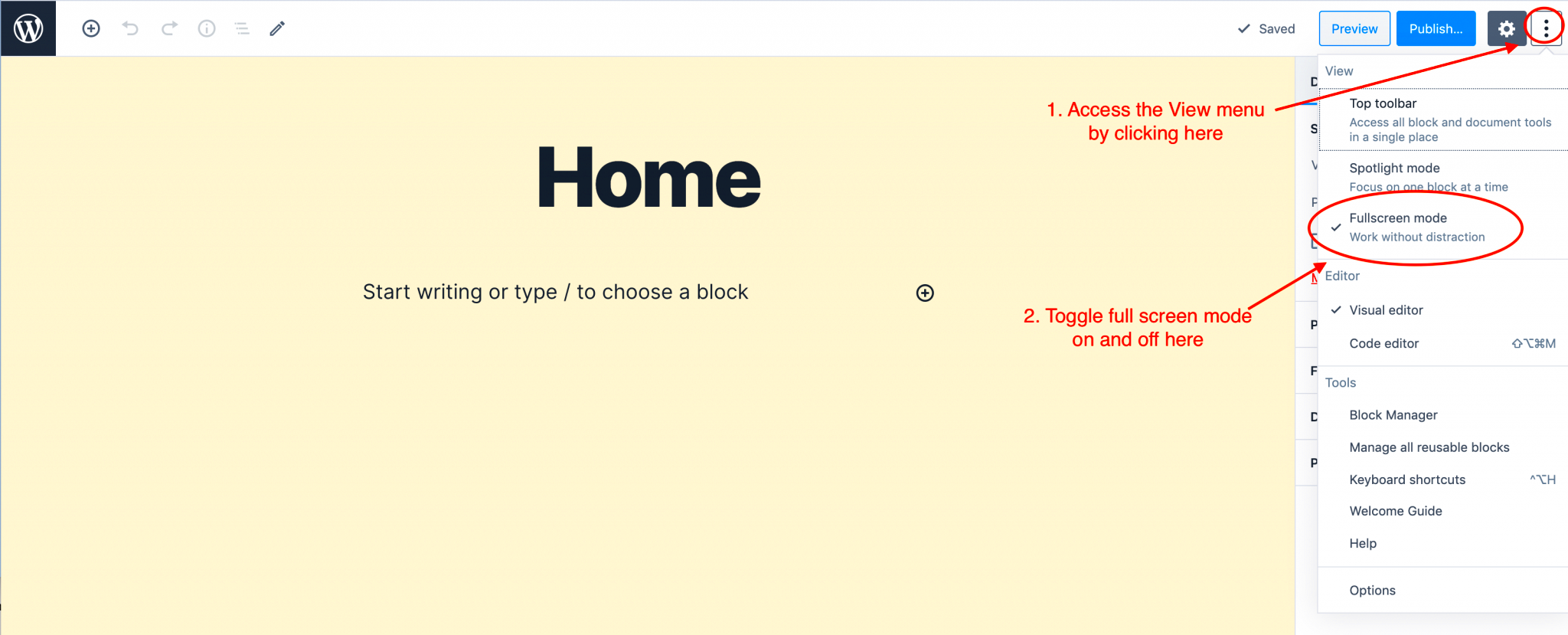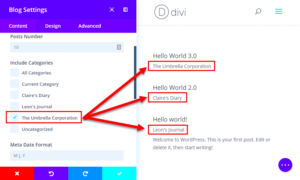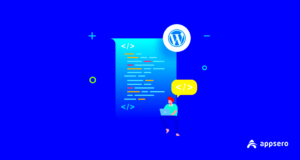Distraction-Free Mode in WordPress is a nifty feature designed to help you focus solely on your content creation. When activated, it hides all the clutter in the editor, including menus and sidebars, allowing you to concentrate on writing without interruptions. This mode is especially popular among writers and bloggers who seek a minimalist interface to express their thoughts more freely. However, there may come a time when you want to toggle this feature off to access additional settings and tools. Let’s dive into the details of this mode and explore why it might be useful to you.
Why Use Distraction-Free Mode?
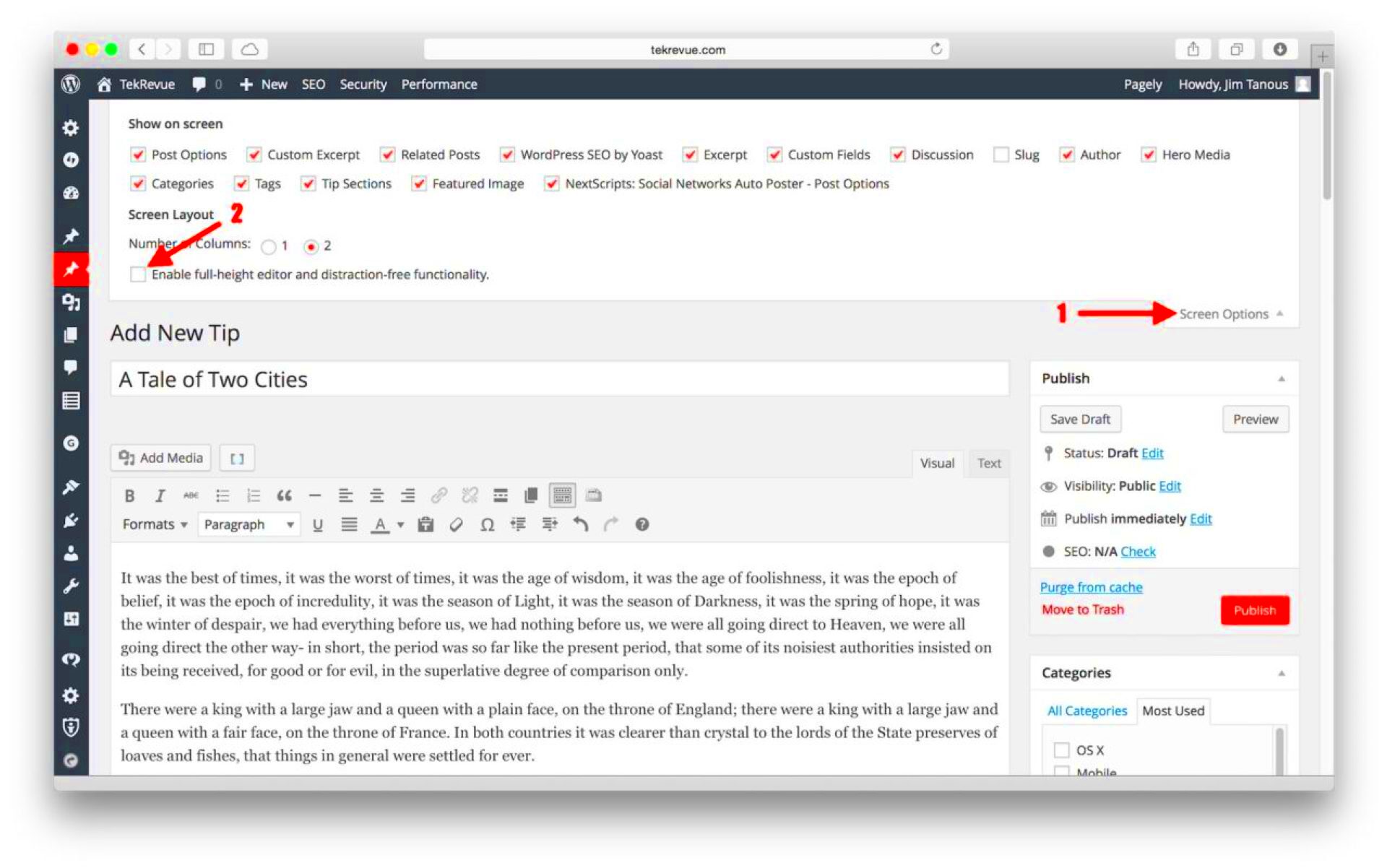
So, why would you want to use Distraction-Free Mode in the first place? Well, there are several reasons that make this feature a popular choice among WordPress users:
- Enhanced Focus: By eliminating unnecessary distractions, you can channel your energy into writing. This can lead to improved productivity and better content quality.
- Clean Interface: The unobtrusive layout is easy on the eyes. With a simplified editor, you won’t feel overwhelmed by settings and widgets.
- Word Count Tracking: A subtle word count display helps you stay mindful of your progress without cluttering the screen.
- Easy Access to Formatting: You can use keyboard shortcuts for easy formatting without getting distracted with buttons and menus.
Many writers find it liberating to work in this focused environment. However, it’s essential to remember that while Distraction-Free Mode can boost your concentration, it might also prevent you from accessing other important features. Therefore, understanding how to toggle this mode on and off can significantly enhance your WordPress experience!
Steps to Turn Off Distraction-Free Mode
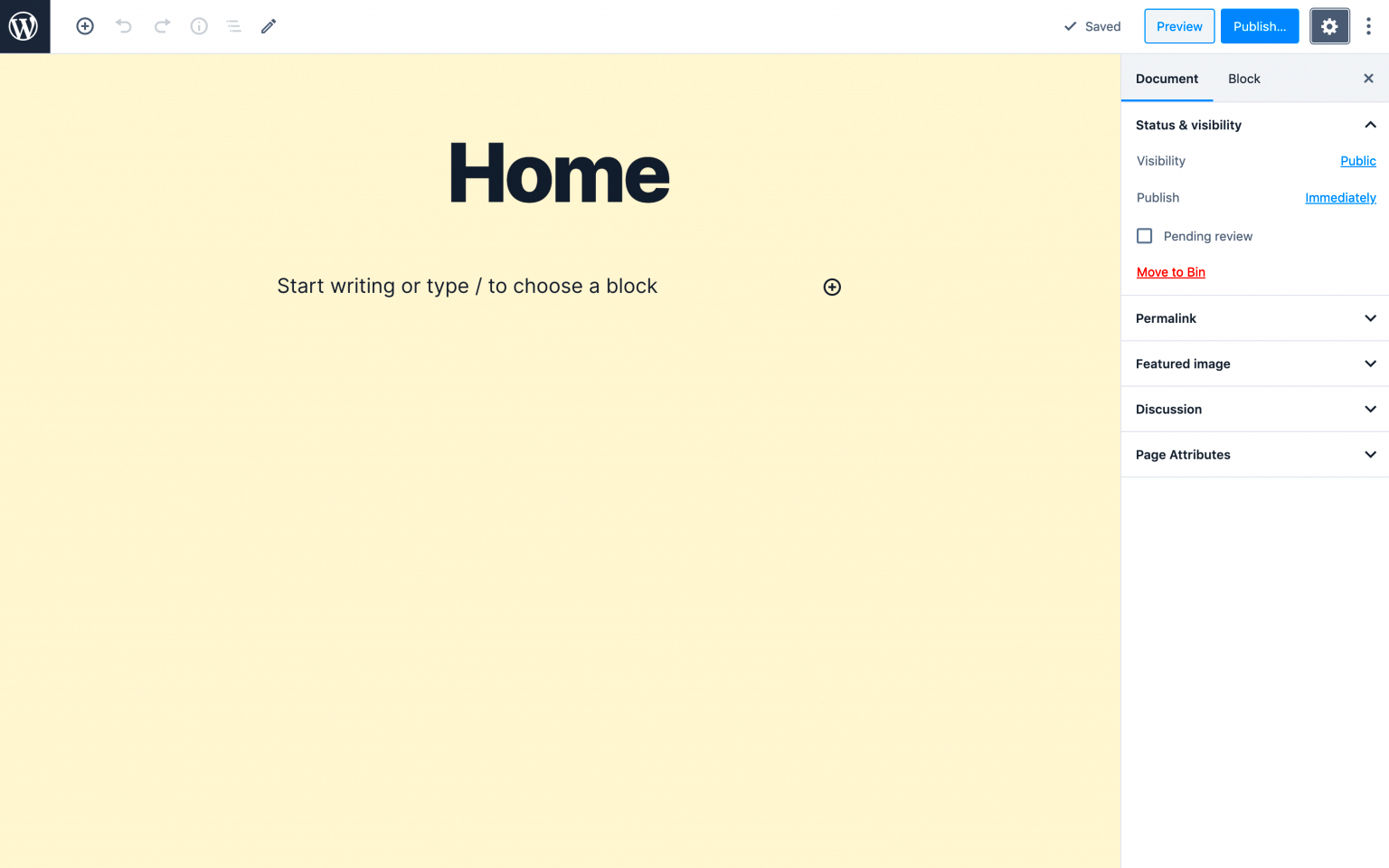
If you’re looking to turn off Distraction-Free Mode in WordPress, don’t worry! The process is straightforward and only takes a few clicks. Let’s walk through the steps together so you can get back to a regular writing experience without that clean slate. Here’s how you can do it:
- Log into your WordPress Dashboard: Start by accessing your WordPress site. Enter your username and password, and hit the login button to enter your dashboard.
- Access the Post Editor: Navigate to the “Posts” section on the left-hand menu. From there, either create a new post by clicking “Add New” or select an existing post you want to edit.
- Locate the Distraction-Free Mode option: Once you’re in the post editor, look for the ‘Distraction-Free Mode’ button, which is often represented by a small screen icon (sometimes positioned in the upper right corner).
- Disable Distraction-Free Mode: Click on the icon or button to turn off the mode. You might notice that the editor will revert to the standard interface, displaying all the elements you might want while working on your post.
- Save Your Changes: After disabling the mode, be sure to save or update your post to ensure your settings are applied.
And voila! You’ve successfully turned off Distraction-Free Mode. Now you can enjoy all the usual bells and whistles that WordPress offers while writing your content.
Alternative Methods to Manage Distractions in WordPress
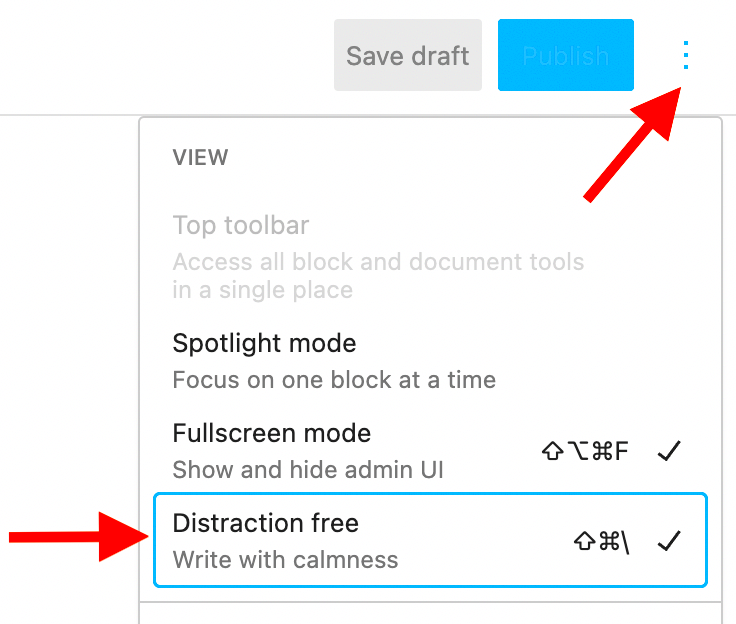
If Distraction-Free Mode isn’t quite what you’re looking for, or you find you still need some extra peace while creating your posts, there are several other methods to manage distractions in WordPress. Here are some handy alternatives:
- Utilize Focus Mode: Some themes and plugins provide a ‘Focus Mode’ option, which minimizes distractions by emphasizing your text while still allowing access to essential tools.
- Hide Unused Panels: You can reduce visual clutter by hiding any panels you don’t need. Click on the screen options at the top of the editor and uncheck the boxes for items you want to hide.
- Use a Clean Theme: Choose a minimalist theme that does not overwhelm you with unnecessary design elements, keeping your focus on writing.
- Set Timers: Consider using the Pomodoro technique by setting a timer for focused writing sessions, followed by short breaks. This helps maintain productivity without overwhelming yourself.
- Install Distraction-Blocking Plugins: Plugins like ‘WP Clean Up’ can assist in deactivating certain features or notifications that may interrupt your flow.
By using these alternative methods, you can tailor your writing environment to better fit your needs. After all, we all work differently, and finding what suits you best is key to maintaining your productivity in WordPress!
Conclusion
Distraction-Free Mode in WordPress can be a valuable tool for writers looking to focus on their content without the clutter of interface distractions. However, there may come a time when you want to turn off this feature. Whether you prefer a traditional editing interface or need to access additional tools, the process is straightforward. Simply follow the steps outlined below to deactivate Distraction-Free Mode.
Steps to Turn Off Distraction-Free Mode
To successfully turn off Distraction-Free Mode in WordPress, follow these simple steps:
- Open your WordPress dashboard.
- Navigate to the Posts or Pages section, depending on what you want to edit.
- Select the post or page where Distraction-Free Mode is enabled.
- While in the editing view, locate the icon that resembles a full-screen mode.
- Click on this icon to toggle Distraction-Free Mode off.
Alternatively, you can also:
- Press Esc on your keyboard, which may also exit the full-screen mode.
- Close the full-screen window using the ‘X’ at the corner of the interface.
Additional Tips
| Tip | Description |
|---|---|
| Customize Your Toolbar | Access the full range of editing options by customizing your toolbar before starting a new post. |
| Keyboard Shortcuts | Familiarize yourself with keyboard shortcuts to enhance your editing efficiency. |
By following these steps and tips, you can seamlessly transition out of Distraction-Free Mode and return to a more feature-rich editing environment in WordPress.