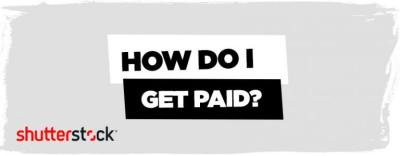If you’re a Shutterstock user, you’ve probably noticed that when you purchase a subscription or a plan, it often comes with auto-renewal enabled by default. This feature is designed to keep your access seamless, so you don’t have to worry about manually renewing your subscription each time. However, sometimes you might want to take control and turn off auto-renewal—whether you’re trying to save money, avoid unwanted charges, or simply don’t need the subscription anymore. In this guide, we’ll walk you through what auto-renewal is, how it works on Shutterstock, and how to disable it when needed.
Reasons You Might Want to Disable Auto-Renewal
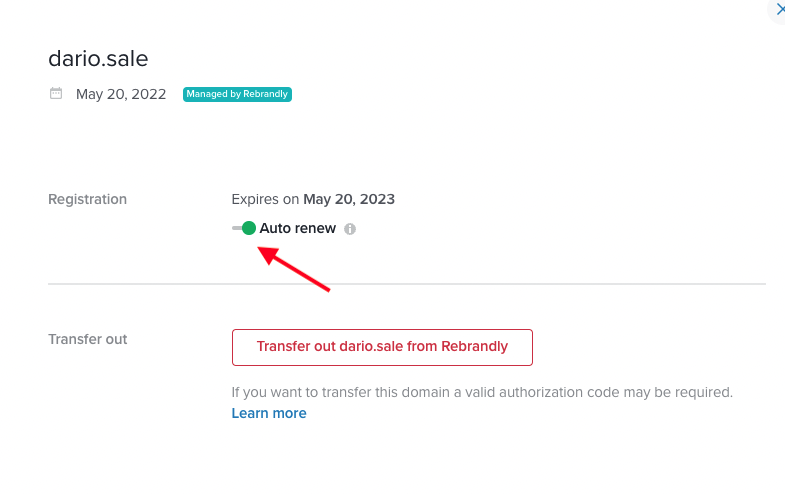
There are plenty of good reasons why you might want to turn off auto-renewal on your Shutterstock account. Maybe your project has wrapped up, and you no longer need access to stock images or videos. Perhaps you want to prevent accidental charges or manage your budget more carefully. Or, you might be exploring other options and don’t want to be locked into a subscription that you’re no longer using. Here are some common reasons why users decide to disable auto-renewal:
- Ending a project or temporary need: If you’ve completed your work and won’t need Shutterstock for a while, turning off auto-renewal ensures you won’t be billed again automatically.
- Managing expenses: Auto-renewal can sometimes lead to unexpected charges. Disabling it helps you keep better control over your spending.
- Switching plans or providers: If you’re considering changing your subscription plan or moving to a different service, turning off auto-renewal early can make the transition smoother.
- Avoiding accidental renewals: Sometimes, users forget to cancel subscriptions and are surprised by charges. Disabling auto-renewal minimizes this risk.
- Account management preferences: Some users prefer to manually renew or review their subscriptions periodically rather than having them continue automatically.
Whatever your reason, knowing how to disable auto-renewal on Shutterstock gives you more control over your subscriptions and ensures you’re only billed when you truly want to be. In the next section, we’ll guide you step-by-step through the process of turning off auto-renewal on your account.
Step-by-Step Guide to Turning Off Auto-Renewal on Shutterstock
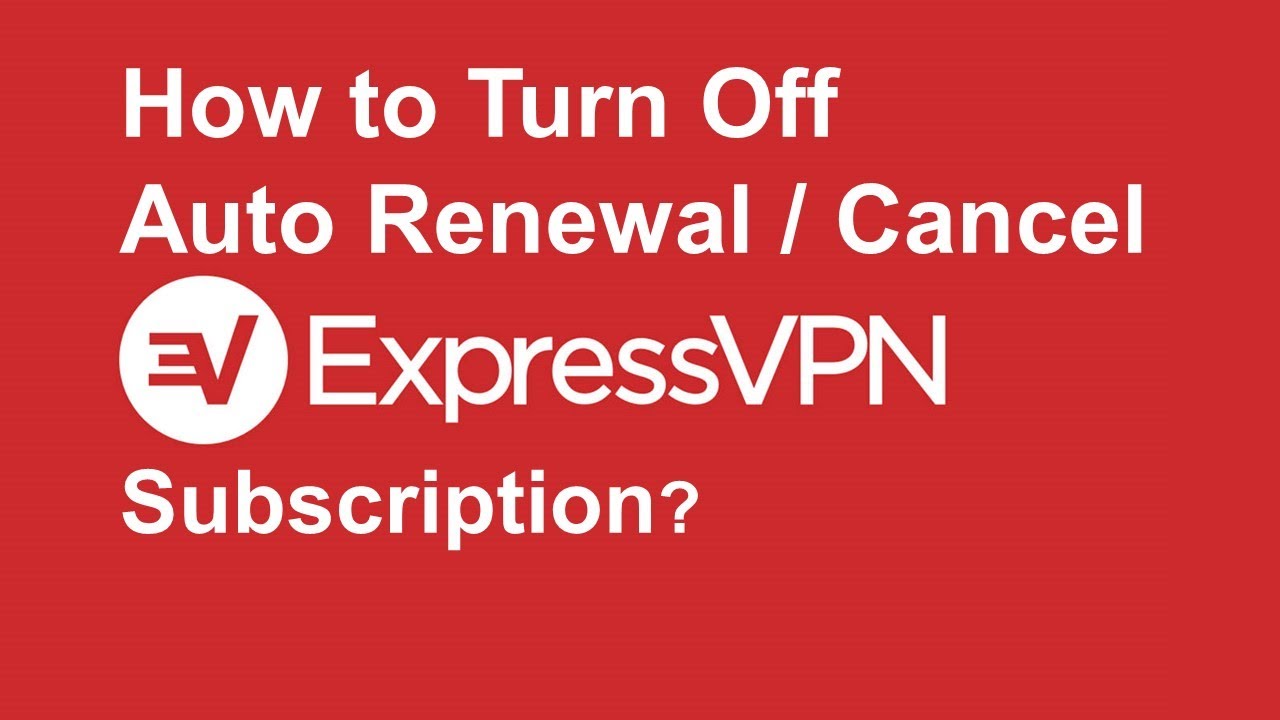
So, you’ve decided that it’s time to take control of your Shutterstock subscription and turn off auto-renewal. No worries — it’s a straightforward process, and I’m here to walk you through each step. Just follow along, and you’ll have it sorted in no time!
Step 1: Log Into Your Shutterstock Account
Start by heading over to the Shutterstock website. Click on the “Log In” button at the top right corner of the page. Enter your email address and password associated with your account, then hit “Sign In.” If you’ve forgotten your password, no worries—there’s a “Forgot Password?” link to help you recover it.
Step 2: Access Your Account Settings
Once you’re logged in, click on your profile icon located at the top right. From the dropdown menu, select “Account Settings” or “Manage Account.” This will take you to a page where you can view and manage your subscription details.
Step 3: Find Your Subscription Details
Within your account settings, look for a section labeled “Billing” or “Subscriptions.” Here, you’ll see information about your current plan, billing cycle, and renewal preferences. Find the option that mentions “Auto-Renew” or “Renewal Settings.”
Step 4: Turn Off Auto-Renewal
Click on the “Edit” or “Manage” button next to the auto-renewal option. You should see a toggle switch or checkbox that indicates whether auto-renewal is active. To turn it off, simply disable the toggle or uncheck the box. You might see a confirmation prompt—make sure to confirm your choice to save the change.
Step 5: Confirm and Save Your Changes
After disabling auto-renewal, double-check that the setting has been saved. You might receive an email confirmation that auto-renewal has been turned off. Keep this email for your records, just in case you need it later.
Step 6: Verify the Cancellation
To be extra sure, revisit your subscription details after a few minutes. The renewal status should now indicate that auto-renewal is turned off. Remember, your current subscription period will remain active until the end date, but it won’t automatically renew once it expires.
And that’s it! You’ve successfully turned off auto-renewal on Shutterstock. It’s always a good idea to check your account periodically to ensure your preferences are set exactly how you want them.
Additional Tips for Managing Your Shutterstock Subscription
Managing a subscription can sometimes feel a bit tricky, especially if you’re trying to save money or only need Shutterstock for a short-term project. Here are some helpful tips to keep your account under control and make the most of your subscription:
- Set Reminders for Renewal Dates: Keep track of when your subscription is due to renew. Use your calendar or a reminder app to alert you a few days before, so you’re not caught off guard if auto-renewal is still active.
- Downgrade or Change Plans: If you find that you don’t need as many downloads or premium features, consider switching to a cheaper plan or a different subscription type that better fits your needs.
- Use Credits Before Expiry: If your plan includes credits or downloads that are about to expire, try to use them up before the end of your subscription period.
- Contact Customer Support: If you’re having trouble with your account or need assistance, Shutterstock’s customer support can help. They can guide you through canceling, changing plans, or resolving billing issues.
- Review Billing Statements: Regularly check your billing statements to ensure there are no unexpected charges. If you spot anything suspicious, contact support immediately.
Additionally, if you decide to cancel your subscription altogether, make sure to do so before the renewal date to avoid being charged for the next billing cycle. Always read the cancellation policy carefully so you understand any potential fees or conditions.
Finally, staying informed about Shutterstock’s policies and your account settings can help you avoid surprises and make the most out of your subscription experience. Managing your account proactively means less stress and more focus on creating or sourcing the perfect images and videos!
Frequently Asked Questions About Shutterstock Auto-Renewal
Got questions about auto-renewal on Shutterstock? You’re not alone! Let’s clear up some common concerns so you can manage your subscription with confidence.
Q1: How do I know if my Shutterstock subscription is set to auto-renew?
It’s pretty straightforward. When you log into your Shutterstock account and head over to your Billing & Payments section, you’ll see the status of your subscription. If auto-renewal is active, it will be indicated there. Additionally, you might receive email reminders before the renewal date—these are helpful cues that your subscription will renew automatically unless you take action.
Q2: Can I turn off auto-renewal at any time?
Absolutely! Shutterstock makes it easy to disable auto-renewal whenever you want. Just navigate to your account settings, find your subscription details, and toggle off the auto-renewal option. Remember, it’s best to do this before the renewal date to avoid being charged for the next billing cycle.
Q3: What happens if I forget to turn off auto-renewal?
If auto-renewal is still active when the subscription period ends, Shutterstock will automatically charge your payment method for the next term. After renewal, you can still cancel your subscription to prevent further charges, but be aware that access to your downloads and assets might be limited once the subscription expires.
Q4: Can I get a refund if I accidentally auto-renewed?
Refund policies vary, but generally, Shutterstock does not issue refunds for auto-renewals unless there’s a specific issue or mistake. If you find yourself in this situation, it’s best to contact their customer support directly. They’re usually helpful and can guide you through your options.
Q5: Is auto-renewal the same across all Shutterstock plans?
Most subscription plans on Shutterstock do include auto-renewal by default, but it’s always a good idea to double-check your specific plan details. Some custom or promotional plans might have different renewal policies, so reviewing your plan’s terms is a smart move.
Conclusion and Final Advice for Subscription Management
Managing your Shutterstock subscription doesn’t have to be a headache. Turning off auto-renewal is a simple process that puts you in control of your spending and usage. Remember, it’s best to review your subscription settings before the renewal date—this way, you avoid unwanted charges and keep your account aligned with your needs.
Here’s some final advice to keep in mind:
- Set reminders: Mark your calendar a few days before renewal to review your plan and decide if you want to continue.
- Regularly check your account: Staying updated on your billing status helps prevent surprises.
- Understand your plan’s policies: Read the terms regarding auto-renewal, refunds, and cancellations.
- Contact support when needed: If you run into issues or need clarification, Shutterstock’s customer service is there to help.
By staying proactive and informed, you can enjoy Shutterstock’s vast library without the worry of unexpected charges. Managing your subscription actively ensures you get the most value out of your plan, whether you decide to keep auto-renewal on or turn it off. Happy creating!