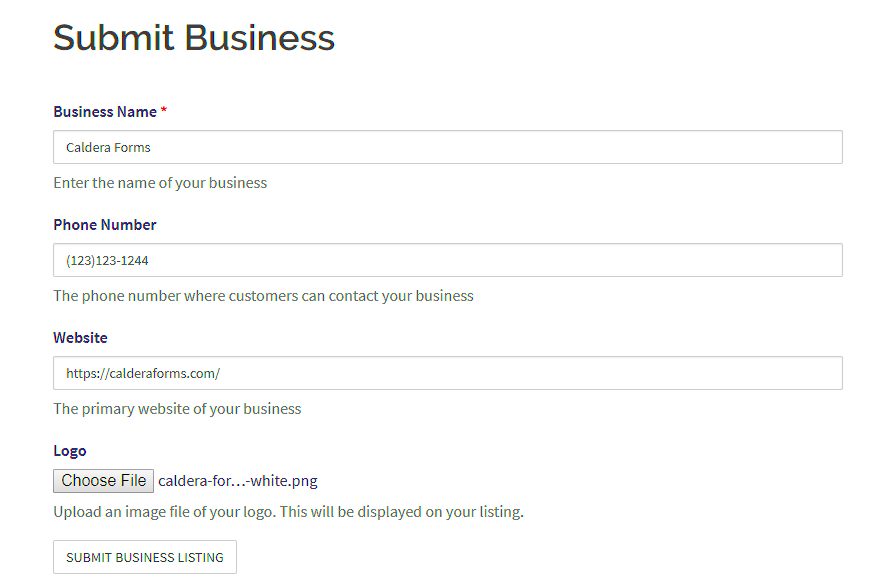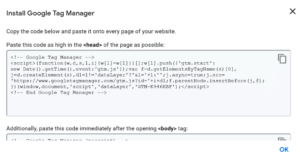Tracking form submissions is a vital aspect of optimizing your online marketing efforts, especially when it comes to running Facebook Ads. By monitoring how many users fill out your forms, you gain invaluable insights into your audience’s preferences and behaviors. This way, you can tweak your strategies and ensure you’re getting the most bang for your buck!
Why Track Form Submissions for Facebook Ads?
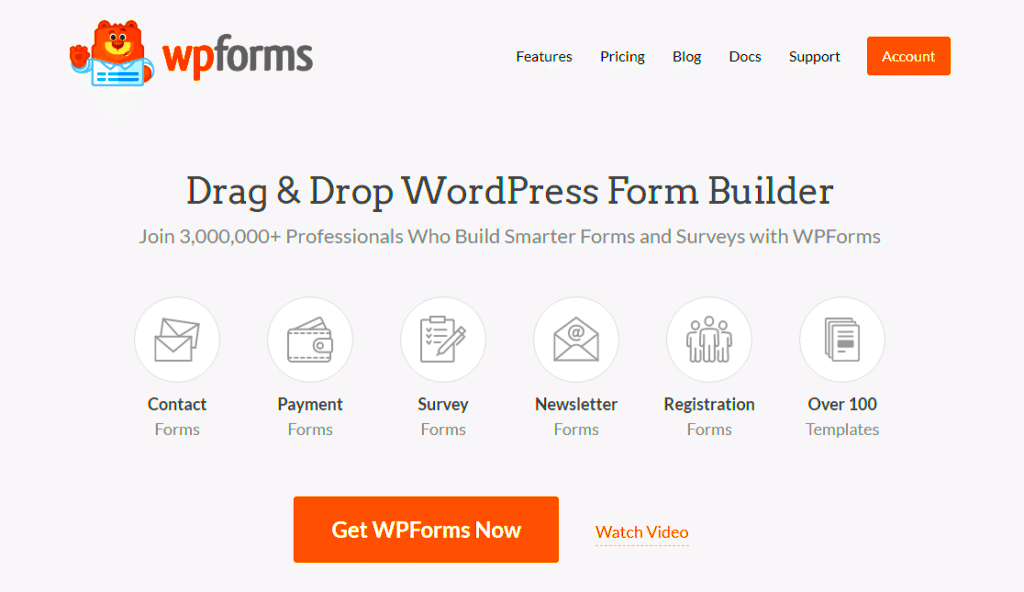
So, why should you bother with tracking form submissions specifically for Facebook Ads? Let’s break down some compelling reasons!
- Understanding User Engagement: Tracking submissions helps you see how engaging your forms are. Whether it’s a contact form, newsletter signup, or consultation request, knowing how many visitors complete these actions tells you a lot about your content’s effectiveness.
- Optimizing Ad Performance: When you link form submissions to specific ad campaigns, you can gauge which ads drive the most conversions. This information is crucial for optimizing your current ads or creating more effective future campaigns.
- Improving ROI: By analyzing which ads result in more form submissions, you can better allocate your advertising budget. It’s all about maximizing your return on investment (ROI) and ensuring you’re not wasting money on ineffective ads.
- Lead Quality Insights: Not all leads are created equal. By tracking which forms are filled out, you can assess the quality of leads generated from different ads. Higher quality leads are more likely to convert into loyal customers.
In summary, tracking form submissions isn’t just about collecting data; it’s about enhancing your marketing strategy, fine-tuning your ads, and ultimately driving more sales. So, if you’re serious about leveraging Facebook Ads, start tracking those submissions!
Understanding the Different Types of Forms in WordPress
When it comes to WordPress, forms are an essential part of any website. They serve various purposes, from collecting user information to enabling feedback. Understanding the different types of forms you can create is crucial for tracking submissions effectively, especially if you’re aiming to boost your Facebook Ads strategy. Let’s break them down!
- Contact Forms: These are the most common forms used on websites. They typically include fields like name, email, and message. They’re easy to set up and are great for direct communication with your visitors.
- Registration Forms: If you’re looking to build a community or a membership site, registration forms are essential. They collect user data for account creation and can be linked to additional features on your site.
- Survey Forms: These forms allow you to gather feedback or opinions from your audience. They usually contain multiple-choice questions, checkboxes, or text fields and are perfect for market research.
- Order Forms: E-commerce sites rely on order forms to process sales. They include product details, quantities, and customer information, directly tying into your business revenue.
- Booking Forms: Ideal for service-based businesses, these forms allow customers to schedule appointments or reservations. They typically include date and time selectors and often integrate with calendars.
Each form serves a different purpose and provides valuable data. It’s essential to choose the right type of form to capture the specific information you need for effective Facebook Ads targeting. Keep this diversity in mind as you set up your submission tracking!
Setting Up Your Form Submission Tracking
Now that you understand the types of forms available in WordPress, let’s discuss how to set up tracking for form submissions. This process ensures you know exactly what actions your users are taking, enabling you to refine your Facebook Ads strategy.
Here’s a step-by-step guide:
- Choose a Form Plugin: First, select a form plugin that suits your needs. Popular options include WPForms, Contact Form 7, and Ninja Forms. Ensure it integrates well with Google Analytics or Facebook Pixel.
- Create Your Form: Use the chosen plugin to create your desired form. Be sure to include fields you want to track, such as submission type, email addresses, or any other relevant data.
- Install Google Analytics or Facebook Pixel: If you haven’t already, set up Google Analytics and/or Facebook Pixel on your site. You’ll need these tracking tools connected to monitor user interactions.
- Tracking Settings: Within your form plugin, look for options like “Integrations” or “Tracking.” Enable event tracking for the form submissions. For Google Analytics, you can usually set up an event each time a form is submitted.
- Test Your Setup: Before going live, do a test submission. This ensures everything is working correctly and that you can see the submissions reflected in your analytics dashboard.
By following these steps, you’ll have a robust tracking system in place. You’ll gain insights into what’s working in your Facebook Ads campaigns and be equipped to make better decisions moving forward!
Using Google Tag Manager for Tracking
Google Tag Manager (GTM) is an incredibly powerful tool for marketers who want to track form submissions on their WordPress sites. By using GTM, you can set up custom tracking without having to modify your website’s code directly, and that’s a game changer! It allows you to quickly add tags, update them, and manage triggers all from one user-friendly interface.
Let’s break down how to start using GTM for tracking form submissions:
- Create a Google Tag Manager Account: If you haven’t already, the first step is to set up your GTM account. Just visit the Google Tag Manager website, sign up, and create a new container for your WordPress site.
- Add the GTM Code to Your Site: Once you have your container, you’ll be given a snippet of code to add to your WordPress site. There are various plugins available to help with this, or you can insert it manually in your theme’s header and footer sections.
- Define Your Form Submission Event: Within GTM, you’ll need to set up a trigger for form submissions. You can do this by choosing “New Trigger,” selecting “Form Submission,” and configuring it to track all forms or specific ones based on their CSS IDs.
- Create a Tag for Facebook Conversion Tracking: Now, create a new tag by selecting “Tags” and “New.” Choose “Custom HTML Tag” and add your Facebook Pixel code. Make sure to set the trigger to the form submission trigger you just created.
- Test and Publish: Before finalizing everything, you should test your GTM setup using the “Preview” mode to ensure everything works as expected. Once confirmed, hit “Submit” to publish your changes.
With these steps, you can effectively track form submissions through Google Tag Manager, giving you valuable insights into how users interact with your forms and how that translates into Facebook ads performance!
Integrating Facebook Pixel with Your Forms
Integrating Facebook Pixel with your forms is essential for measuring your ad performance accurately. When someone submits a form on your WordPress site, Facebook can track that event, allowing you to see how effective your advertising efforts are. So, how do you get this integration up and running? Let’s walk through the steps!
- Set Up Your Facebook Pixel: First, you’ll need a Facebook Pixel. If you don’t already have one, go to your Facebook Ads Manager, navigate to the “Pixels” section, and create a new Pixel. Facebook will provide you with a Pixel ID that you’ll use later.
- Add the Pixel Code to Your WordPress Site: Similar to the GTM setup, you’ll need to add the Pixel code to your WordPress site. You can do this manually or use a plugin specifically designed for adding Facebook Pixels.
- Configure Your Events: Once the Pixel is installed, you want to make sure it tracks form submissions. Go to your GTM setup, create a new tag, and choose the type “Facebook Pixel.” Here, you’ll input the Pixel ID and define the event as “Lead” or whatever you prefer to call your form submission event.
- Link the Event to Your Form Submission Trigger: Just like we did with GTM tracking above, ensure the Facebook Pixel tag is linked to the form submission trigger, so it fires when someone fills out the form.
- Test Your Setup: Always check that your Pixel is firing correctly. You can use the Facebook Pixel Helper Chrome extension to see if the Pixel is active and accurately recording the form submissions.
Integrating Facebook Pixel with your forms not only helps you track conversions but also enables you to retarget users who’ve shown interest in your offerings. It’s a key step towards maximizing your return on Facebook ad spend!
7. Testing Your Tracking Setup
Alright, so you’ve set everything up to track your form submissions in WordPress for your Facebook Ads. But before you pop the champagne, it’s crucial to test your tracking setup. Think of it like a dress rehearsal before the big show. You want everything to run smoothly, right?
Here’s how you can effectively test your tracking setup:
- Simulate Form Submissions: Go ahead and fill out your form as a user would. Don’t hold back—try submitting different data to ensure that everything is capturing as it should.
- Check Facebook Events Manager: Immediately after submitting the form, jump over to your Facebook Events Manager. Here you should see your conversion events reflecting those test submissions.
- Utilize Debugging Tools: Tools like the Facebook Pixel Helper can be invaluable. Just install the Chrome extension and use it to ensure that the pixel is firing properly. If something’s off, this tool will help you identify it quickly.
- Inspect the Data: Make sure that the data captured aligns with your expectations. Check for any discrepancies in what you’re seeing in Facebook vs. what you submitted.
- Repeat as Necessary: Testing is all about trial and error. If something doesn’t look right, tweak your settings or code and test again until you’re confident everything’s in order.
By following these testing steps, you can ensure that your tracking setup is robust and reliable, so you can move forward with confidence knowing that you’re capturing accurate data for your Facebook ads!
8. Analyzing Form Submission Data in Facebook Ads
Once you’ve tested and confirmed that your tracking setup is firing correctly, it’s time to dive into the fun part: analyzing your form submission data in Facebook Ads! This is where you can really glean insights that inform your marketing strategy and help you scale your efforts.
Here are some key steps to effectively analyze your data:
- Access Your Ads Manager: Log into your Facebook Ads Manager. This is the command center where all your ad performance data lives.
- Narrow Down Your Reports: Utilize custom reports to focus specifically on the metrics associated with your form submissions. Filter by conversion events to zero in on the data you care about.
- Look at Key Metrics: Pay close attention to:
- Conversion Rate: How many visitors are taking the action you want? This will help you gauge the effectiveness of your ads.
- Cost Per Conversion: How much are you spending to acquire these submissions? This metric will inform you about your return on investment.
- Audience Insights: Who’s filling out your form? Looks into demographics, interests, and behaviors to tailor your future campaigns.
- Integrate with Google Analytics: If you’re also using Google Analytics, consider integrating the two platforms to have a holistic view of user behavior before and after form submission.
- Make Data-Driven Decisions: Use the insights gained from your analysis to tweak your ad campaigns. Experiment with different audience targeting or ad copy based on what the data tells you.
Remember, the goal is continuous improvement. By regularly analyzing and making adjustments based on form submission data, you’ll optimize your Facebook Ads for maximum performance and better results!
9. Common Challenges and Solutions
Tracking form submissions in WordPress can sometimes feel like navigating a maze. Many users encounter common challenges that can hinder the effectiveness of their Facebook Ads strategies. Let’s unpack some of these challenges and their solutions.
- Inaccurate Data: One of the biggest hurdles is when the data collected isn’t accurate. This can happen due to improper setup in integrations or plugins.
- Solution: Always double-check your form settings and integration configurations. Regularly test the forms to ensure submissions are recorded correctly.
- Integration Issues: Sometimes, plugins or tools just don’t want to play nicely together. You might find that your form submissions aren’t being tracked properly in Facebook Ads.
- Solution: Use reputable and well-supported plugins for integration. Additionally, ensure that the versions of your plugins are up to date to prevent compatibility issues.
- Privacy Conflicts: With increasing regulations on data privacy, some users worry about how their data is being tracked and stored.
- Solution: Always be transparent about what data you collect and ensure compliance with privacy laws like GDPR. Including a privacy policy on your site can build trust with your users.
- Complexity of Setup: For some users, setting up tracking can feel overwhelming, especially if they’re not tech-savvy.
- Solution: Utilize comprehensive guides and tutorials available online. Also, consider reaching out to a WordPress expert if needed. There’s no shame in asking for help!
10. Conclusion: Enhancing Your Ad Strategy with Form Tracking
In closing, effectively tracking form submissions in WordPress not only improves your understanding of user behavior but also boosts the success of your Facebook Ads. By harnessing the power of analytics, you can make informed decisions that enhance your marketing strategy.
The insights gained from tracking submissions can guide your ad spend, allowing you to focus on campaigns that truly resonate with your audience. With a clearer picture of what works and what doesn’t, you can optimize your efforts accordingly, leading to:
- Improved ROI: More efficient use of your advertising budget.
- Better Targeting: Tailoring ads based on user interaction with your forms.
- Increased Conversion Rates: Streamlining your processes to capture more leads.
So, if you’re looking to elevate your Facebook advertising game, take the time to implement form tracking effectively. With the right tools and strategy, you’re well on your way to soaring success! Remember, tracking your forms is not just an option; it’s a vital piece of the puzzle in today’s competitive digital landscape.